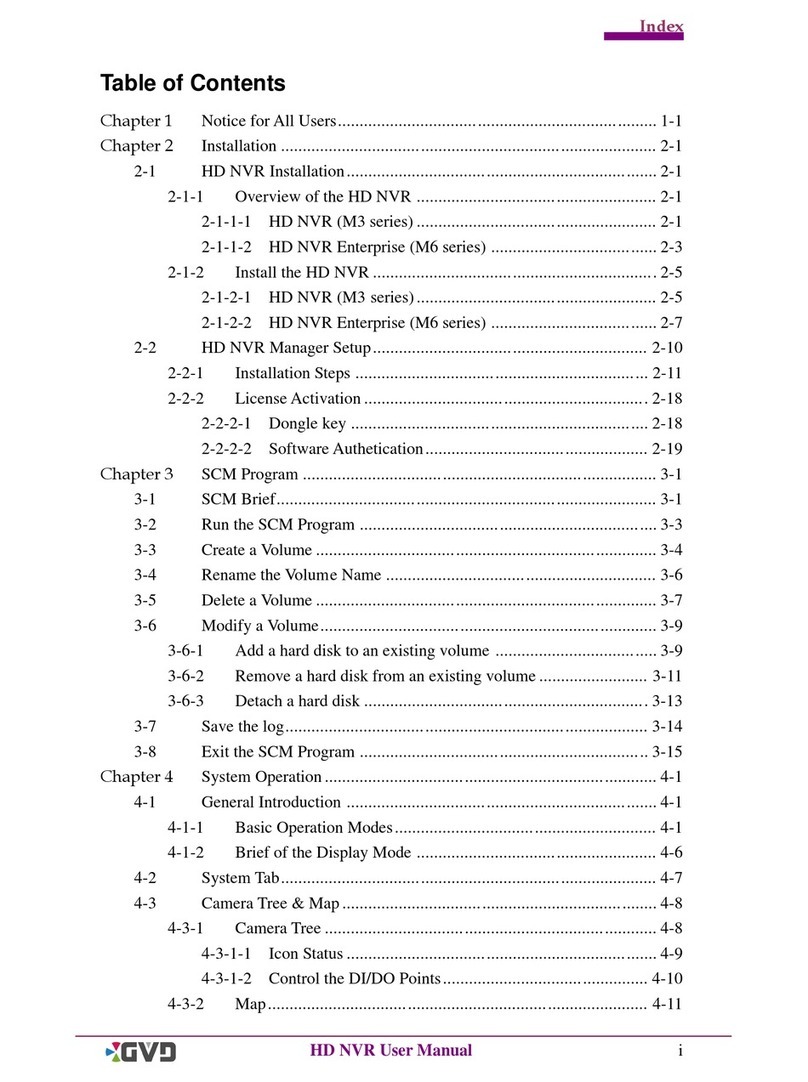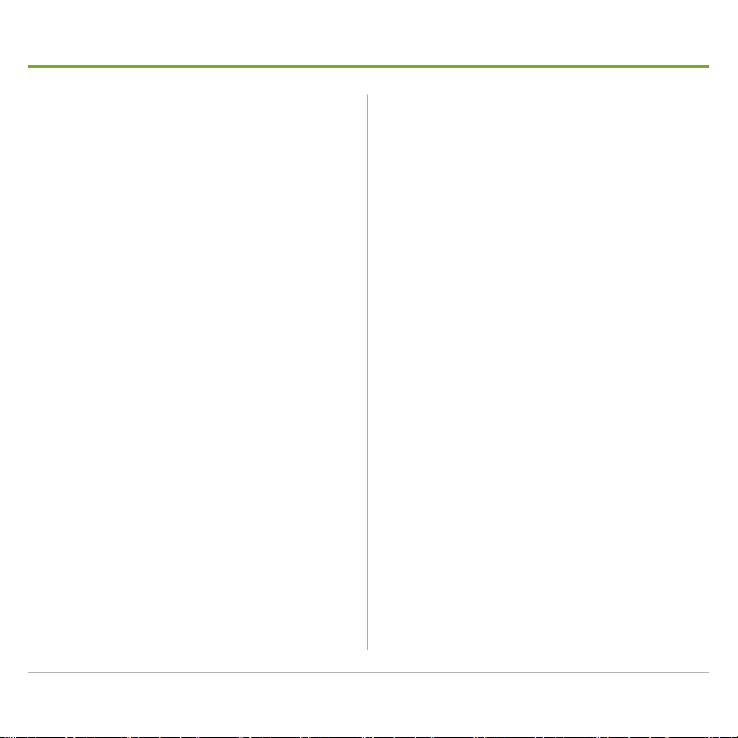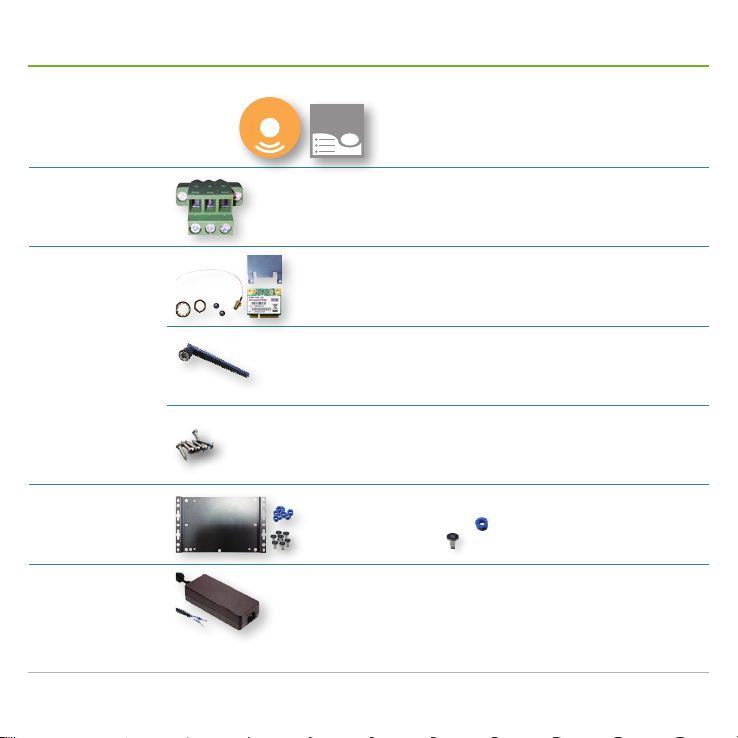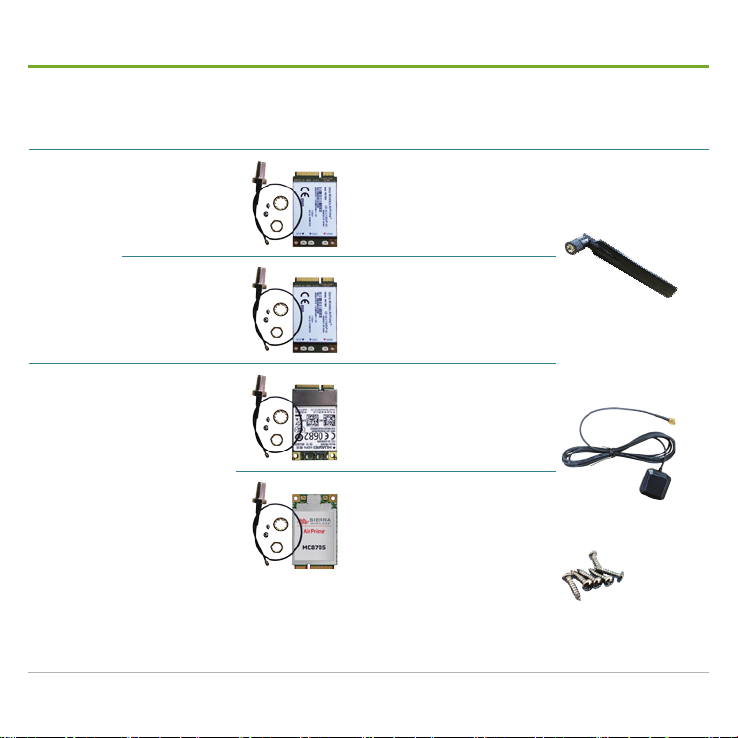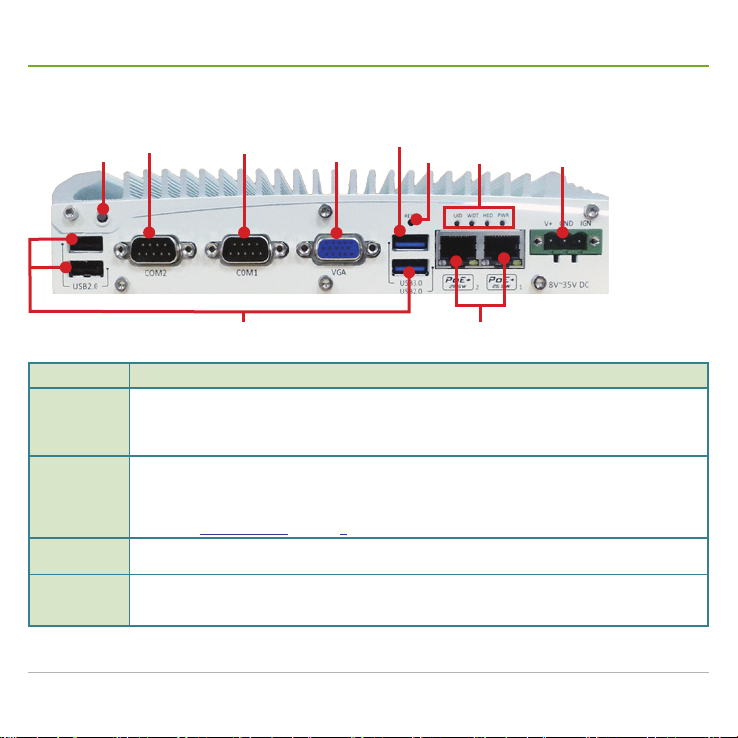Mobile NVR M1121 Quick Start Guide i
Contents
Contents ....................................................................... i
Preface .........................................................................ii
About this Document ......................................................... ii
Declaration of Conformity.................................................. ii
Copyright and Trademarks ................................................ ii
Hardware Requirements..............................................iii
Introduction.................................................................. 1
Accessories ................................................................. 2
Take a Tour .................................................................. 4
Front Panel........................................................................4
Rear Panel ........................................................................6
Side Panel .........................................................................7
Motherboard ................................................................ 8
Install Hardware..........................................................11
Open Cutout Door ........................................................... 11
Install SATA HDD/SSD ....................................................12
Install a WiFi Module .......................................................14
Install a 3G or 4G plus GPS Module (Optional) ..............17
Install a SIM Card............................................................20
Mount the Mobile NVR .............................................. 23
Wire DC-in Power Source ......................................... 25
Manage Ignition Power.............................................. 27
Wire Ignition Signal .........................................................27
Select Ignition Power Mode.............................................28
Set up Windows®...................................................... 29
Initialize HDDs........................................................... 30
Launch & Log in......................................................... 31
Use Installation Wizard.............................................. 32
Congure Network Parameters ................................. 39
Create Storage Volumes ........................................... 40
Auto-add a Camera ................................................... 41
Appendix. Install 3G/4G Device Driver & Connect Mobile
Network for the 1st Time............................................ 43
Appendix. Install WiFi Device Driver & Connect WiFi
Network for the 1st Time............................................ 46