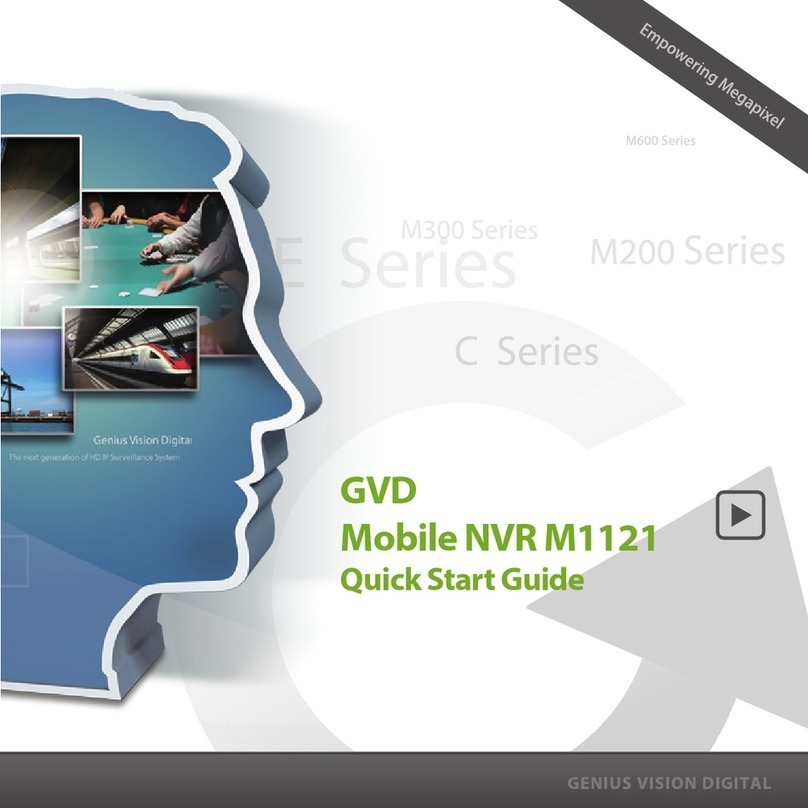Index
ii HD NVR User Manual
4-4 Patterns & Tour ................................................................ ............. 4-12
4-4-1 Layout Templates ................................ ................................ .. 4-13
4-4-2 Customize a Pattern ................................ ............................... 4-15
4-4-2-1 Add a pattern to the tour list ................................ ........... 4-16
4-4-2-2 Change the Pattern Name ................................ ............... 4-18
4-4-2-3 Save the pattern change .................................................. 4-19
4-4-2-4 Delete a pattern from the tour list ................................ ... 4-20
4-4-2-5 Change the playing speed of the pattern ......................... 4-21
4-4-2-6 Change the pattern order ................................ ................ 4-22
4-4-3 Run a Tour............................................................................. 4-23
4-5 Viewer................................................................ ........................... 4-24
4-5-1 Brief of the Viewer ................................ ................................ 4-24
4-5-2 Play An Image ................................................................ ....... 4-25
4-5-3 OSD Setting .......................................................................... 4-27
4-5-4 Maximize the Viewer ............................................................. 4-30
4-5-5 Adjust the Image Ratio ................................ .......................... 4-32
4-5-6 Operate A Map File in the Viewer ................................ .......... 4-33
4-5-6-1 Open A Map in the Viewer ................................ ............. 4-34
4-5-6-2 Show the Channel Image from the Map ......................... 4-35
4-5-6-3 Change the value of the DO point from the Map ............ 4-36
4-5-7 Play An Image from the Sub Channel ................................ .... 4-37
4-5-8 Play a PTZ Camera................................ ................................ 4-38
4-5-8-1 Basic Operation –Pan, Tilt, & Zoom ............................. 4-39
Pan and Tilt ................................ ........................................... 4-39
Zoom in/out................................ ........................................... 4-41
4-5-8-2 Move to Preset ............................................................... 4-42
4-5-8-3 Save Preset ................................................................ .... 4-43
4-5-8-4 Move to Center .............................................................. 4-44
4-5-8-5 Move To Home .............................................................. 4-46
To Home................................................................ ................ 4-46
Save as Home ........................................................................ 4-47
4-5-9 Play a ROI................................ ............................................. 4-48
4-5-9-1 Create a ROI ................................................................ .. 4-49
4-5-9-2 Hide a ROI..................................................................... 4-51
4-5-9-3 Delete a ROI ................................................................ .. 4-52
4-5-10 Digital Zoom Mode (ePTZ) ................................................... 4-53
4-5-11 Snapshot An Image ................................ ................................ 4-54
4-5-12 Manual Recording ................................................................ . 4-56