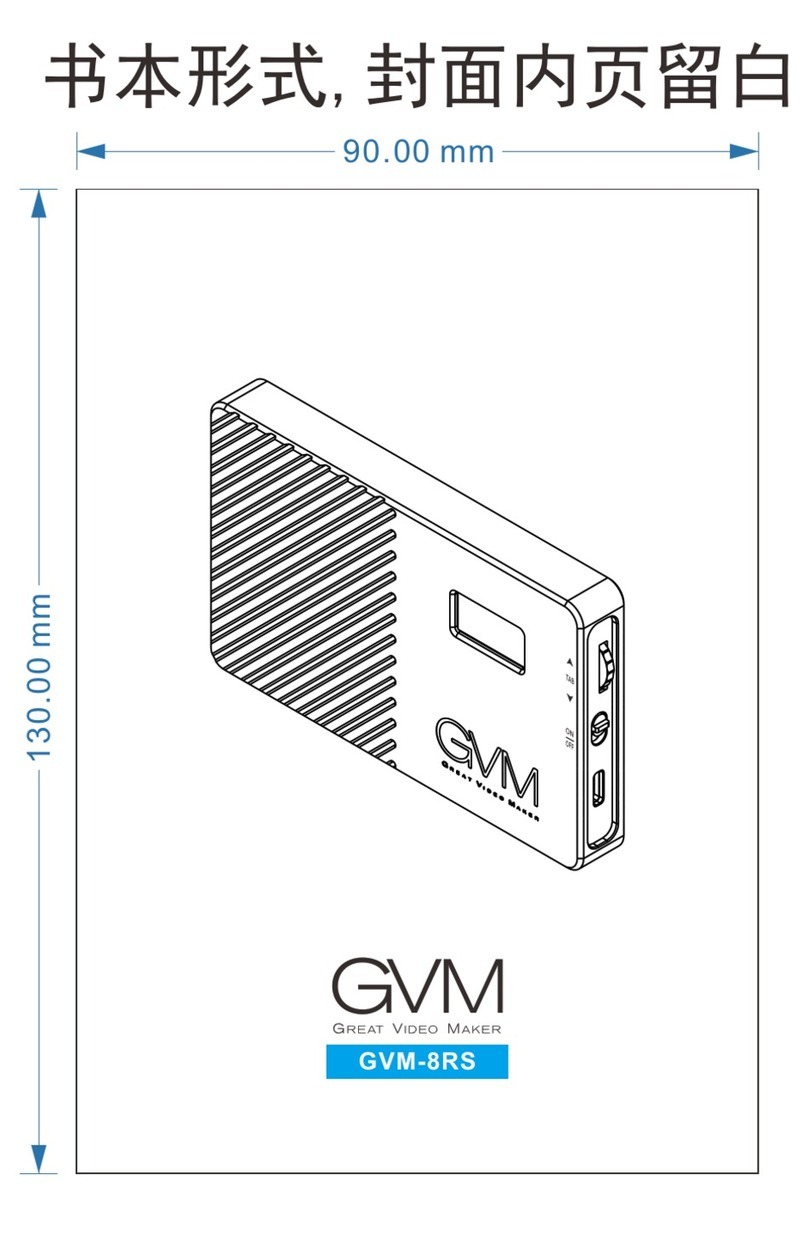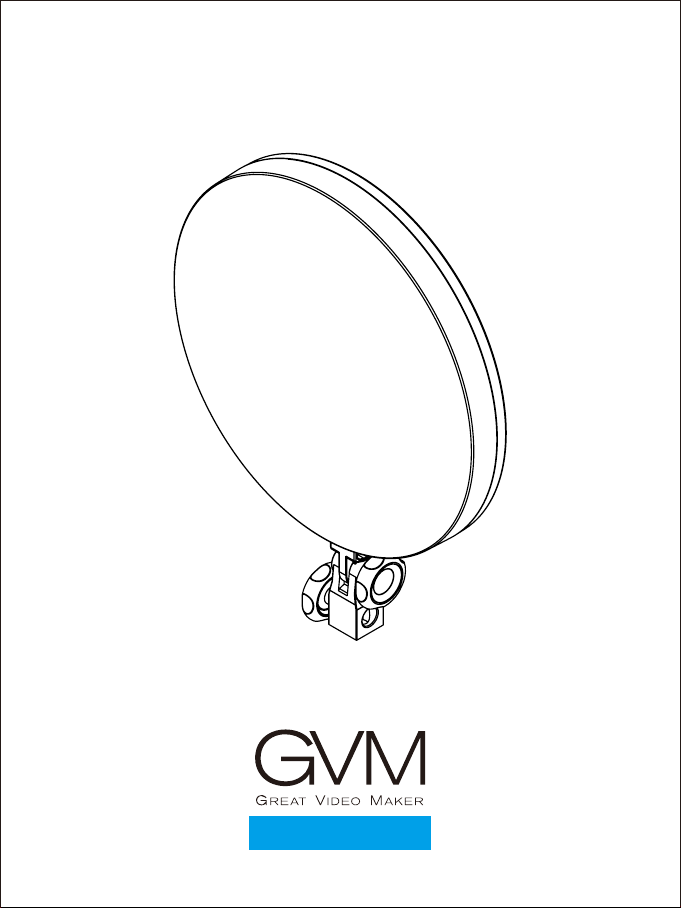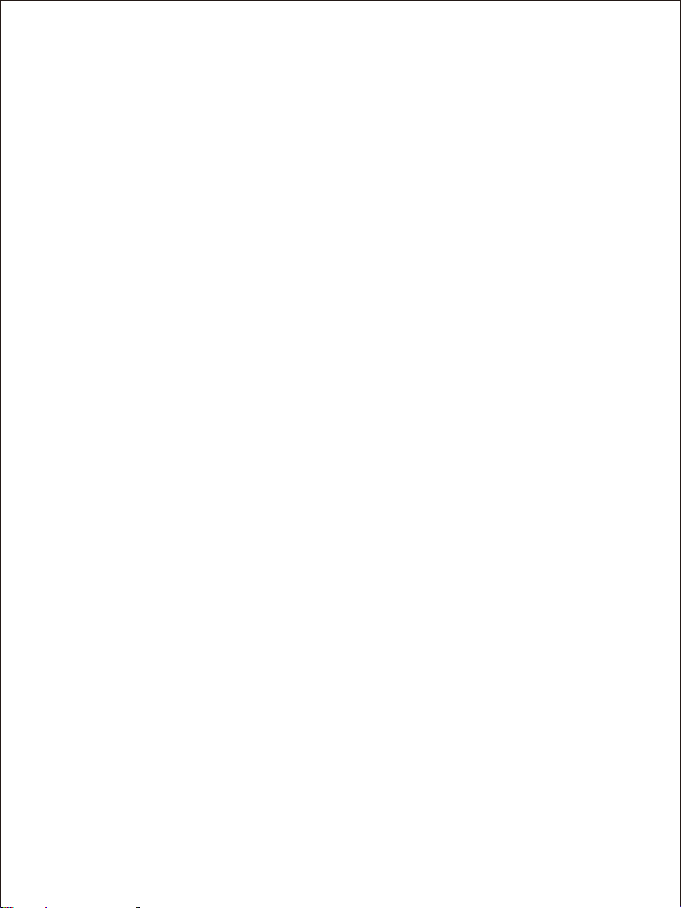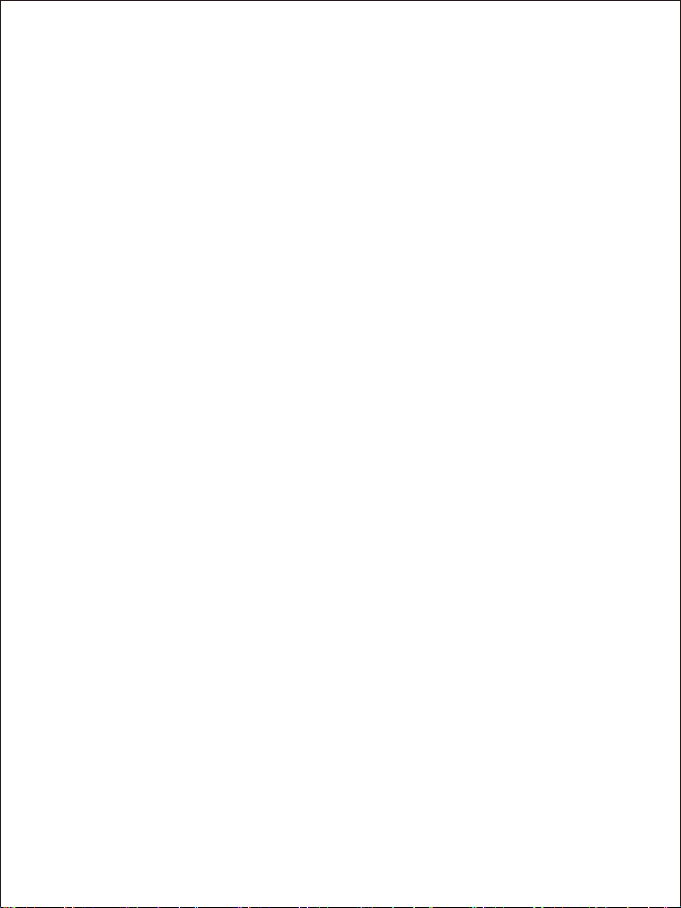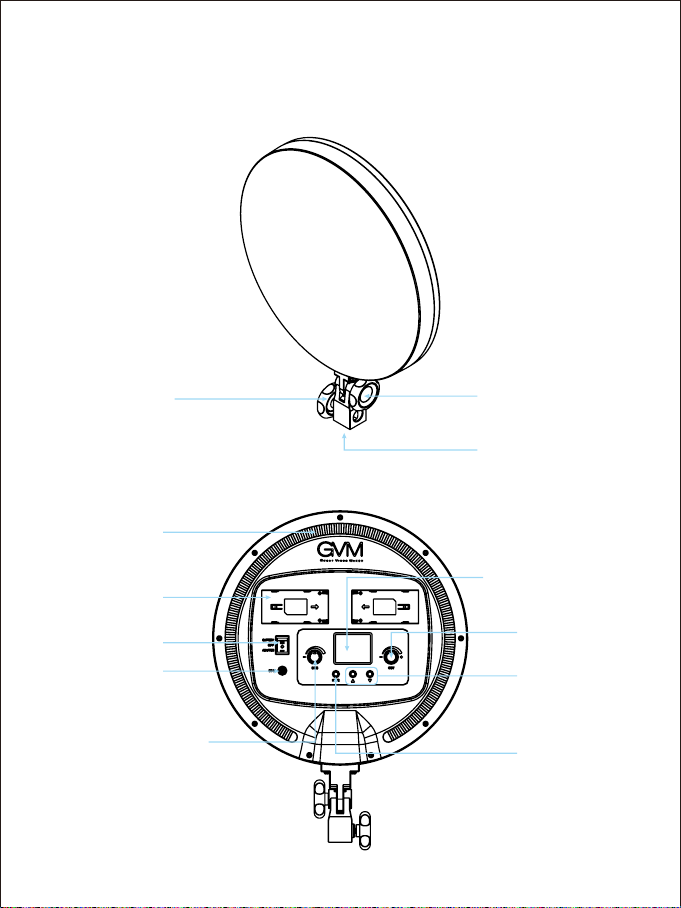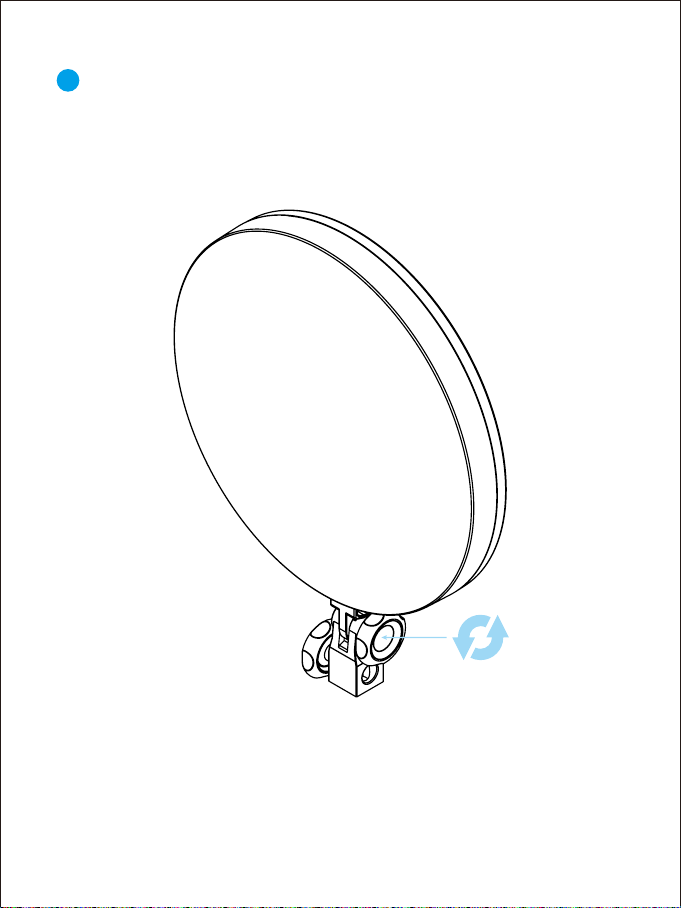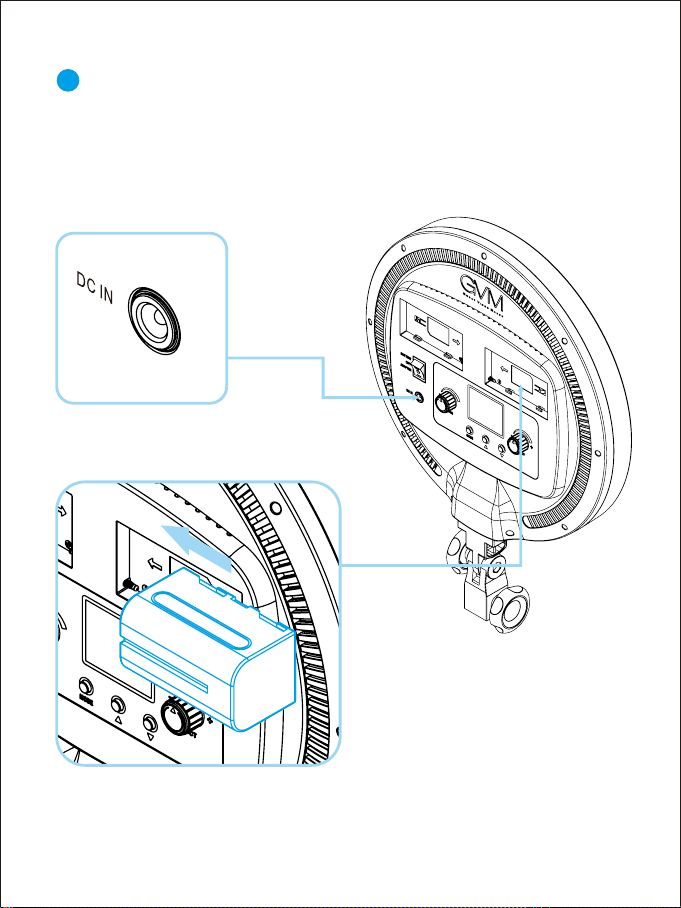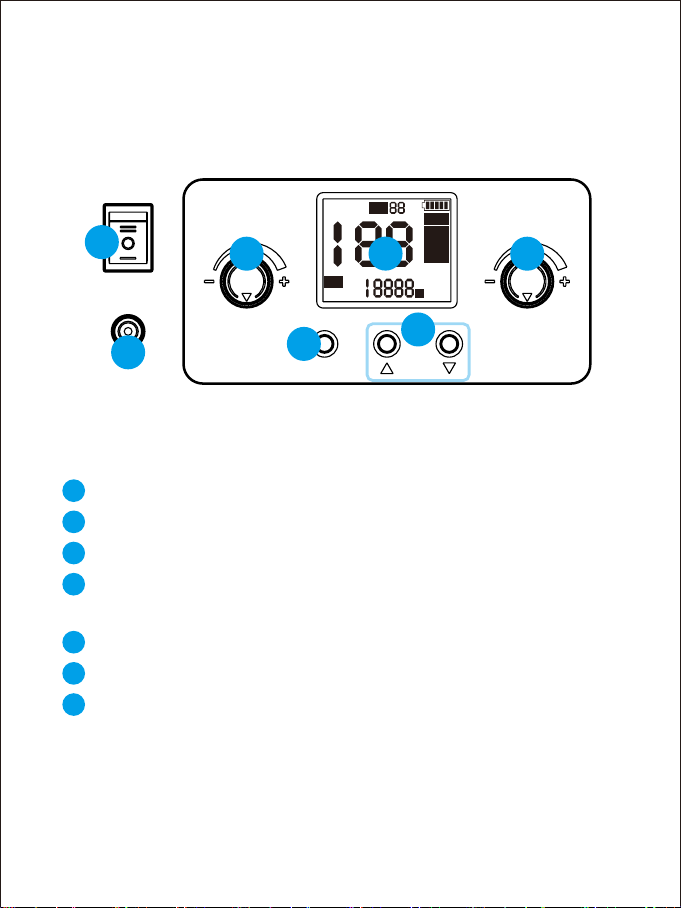2
1.
CATATAN PENTING
①Please use the matching power adapter or lithium battery with the same
specification to power the product. Do not use power adapter with
different output voltage parameters.
The product is not waterproof, please use it in rainproof environment.
②
The product is not anti-corrosion, therefore do not let the product touch
any corrosive liquid.
③
When using the product, make sure the product is put firmly and prevent
from falling and damage.
④
If the product will not be used for a long time, please switch off the power
to reduce energy loss.
⑤
CATATAN
Before using this product, please read the instructions carefully and make sure
use the product correctly. If you don’t obey the instructions and warnings, you
maybe cause harm to yourself and the people around, or even damage the
product and other things around.
2. Once you use this product, you are deemed to have read the disclaimer and warning
carefully, understand and acknowledge all the terms and contents of this statement,
and promise to take full responsibility for the use of this product and possible
consequences.