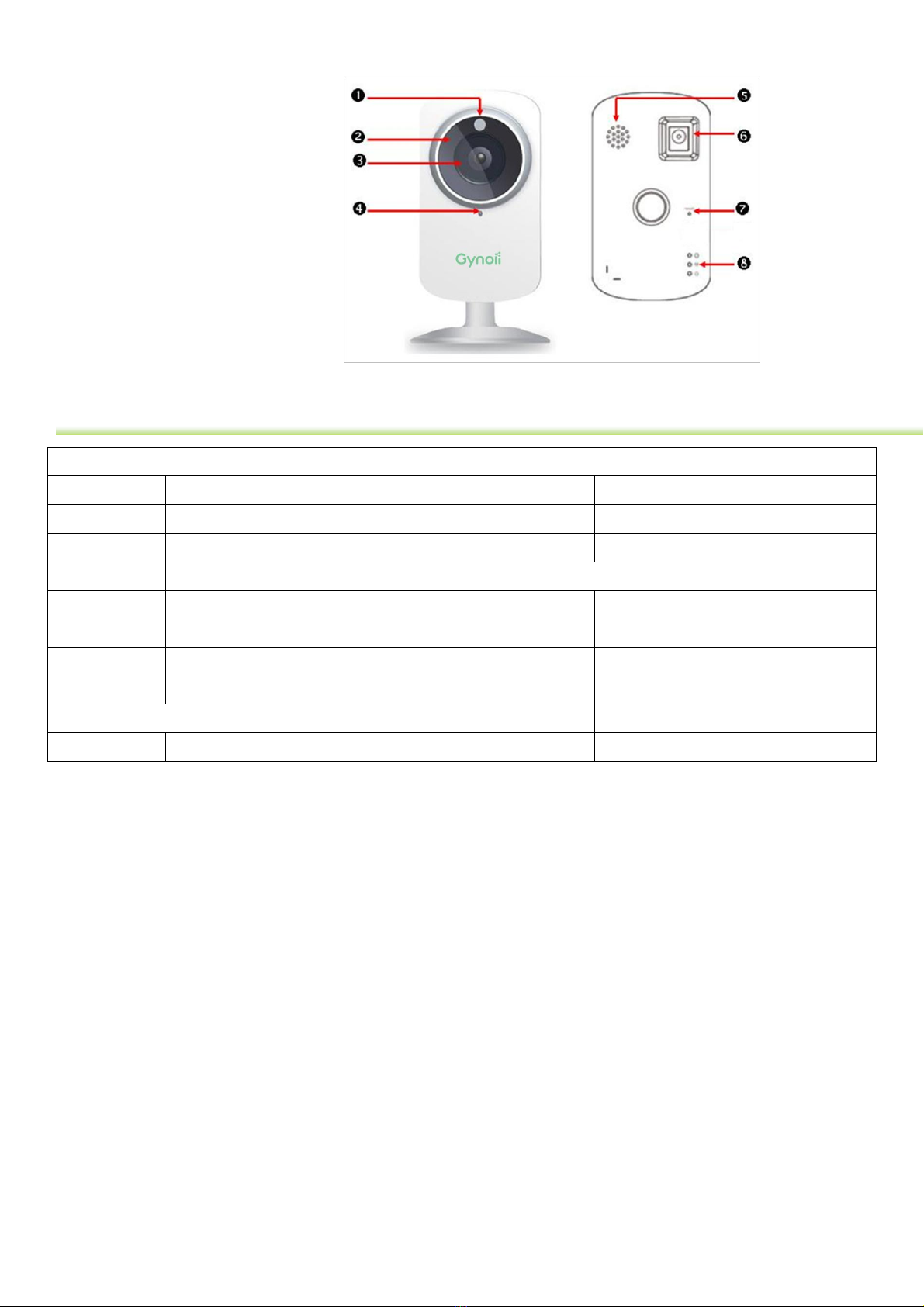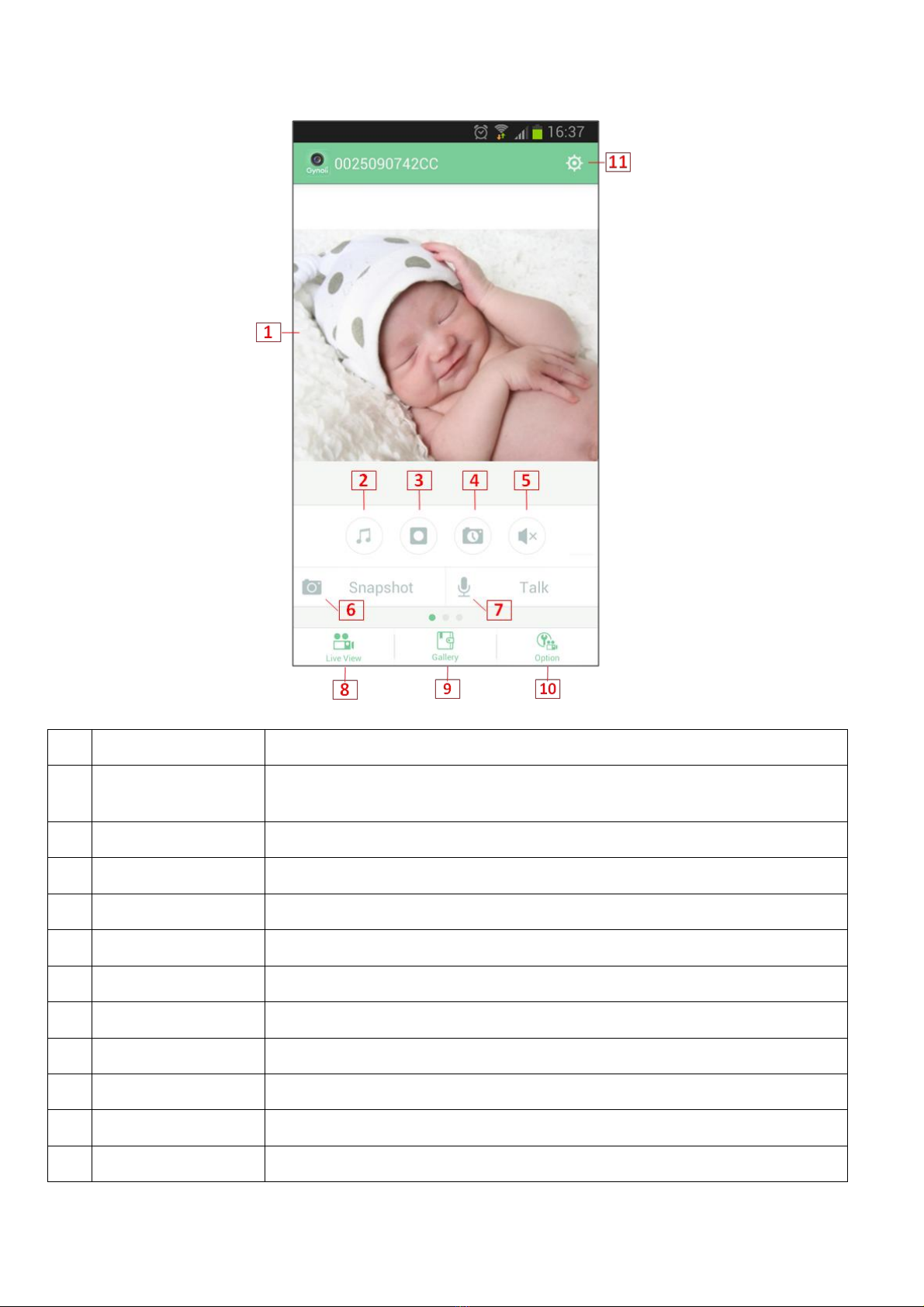8
FAQs
1. Setup problems
Error Message1
"Cannot connect to your Wi-Fi. Please check the Wi-Fi SSID / password or Wi-Fi settings."
If you have seen this message in the setup process, it means you have entered wrong Wi-Fi password.
If the situation still occurs after you entered correct Wi-Fi password, please unplug the camera, and power
it on to try again. The camera only supports 2.4G Wi-Fi band, please also avoid using 5G Wi-Fi band.
Error Message2
"The camera is already registered. You can only register the camera with one account. Multiple users can
use the same account on different devices simultaneously. "
The camera can be registered with one account only.
For multiple users, you can choose to:
1. Login with this account on different devices simultaneously.
2. Enable the guest account. Guest users can only use limited app functions.
If you want to register the camera with another new account, please delete the camera from the original
account first (Option->Delete Camera), and then register the camera with the new account.
2. Camera disconnect or Video/Audio freezes
If the camera is offline or video freezes, you don’t need to reset the camera. It just means the internet
condition is not good. The camera will stream video again if the internet is back to normal condition.
1. Make sure the camera is close enough to the Wi-Fi router to receive the Wi-Fi signal. If the camera is
too far from your Wi-Fi router, it will lose connection.
2. We suggest having at least 2Mbps Wi-Fi upload bandwidth available in your house. If the Wi-Fi upload
bandwidth is not enough, the camera might lose connection.
3. Changing the video quality to Medium or Low. It will reduce the bandwidth required and improve the
connection.
3. Multiple Users on different devices
The camera can be registered with one account only.
For multiple users, you can choose to:
1. Login with this account on different devices simultaneously.
2. Enable the guest account. Guest users can only use limited app functions.
If you want to register the camera with another new account, please delete the camera from the original
account first (Option->Delete Camera), and then register the camera with the new account.