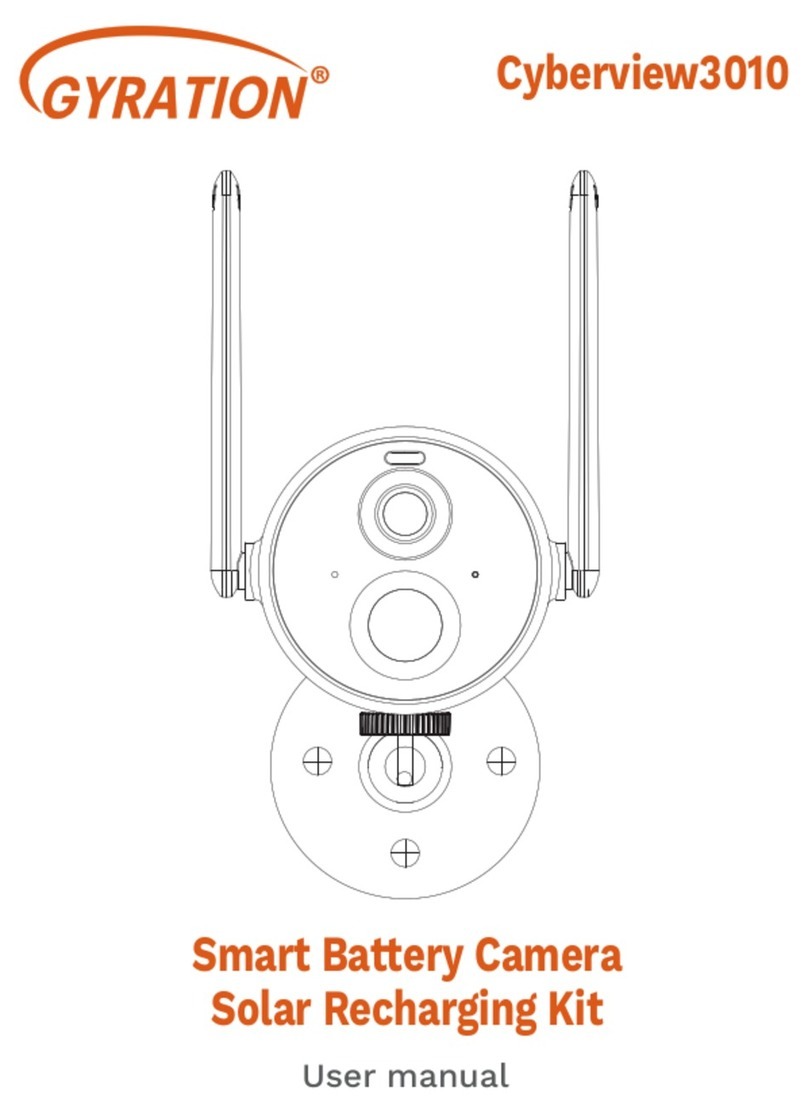Possible problems with binding:
08
When you hear the "Wi-Fi Password Error", please check whether
the Wi-Fi password you entered in the App is correct.
When you hear the "Authentication error", please ensure that your
Wi-Fi network is not an enterprise-level network, and the device
supports only the network with the security level below WPA-2.
When you hear the "Wi-Fi not found", please check whether you
select or enter the correct Wi-Fi name, and place the device near
the Wi-Fi router and ensure that the router is powered on. Please
note that 5Ghz Wi-Fi cannot be searched by the device.
When you hear the "Retrieving IP timeout", it indicates that the
number of devices connected to the router in your home is too
many to connect more devices. Please remove some of the
connected devices that are not commonly used or restart the
router to clear the unconnected devices. You may need to contact
the router administrator.
When you hear the "Cloud service connection fail", please check
whether your router is connected properly to the external
network. When you hear this error prompt, it is common on the
condition of network disconnection or that the selected router in
your home is a local area network server. Please ensure that the
network connection is normal, and try to temporarily turn o the
firewall to connect again.