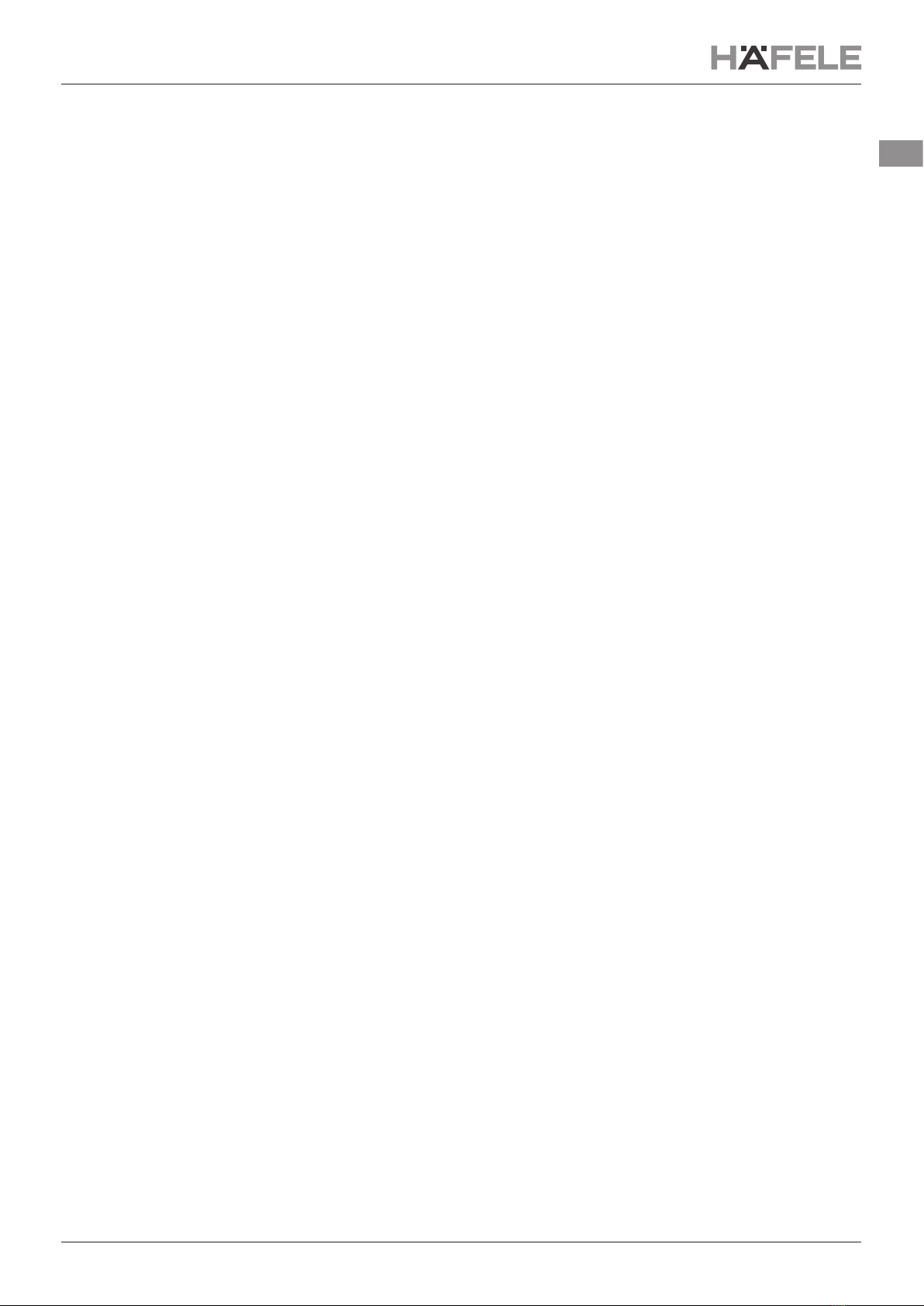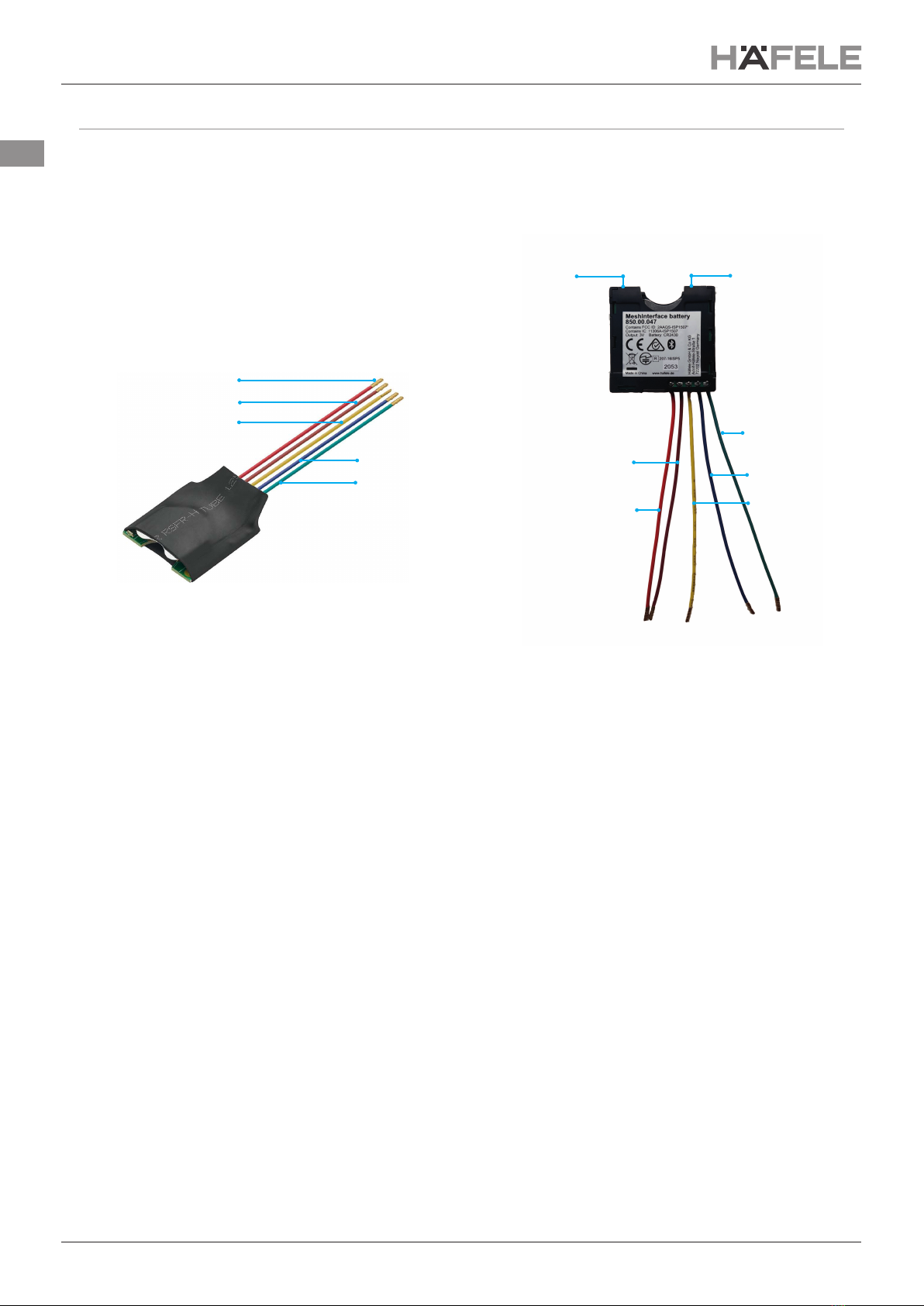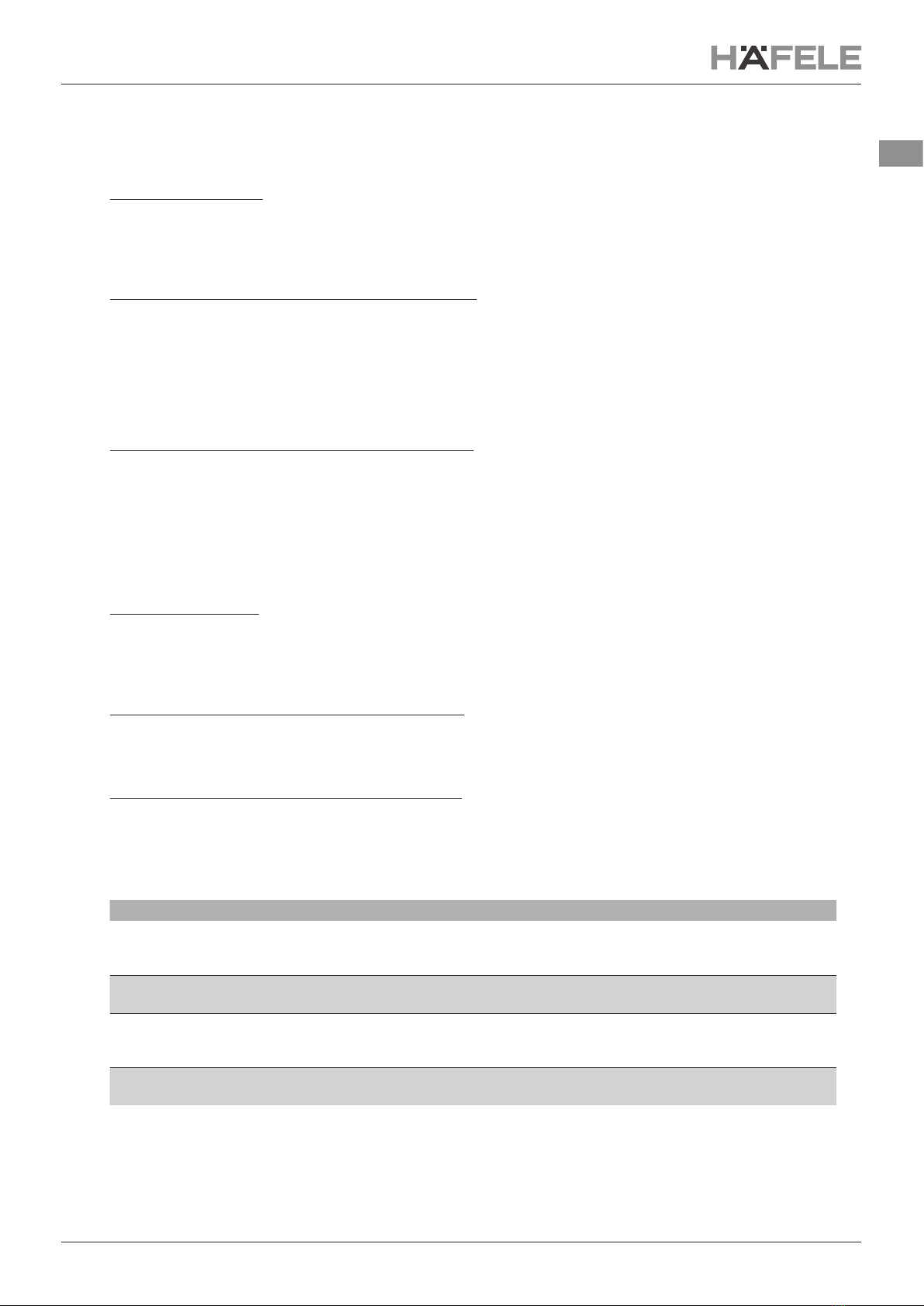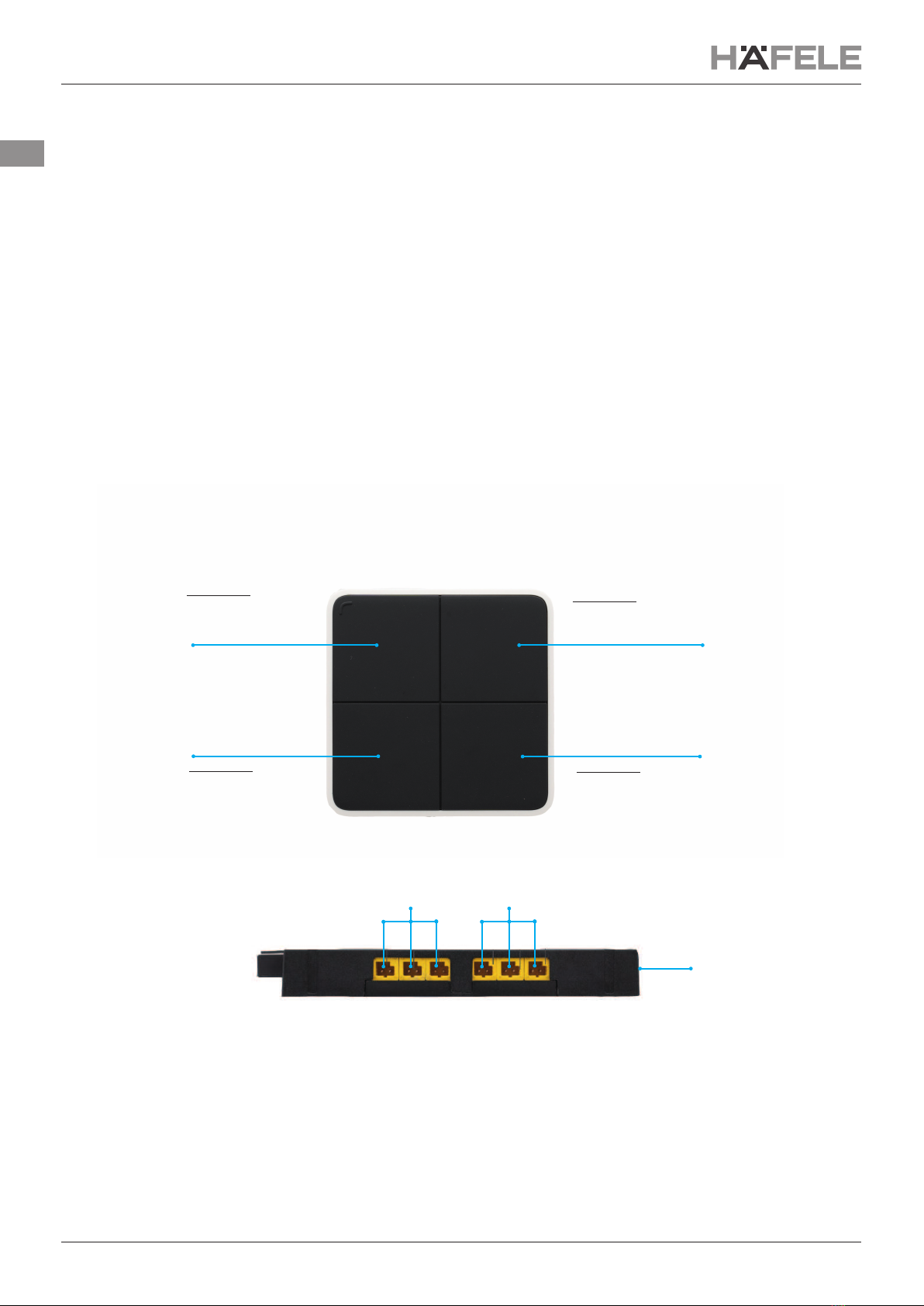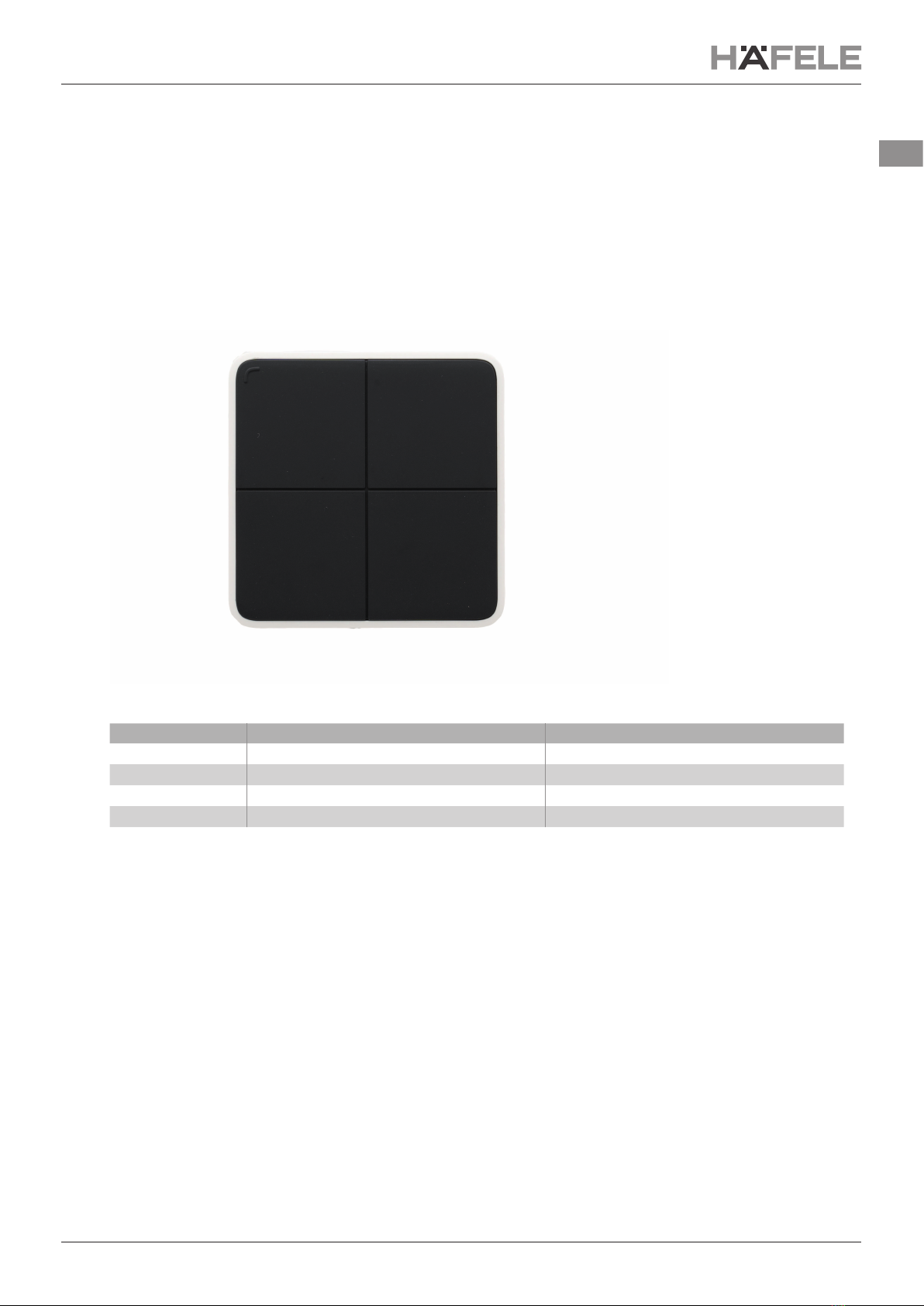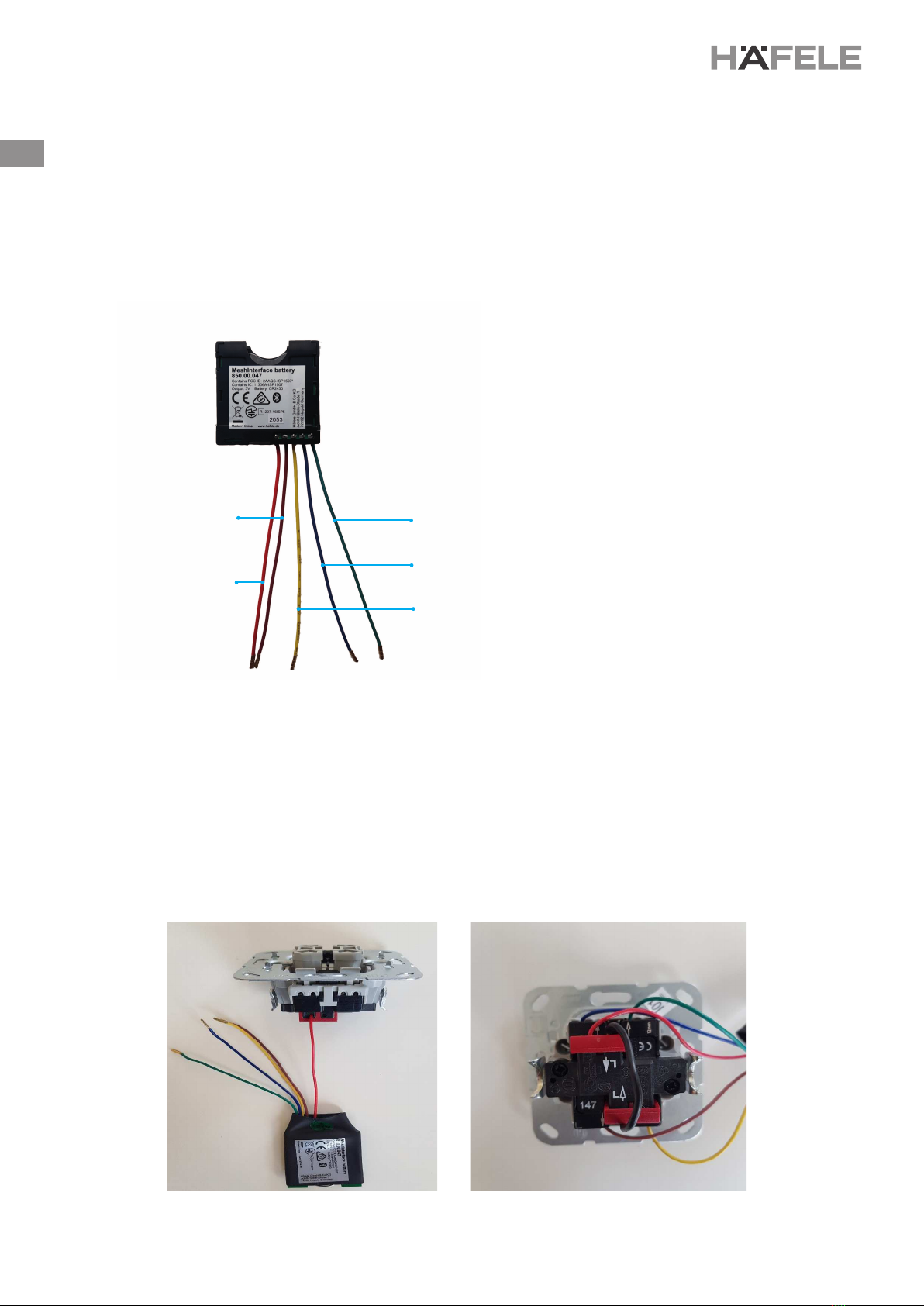732.28.424
HDE 26.07.21
5/12
en
2.5. Update Mode
Häfele Connect Mesh App).
Option 1: Update via App
If the Mesh device is provisioned the update can be done by:
1.
"Update Device icon".
2.
1. Insert the battery to start the device and the LED will start blinking.
2. Remove the battery and insert it again.
Repeat this 4 times of consistent intervals of 2 seconds each .
3.
the Häfele Connect Mesh App.
4. Press "Menu" icon, click on "Settings" and click on "Extended Settings" and then click on "Search device in
Option 3: Manual Update via Reset Button (Version 2 only)
1. Press and hold the Reset Button on the Mesh device and at the same time, connect the Mesh Device into
Power supply. This will bring the Mesh device in OTA- Update mode.
2. Press "Menu" icon, click on "Settings" and click on " Extended Settings" and then click on "Search device
in Update Modus".
3. .
2.6. Reset
Option 1: Reset via App
If the Mesh device is provisioned and the reset can be done by:
1. Click on Mesh device and click on edit icon and scroll down to the bottom of the page.
2.
3. Click on this icon and select "Reset" option to reset the mesh device.
1. Remove the battery and insert it again, while continuously pressing a button.
Repeat this 8 times at consistent intervals of 2 seconds.
2. The Mesh device will be reset and ready for Provisioning again.
Option 3: Manual Reset by Reset Button (Version 2 only)
1. Press the Reset button for at least 8 seconds and release it.
2. The Mesh device will be reset and ready for Provisioning again in the Häfele Connect Mesh App.
2.7. Status LED
Status LED Behaviour Meaning
The Connect Mesh 4-Channel Interface is either in normal operation mode or its
once. In case this does not happen, the battery is empty.
Blinking The Connect Mesh 4-Channel Interface is in provisioning mode and is ready to be
added to an existing Connect Mesh network.
The Connect Mesh 4-Channel Interface is in OTA update mode and is ready to be
updated. It will remain in OTA update mode for 60 seconds or until the power is
uninterrupted.
Double Blinking
(Attention Modus)
The Mesh App doesn't let the Battery-driven Mesh devices to activate the
energy-saving mode (Sleep-mode) and it helps to transmit the data