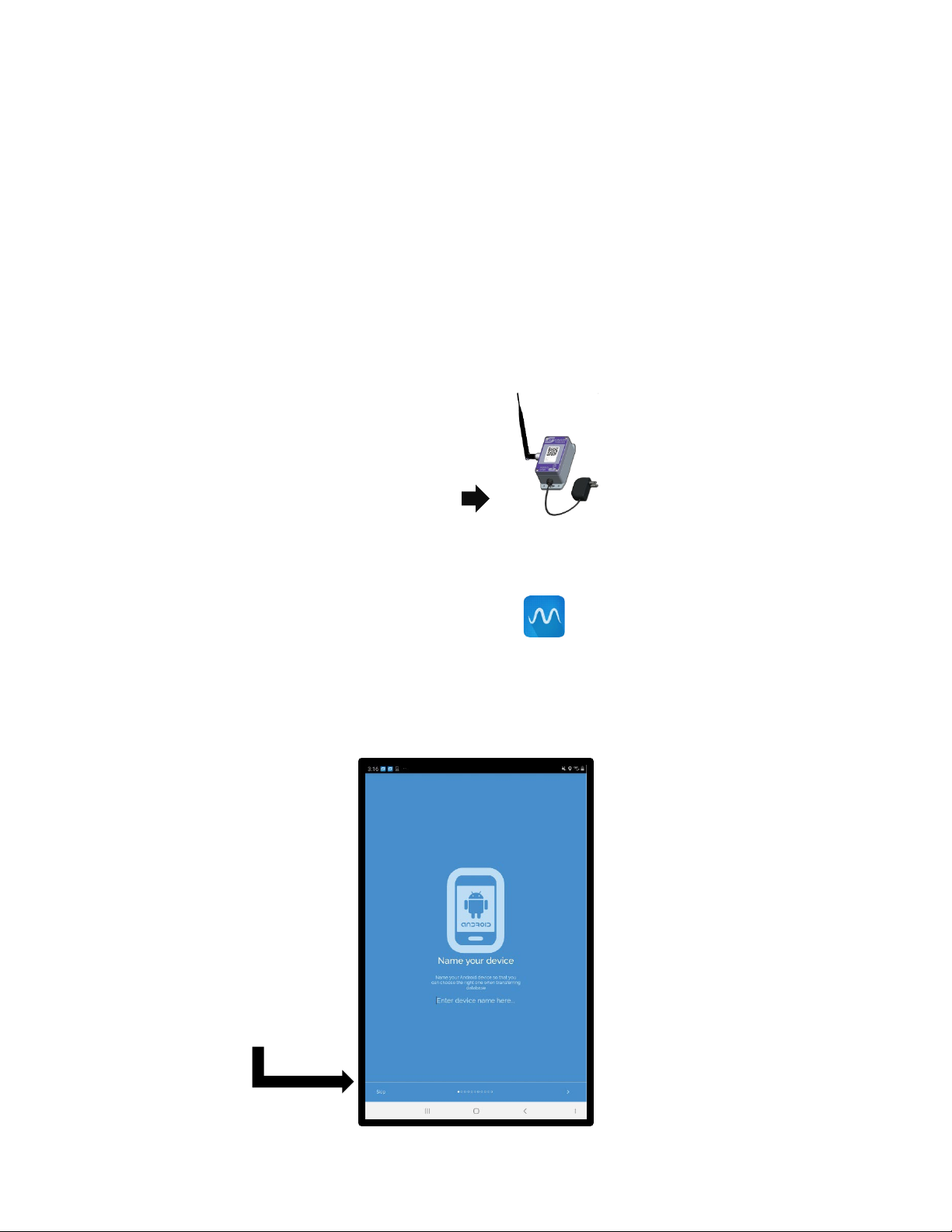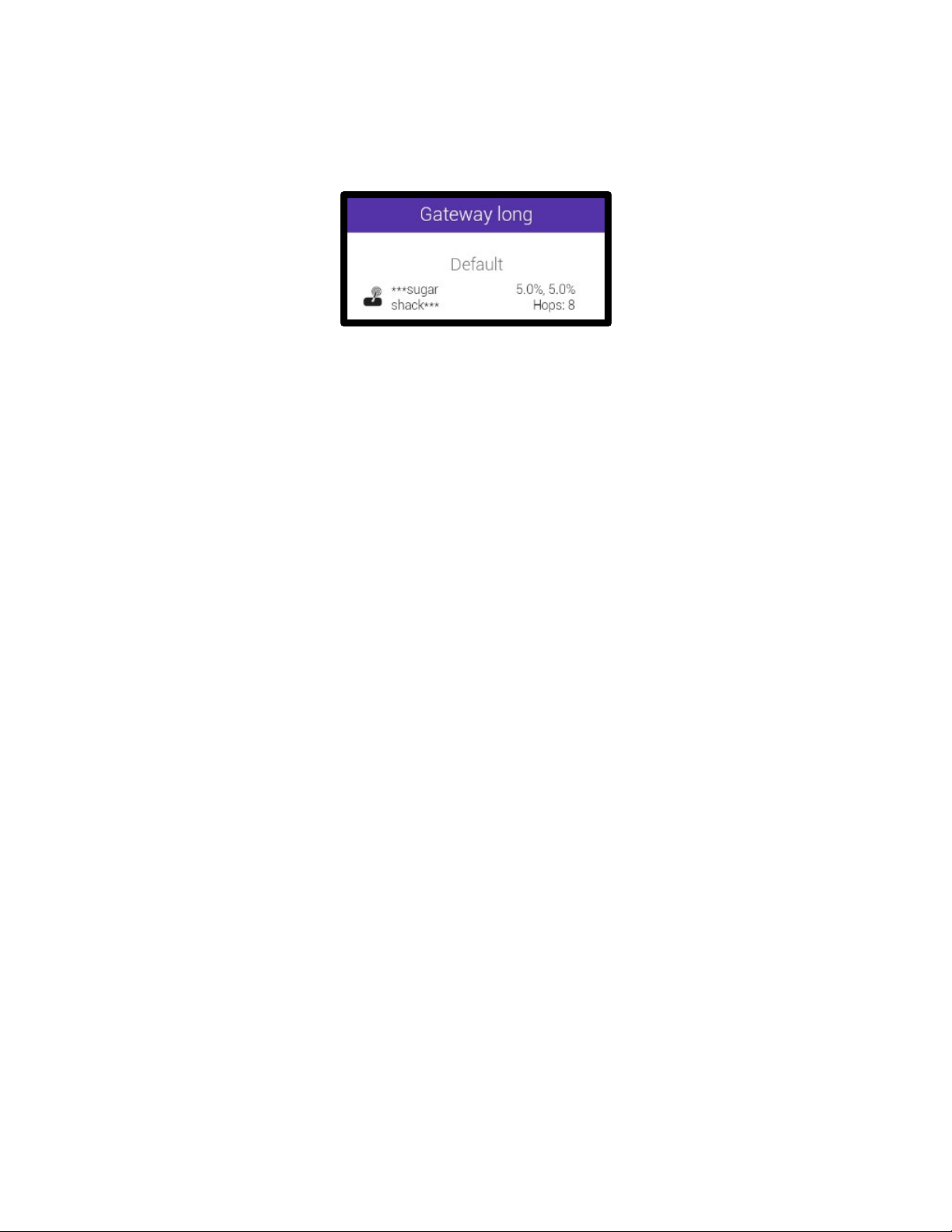4
2. Preparing the System
Each Smartrek monitoring system includes a starter kit along with the sensors.
In the starter kit, you will find:
1. A long-range gateway;
2. An Android tablet with the Sugarheld app already installed and programmed.
The long-range gateway is the basis of your system. It is creating the communication for the
entire network. When it is not operational, the other devices in the network go into ‘’search’’
mode and attempt to connect to the gateway. It is important that the gateway is installed in a
reliable location and that it is turning on during the entire season. If it happens to be unplugged
or if you have a power failure, all the devices will go into search mode. When the gateway
reboots, all devices will reconnect on their own, without you taking any action.
** A device in search mode consumes more batteries than when it is synchronized to a
gateway. It is very important to never unplug the gateway during the sugaring season. **
The distance and direction of your first vacuum sensor in your sugarbush can help you
determine the ideal location to install your gateway. Since it is often installed inside a building,
the range of its communication will be slightly less than the range between two vacuum
sensors installed outside in the woods (the radio signal will have to pass through walls, sheet
metal and obstacles). If necessary, you can purchase an antenna extension (#ERAPRMAP-FIL-
ANT) to allow you to install the antenna outside, while keeping the main module inside the
building.
Tips on installing the long-range gateway:
-The gateway is transmitting its data to the tablet by Bluetooth connection (30 feet
max, depending on the obstructions and walls to be crossed)