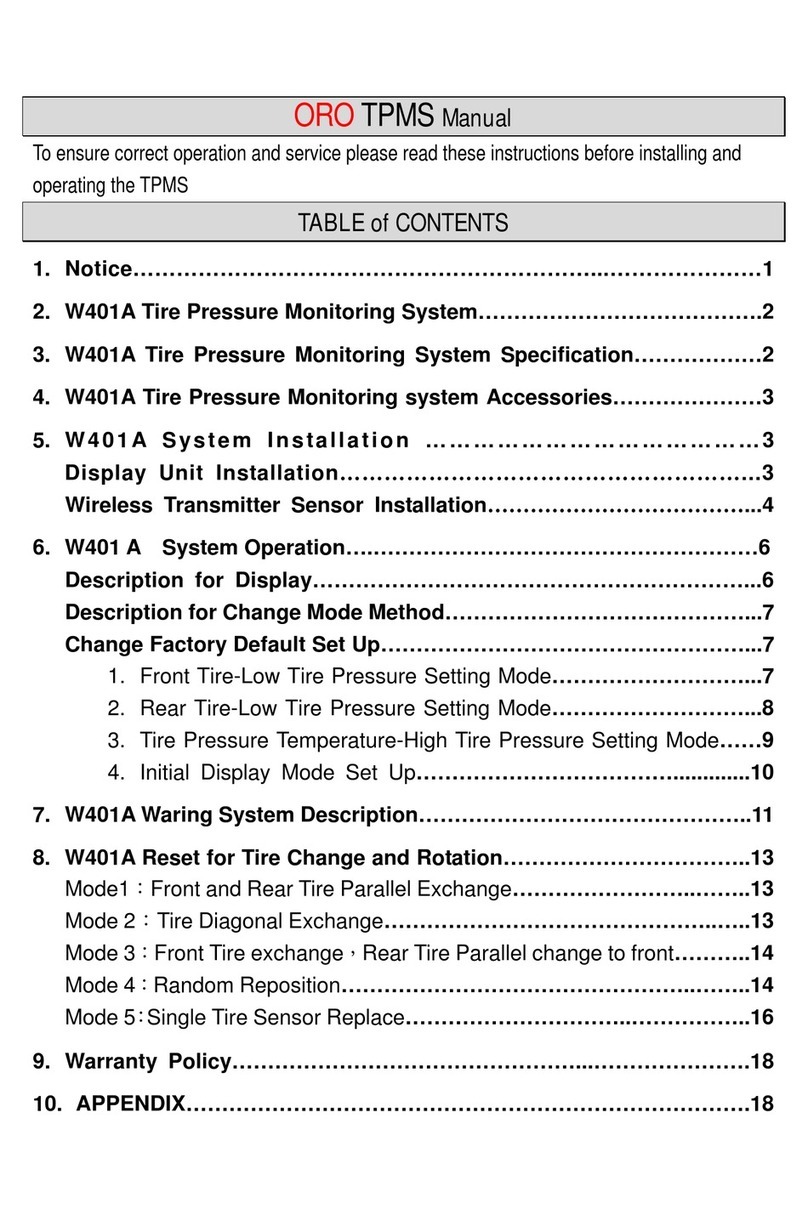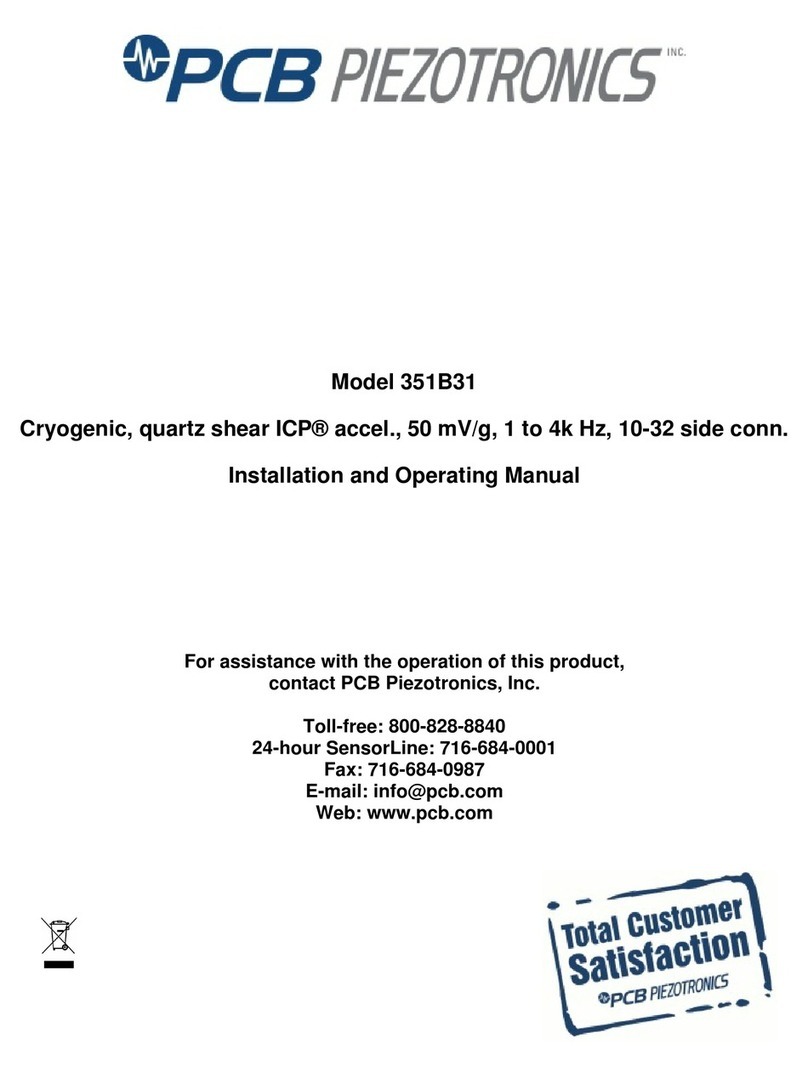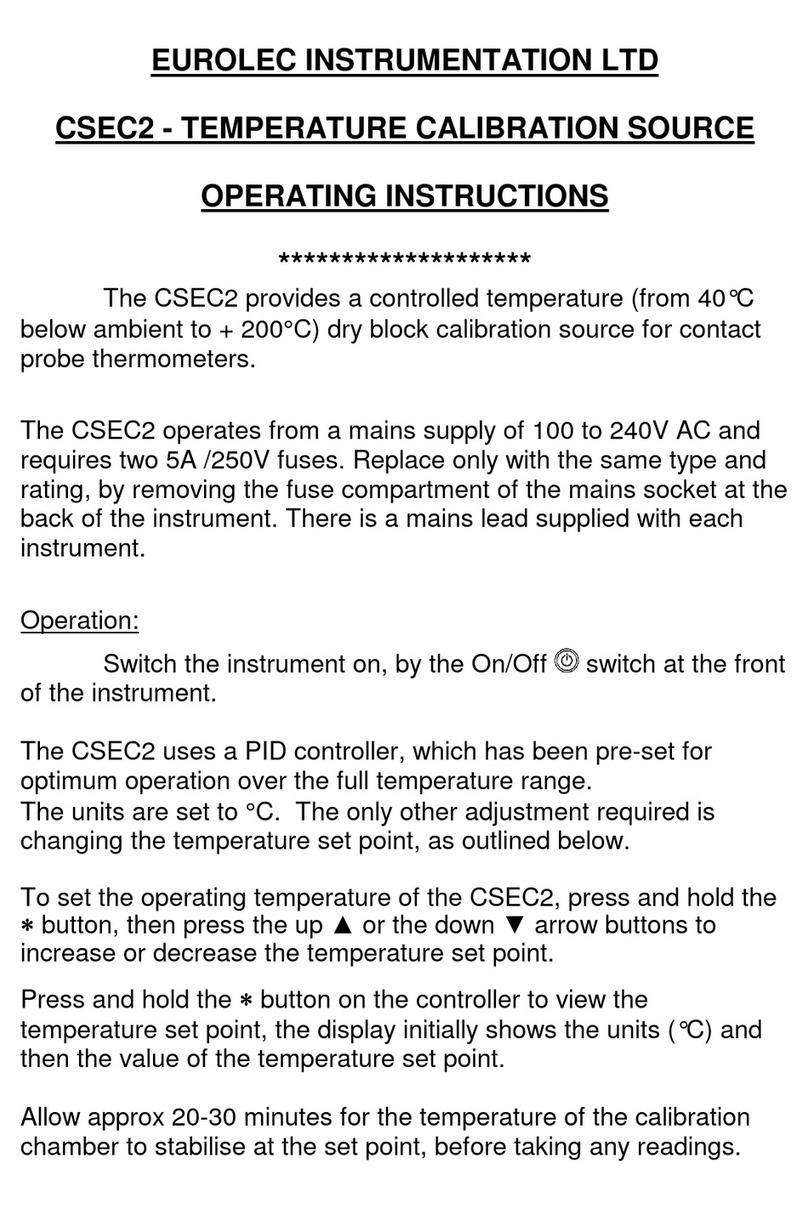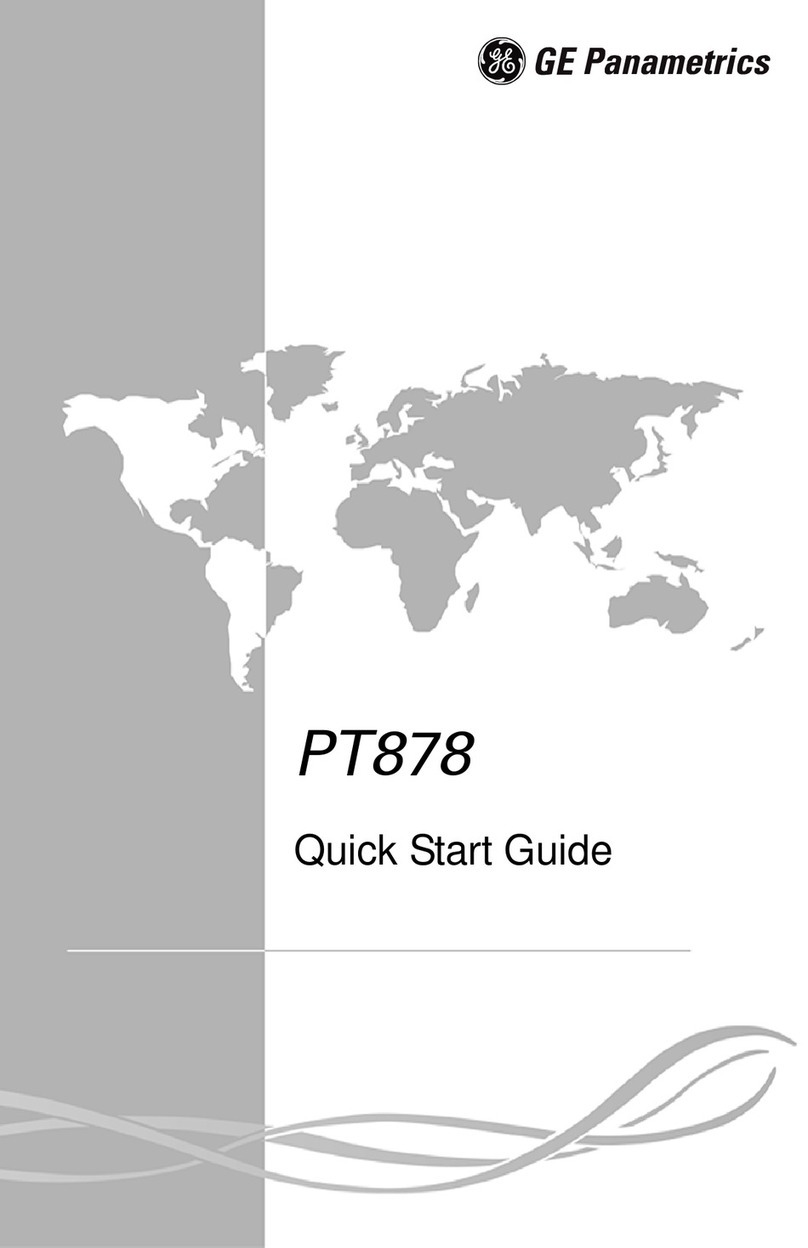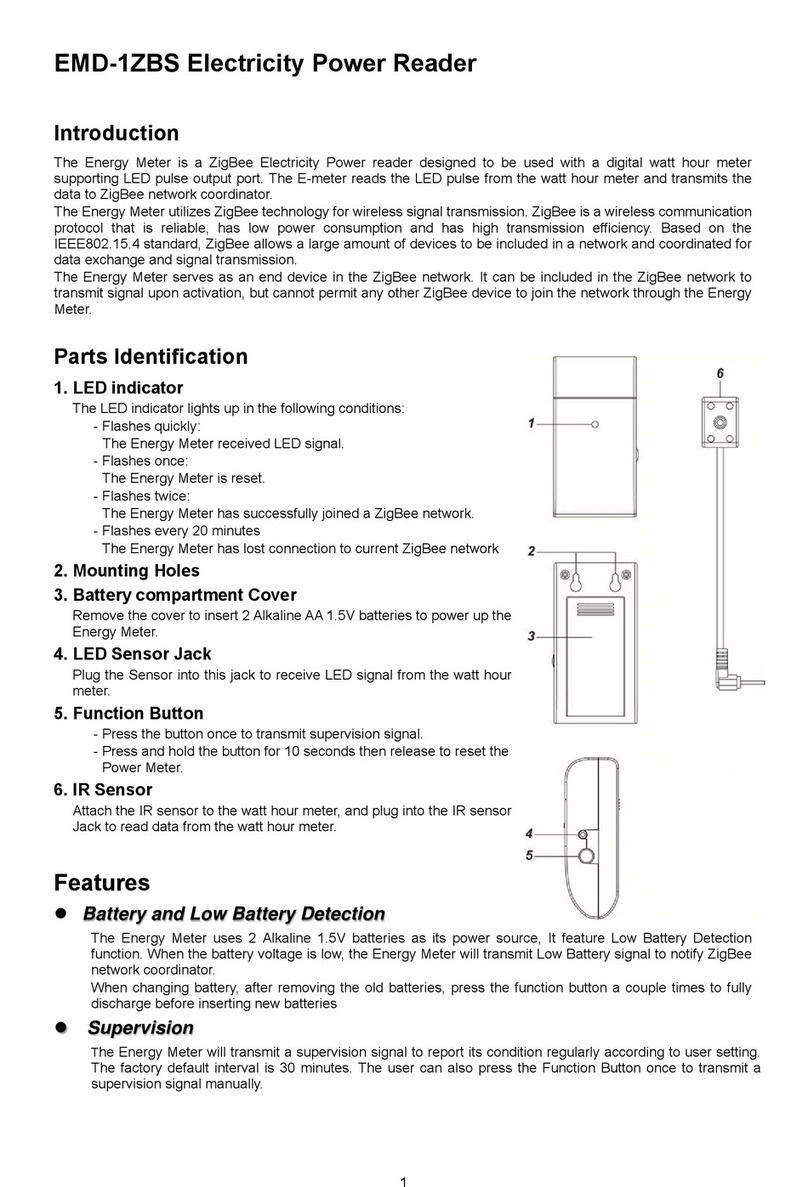Chopin Infraneo User manual

20, avenue Marcellin Berthelot - Z.I. du Val de Seine
92396 Villeneuve La Garenne cedex - France
www.chopin.fr
www.chopinservice.com
Infraneo
NIT (NEAR INFRARED TRANSMITTANCE) ANALYZER
User’s manual
10/2015

INFRANEO
2
User’s manual
10/2015
Table of contents
1.
INTRODUCTION..............................................................5
2.
INSTALLATION AND STARTUP .....................................8
3.
THE INFRANEO APPLICATION....................................17
4.
USER MENU..................................................................30
5.
MAINTENANCE MENU..................................................34
6.
EXPERT MENU..............................................................38
7.
“BACKUP” FUNCTIONALITY.........................................60
8.
MAINTENANCE OF THE INFRANEO ...........................73

INFRANEO
3
User’s manual
10/2015
IMPORTANT
The technical elements that constitute this manual (text and illustrations) are not contractual,
their only target being to bring assistance for using the Infraneo.
Use, duplication or disclosure of subject data, for any purpose other than relating to the use or
servicing of the equipment, is strictly prohibited without the written authorization of
CHOPIN Technologies.
It is
strongly recommended to connect the device to the inverter. Without this
connection, the warrantly will be invalid.
In order to ensure the proper operation of the software, please do not change the config-
uration settings of Windows™.
Do not install software that does not come with the Infraneo. This will ensure the device
will not be infected by any virus.
It is essential that the USB memory sticks be first checked using an anti-virus software
before connecting them to the equipment as the latter does not contain such software.

INFRANEO
4
User’s manual
10/2015

INFRANEO
5
User’s manual
10/2015
1. INTRODUCTION
Principle
The Infraneo is a near infrared spectrometer destined to
analyze the composition of samples from characteristics of
near infrared spectra.
It is designed to analyze the composition of a wide variety of
products such as grain, flour and other products. An unlimited
number of chemical or physical properties can be analyzed
simultaneously such as protein rate, moisture, gluten rate, etc.
The Infraneo is intended for the analysis of solid products by
near infrared transmittance. The device establishes the
spectrum of a sample in the near infrared domain. In this
spectral domain, the product absorbance is lower than in
higher spectral bands. The luminous intensity of the radiation
can still be measured even if it passed through several
centimeters of sample.
This technique is particularly recommended when analyzing
non homogenous samples such as grain, etc. For grain, it is
necessary to obtain representative information on the grain
interior to be sure that this data are sufficiently representative.
In the Infraneo, the sample is submitted to a near infrared
radiation delivered by a very accurate monochromator.

INFRANEO
6
User’s manual
10/2015
General characteristics
Power supply: 110/240 Vac 50 /60 Hz 225 W
Noise level: < 70 dB
Dimensions: W x D x H: 600 x 500 x 385 mm
Net weight: 33 kg
Windows XP Pro
12’’ LCD Screen with touch pad
Intel Atom N270 at 1,6 GHz, 160 GB Hard Drive, 1 RJ 45 LAN
and 4 USB2 ports.
Characteristics of the optical bench
High resolution monochromator (0.1 nm)
Spectral range: 710 – 1100 nm
Fuses
2 Fuses 5x20 F 3.15 A 250 V
Environment
Indoor use
Storage temperature: –20 to +55° C
Device operating temperature: 10 to 40° C
Hygrometry: RH ≤85%
Supply voltage fluctuation: < ± 10%
Degree of pollution as per EN 61010: 2
Installation category as per EN 61010: II
(surge category)

INFRANEO
7
User’s manual
10/2015
SW Module
Power supply: 12 Vdc - 10 W
Dimensions - W x D x H: 220 x 270 x 320 mm
Net weight: 10 kg
Aqua-TR Option
Power supply: 12 Vdc - 35 W
Dimensions - W x D x H: 240 x 330 x 470 mm
Net weight: 10 kg

INFRANEO
8
User’s manual
10/2015
2. INSTALLATION AND STARTUP
2.1. Installation
Unpacking
The device is protected by a specific container that we strongly
recommend you keep when transferring it from one workstation
to another or for return for overhaul purposes (dispatch back to
CHOPIN Technologies or your dealer)
This container contains the Infraneo with its supply cord, its
accessories and a user’s manual.

INFRANEO
9
User’s manual
10/2015
Composition
The Infraneo is delivered with:
-1 supply cord (1),
-1 set of 4 fuses (not represented),
-1 USB card with a copy of the software and user’s manual (2),
-1 50 W Infraneo lamp (not represented),
-1 green USB stick "Database back up (not represented),
-1 universal sliding cell (3),
-1 light pen (not represented),
-1 cleaning kit (4),
-1 microfiber tissue (not represented).
According to version:
-1 “grain” sliding cell when operating on cereals and oilseeds
other than wheat/barley (medium size seeds),
and / or
-1 miller’s kit.
Following components are delivered as options:
-1 inverter (not represented),
-1 USB keyboard (not represented),
-1 USB mouse (not represented),
-1 USB ticket printer (not represented),
-1 accessory for liquids (not represented),
-1 RS output kit.
Universal
sliding
cell + Neocup
support
OR
Grain sliding cell
Miller’s kit

INFRANEO
10
User’s manual
10/2015
For users having a “Grain” sliding cell :
The “universal” sliding cell is not available for wheat testing – the
measurement window is hidden. This sliding cell is aimed primarily
at :
-Flour testing
-Cleaning
-Maintenance
For users not having the “Grain” sliding cell, the “universal” sliding
cell enables wheat and flour testing.

INFRANEO
11
User’s manual
10/2015
Installation
Place the Infraneo on a horizontal, stable surface.
Do not place the Infraneo behind a glass window, particularly if
it is exposed to sunlight.
The Infraneo must not be placed right up against a wall. Leave
sufficient space to ensure proper ventilation.

INFRANEO
12
User’s manual
10/2015
2.2. Connection
Connecting through USB ports
The 4 USB ports are available on the front panel for USB external
connection: keyboard, mouse, modem or mass storage discs (key,
hard drive).
Connecting other devices
The RJ45 connector on the front is available for LAN connection.
Free USB
ports
RJ45 connector USB port dedi
cated
for connecting the
USB printer

INFRANEO
13
User’s manual
10/2015
Connecting other devices
A Specific Weight module or a moisture tester CHOPIN
Technologies can be connected to the Infraneo.
Connection of the module (electrical supply and control) is done at
back of the unit. As to the moisture tester, the connection enabling
the monitoring is available at the back of the equipment, however
self-supplied.
Connecting an USB printer
A ticket printer can be connected to the Infraneo via the USB port
located on the far left.
Location of the USB ports is described on page 12
SW module or
moisture tester
Connection for SW
module or moisture
tester

INFRANEO
14
User’s manual
10/2015
Electrical connection
The Infraneo is an electrical device which must be connected
to an electrical network with using a grounded plug.
The electrical network must also comprise upstream a residual
current device (RCD) with a sensitivity of ≤30 mA, class AC.
In addition the Infraneo must be connected to a inverter.
Connection to the inverter is a condition for the validity
of the warranty.
The connection to the inverter should be made using the cable
supplied with the Infraneo.
The connector socket is located in the back of the device.

INFRANEO
15
User’s manual
10/2015
2.3. Switching On and Off the Infraneo
To ensure the proper functioning of the software, do not
change the configuration settings of Windows
TM
Precautions to be taken during the startup period of the
Infraneo
At startup of the Infraneo, a functional autotest sequence is
performed. To ensure that your equipment is stable, one of the two
sliding cells below has to be loaded :
“Grain” sliding cell “Universal” sliding cell
Make sure that no accessory such as the flour Neocup,
glass hider, cleaning kit is loaded in the sliding cell at startup.
Flour Neocup Glass hider Cleaning kit
Switching On the Infraneo
Press the ON / OFF button at back of the device. The Infraneo
runs a functional test sequence which lasts approximately 15
seconds (pre-heating excluded).
If inconsistencies are detected during this sequence, the device
displays an error number (see Error messages page 76).

INFRANEO
16
User’s manual
10/2015
Restarting the Infraneo
Press button “EXIT” to close the application then press “Start/Stop”
in the operating system to switch off the screen.
Closing the program

INFRANEO
17
User’s manual
10/2015
3. THE INFRANEO APPLICATION
The Infraneo application is a graphic program with a user interface
allowing access to all Infraneo functions. The main functions are:
-Management of databases with unlimited number of products
and parameters.
-Simultaneous analysis and display of multiple parameters.
-Functions for results storage on internal hard drive, USB stick,
external CD or DVD, Ethernet, WiFi, external hard drive.
-Printing of measurement results and information on products
and analyzed properties.
Although plugging a keyboard or a mouse on the Infraneo
computer is possible, all operations relating to the Infraneo
application can be carried out by mean of the touch screen of
the computer or the virtual keyboard of the application (see
page 23). However the terminology used in this manual relates
to operations performed with a mouse and a keyboard; this is
why expressions such as “click” and “press” are used.
For optimizing the performance of the Infraneo, it is advisable
to restart the unit once a day
Start-up
The Infraneo application starts automatically when the Infraneo is
powered-up.
The pre-heating of the device lasts 10 minutes. After this
period the application main window is displayed. At first launch
of the software, it will load the data base.
If the device has been restarted and the lamp is already at the right
temperature, click on button “Move to 90 sec”

INFRANEO
18
User’s manual
10/2015
In case of reinstallation or update, please note that the
program can be installed from the supplied Infraneo USB
memory stick.
If the anti-virus software detects the Worm file:
W32/Downaduprun.A on the USB memory stick, do not take
this warning into account.

INFRANEO
19
User’s manual
10/2015
3.1. The main window of the Infraneo application
After the pre-heating phase, the application main window appears.
The name of the database in use is mentioned in the window’s title
bar.
This window contains 6 main icons:
-allows to close the program,
-allows to make a measurement,
-gives access to user-accessible functions,
-gives access to servicing and maintenance
functions,
-gives access to the system global
configuration functions,
-allows to empty the hopper of the Infraneo.
Results are displayed under the form of a database, each line in
the database corresponding to an analysis.
Start an analysis Access to service
menus
Quit program
Selected product
Name of the database

INFRANEO
20
User’s manual
10/2015
3.2. Making a basic test
From the main window of the application, select in the scrolling
menu the product to be analyzed.
Fill the hopper of the Infraneo (1 liter approx.).
Click on .
Other manuals for Infraneo
2
Table of contents
Other Chopin Measuring Instrument manuals
Popular Measuring Instrument manuals by other brands

Major tech
Major tech MT941 instruction manual
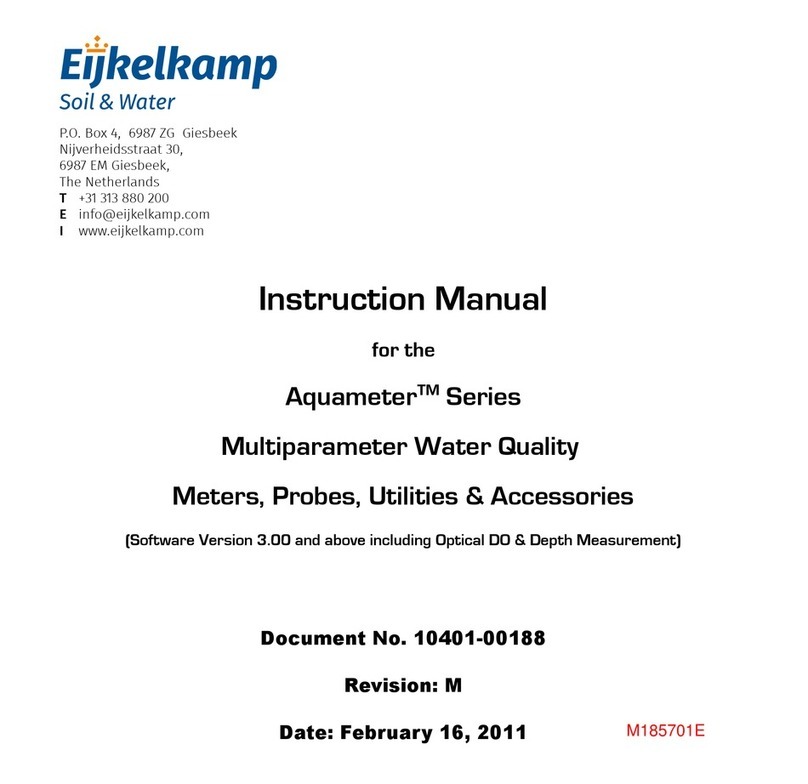
EIJKELKAMP
EIJKELKAMP Aquameter Series instruction manual

Teledyne
Teledyne 212R instruction manual

SatLab
SatLab SLT2 manual

Brookfield
Brookfield DV2T operating instructions
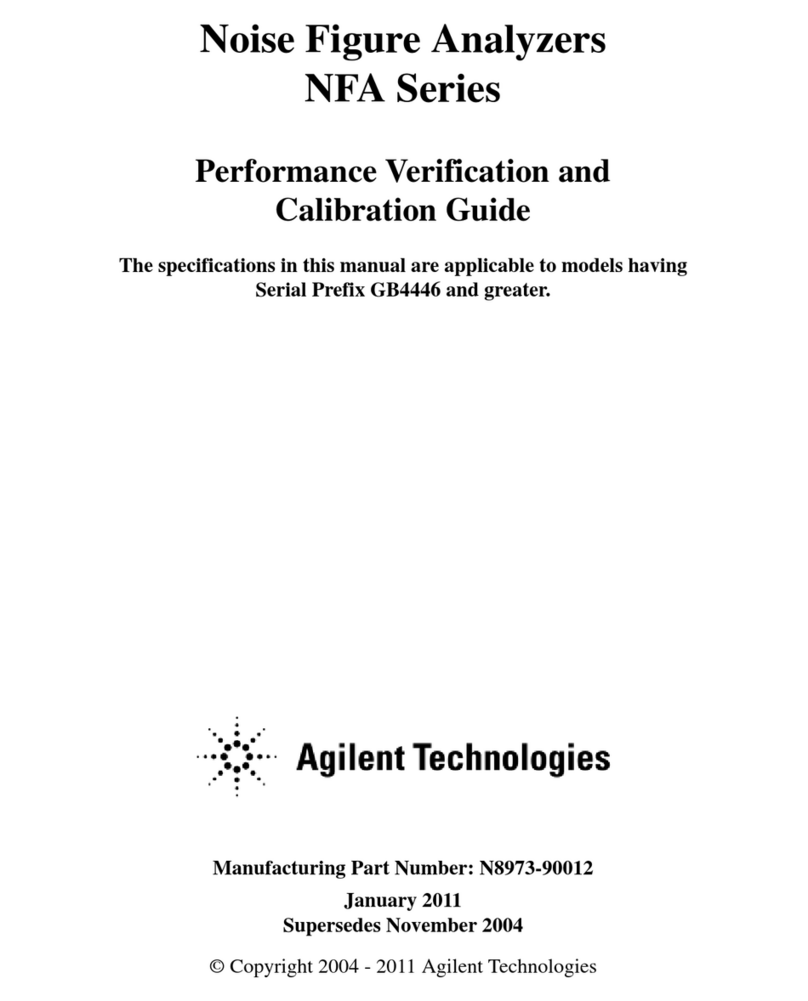
Agilent Technologies
Agilent Technologies NFA Series Performance Verification and Calibration Guide