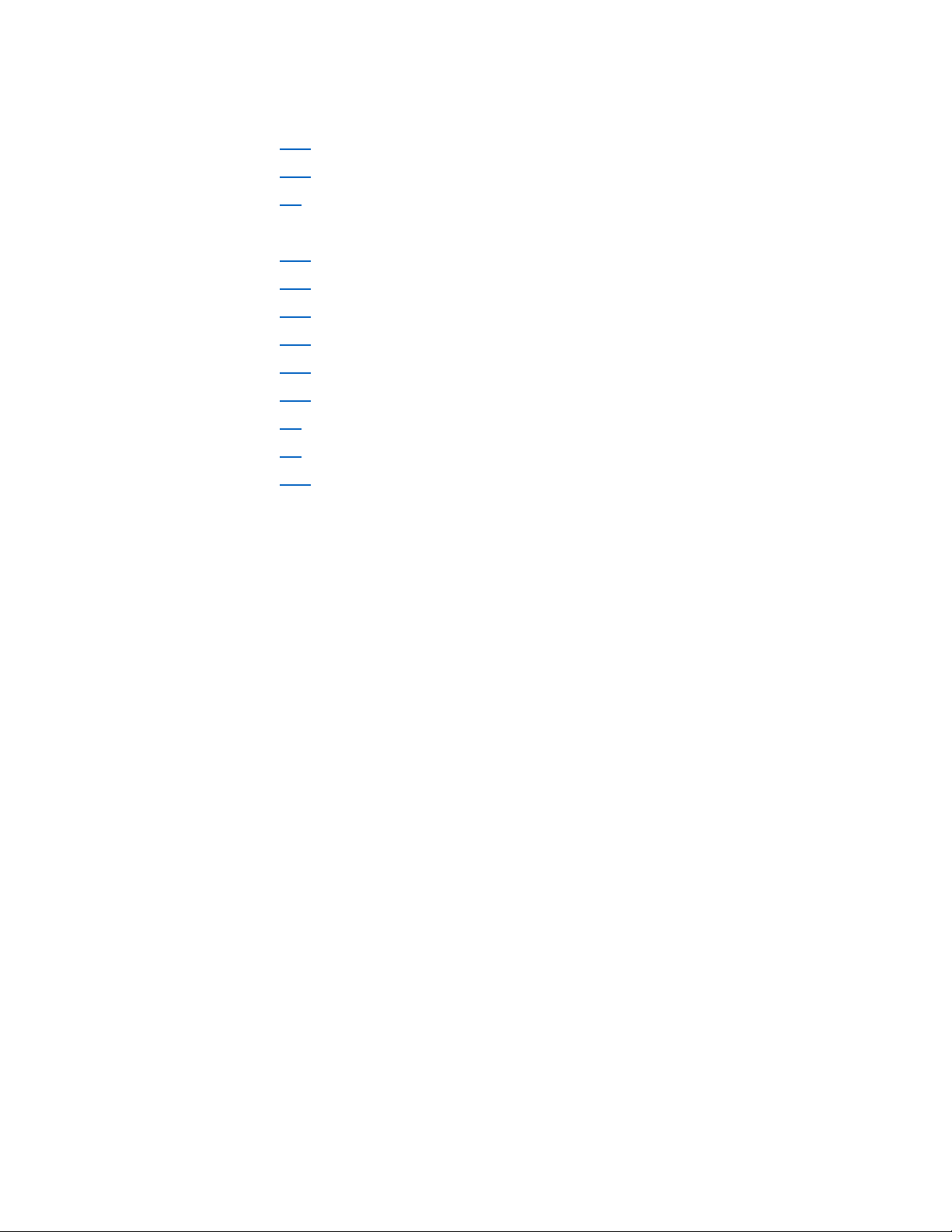2
Table of Contents
1. Introduction.................................................................................................................... 4
1.1 Key Features ..................................................................................................................... 4
2. Package Contents............................................................................................................ 4
3. Technical Specifications................................................................................................... 5
4. Requirements.................................................................................................................. 5
4.1 Host Server ....................................................................................................................... 5
4.2 Host OS/BIOs .................................................................................................................... 5
4.3 Web Browsers................................................................................................................... 6
5. Hardware Installation and Initial Settings........................................................................ 6
6. System Modes................................................................................................................. 6
6.1 Standard Mode................................................................................................................. 6
6.2 Advanced Mode................................................................................................................ 6
7. Graphical User Interface.................................................................................................. 7
7.1 Log-in................................................................................................................................ 7
7.2 Functions.......................................................................................................................... 7
7.2.1 Overview................................................................................................................................................ 8
7.2.2 Resource Management........................................................................................................................ 12
7.2.3 Port Configuration................................................................................................................................ 16
7.2.4 Monitor ................................................................................................................................................ 18
7.2.5 System Health ...................................................................................................................................... 20
7.2.6 Chassis.................................................................................................................................................. 23
7.2.7 Maintenance........................................................................................................................................ 24
7.2.8 Event Logs ............................................................................................................................................ 26
7.2.9 Setting .................................................................................................................................................. 27
8. Parts Replacement........................................................................................................... 33
8.1 Fans ................................................................................................................................ 33
8.2 Power Supply Units......................................................................................................... 33
9. LCD.................................................................................................................................. 34