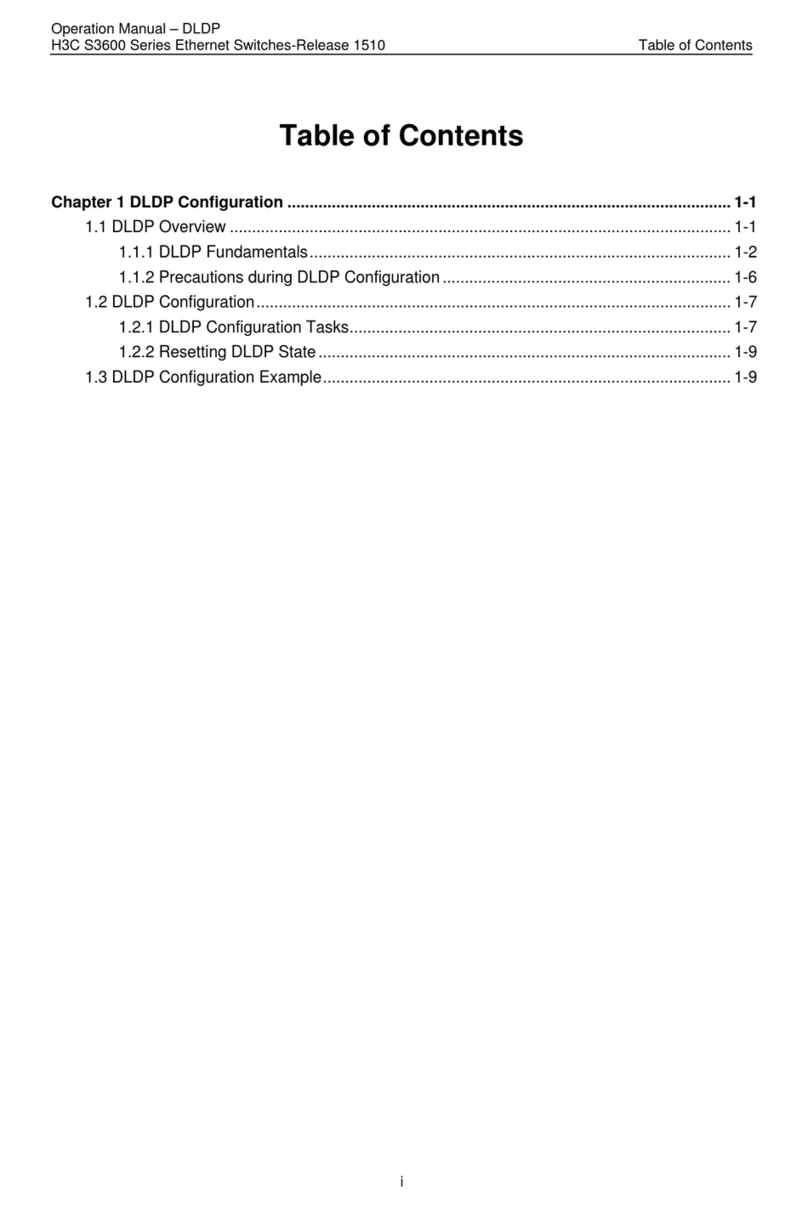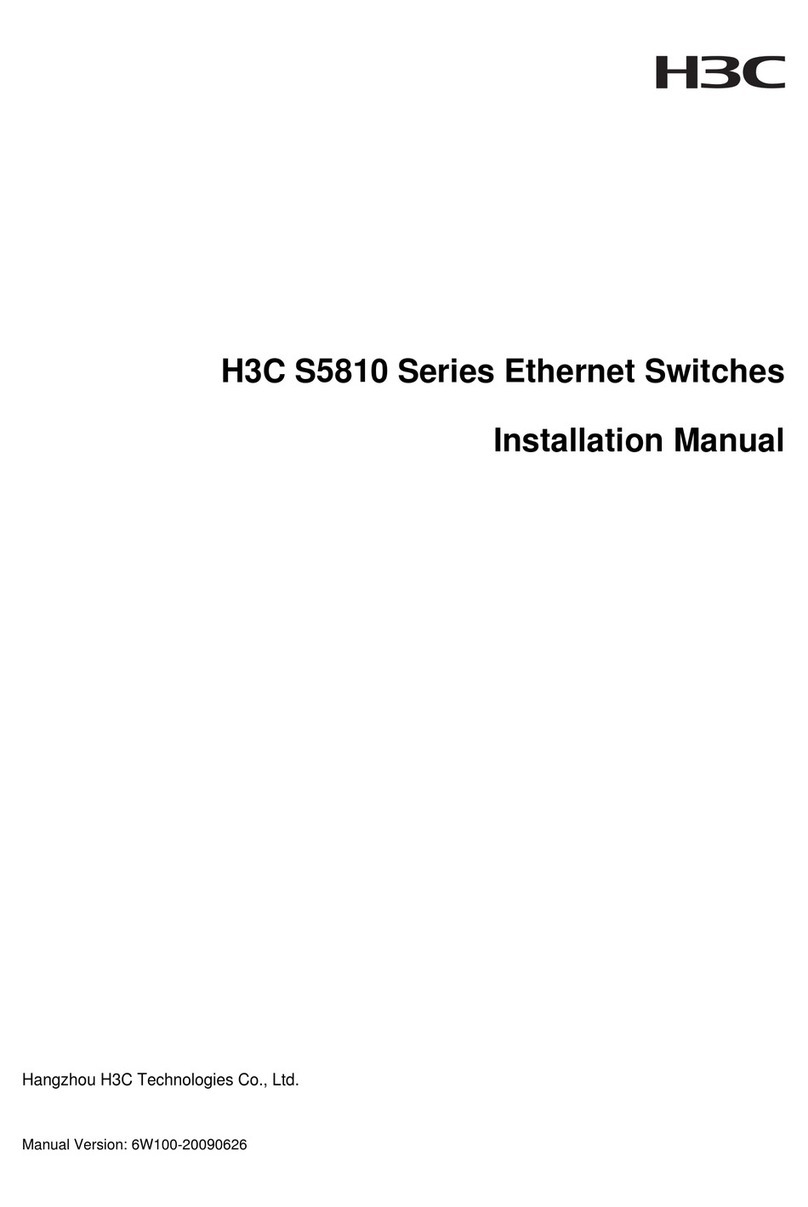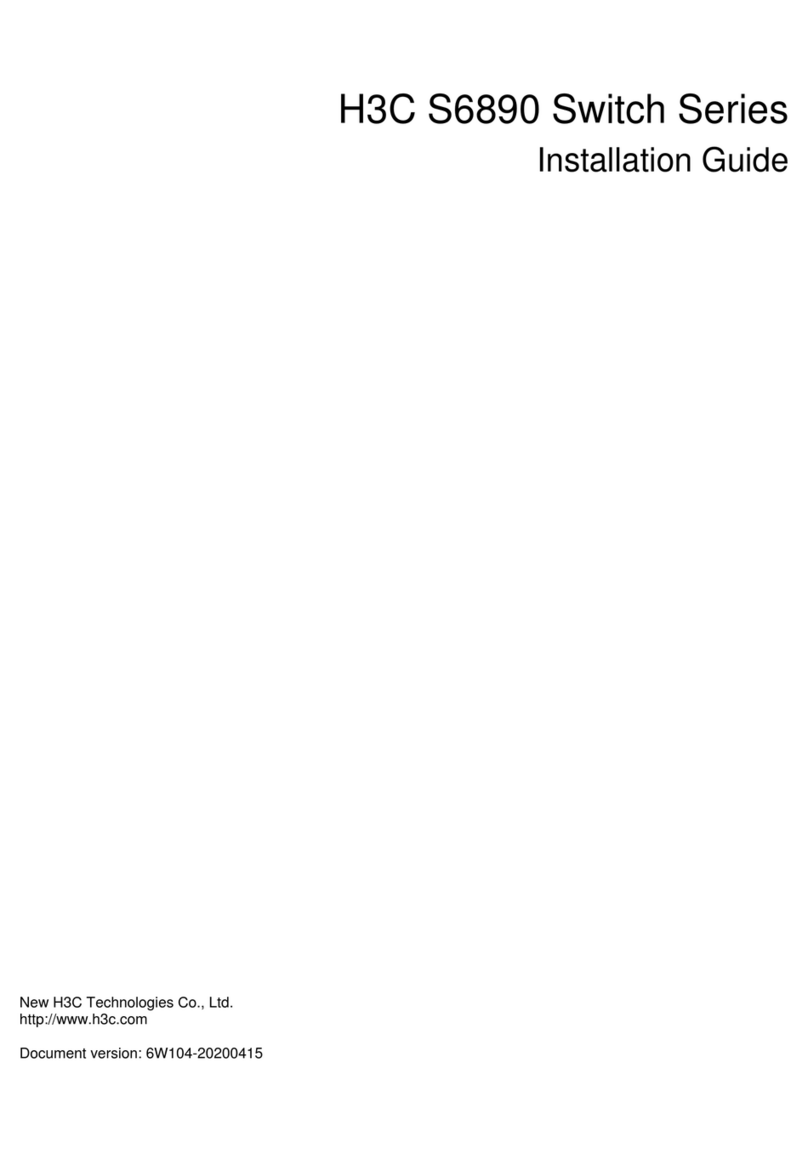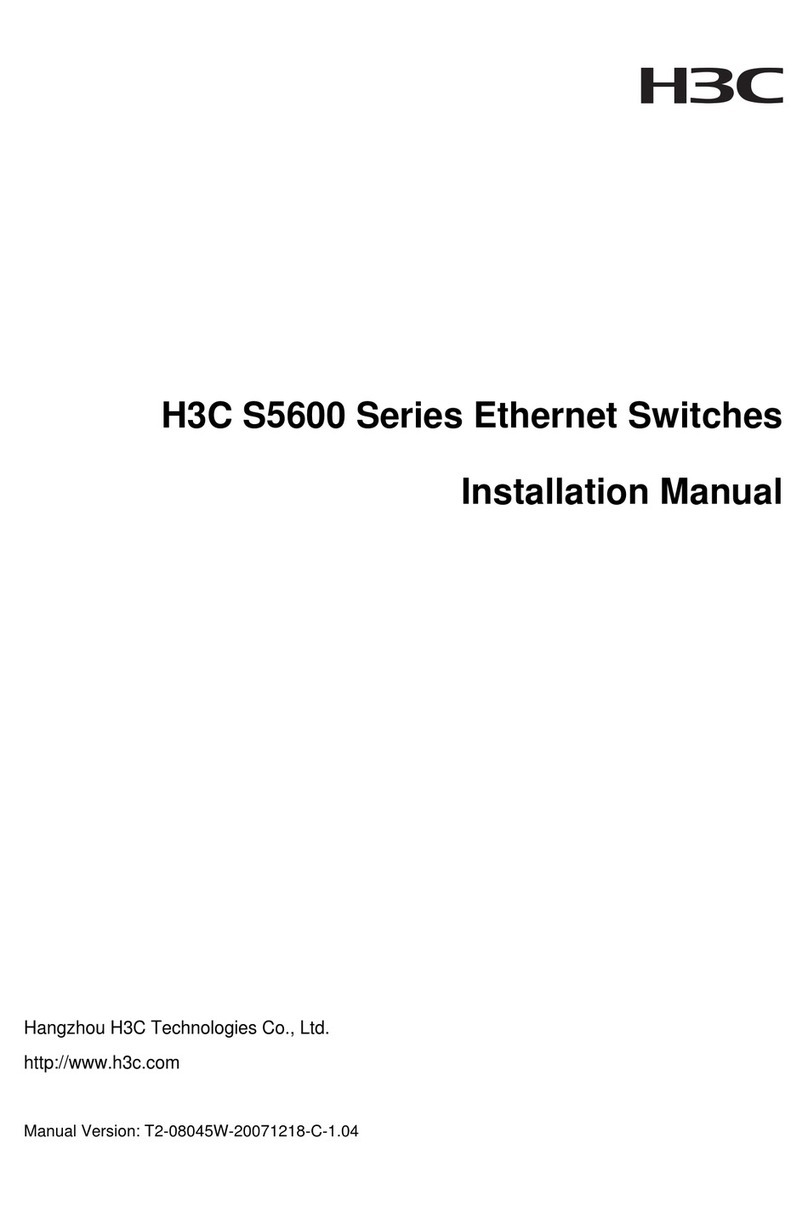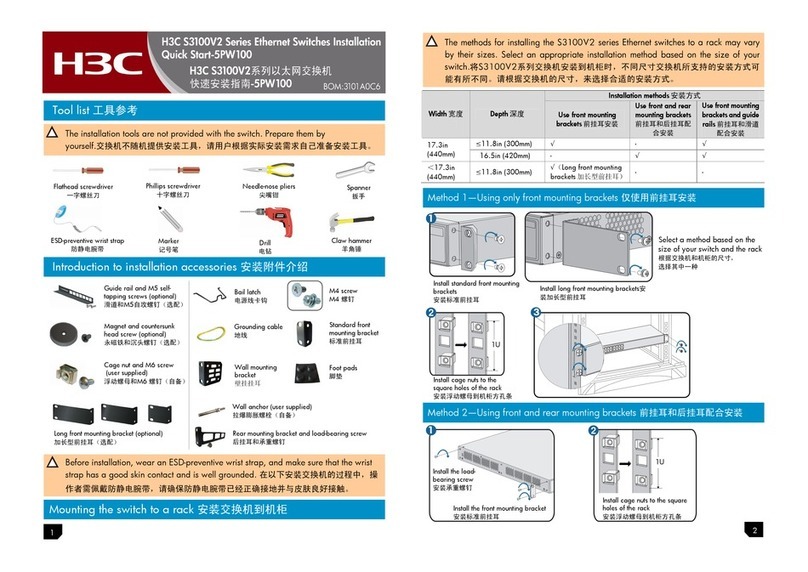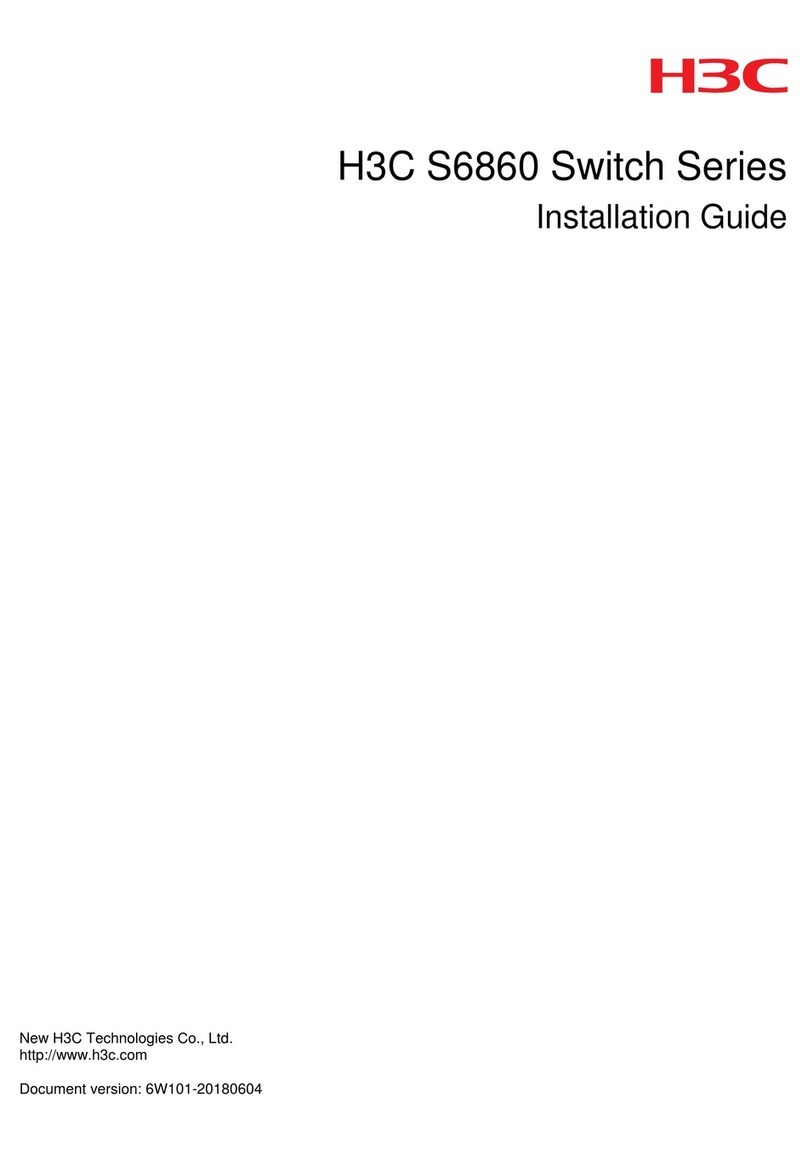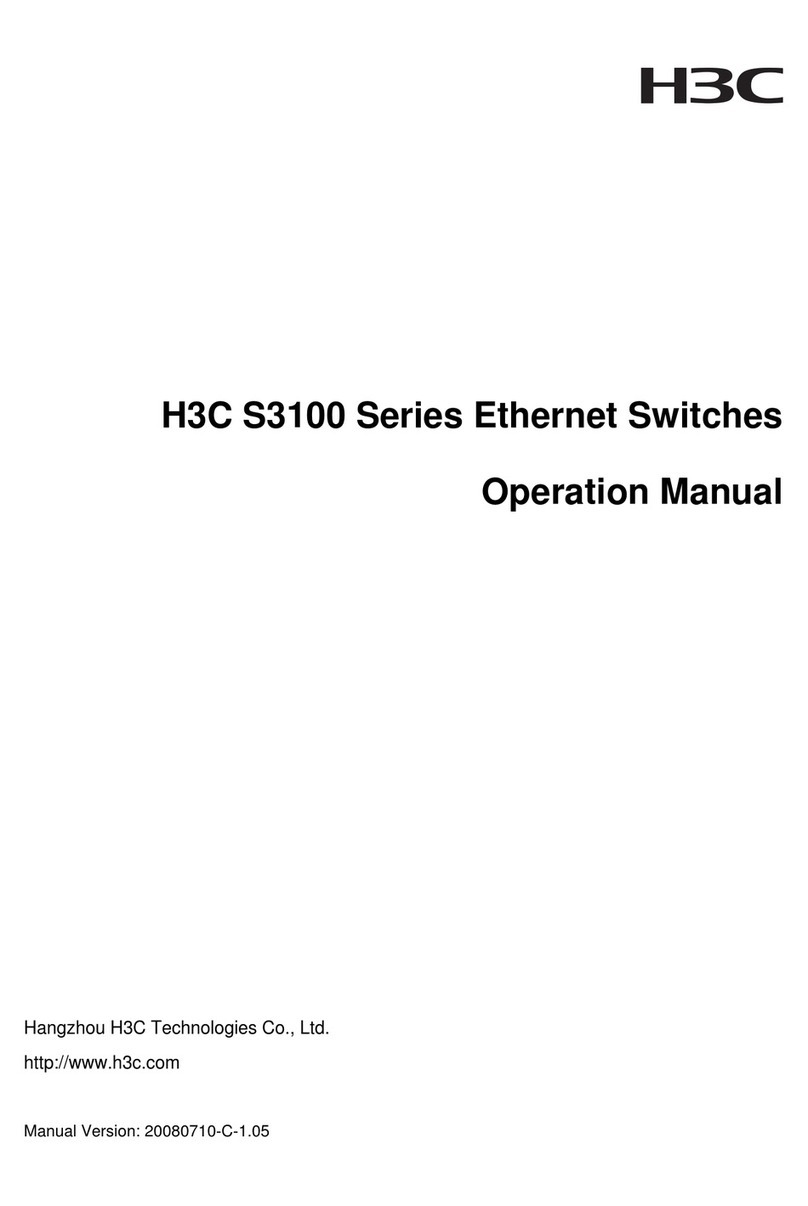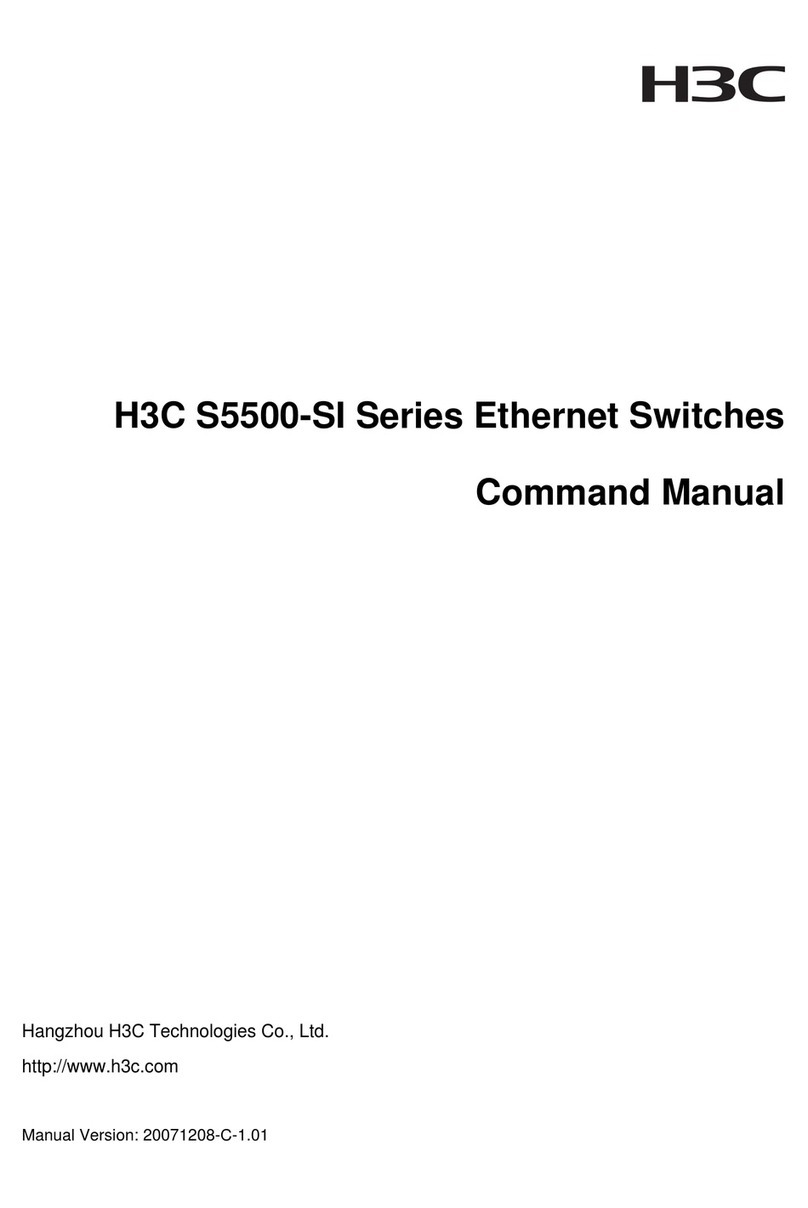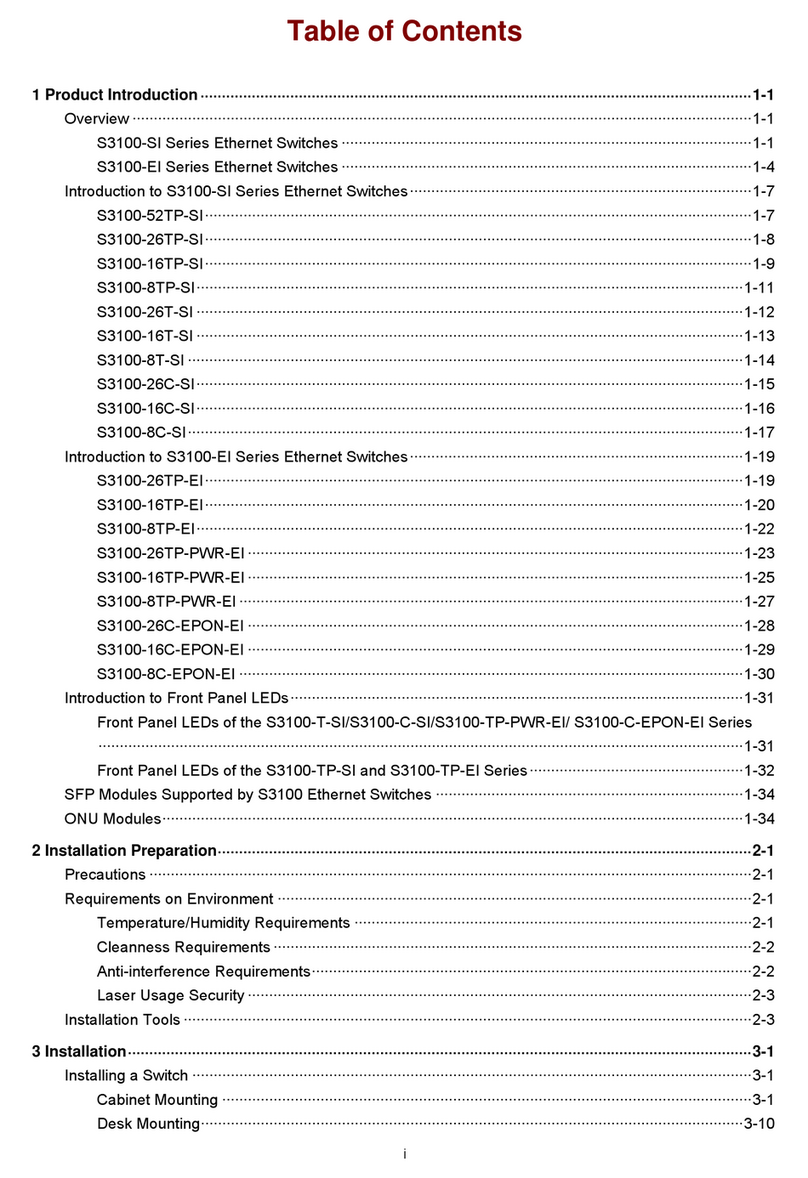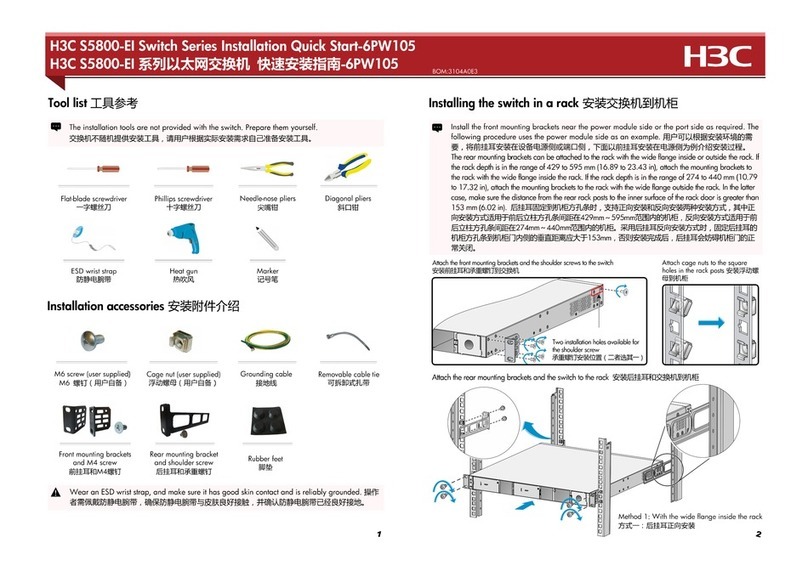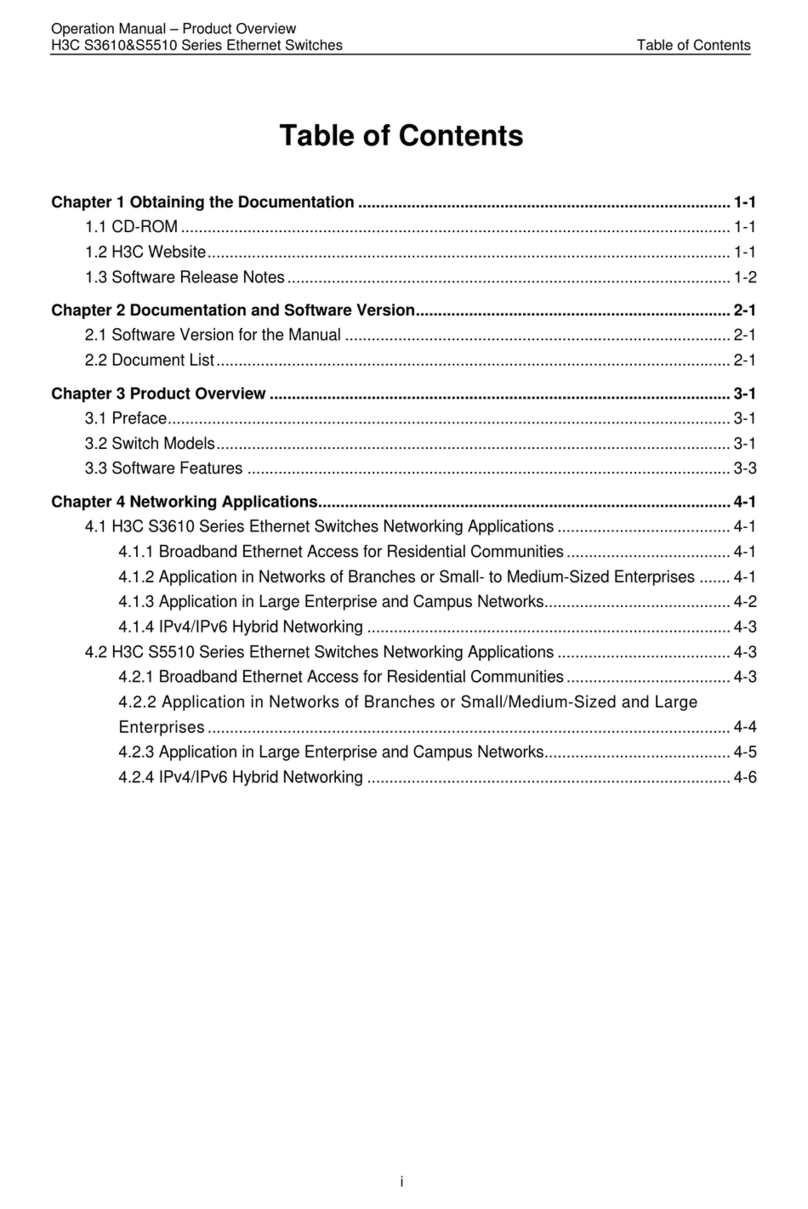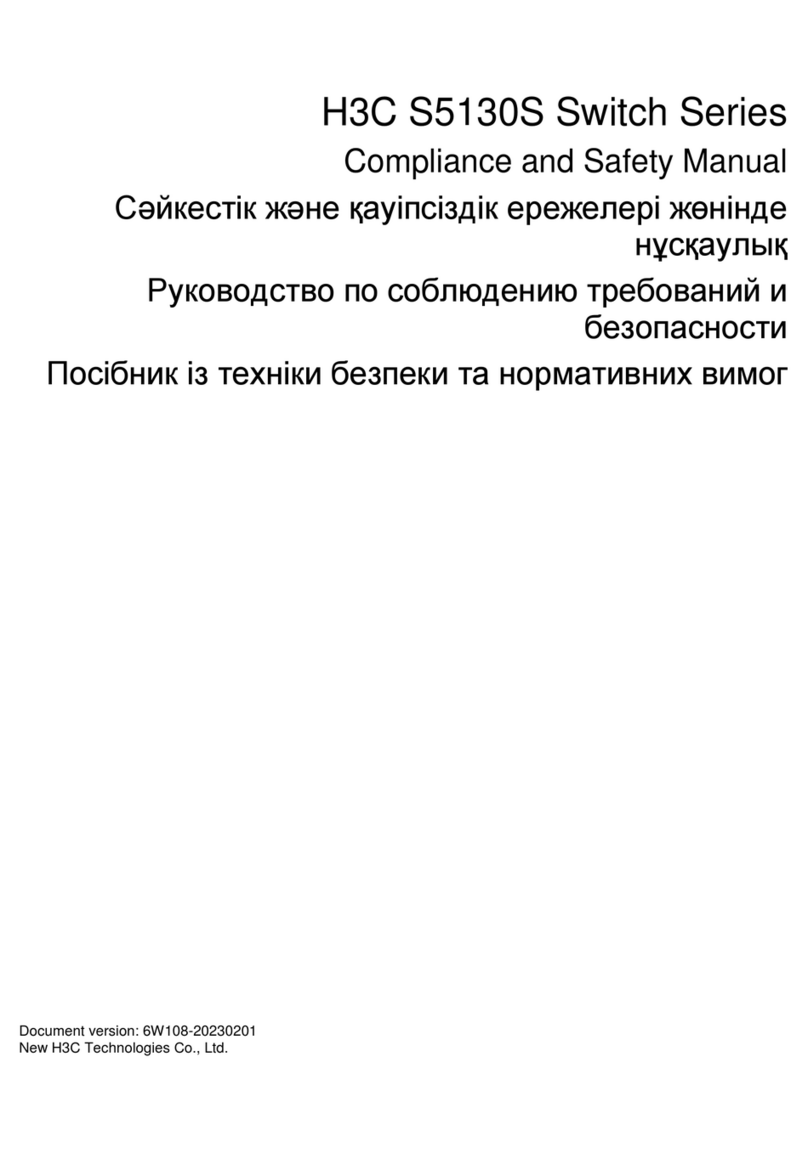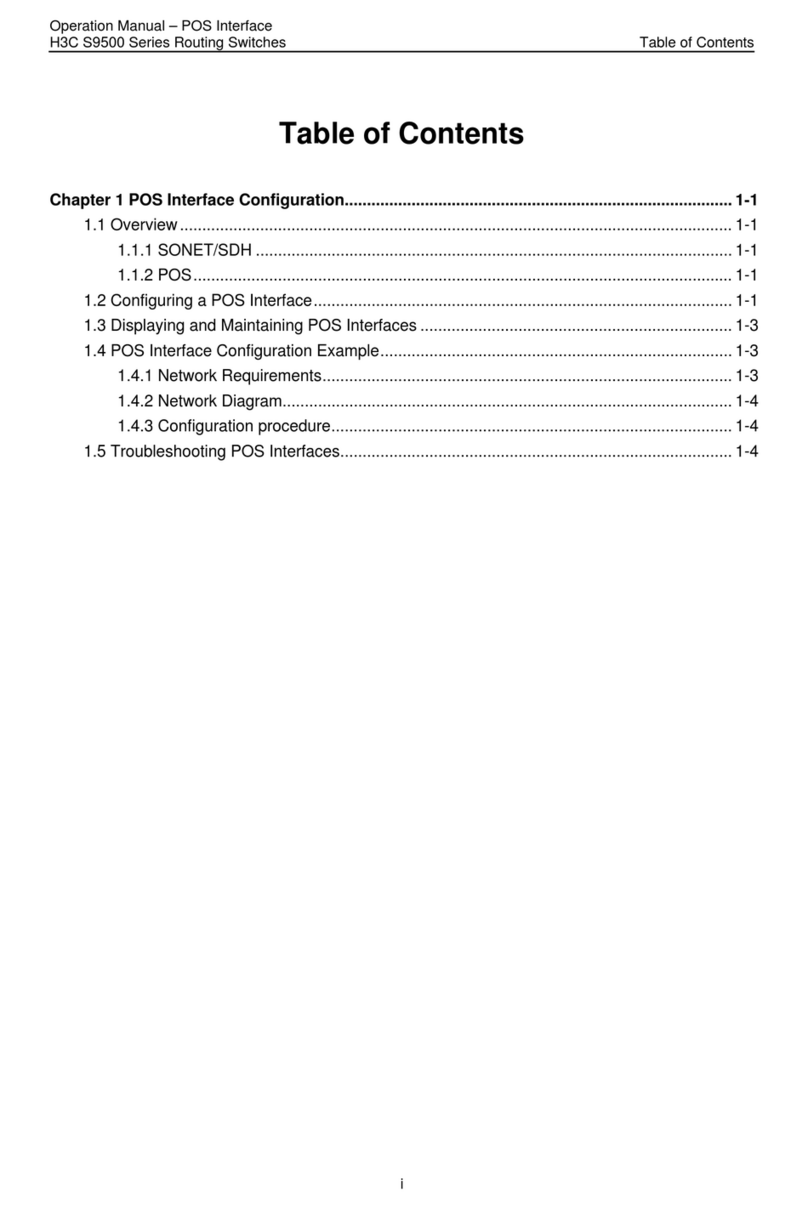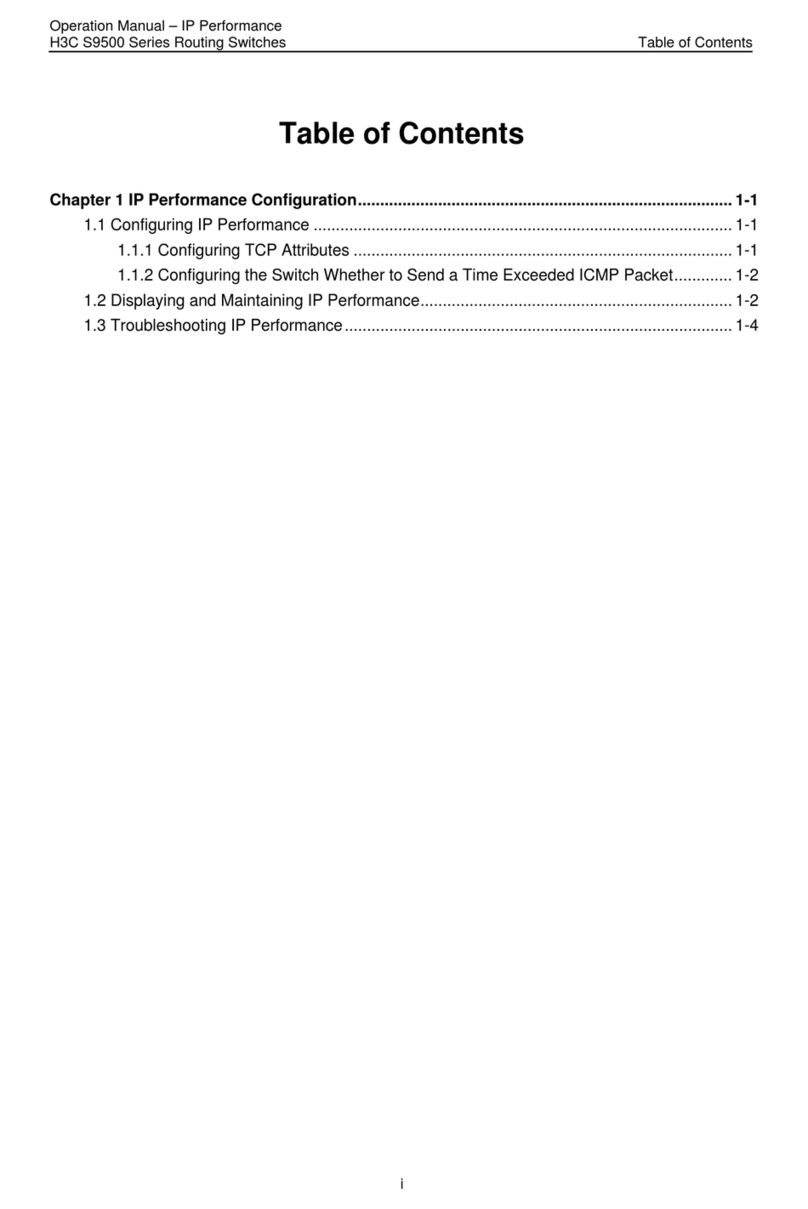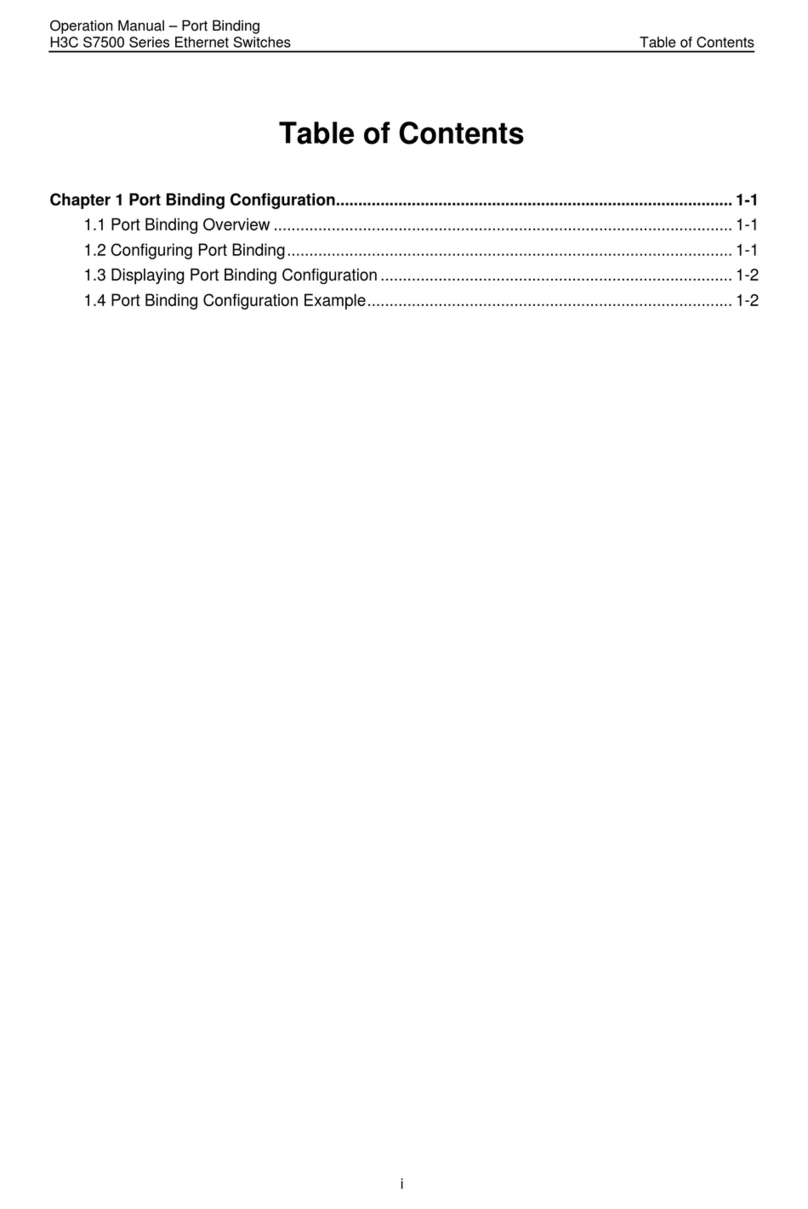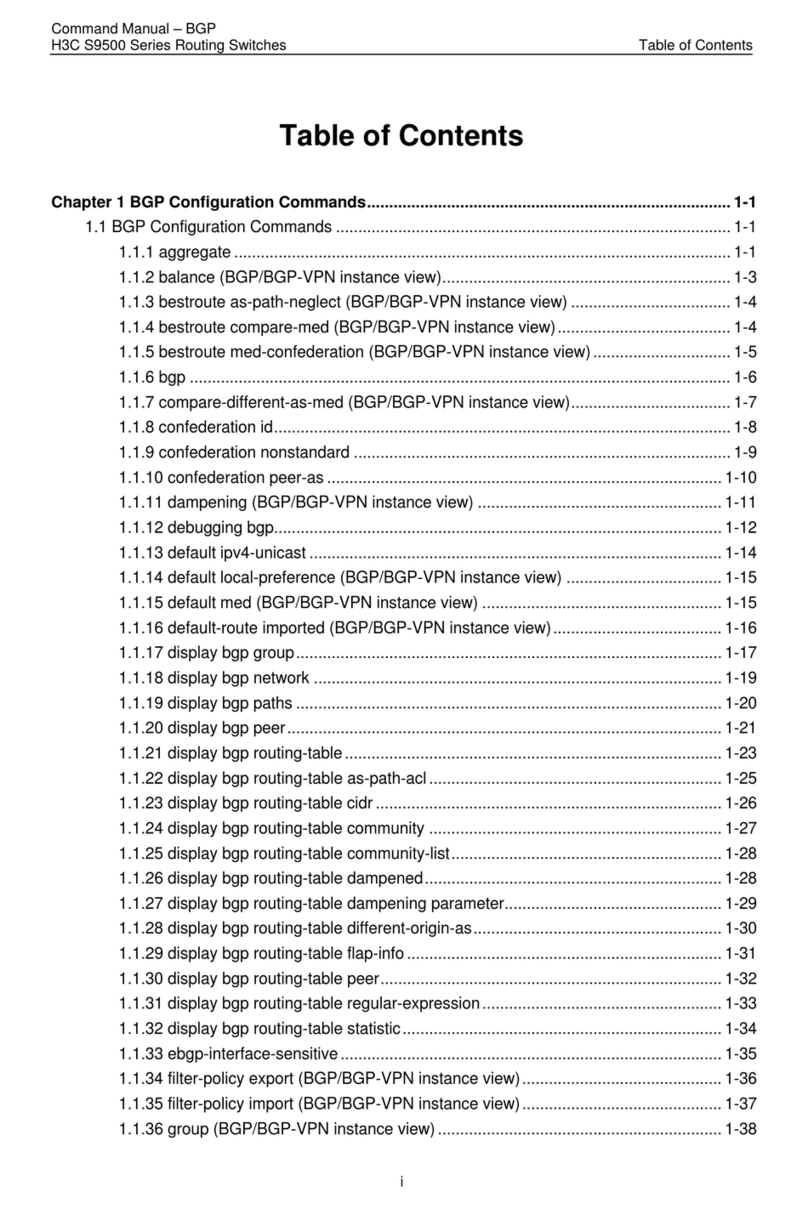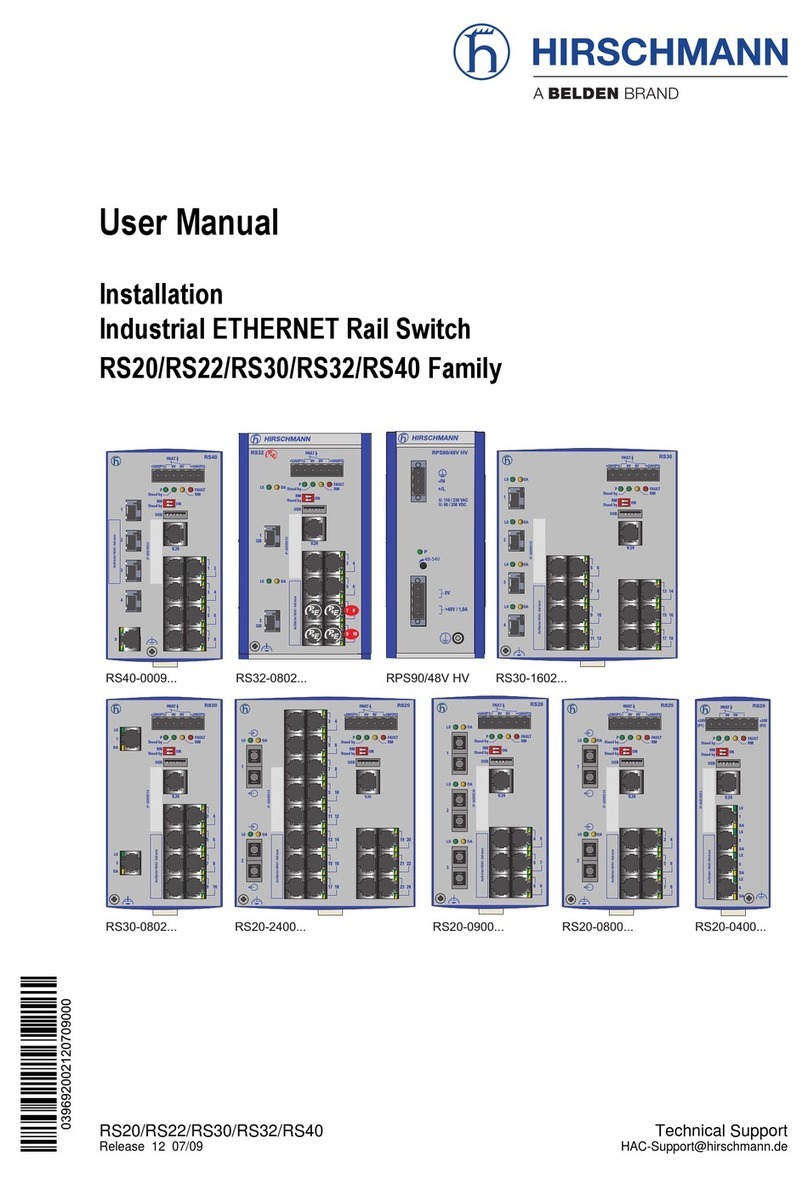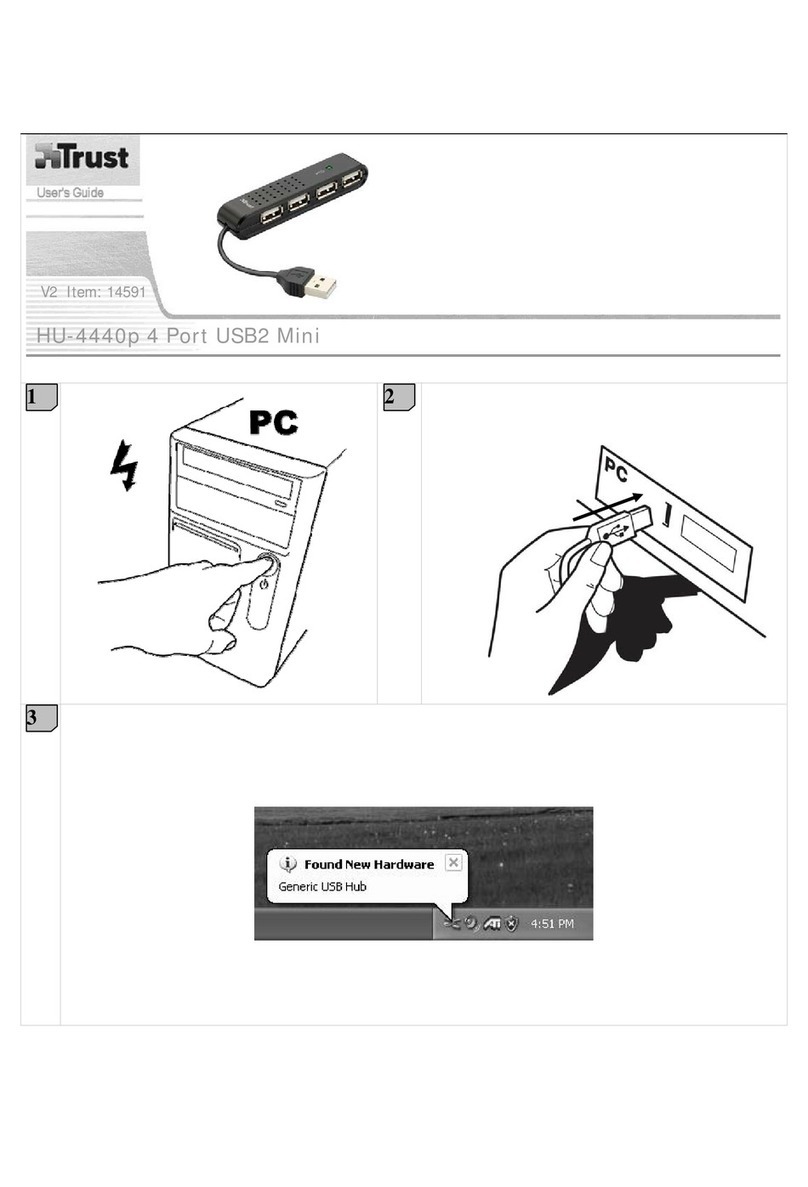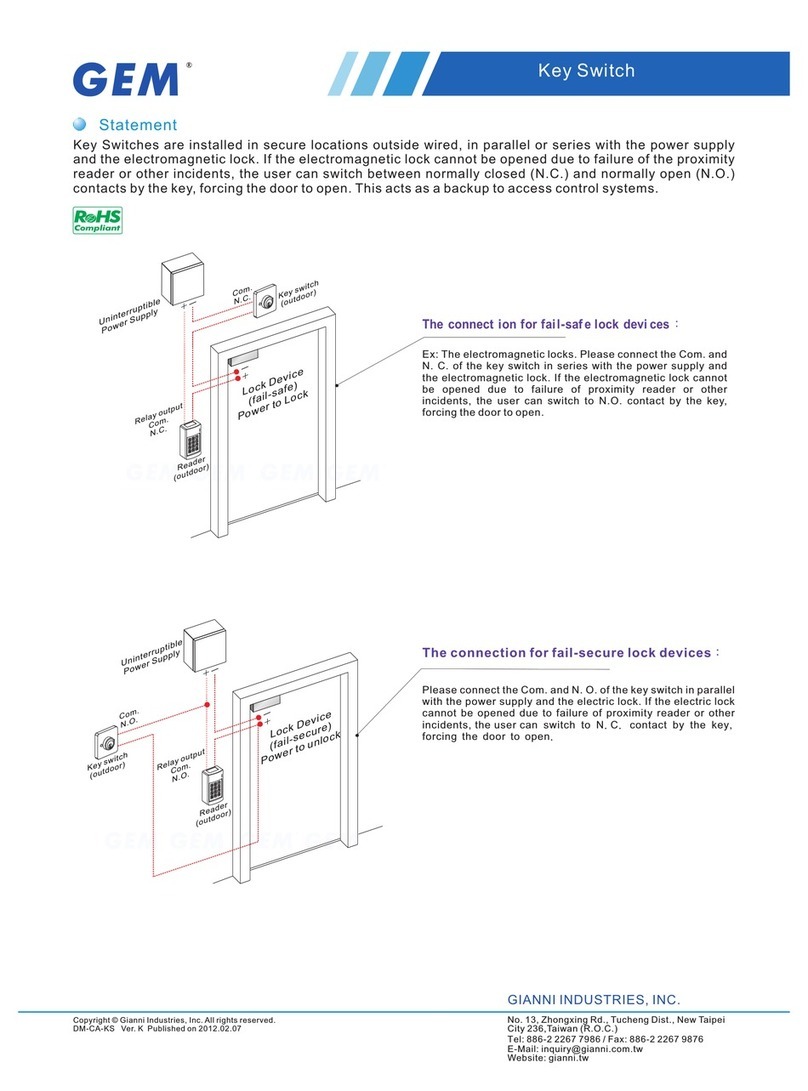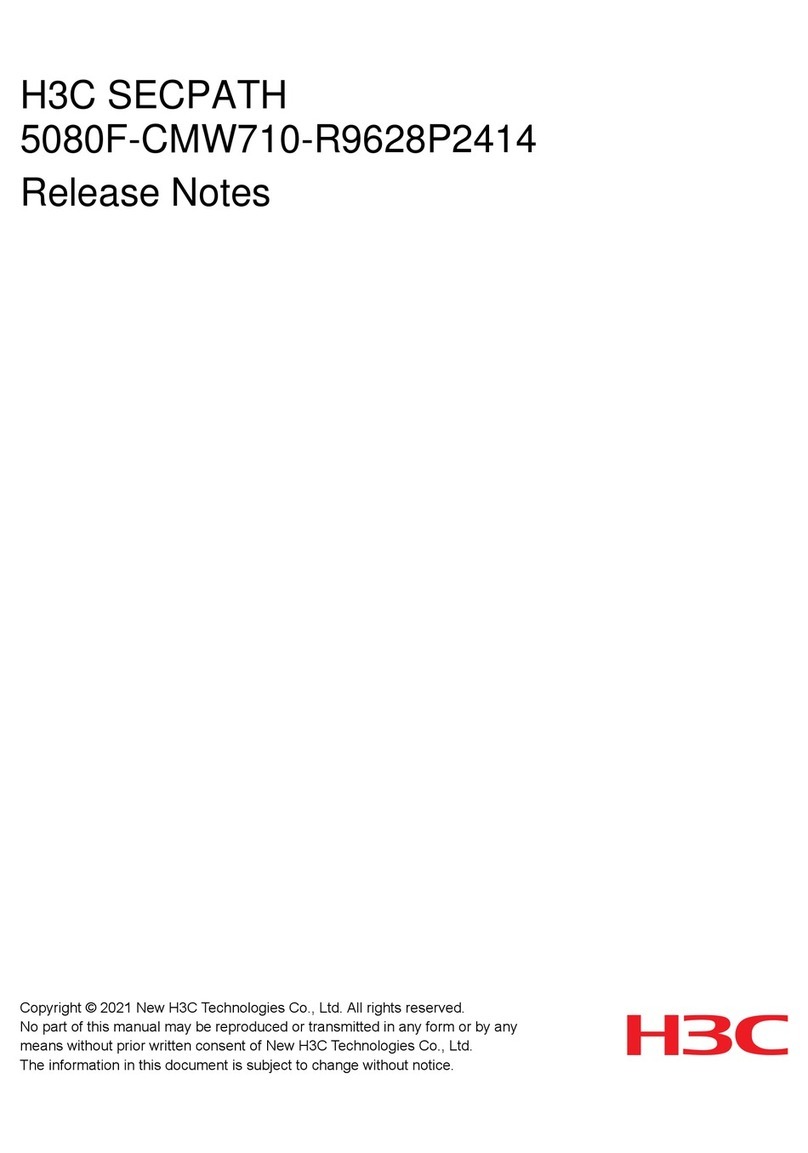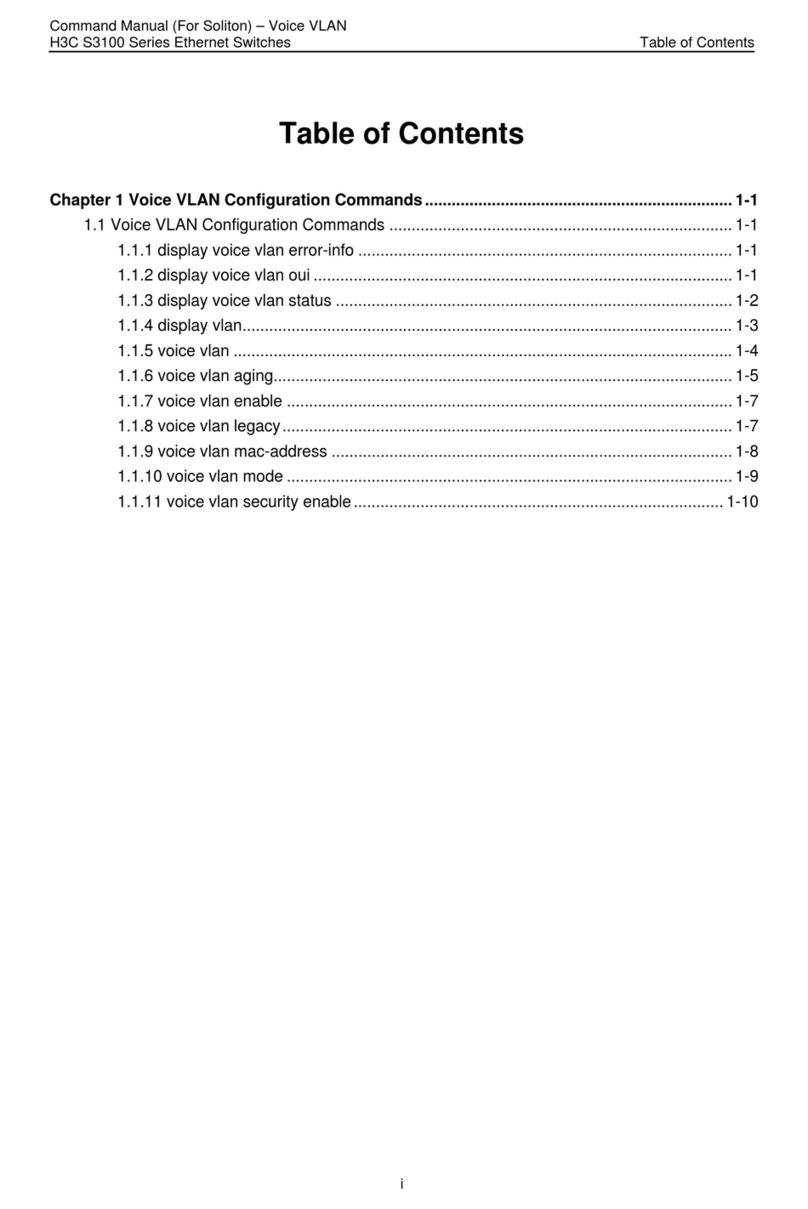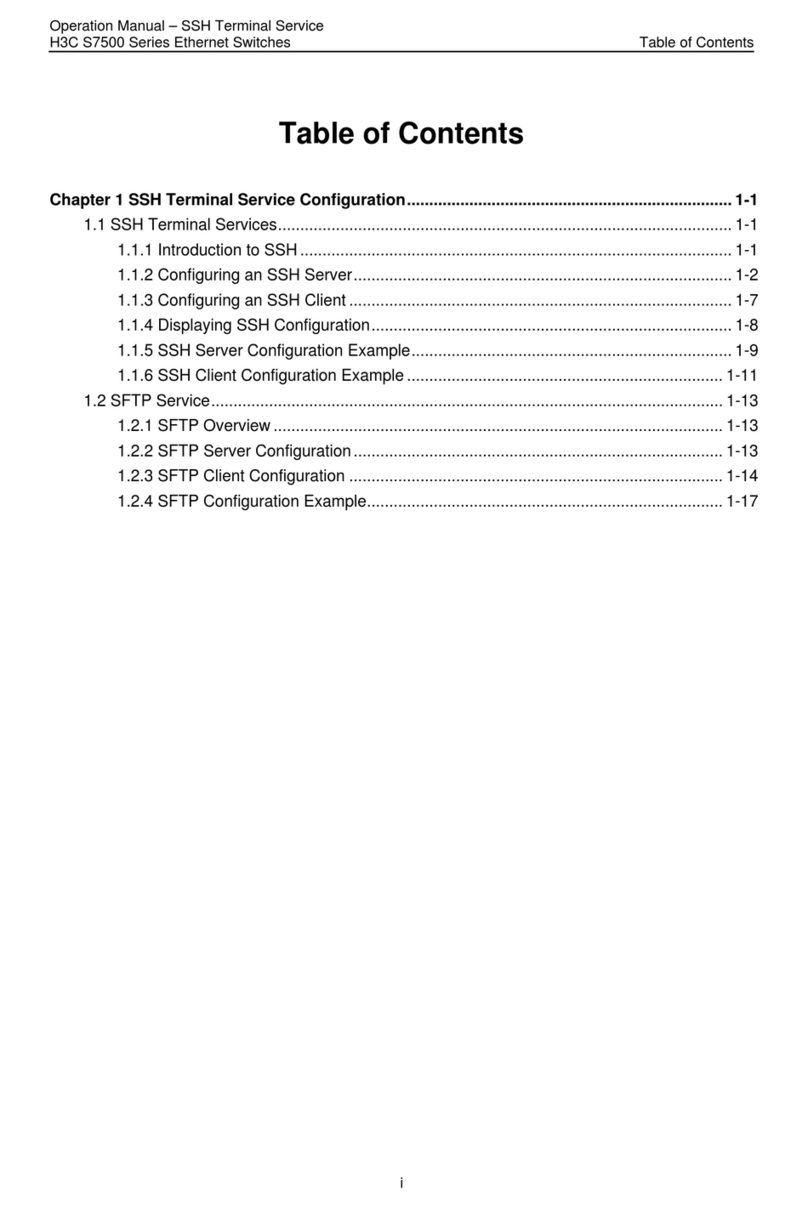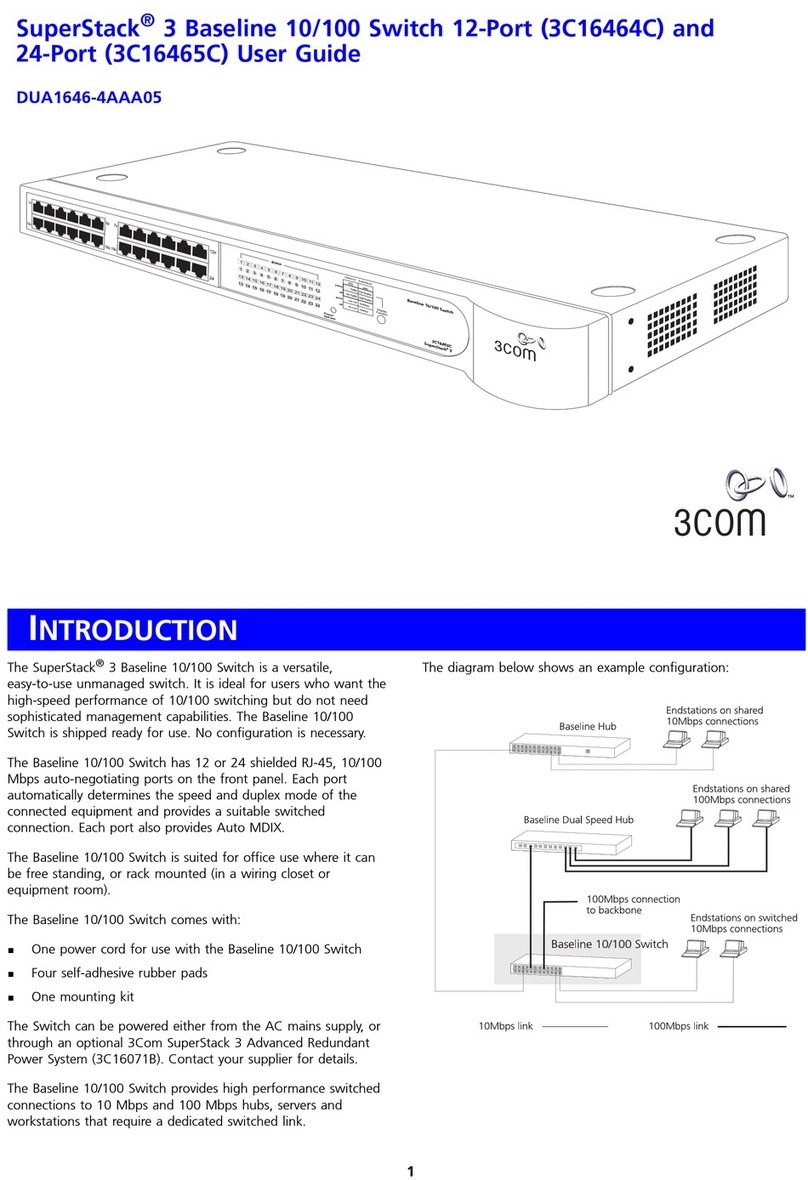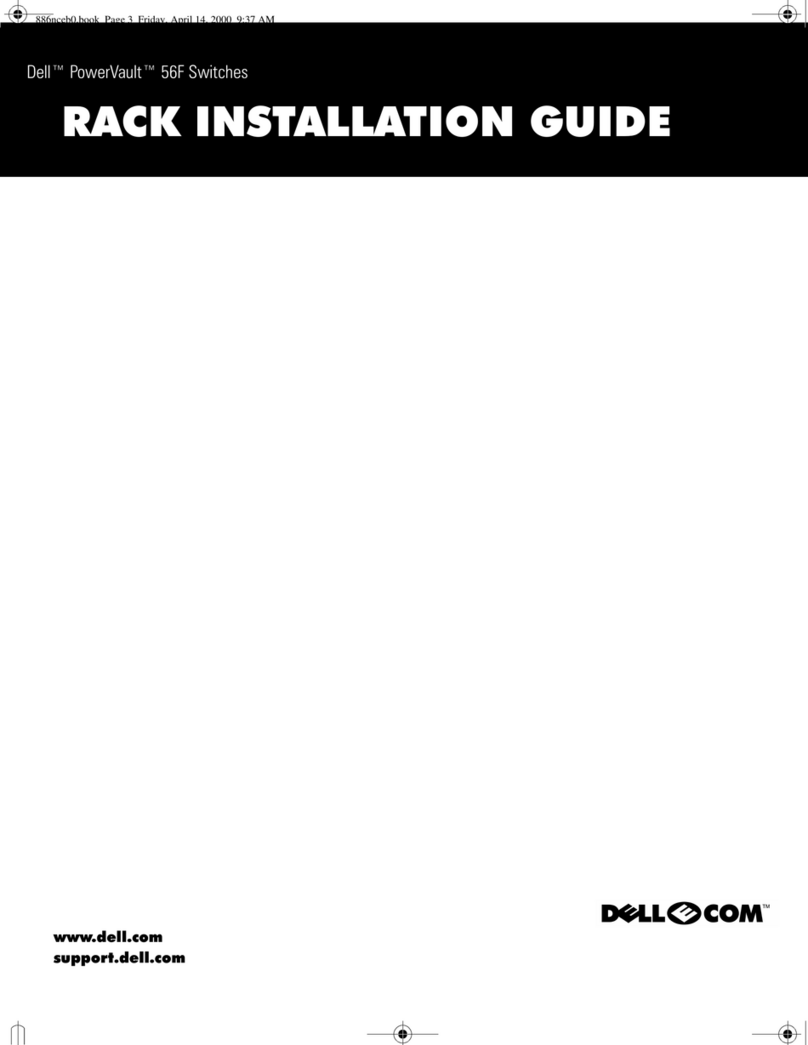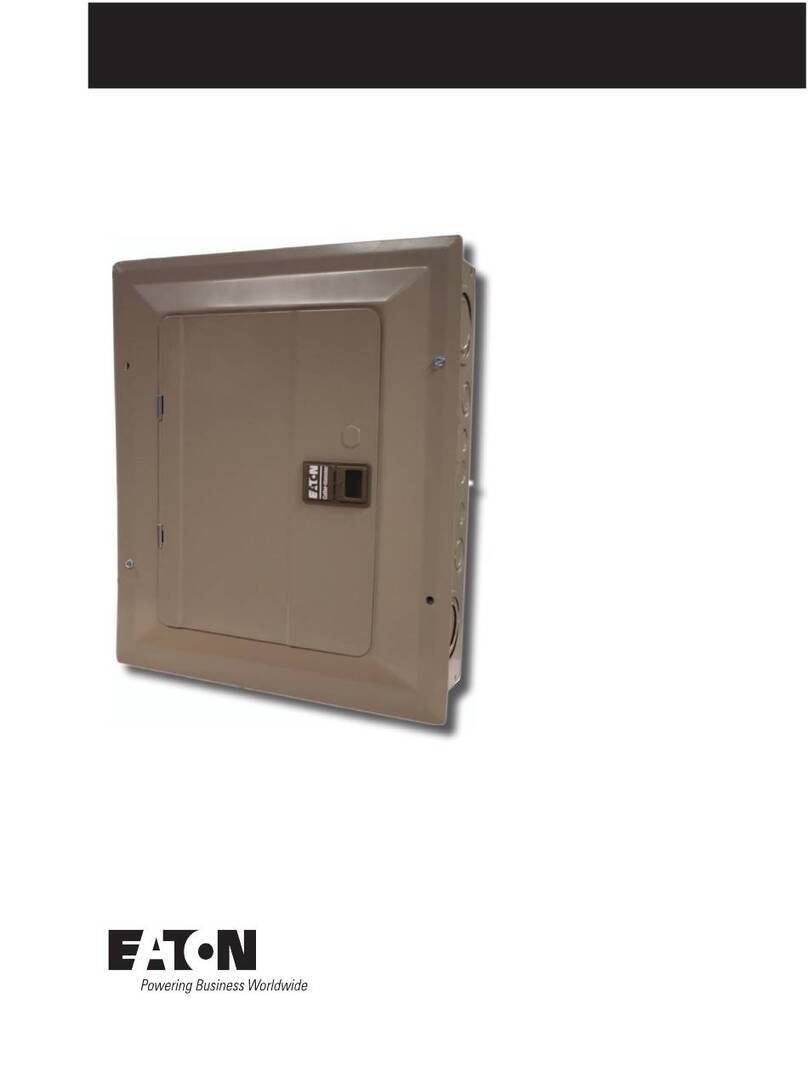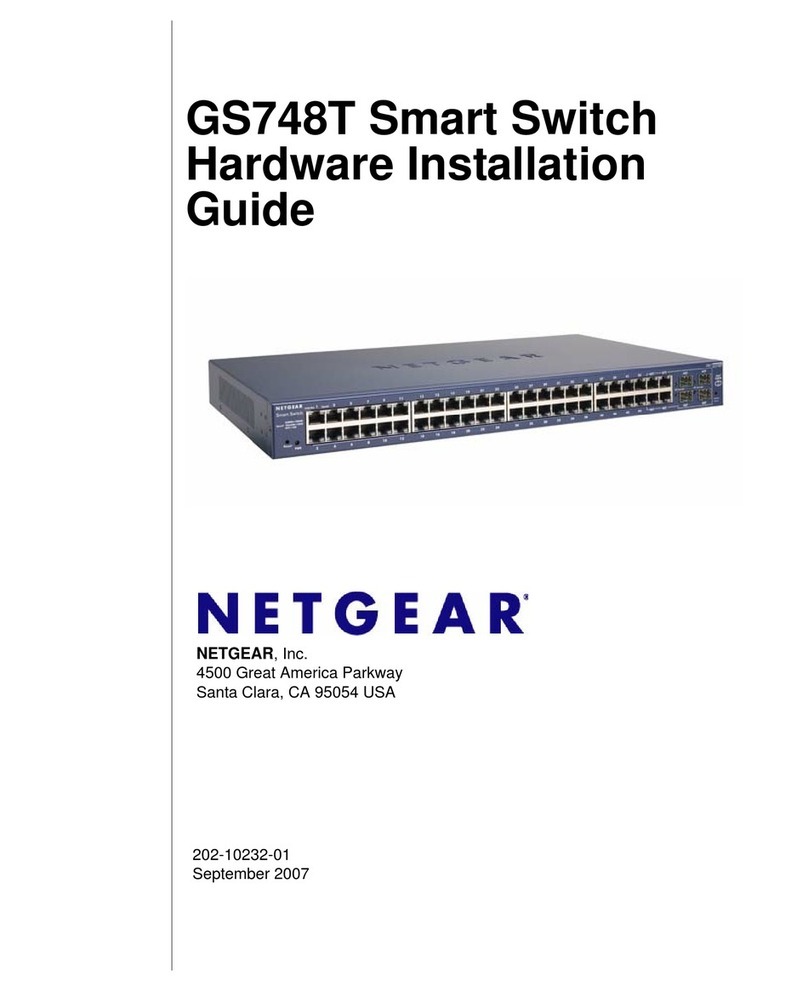i
Contents
1 Preparing for installation··········································································1-1
Safety recommendations ································································································································1-1
Examining the installation site·························································································································1-1
Temperature/humidity·····························································································································1-1
Cleanliness··············································································································································1-2
Corrosive gas limit···································································································································1-2
EMI··························································································································································1-3
Laser safety·············································································································································1-3
Installation tools ··············································································································································1-4
Installation accessories···································································································································1-4
2 Installing the switch··················································································2-1
Installing the switch in a 19-inch rack··············································································································2-1
Installation methods································································································································2-2
Rack mounting accessories····················································································································2-2
Rack-mounting by using front and rear mounting brackets·····································································2-4
Rack-mounting by using front mounting brackets and rack mounting rail kit··········································2-6
Mounting the switch on a workbench············································································································2-10
Grounding the switch ····································································································································2-10
Grounding the switch with a grounding strip·························································································2-10
Grounding the switch with a grounding conductor buried in the earth ground······································2-11
Installing/removing a fan tray························································································································2-12
Installing a fan tray································································································································2-13
Removing a fan tray······························································································································2-13
Installing/removing a power module ·············································································································2-14
Installing a power module ·····················································································································2-14
Removing a power module ···················································································································2-15
Connecting the power cord···························································································································2-16
Connecting the power cord for a PSR150-A1 power module ·······························································2-16
Connecting the power cord for a PSR150-D1 power module·······························································2-17
Verifying the installation································································································································2-18
3 Accessing the switch for the first time······················································3-1
Setting up the configuration environment ·······································································································3-1
Connecting a console cable····························································································································3-1
Connecting a DB9-to-RJ45 console cable······························································································3-1
Connecting a USB-to-RJ45 console cable······························································································3-2
Connecting a Mini USB console cable············································································································3-4
Setting terminal parameters····························································································································3-6
Powering on the switch···································································································································3-6
4 Setting up an IRF fabric···········································································4-1
IRF fabric setup flowchart ·······························································································································4-1
Planning IRF fabric setup································································································································4-2
Planning IRF fabric size and the installation site·····················································································4-2
Identifying the master switch and planning IRF member IDs··································································4-2
Planning IRF topology and connections··································································································4-2
Identifying physical IRF ports on the member switches··········································································4-3
Planning the cabling scheme··················································································································4-4
Configuring basic IRF settings························································································································4-5
Connecting the physical IRF ports··················································································································4-5
Verifying the IRF fabric setup··························································································································4-6
5 Maintenance and troubleshooting····························································5-1
Power module failure ······································································································································5-1
Symptom·················································································································································5-1
Solution···················································································································································5-1