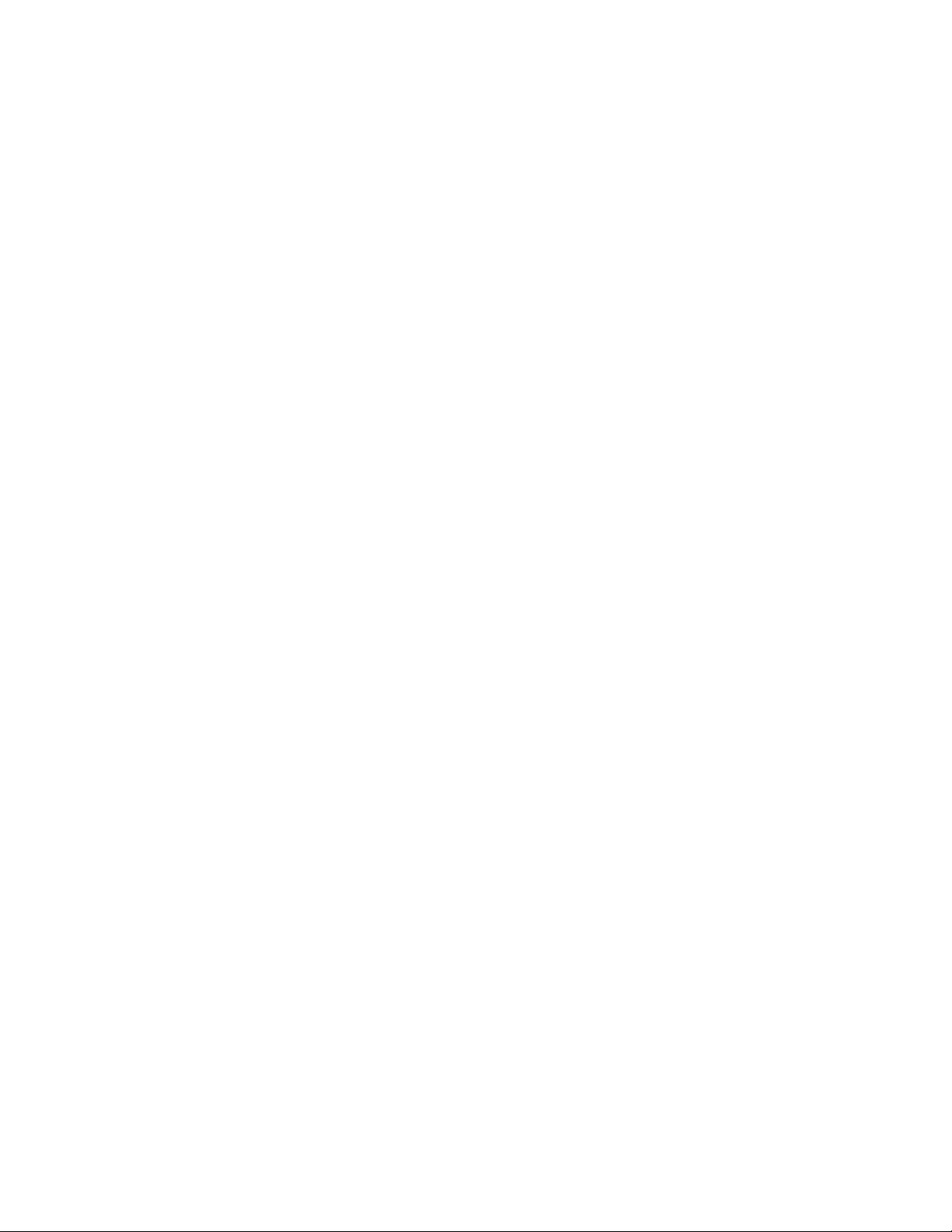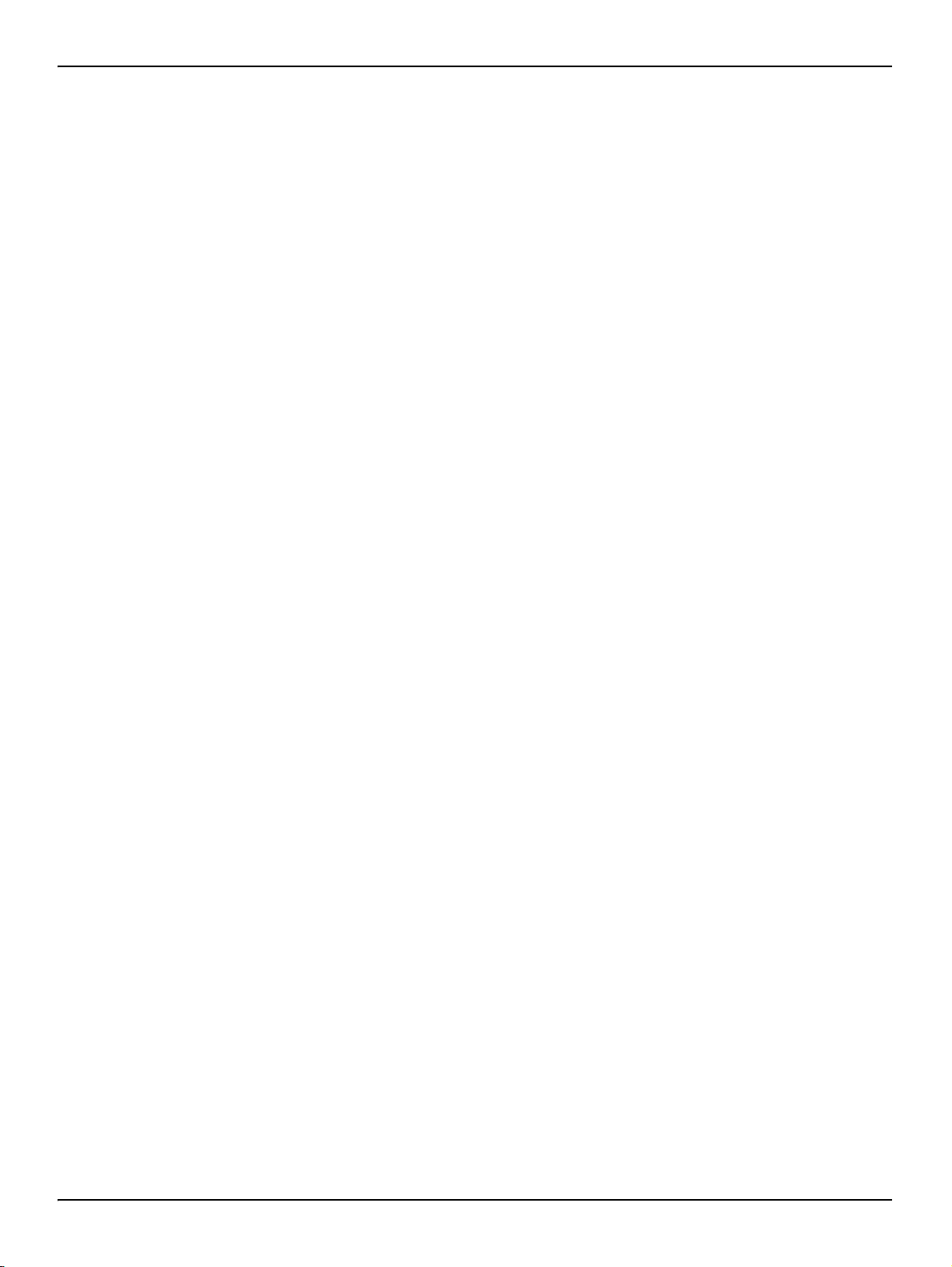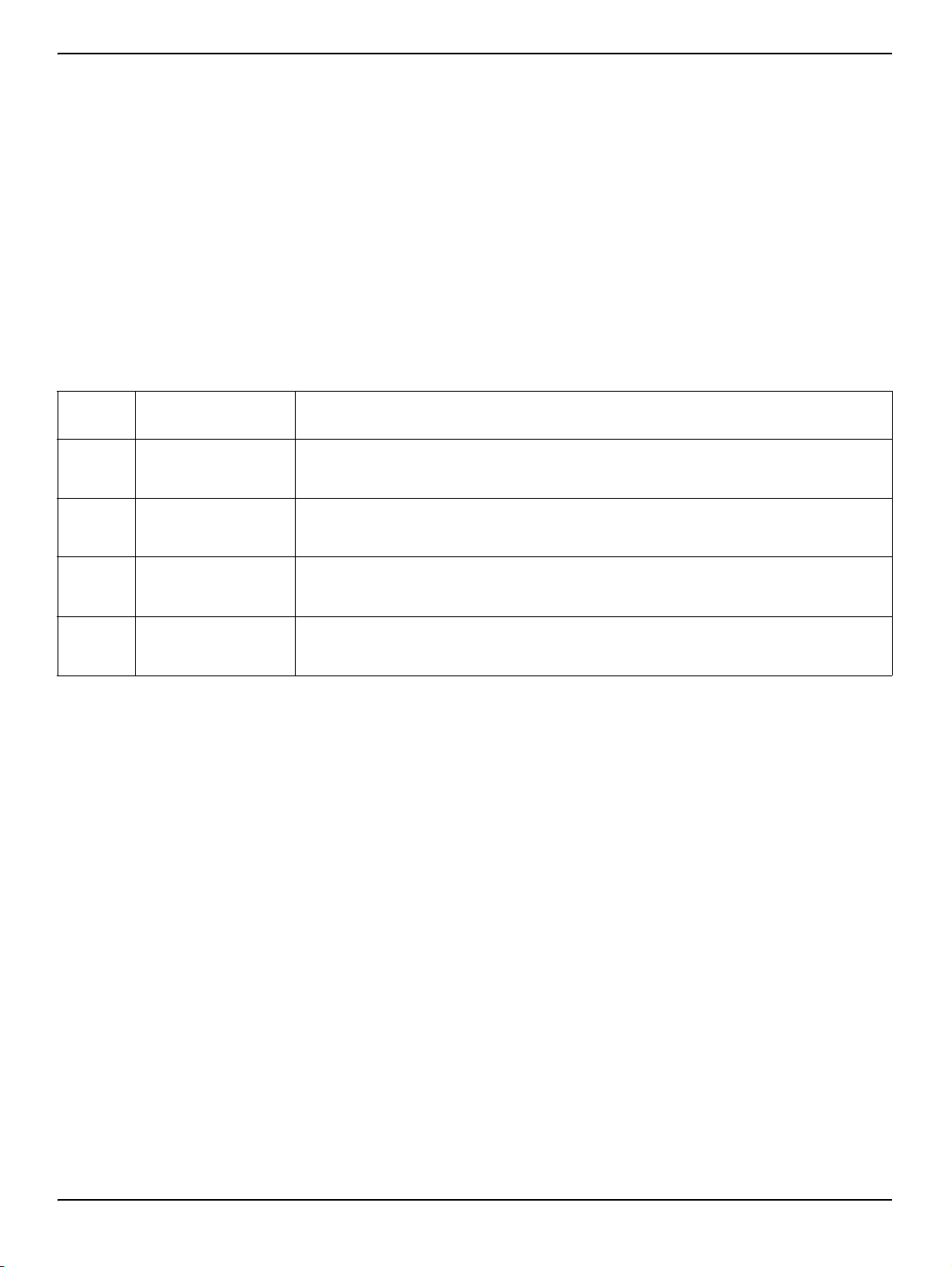Page 3
Table of Contents
Section 1 Introduction................................................................................................................................................... 5
1.1 Unpacking the Instrument.......................................................................................................................................... 5
1.2 Instrument Description .............................................................................................................................................. 5
1.3.1 Real-time Parameters ...................................................................................................................................... 6
1.3.2 History Line ...................................................................................................................................................... 6
1.3.3 Function Key Options ....................................................................................................................................... 7
1.4 Security Levels .......................................................................................................................................................... 7
Section 2 Surveyor 4a Setup ........................................................................................................................................ 9
2.1 Selecting Interface Modes ......................................................................................................................................... 9
2.2 Setting the Time and Date......................................................................................................................................... 9
2.3 Changing the Date Format ...................................................................................................................................... 10
2.4 Setting the Tabular Display Mode ............................................................................................................................ 10
2.5 Setting the Graph Display Mode.............................................................................................................................. 11
2.6 Setting the Automatic Shutdown.............................................................................................................................. 11
2.7 Setting the Screen Saver Option ............................................................................................................................. 11
2.8 Setting the Backlight Feature................................................................................................................................... 12
2.9 Setting the Baud Rate for the PC ............................................................................................................................ 12
2.11 Changing the Password......................................................................................................................................... 13
2.12 Adding New Options.............................................................................................................................................. 13
2.13 Selecting the Radix within a Numeric Value .......................................................................................................... 13
Section 3 Sonde Setup................................................................................................................................................ 15
3.1 Selecting Parameters .............................................................................................................................................. 15
3.2 Turning the Circulator On/Off................................................................................................................................... 15
3.4 Assigning the SDI-12 Address................................................................................................................................. 15
3.5 Setting the SDI Delay .............................................................................................................................................. 16
3.6 Assigning a Site ID .................................................................................................................................................. 16
3.7 Assigning the MODBUS Address ............................................................................................................................ 16
3.8 Setting the Sonde Time and Date ........................................................................................................................... 16
Section 4 Logging and Data Transfer ........................................................................................................................ 17
4.1 Introduction.............................................................................................................................................................. 17
4.2 Clipboard Memory ................................................................................................................................................... 17
4.2.1 Storing Clipboard Memory ............................................................................................................................. 17
4.2.2 Reviewing Clipboard Scans ........................................................................................................................... 17
4.2.3 Transmitting Scans......................................................................................................................................... 17
4.2.4 Deleting Scans............................................................................................................................................... 18
4.3 Surveyor 4a File Types (with Memory) .................................................................................................................... 18
4.3.1 Storing Data ................................................................................................................................................... 19
4.3.2 Creating a File................................................................................................................................................ 19
4.3.3 Creating a Capture File.................................................................................................................................. 20
4.3.4 Checking the File Status ................................................................................................................................ 20
4.3.5 Reviewing a File ............................................................................................................................................. 21
4.3.6 Annotating a File ............................................................................................................................................ 21
4.3.7 Deleting Files ................................................................................................................................................. 21
4.3.8 Erasing Manual-triggered Files ...................................................................................................................... 22
4.3.9 Transmitting a File for the Surveyor 4a to a Computer................................................................................... 22
4.4 The Multiprobe Files Submenu................................................................................................................................ 24
4.4.1 Creating a File................................................................................................................................................ 24