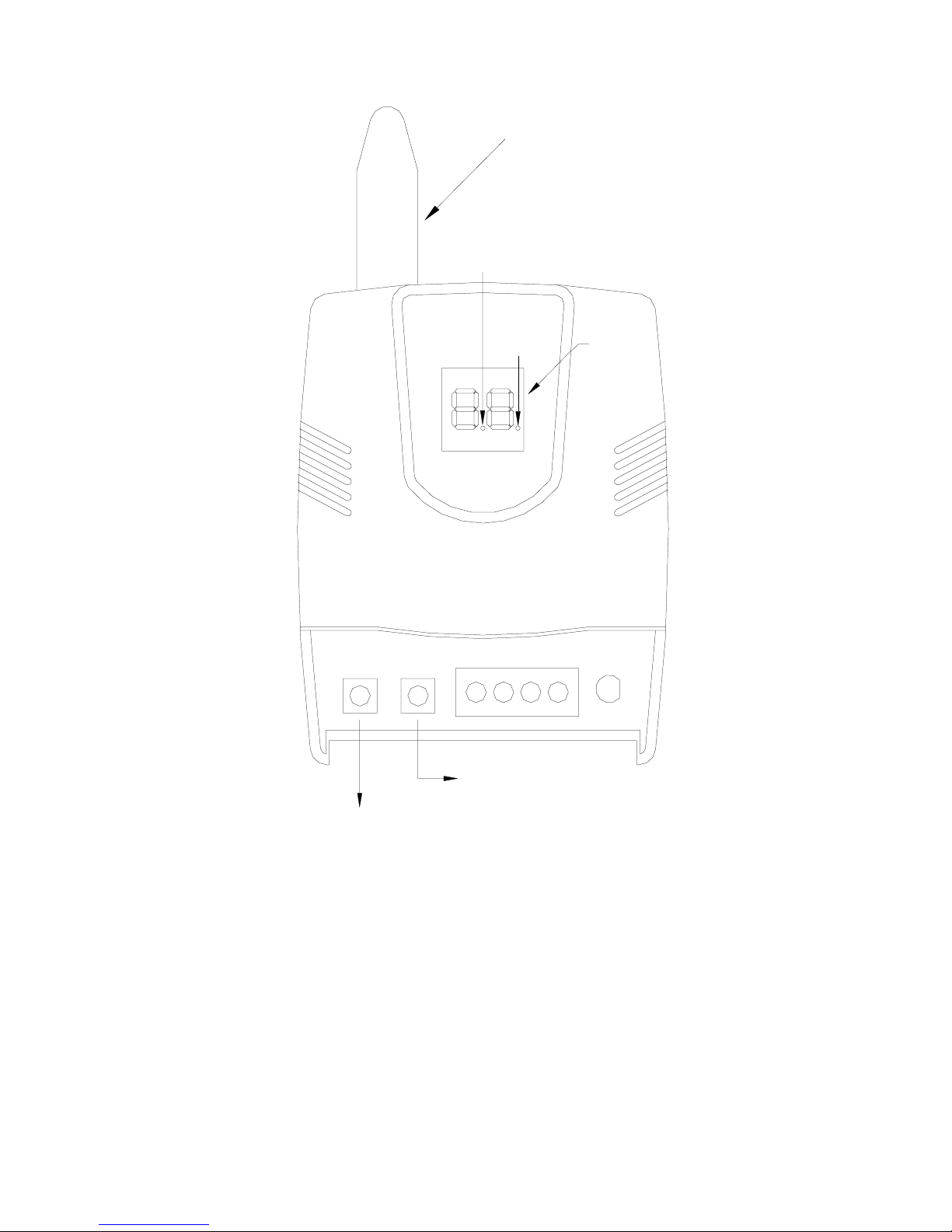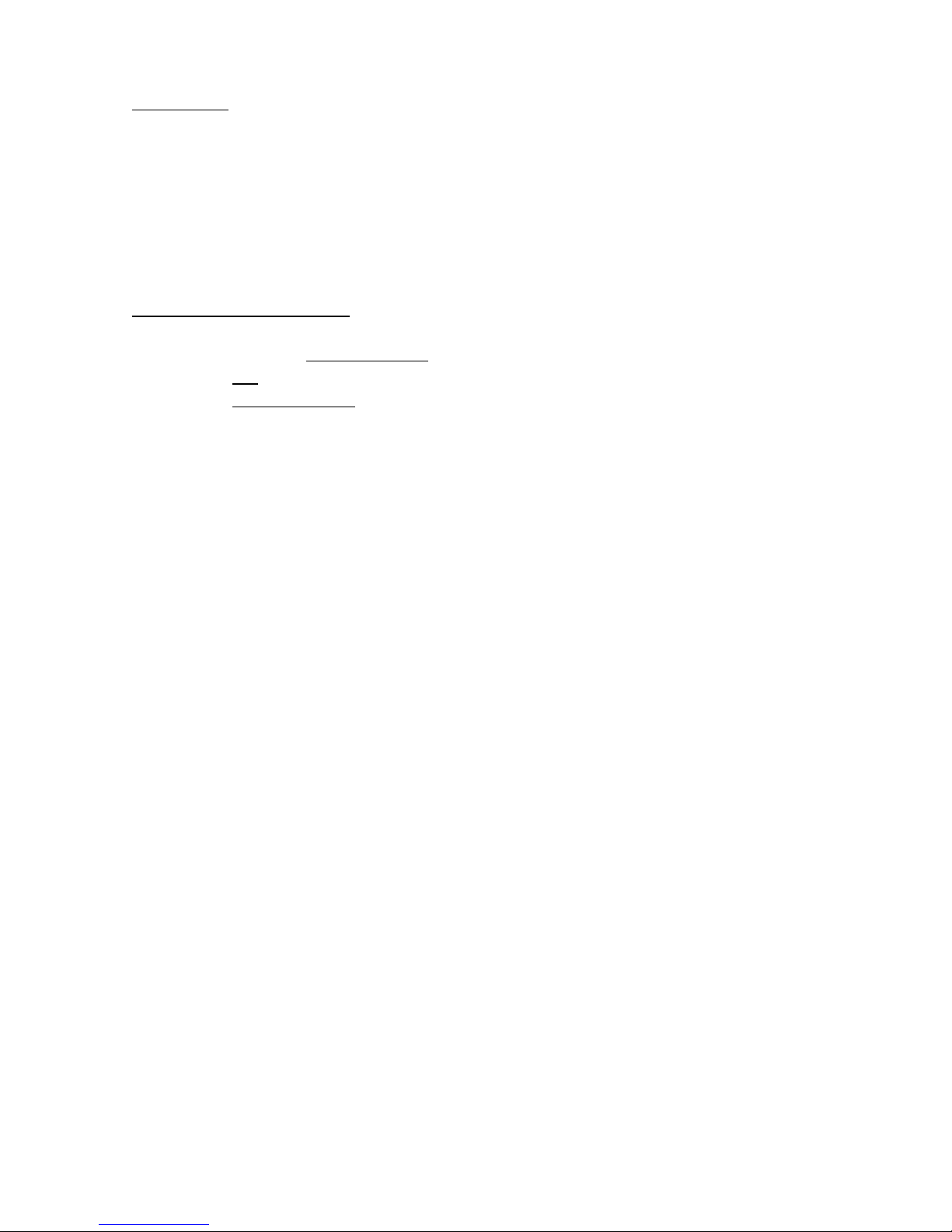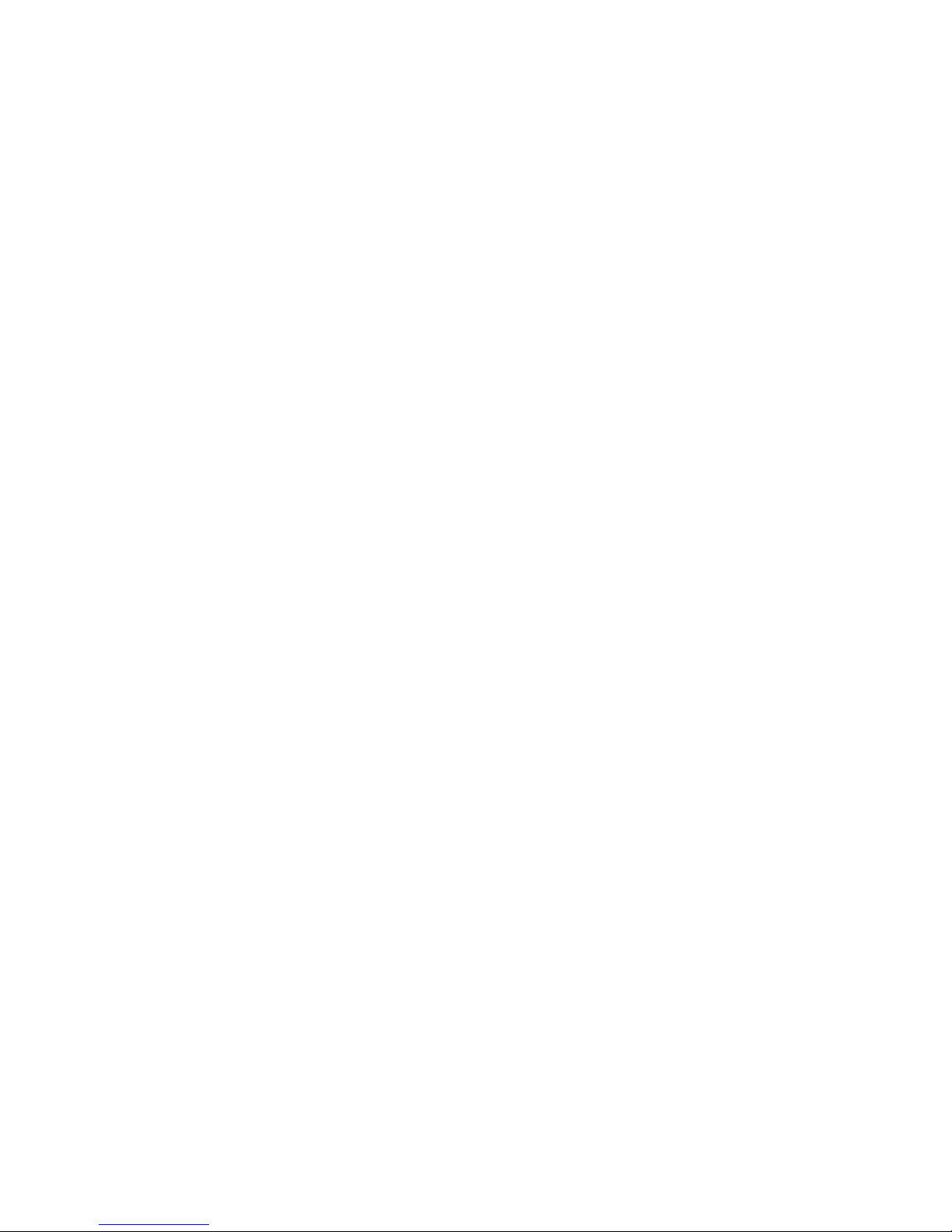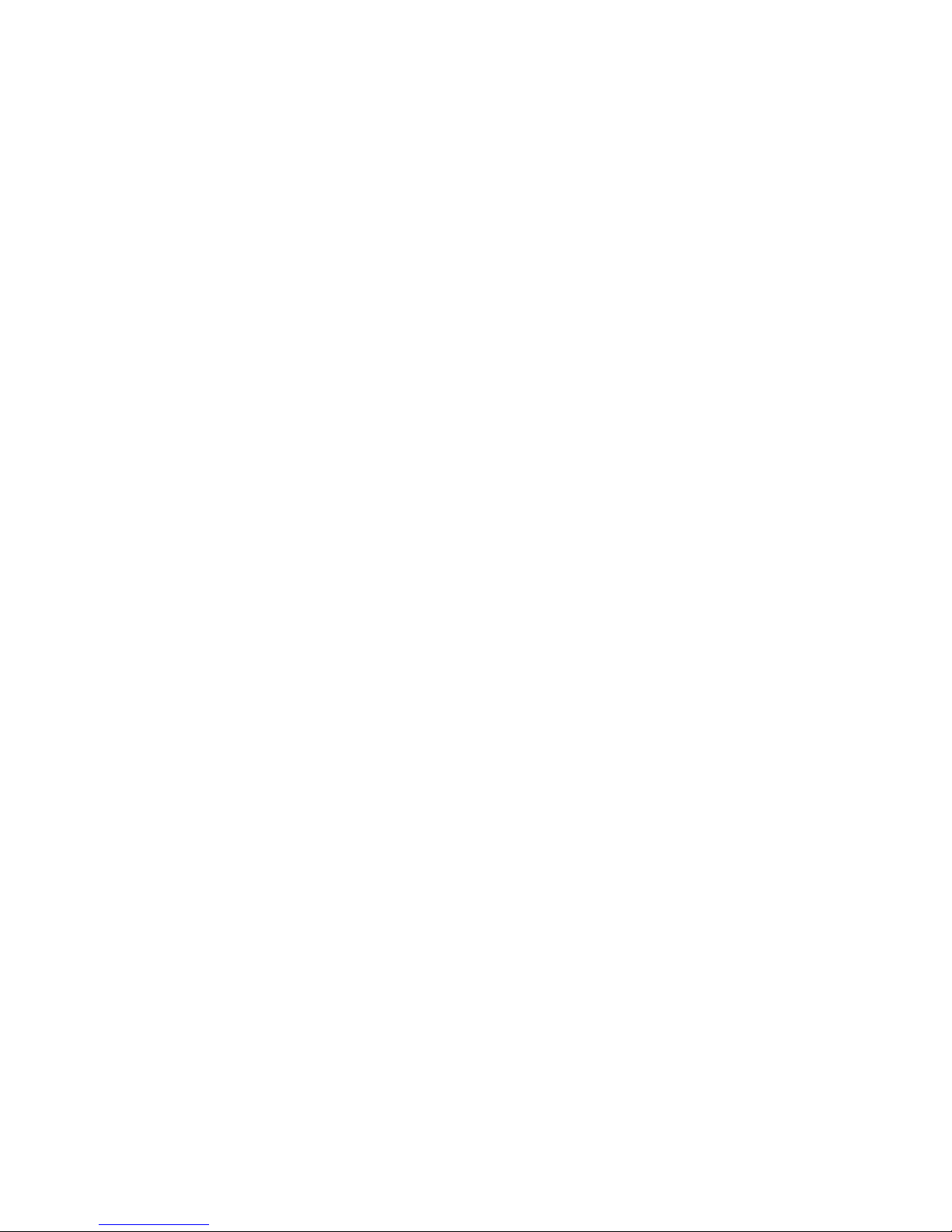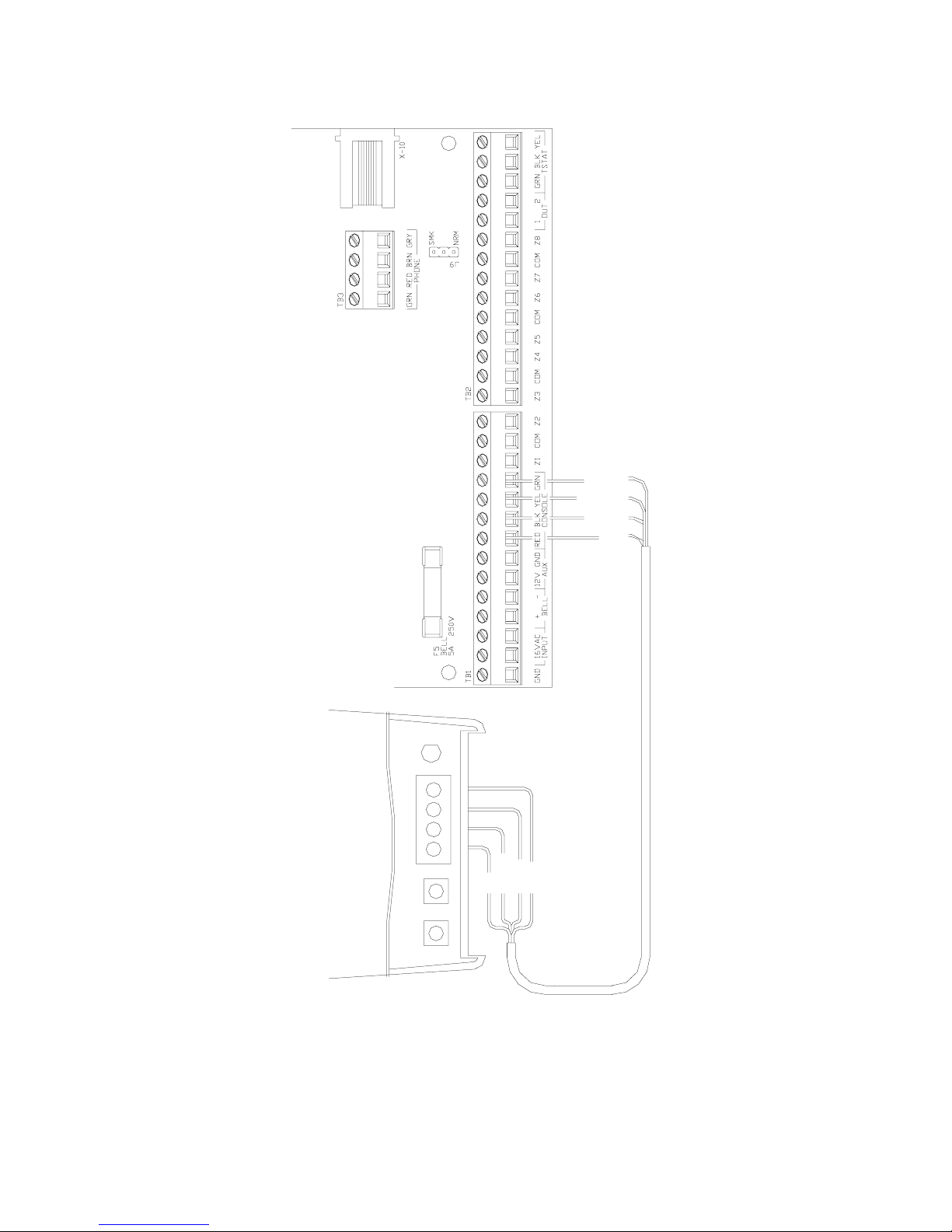6
TRANSMITTER SETUP
1. Press and hold the Mode/Advance button for two (2) seconds.
2. "A1" will appear. On OmniLT, Omni II, and Lumina "A1" is always
used. On OmniPro II and Lumina Pro the address will depend on the
number of expansion enclosures used (see "OmniPro II / Lumina Pro
Setup" for more information).
3. Press the Mode/Advance button to save any changes and proceed.
4. Next, "n1" will appear. The value of "n" will determine the number of
addresses used.
5. Press the Mode/Advance button to save any changes and proceed.
6. "1" will appear (1st transmitter address location). Trip the transmitter.
When the 45A00-1 receives the transmission, the 45A00-1 will display
the digit (transmitter address) with a dot on either side (the dots
indicate the transmitter's characteristics).
7. Press the Mode/Advance button to save the changes and proceed.
8. "2" will appear (2nd transmitter address location). Trip the transmitter.
When the 45A00-1 receives the transmission, the 45A00-1 will display
the digit (transmitter address) with a dot on either side (the dots
indicate the transmitter's characteristics).
9. Press the Mode/Advance button to save the changes and proceed.
10. Repeat for each transmitter address (1-64) until all transmitters have
been programmed.
11. After all transmitters have been programmed, replace the cover.
RESETTING OR REMOVING A TRANSMITTER
To replace an existing transmitter, reset the characteristics of a transmitter, or remove
a transmitter, enter Setup Mode as described under "Transmitter Setup" in this manual.
When the transmitter address location appears on the display, remove the transmitter's
characteristics by pressing the SET button until there are no dots (blinking or
otherwise) on either side of the address number. The transmitter in now removed.
To replace the transmitter, simply trip the new transmitter. When the 45A00-1
receives the transmission, the 45A00-1 will display the digit (transmitter address
location) with a dot on either side (the dots indicate the transmitter's characteristics).