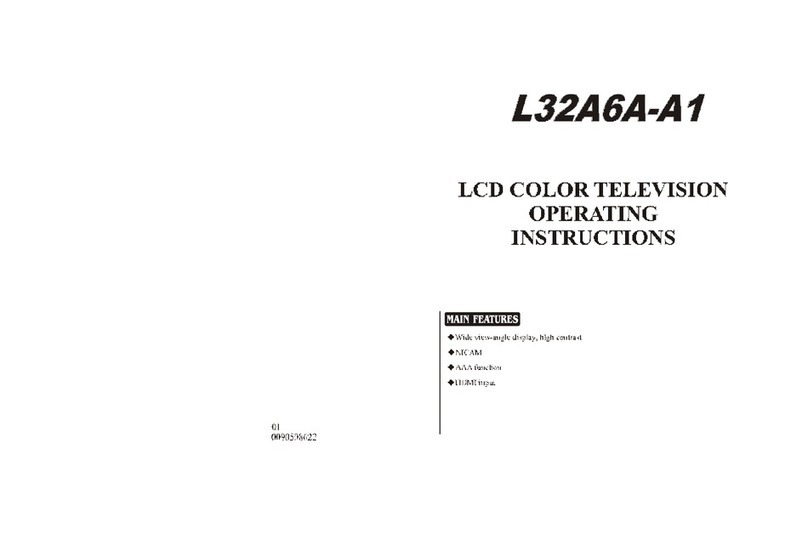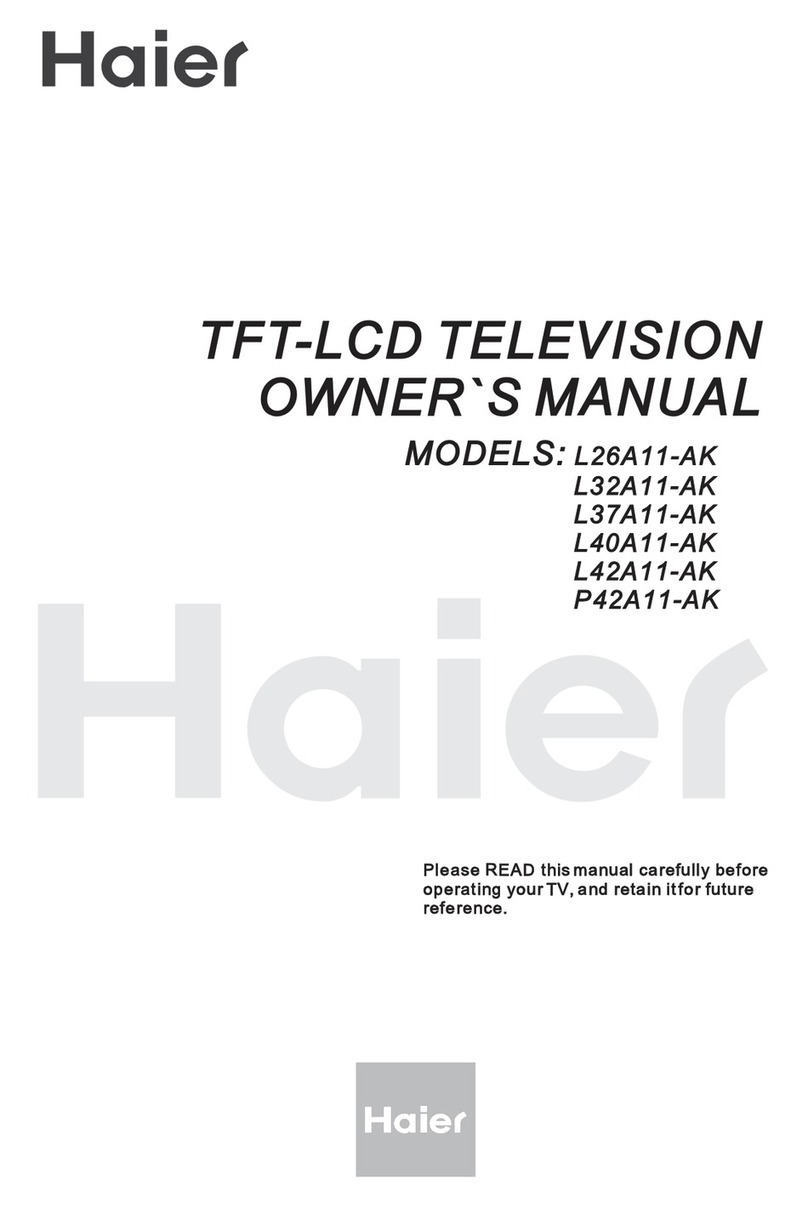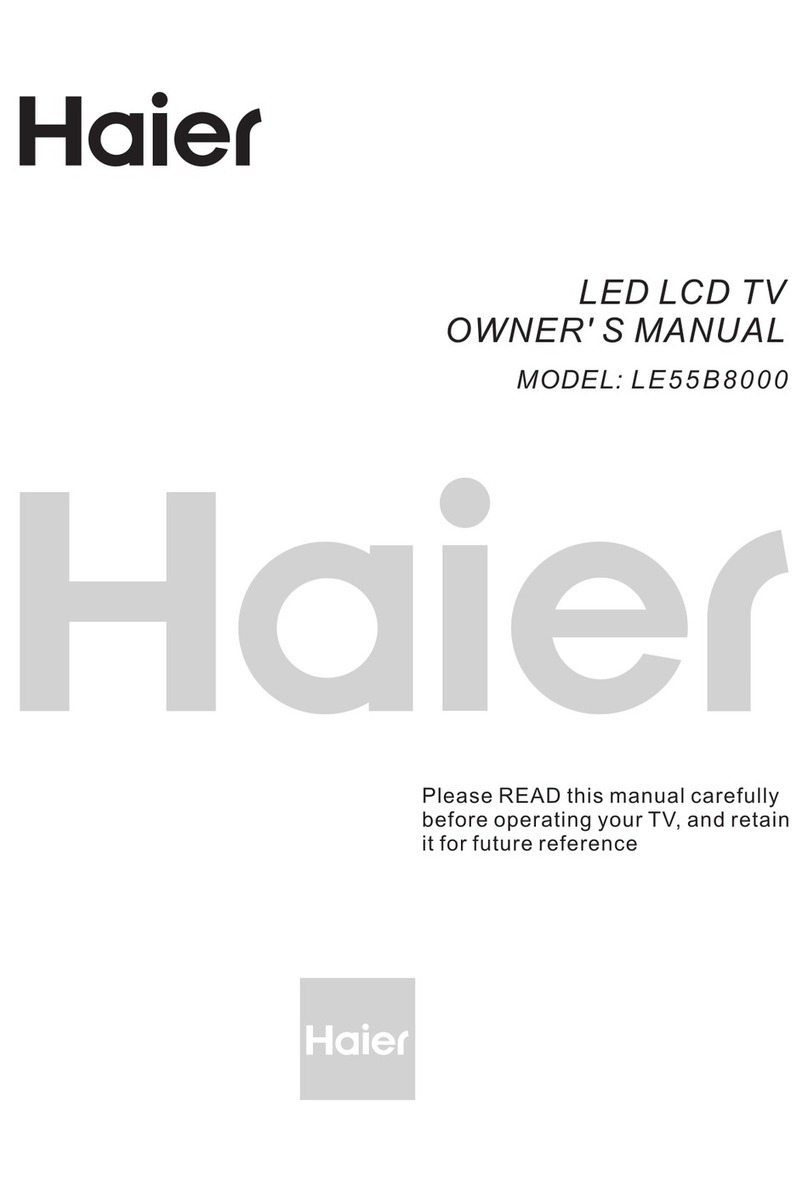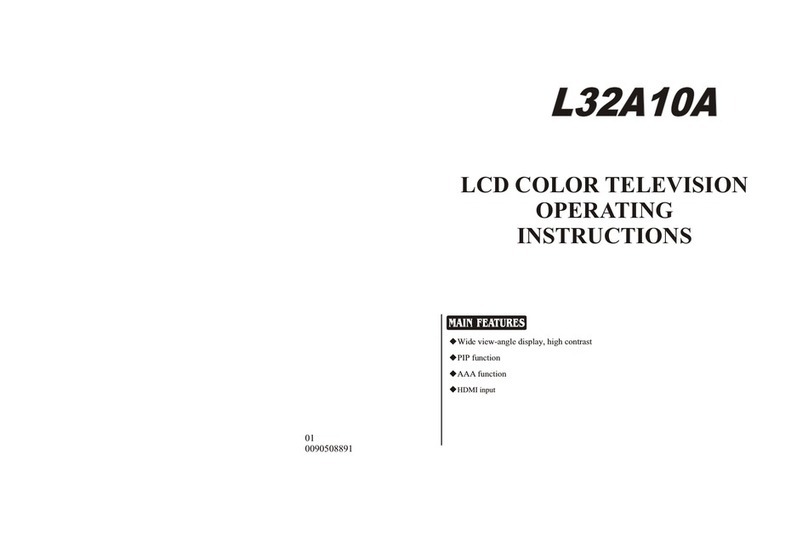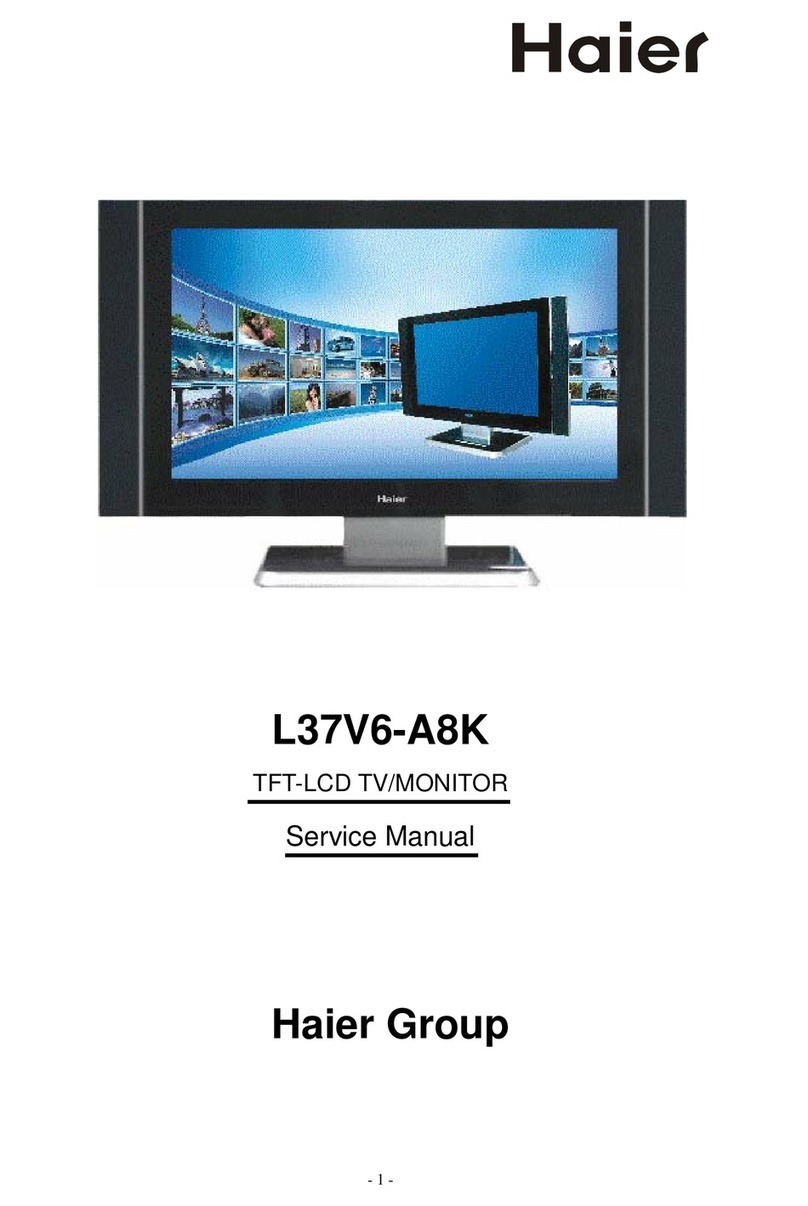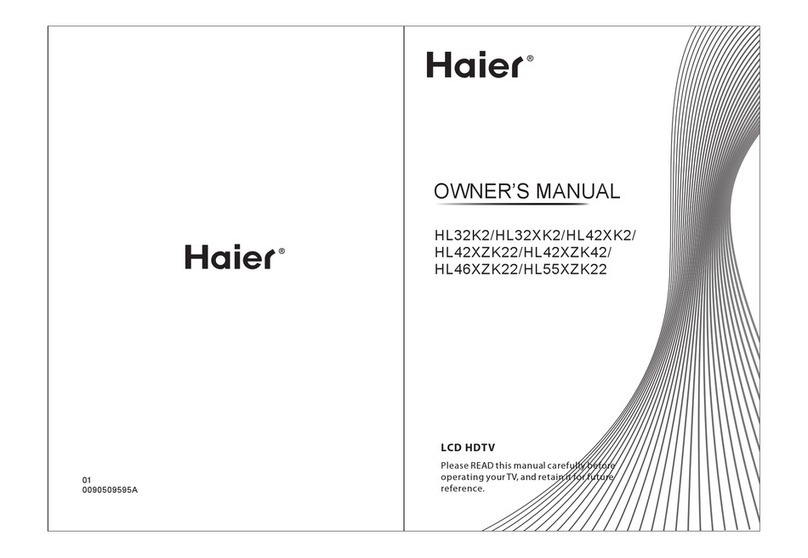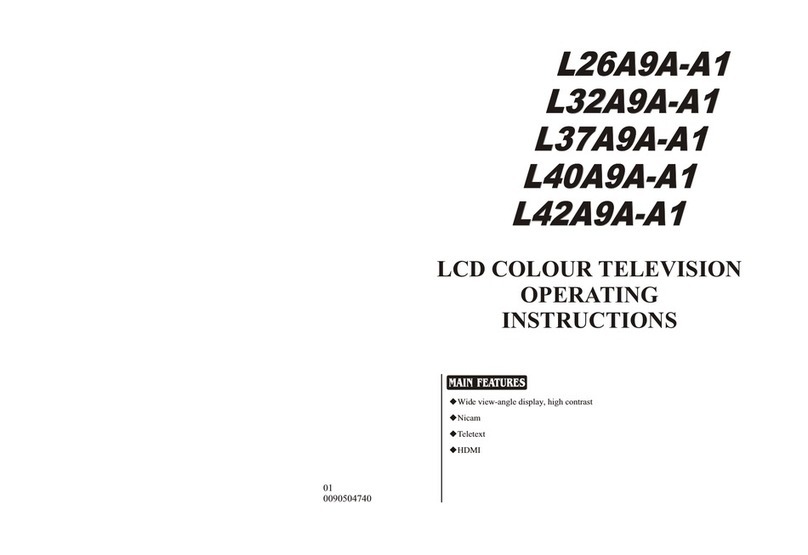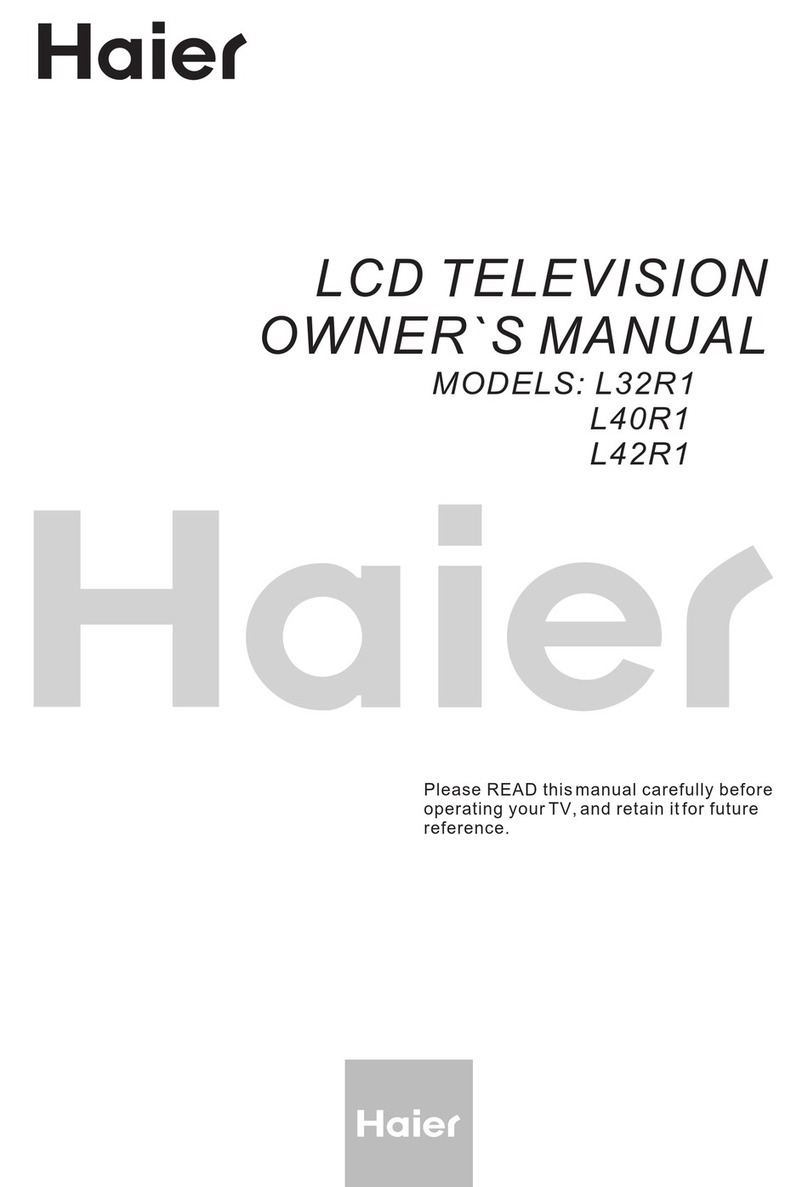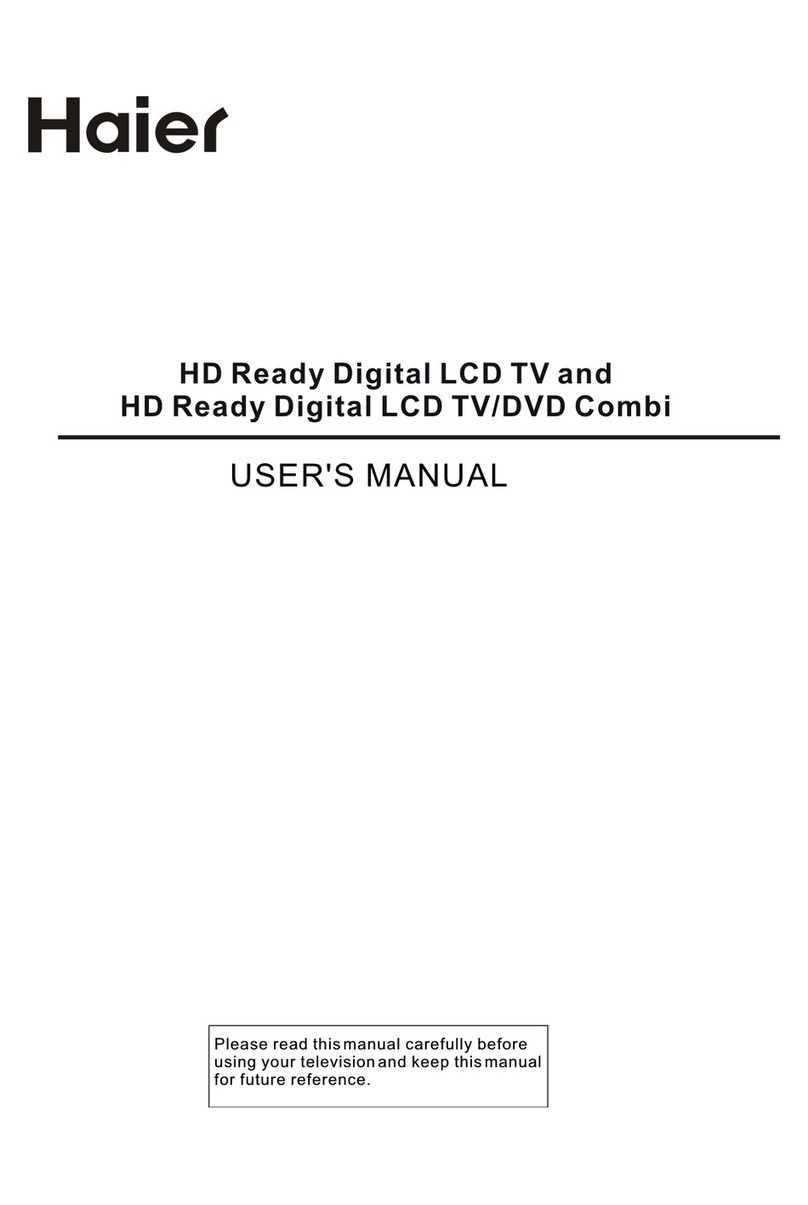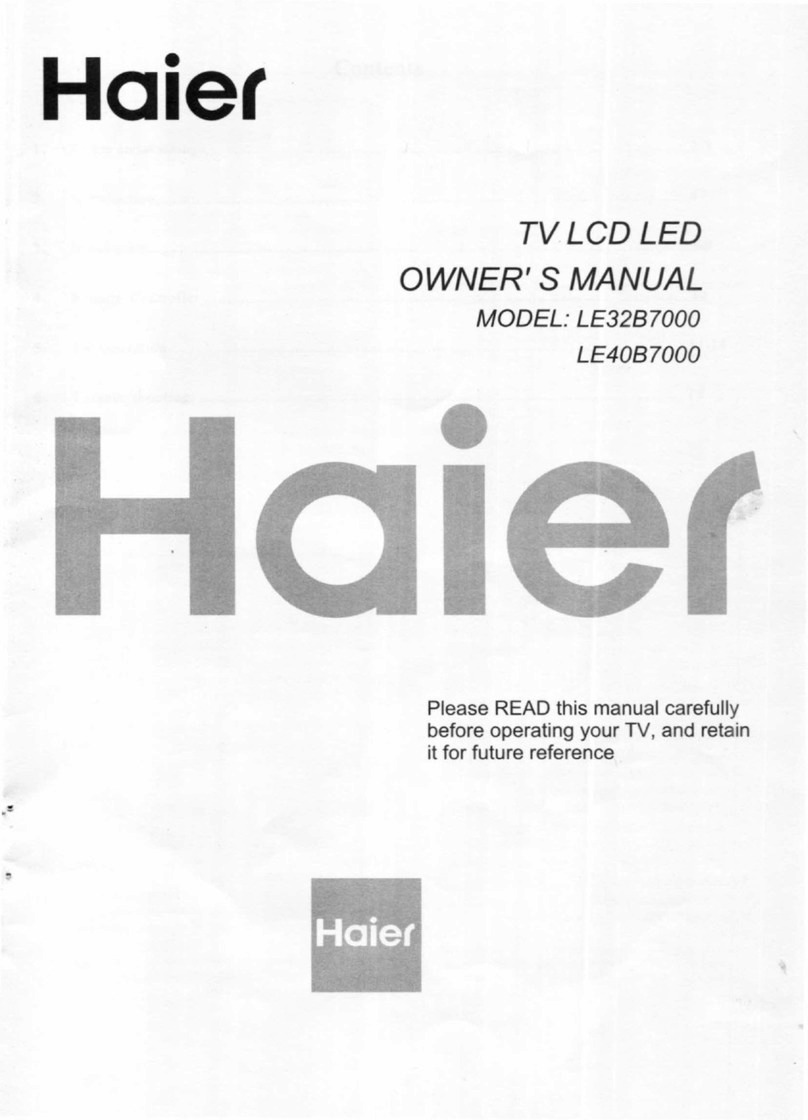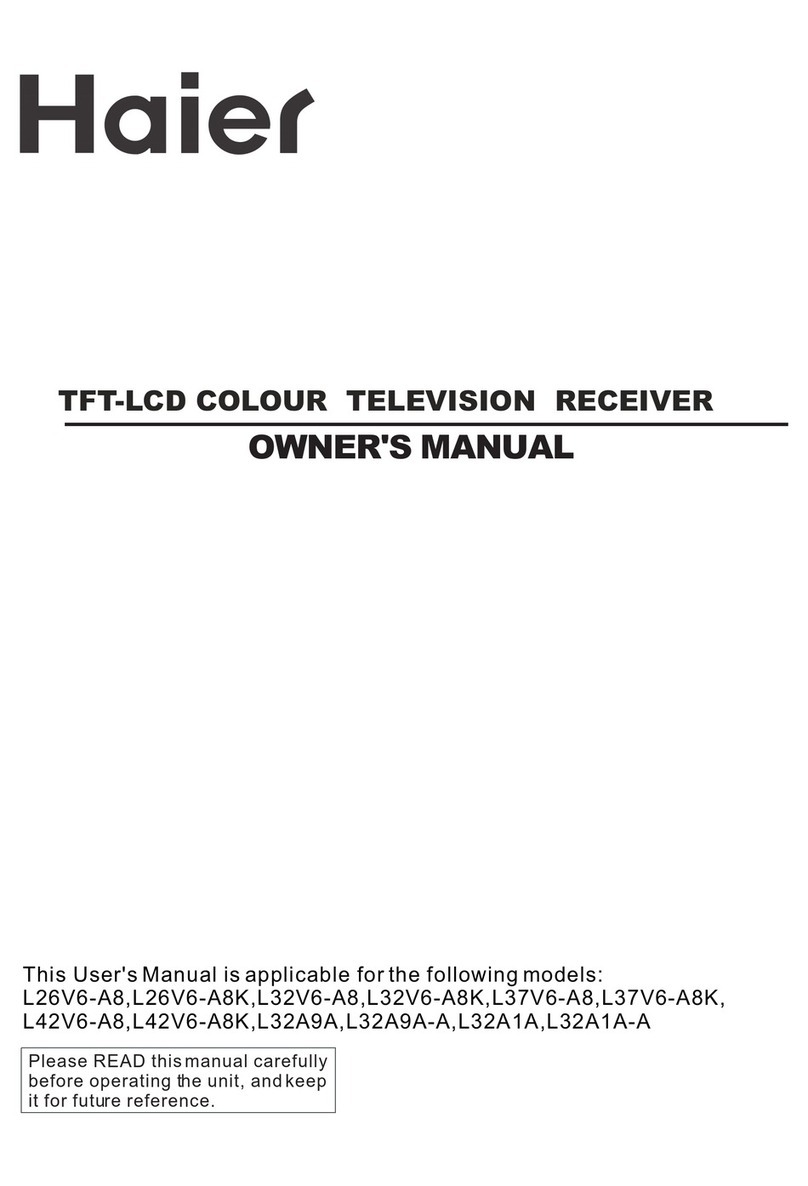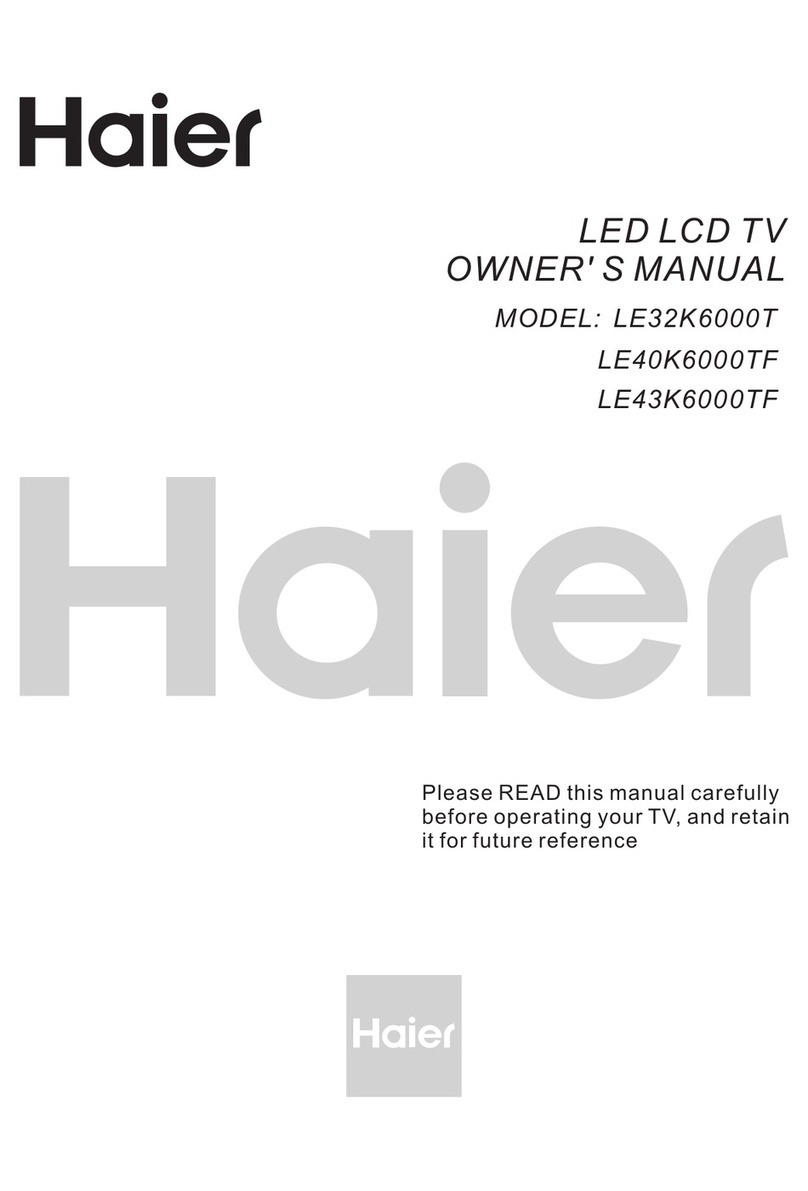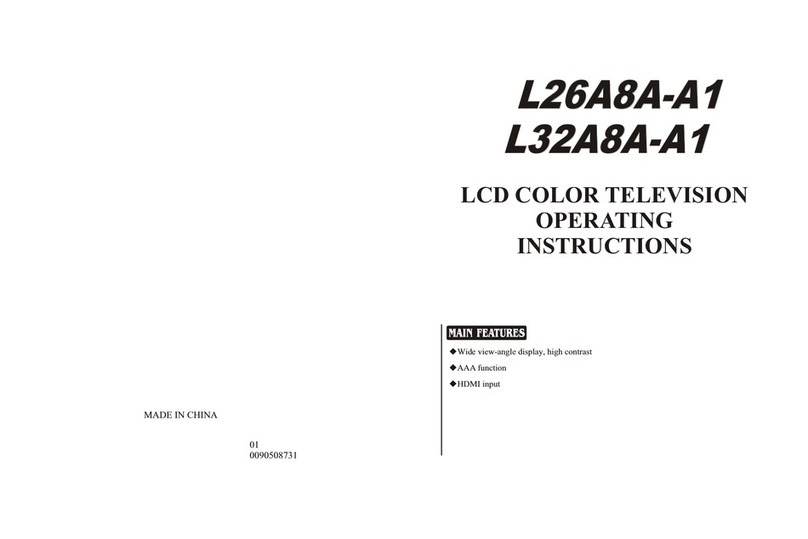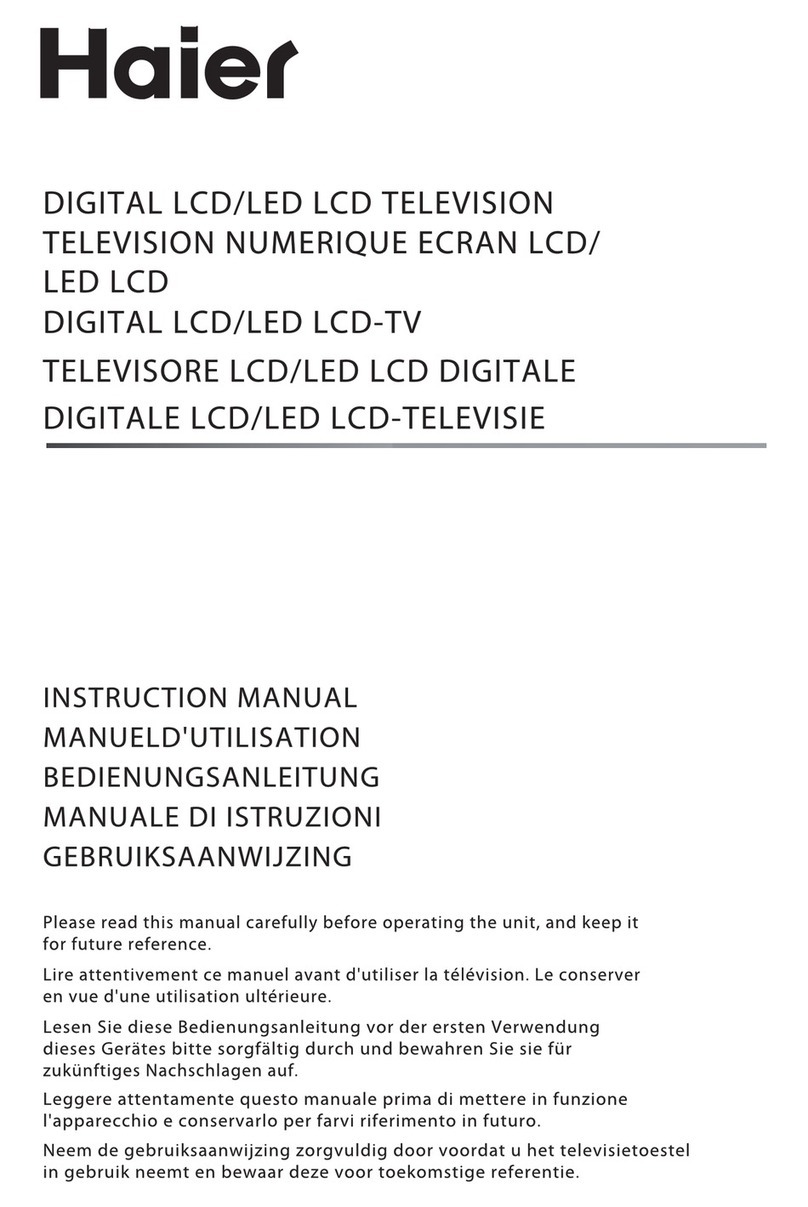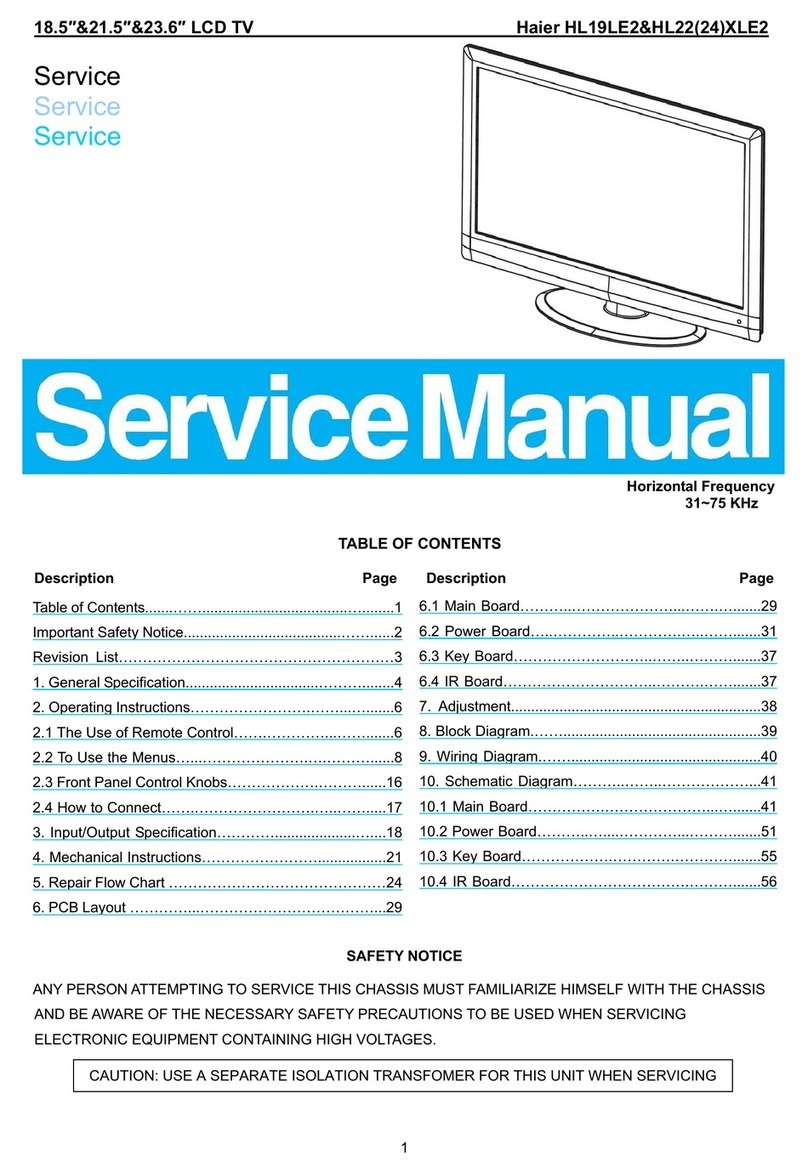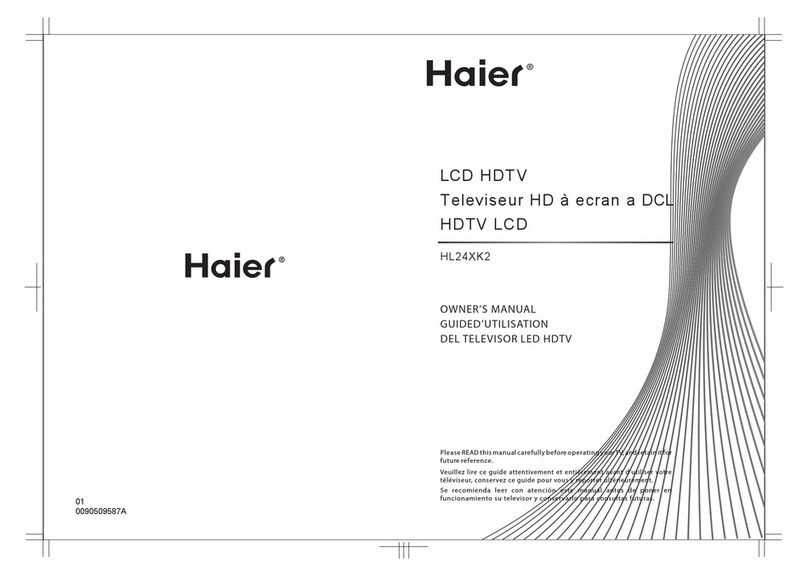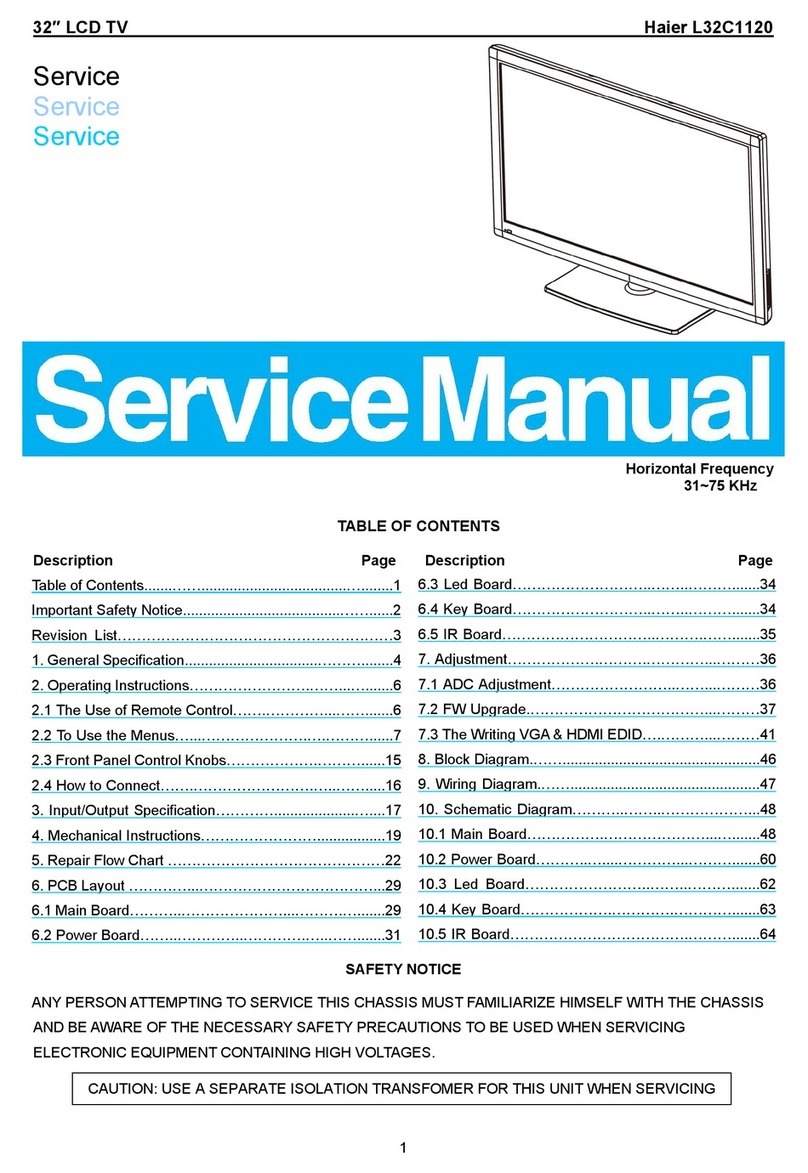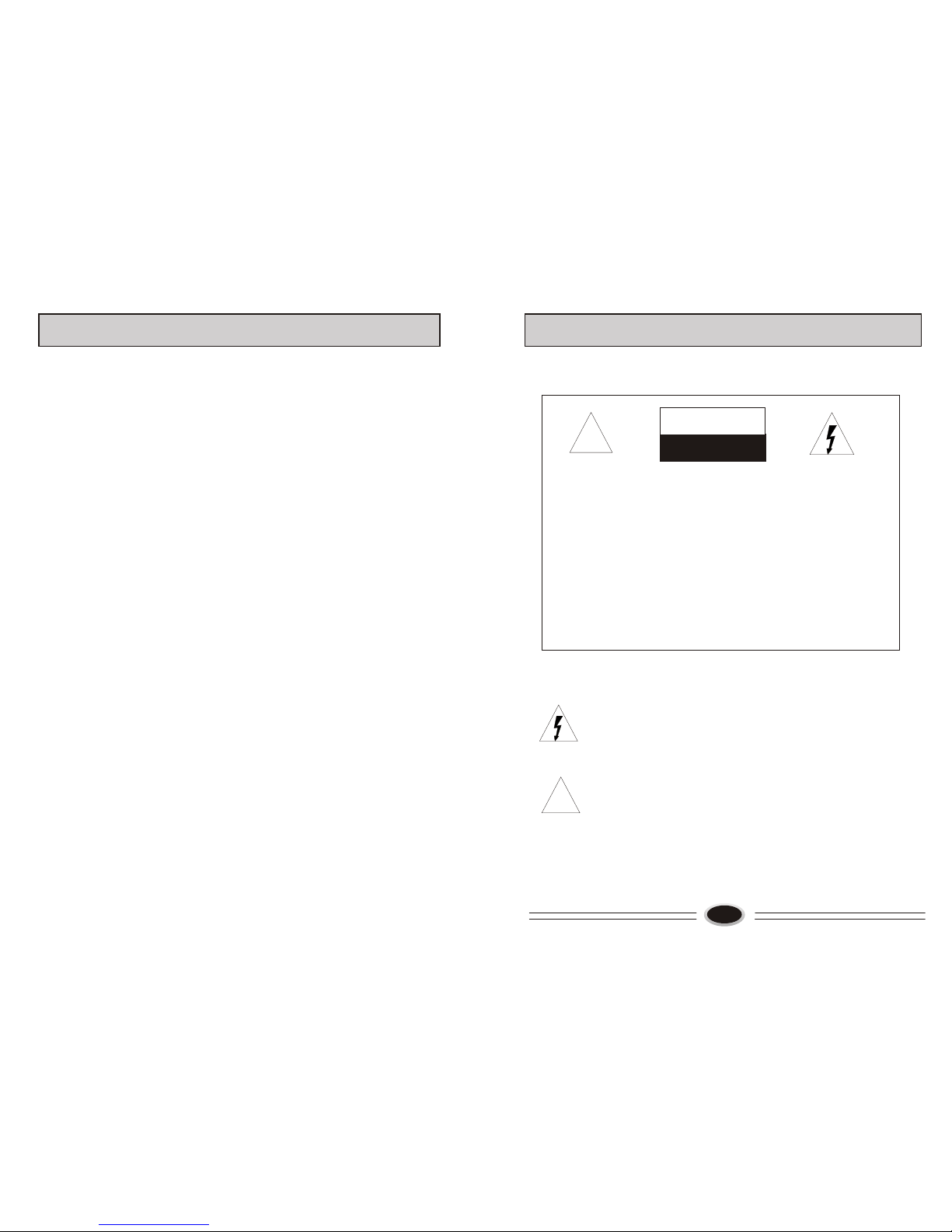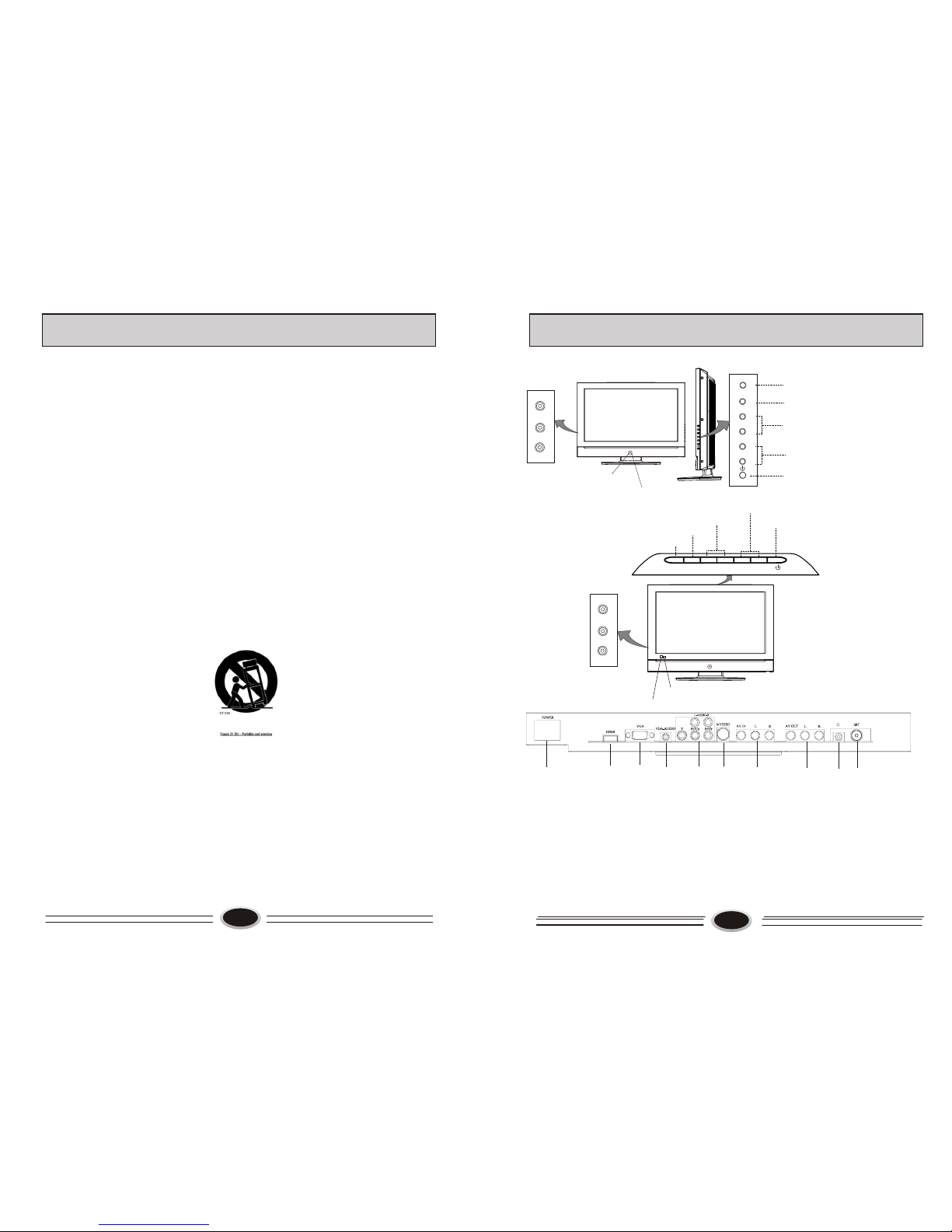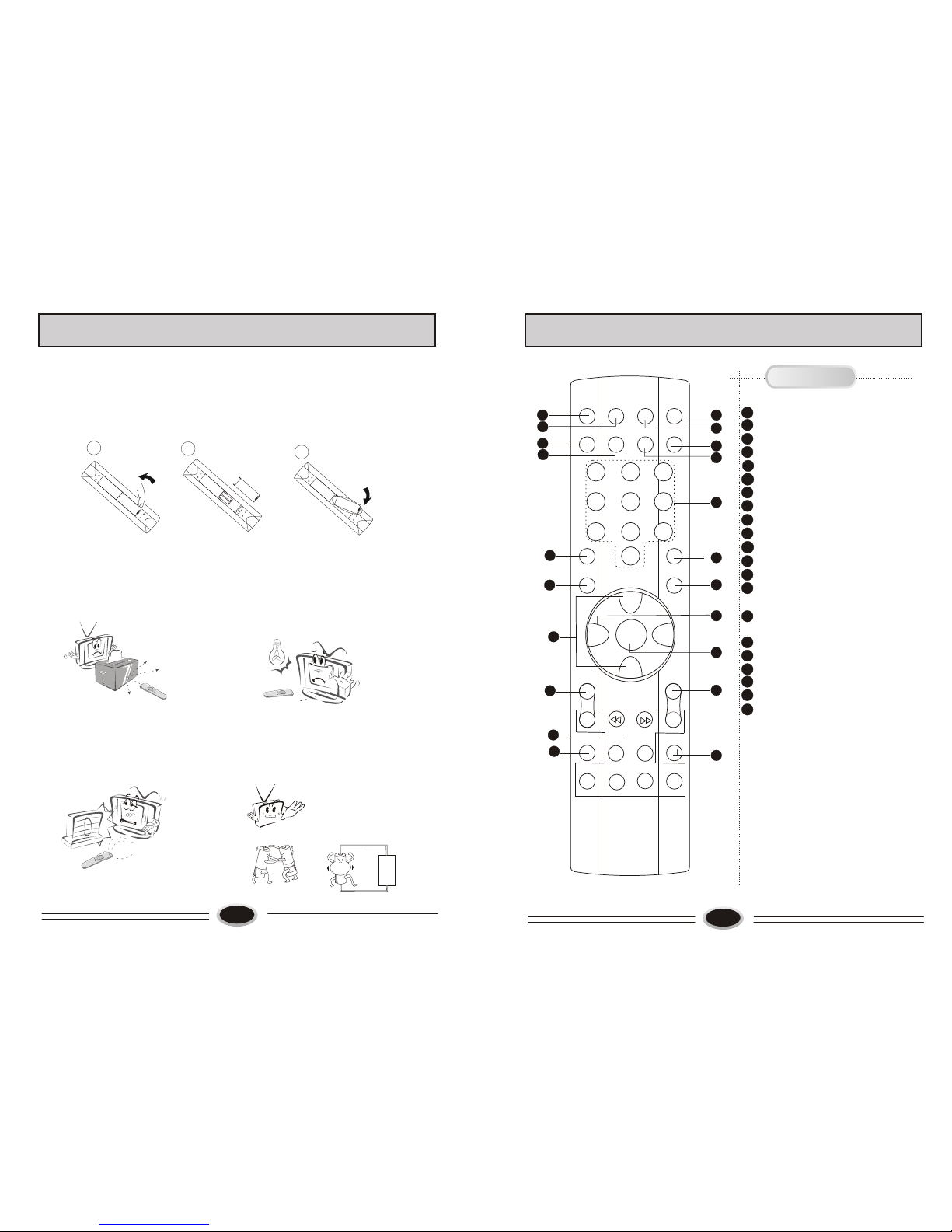14
FUNCTION SETTING
4.Press CH+/- button to select different item, press
VOL+/- button to adjust.
AAA: using this function can improve the
brightness, contrast and arrangement of image.
There are ON, SPLIT, MOVE and ZOOM four
modes.
CTI: opening this function can restrain the
different color from crossing and interfering, in
order to improve the quality of picture.
LTI: opening this function can dynamically optimize
the brightness of image, in order to improve the
quality of picture.
DLC: opening this function can adjust the sight depth
of image according to the image content dynamically
optimize.
SKIN: opening this function can optimize the skin of
character in the image, in order to make the image
more natural.
DNR: use digital mode to restrain the image noise, in
order to reduce the interference. There are OFF,
WEAK, MEDIUM and STRONG four modes.
SAVE MODE
Using this function can reduce the power consumption
of TV set.
1.Press MENU button to make the main menu display.
2.Press VOL+/- button to select FUNCTION menu.
3.Press CH+/- button to select SAVE MODE item.
4.Press VOL+/- button to select AUTO, MODE1 or
MODE2.
CLOSED CAPTION
1.Press MENU button to make the main menu display.
2.Press VOL+/- button to select FUNCTION menu.
3.Press CH+/- button to select CLOSED CAPTION item.
4.Press VOL+/- button to select OFF, CC1, CC2,CC3,
CC4,TEXT1, TEXT2, TEXT3 or TEXT4.
When CCD is in OFF mode, the CCD content will not
display; when it is in CC 1 mode, the CLOSED
CAPTION will be started, and the contents of
CLOSED CAPTION1 will be displayed after the
FUNCTION menu disappears; in a similar way,
in CC 2/CC3/CC4 mode, the contents of CLOSED
CAPTION2/CLOSE CAPTION3/CLOSE
CAPTION4 will be displayed after the FUNCTION
menu disappears. When it is in TEXT1 mode, the
FUNCTION
LANGUAGE ENGLISH
BLUE SCREEN OFF
OSD SETTING
IMAGE POSITION
ADVANCE
SAVE MODE AUTO
CLOSED CAPTION OFF
PARENT CONTROL
FUNCTION
LANGUAGE ENGLISH
BLUE SCREEN OFF
OSD SETTING
IMAGE POSITION
ADVANCE
SAVE MODE AUTO
CLOSED CAPTION OFF
PARENT CONTROL
FUNCTION
LANGUAGE ENGLISH
BLUE SCREEN OFF
OSD SETTING
IMAGE POSITION
ADVANCE
SAVE MODE AUTO
CLOSED CAPTION OFF
PARENT CONTROL
AAA ON
CTI ON
LTI ON
DLC ON
SKIN ON
DNR MEDIUM
15
PARENT CONTROL
1.Press MENU button to make the main menu display.
2.Press VOL+/- button to select FUNCTION menu.
3.Press CH+/- button to select PARENT CONTROL
item.
4.Pressing VOL+/- button to enter, the TV set will
remind you input password(the default password
is 0000.).It will enter parent control menu.
CHANGE PASSWORD
1.Press CH+/- button to select CHANGE PASSWORD item.
2.Press VOL+/- button to enter, it will remind you input new
password. Later you will input new password again to
confirm.
3. After that it displays changed ok.
TV RATING
1.Press CH+/- button to select TV RATING item.
2.Press VOL+/- button to enter TV RATING menu.
CH+/-
VOL+/-
1.Press CH+/- button to select MOVIE RATING item.
2.Press VOL+/- button to select NONE, G, PG, PG13, R,
NC17 or X.
ENGLISH RATING
1.Press CH+/- button to select MOVIE RATING item.
2.Press VOL+/- button to select NONE, E, C, C8+, G,
PG or 14+.
3. Press button to move the cursor to the
rating you need to set in TV RATING menu,
press button to move the cursor to ALL,
FV, V, S, L or D, then press P.G. button
to set it U or B.
MOVIE RATING
FUNCTION SETTING
CHANGE PASSWORD
PARENT CONTROL OFF
TV RATING
MOVIE RATING G
ENGLISH RATING E
FRENCH RATING E
PLEASE INPUT
PASSWORD
* * * *
TEXT1will be started, and the contents of TEXT1
will be displayed after the FUNCTION menu
disappears; in a similar way, when it is TEXT2/
TEXT3/TEXT4 mode, the TEXT2/TEXT3/TEXT4
will be started, and the content of TEXT2/TEXT3/
TEXT4 will be displayed after the FUNCTION menu
disappears.
Note: when the set has the OSD on-screen, the CCD
function will disappear and will reappear when the OSD
moves off screen.
INPUT NEW
PASSWORD
* * * *
INPUT NEW
PASSWORD
* * * *
AGAIN * * * *
ALL FV V S L D
Y B
Y7 B B
G B
PG B B B B B
14 B B B B B
MA B B B B
[P.G.] BLOCK/UNBLOCK