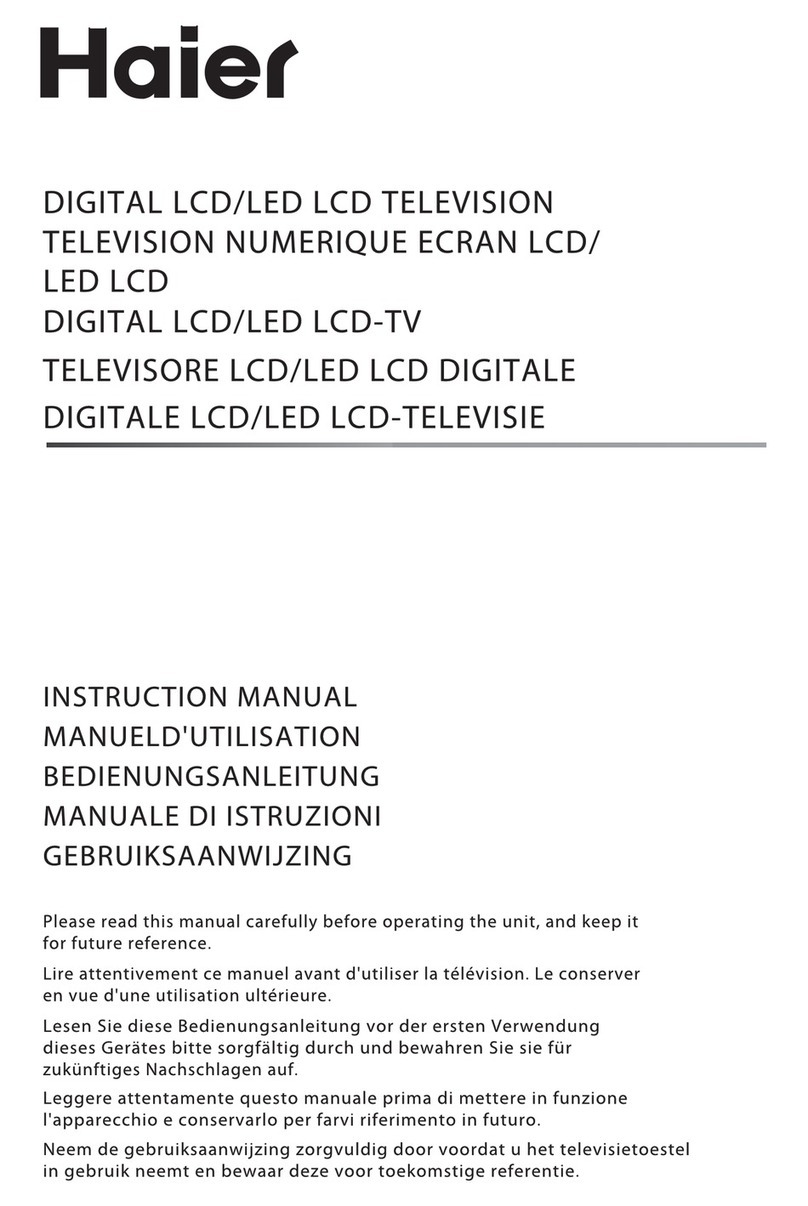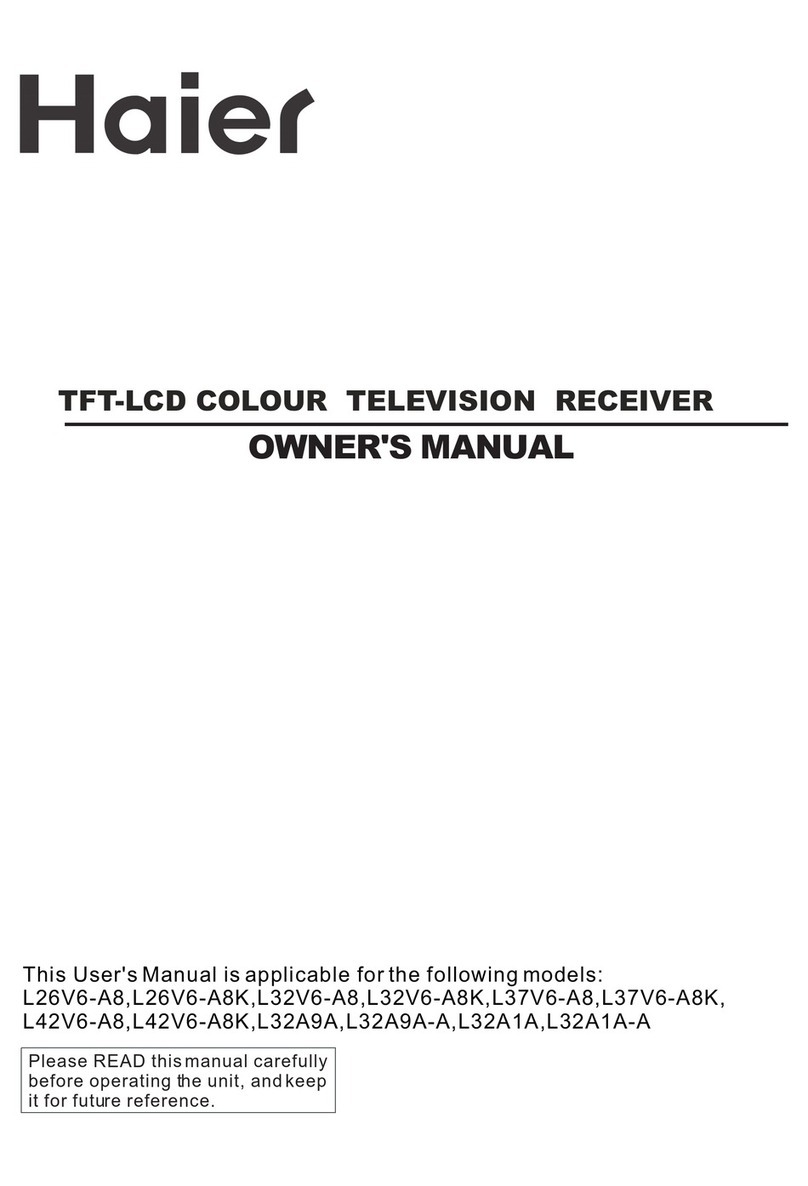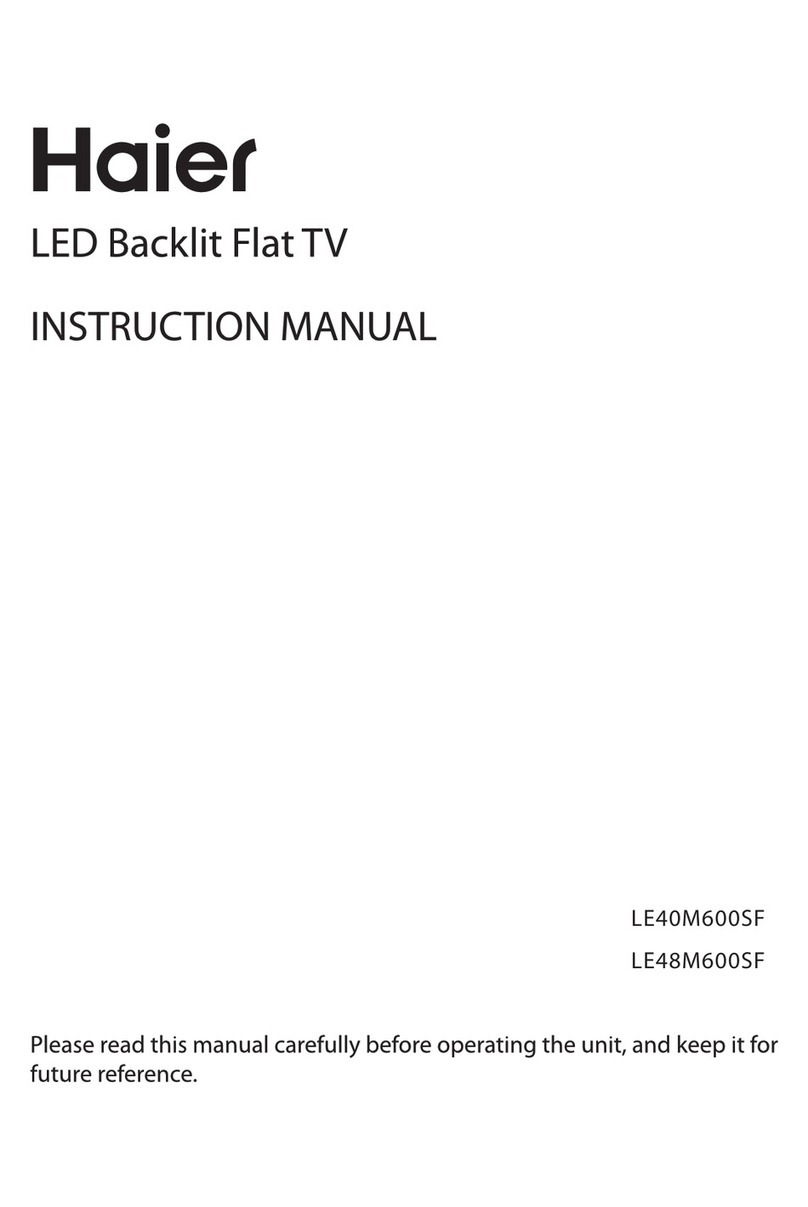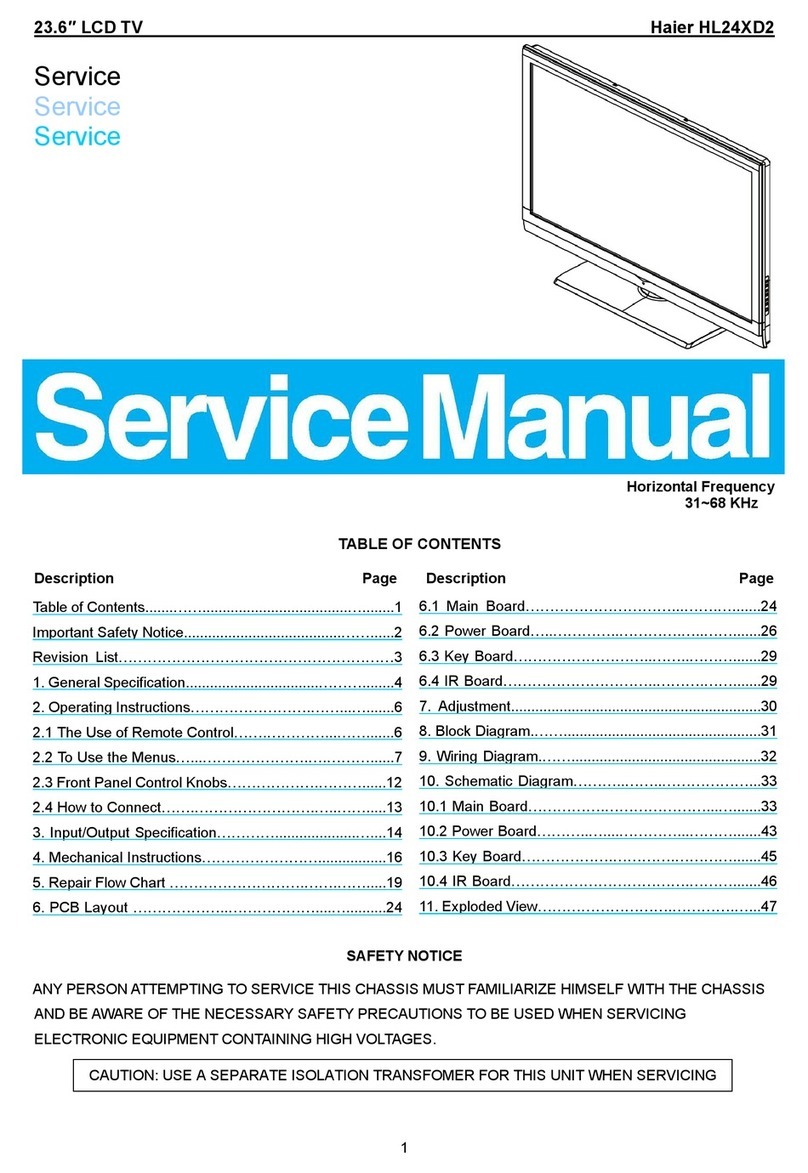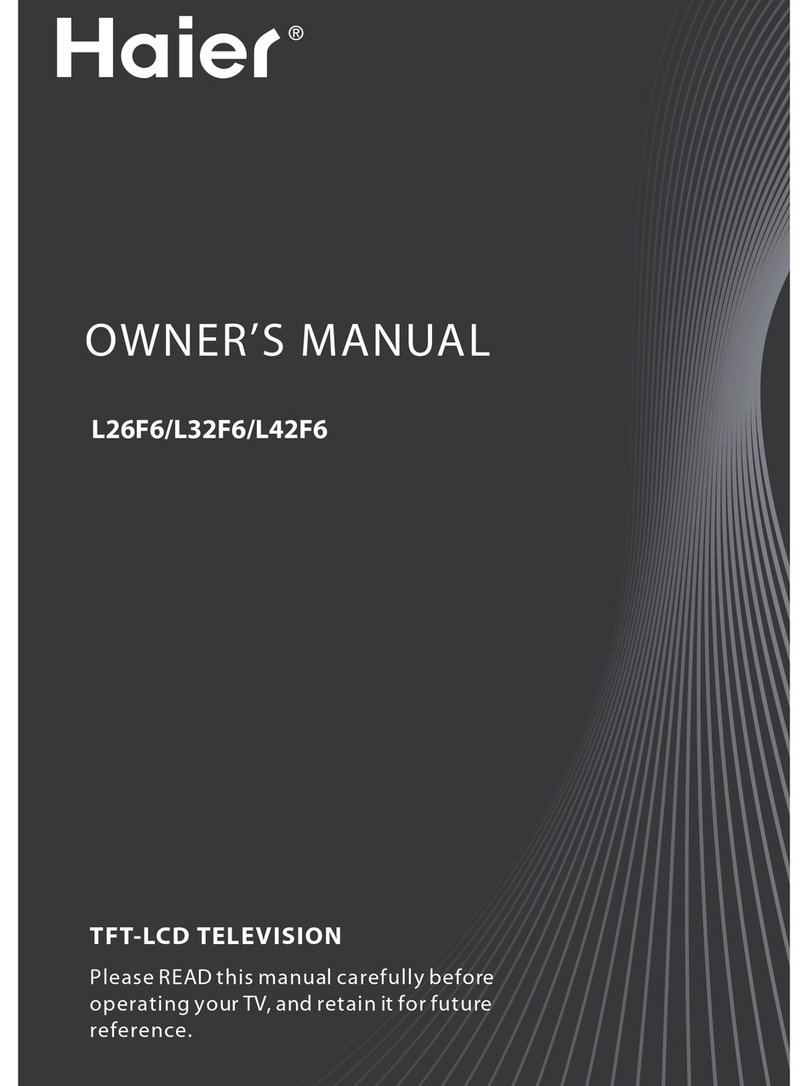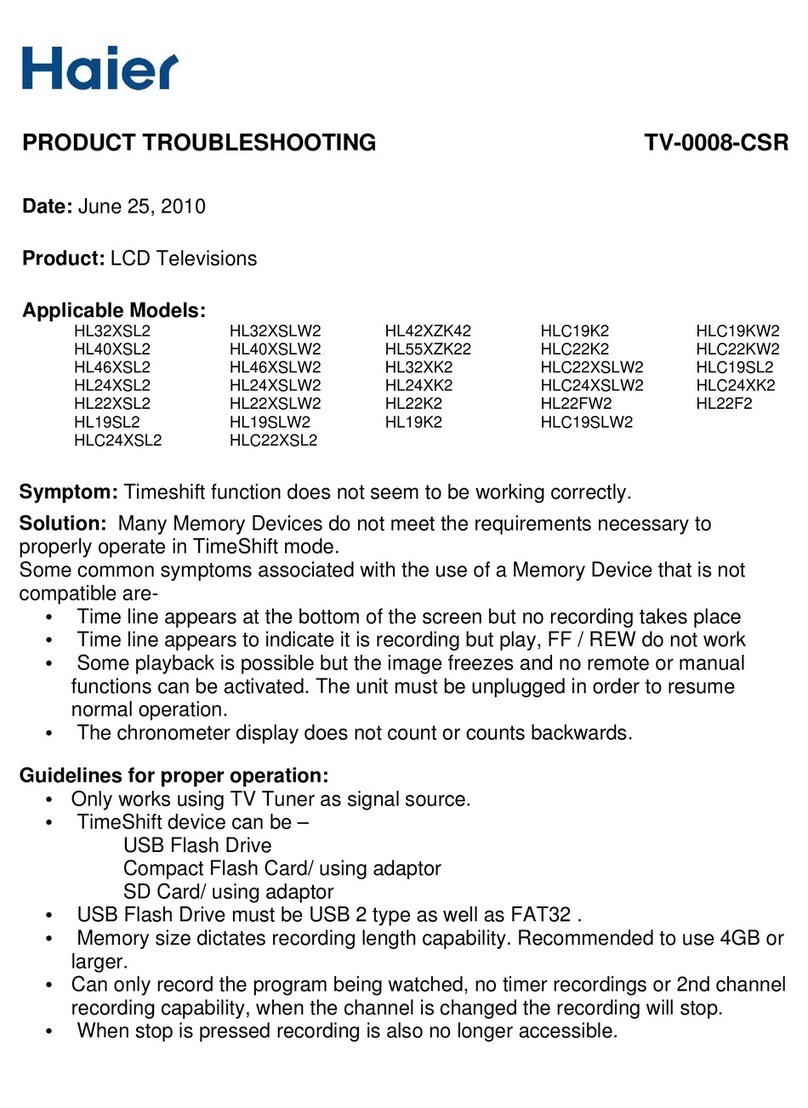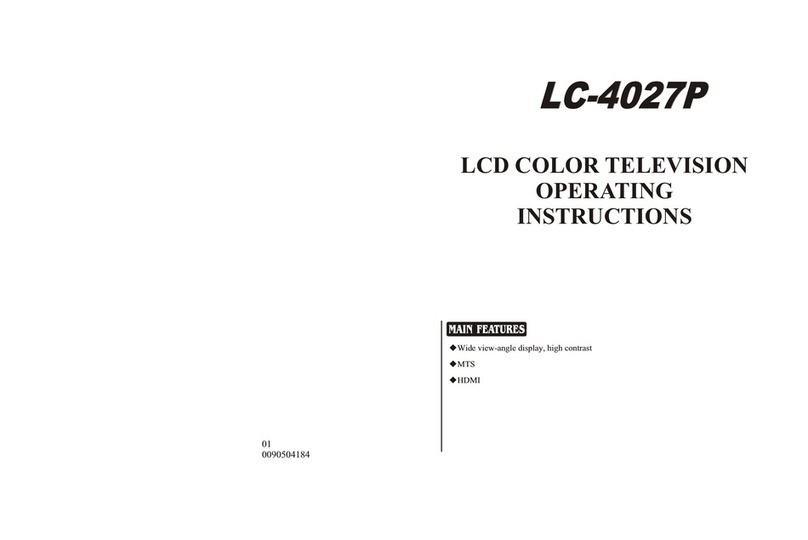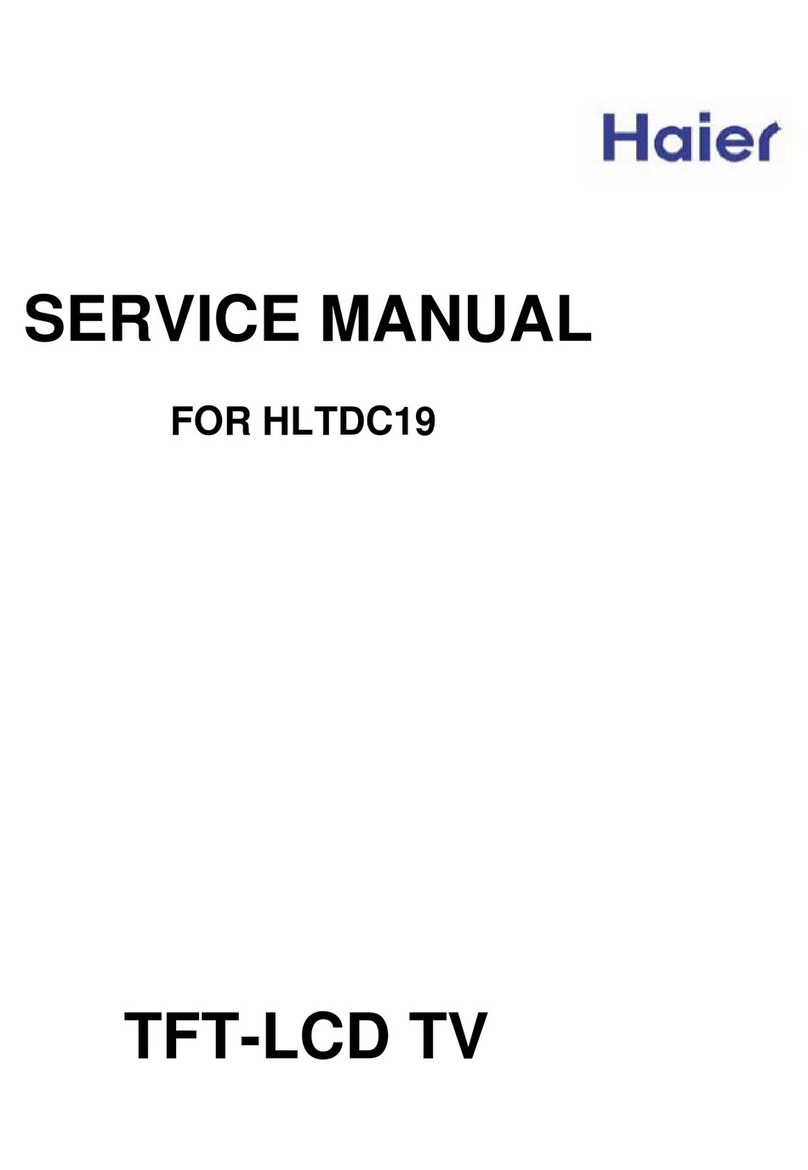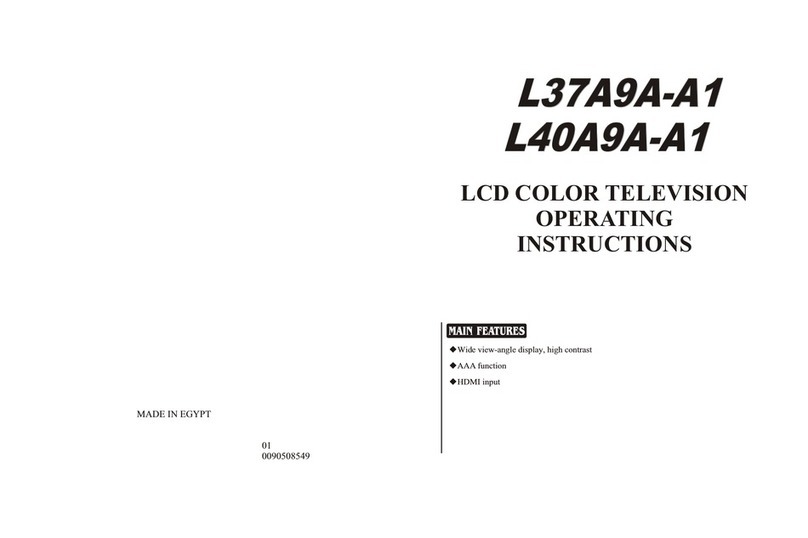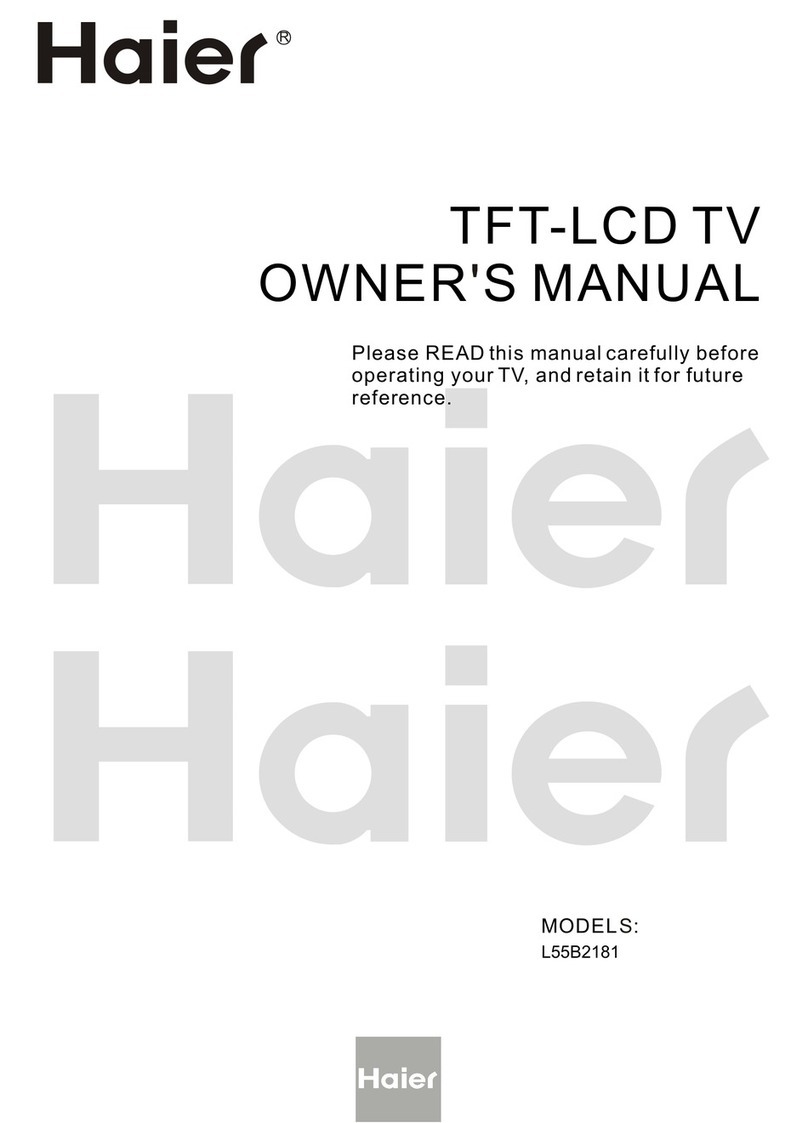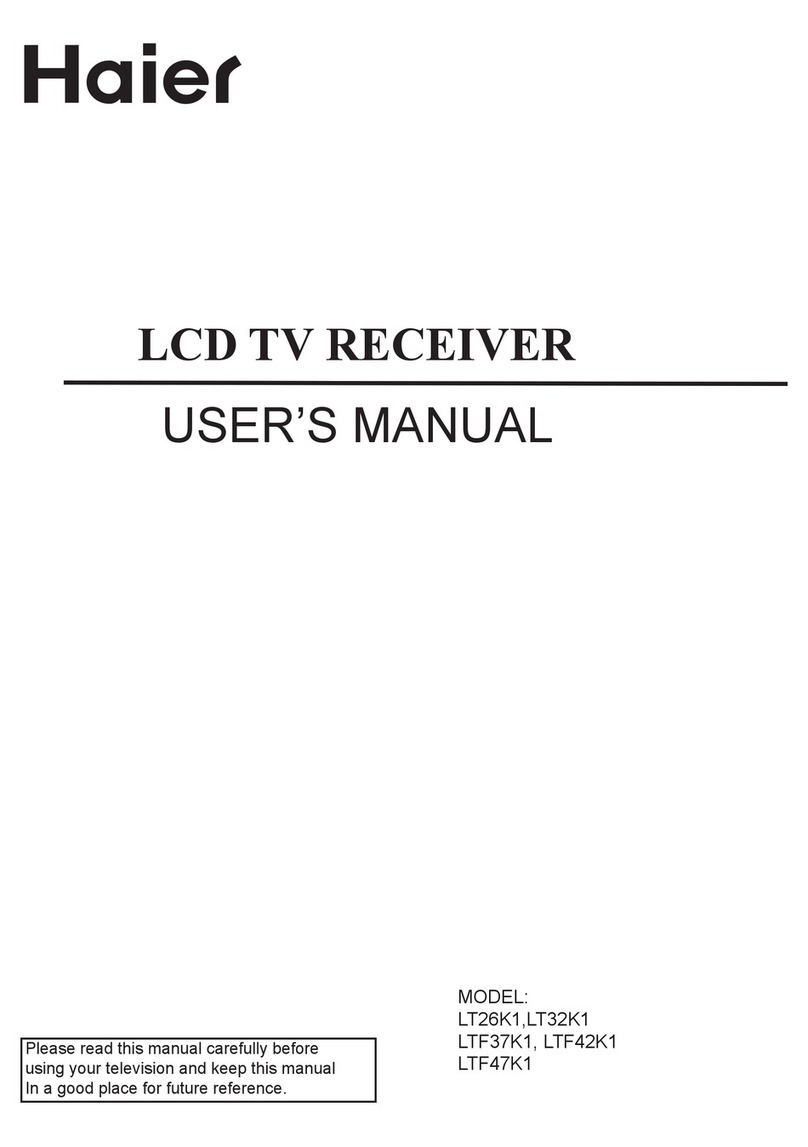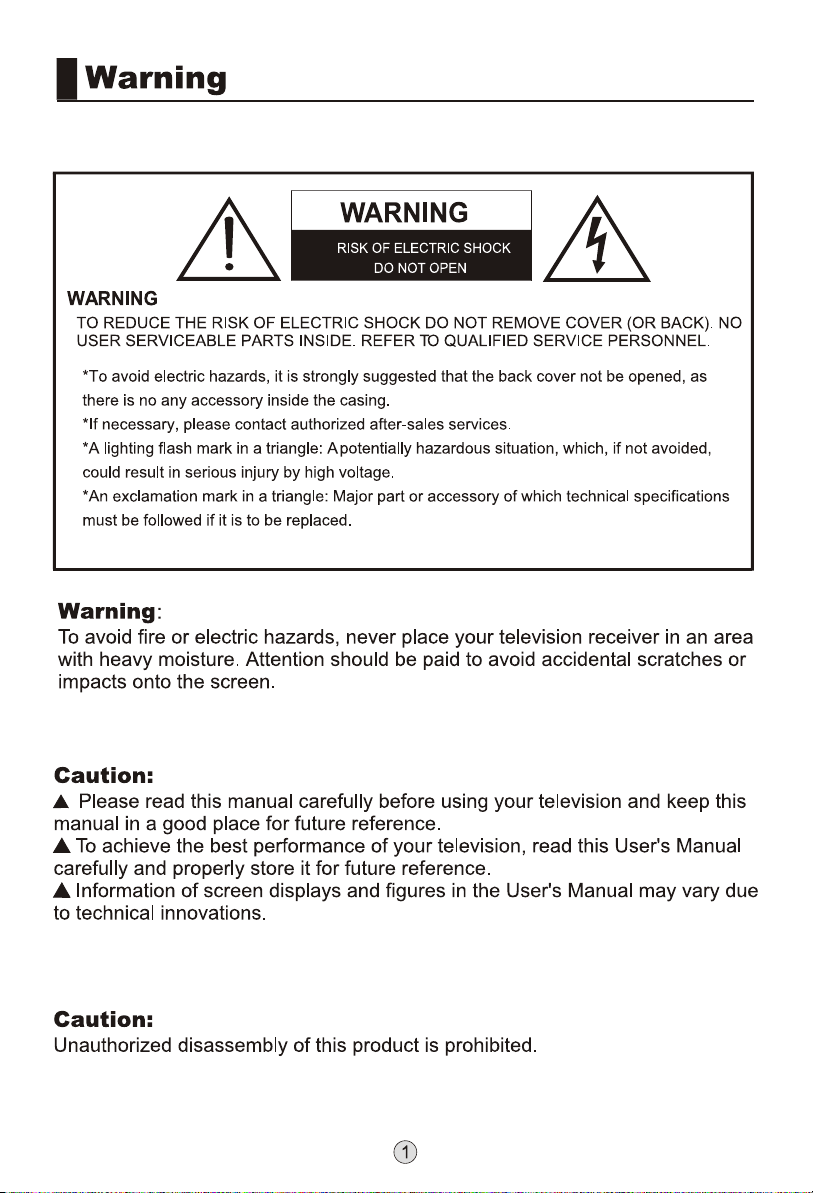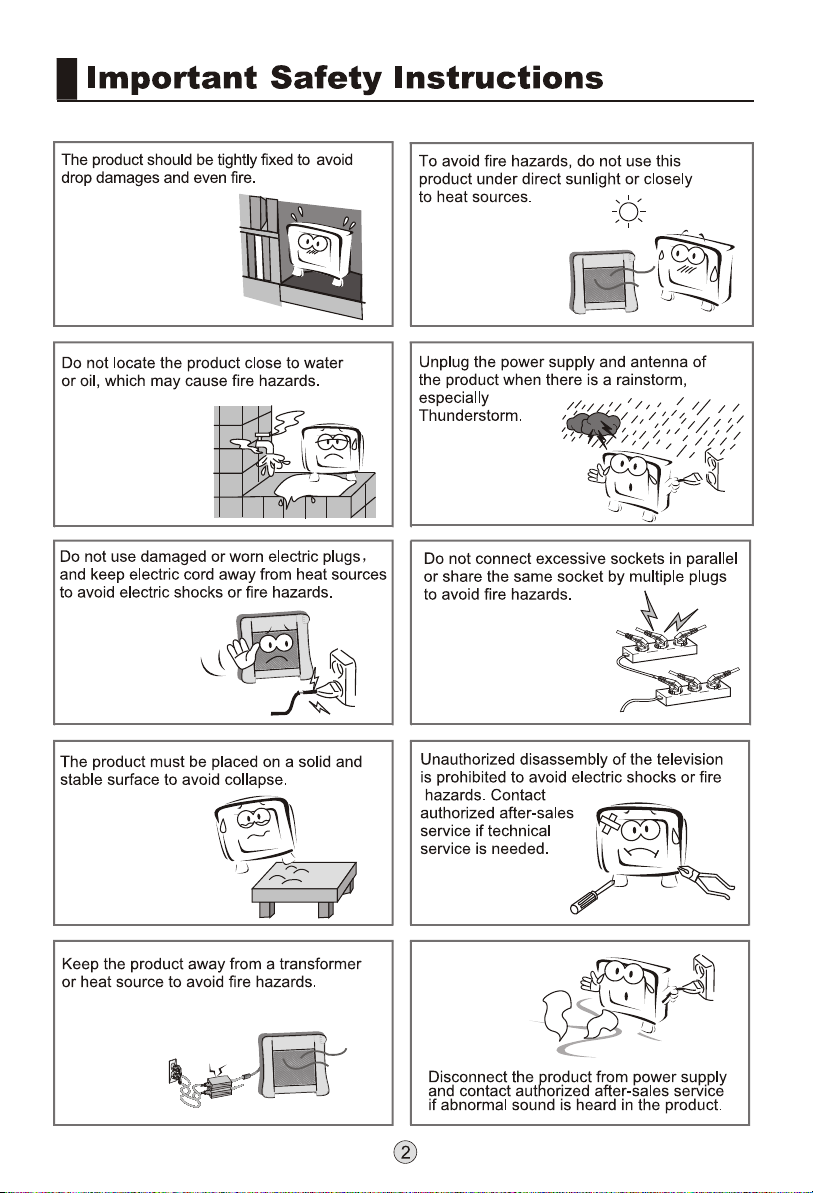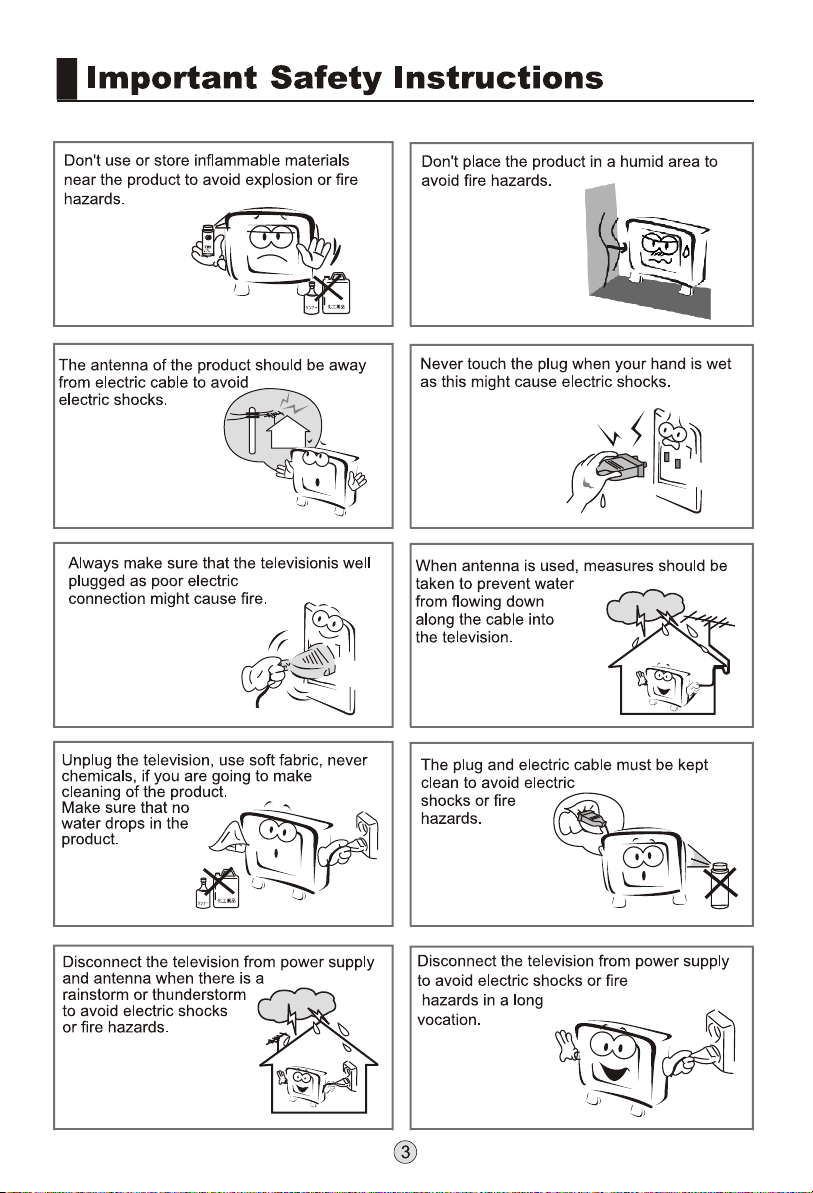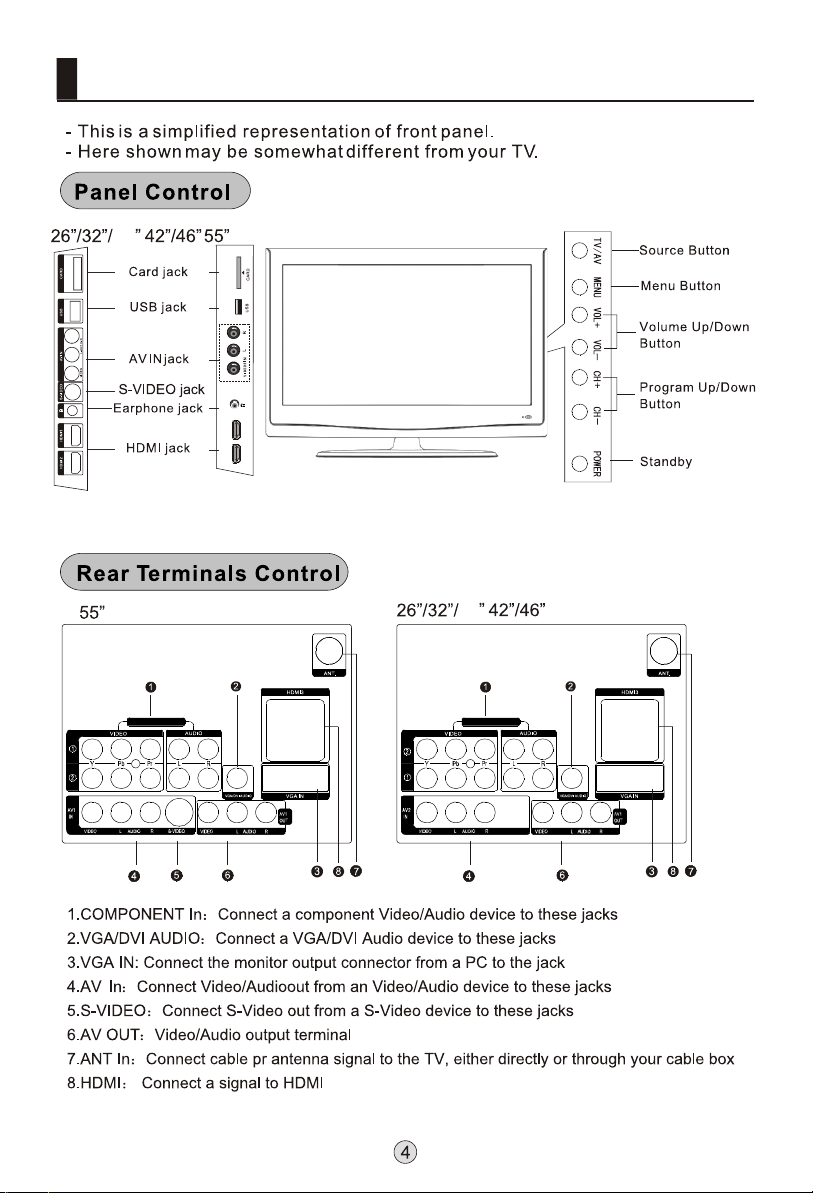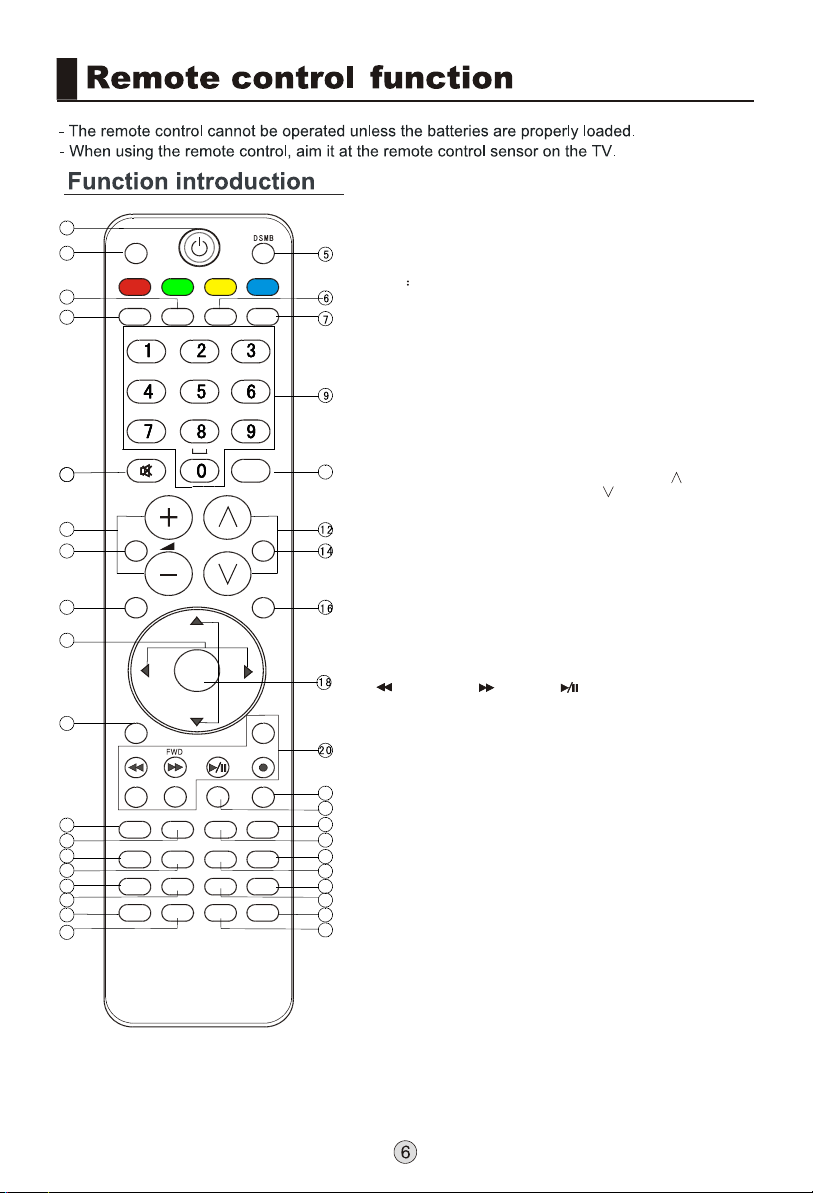USB
SOURCE
H.LOCK
STILL
ARC
MUTE
S.MODE
TV.MENU
EXIT
REV
ZOOM
VOD
TV/FM
FAV
Fn DDS GAME BUSINESS
STOCK SLEEP
INTERACTION
INFO CH.LIST
AUDIO GUIDE PAGE+
PAGE-
D.CALL TV.CALLTIME SHIFT
REC
PLAY/PAUSE
BACK
D.MENU
P.MODE
Q.VIEW
* #
OK
.,@ abc def
ghi jkl mno
pqrs tuv wxyz
1
2
3
4
8
11
10
13
15
17
19
21
22
23 25
24 26
27 29
31
32
28 30
33
34
35
38
36
37
P
1.POWER: Press thiskey to startTV from standby
mode, press itagain to returnto standby mode.
2.USB: Press thiskey for quickswitching of streamingmedia.
3.H. LOCK: Referto the FunctionalDescription on Page23.
4.Press this keyto open/close signalsource options menu.
5.DSMB Press this keyfor quick switchingof MO-Card.
6.STILL: Press thiskey to freezethe image. Pressit again
to return tonormal screen. (Note:Do not displaya still
picture for along time toprevent the screenfrom burns.)
7.ARC: Press thiskey to selectthe screen displayproportion.
8.MUTE: Press thiskey to mutethe sound, pressit again to
activate the sound.The sound maybe activated byturning
the TV onagain or increasingthe volume.
9.0-9: These keysare used toselect a channel.
10.Q. VIEW: Pressthis key toreturn to theprevious TV
program(only work inthe TV mode).
11.VOL+ /-:Used to adjustthe volume whenthe screen
menu is closed.
12.CH+/-: Used toselect a TVchannel when thescreen
options menu isclosed, specifically,press P to
decrease the channeland press P to increase the
channel.
13.Sound Mode: Pressthis key continuouslyto select the
sound mode.
14.Picture Mode: Pressthis key continuouslyto select the
picture mode .
15.TV.MENU: Press this key to display or exit the main menu.
16.D.MENU: Press thiskey to displaythe Special Function
Menu (it functionswhen special modulesare inserted).
17.THUMBSTICK (Up/Down/Left/Right)
18.OK: Press thiskey to confirmthe selection.
19.Clears all on-screendisplays and returnsto TV viewing
from any menu.
20.USB Control theUSB System.
Backward Forward Play/Pause BACK: Back
REC: no available ZOOM: Press tomagnify/minify an image
D.CALL: Press todisplay program information.
21.TV.CALL: Display on/off
22.no available
23.no available
24.no available
25.no available
26.no available
27.no available
28.no available
29.no available
30.no available
31.Press this keyto display thefavorite program listmenu.
32.no available
33.Displaying the sleeptime.
34.no available
35.no available
36.no available
37.no available
38.no available
Note: From 22 to 38(except 31 and 33), are belonged to DSMB function button.
It will act when the module installed only. Pls refer to DSMB user's manual.