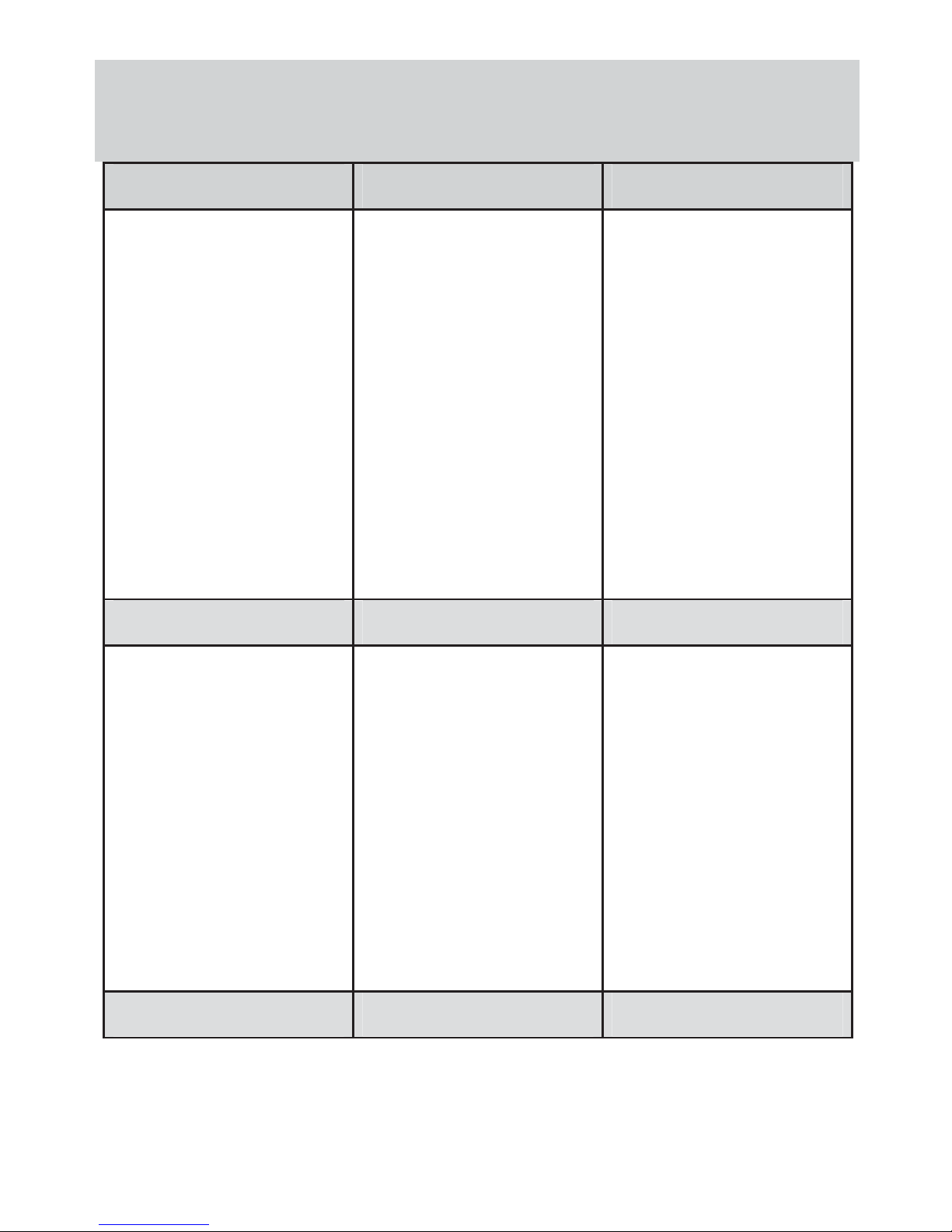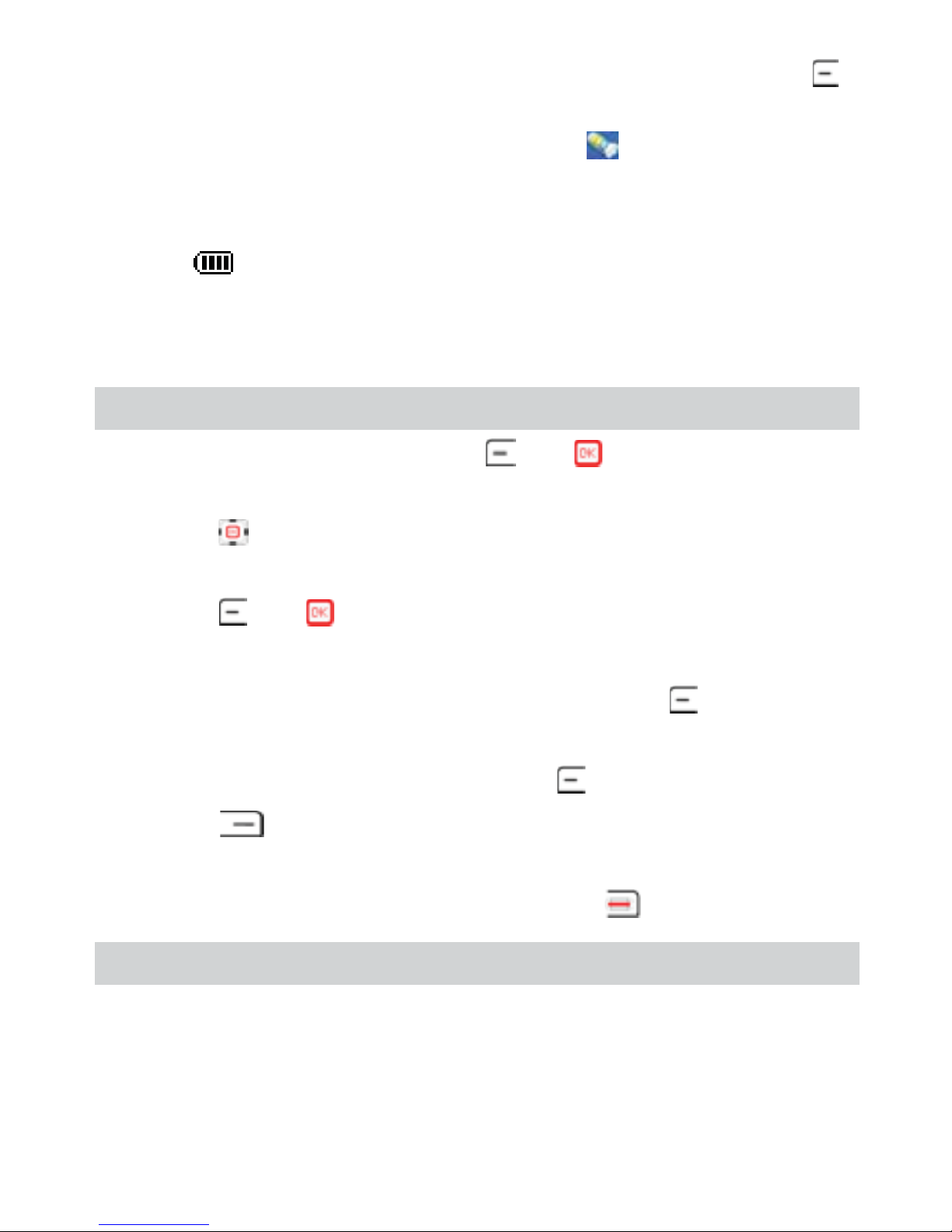zIn power-off mode, turn the mobile on by pressing
in charging battery and it will indicate fully charged
and charging icon will become . after fully
charging the battery.
zIn standby mode, the battery power level will indicate
after the battery is fully charged.
4. Disconnect the charger from the power socket.
5. Disconnect the charger from the phone.
Use the Function Menu
zIn the standby mode, press or to enter Main
menu interface.
zPress to select the desired function menu in Main
menu interface.
zPress or to enter the selected menu.
zTwo way to enter Second menu.
zSelect the second menu desired and Press to enter it.
zPress the corresponding number key to select the second
menu desired and then press to enter it
zPress to return to the previous menu or exit the
function menu.
zTo return to the standby mode, press .
Make a Call
In the standby mode, make a call in one of the following
ways:
zEnter the phone number, then press the call key
ٻٻڌڋٻ
ٻ