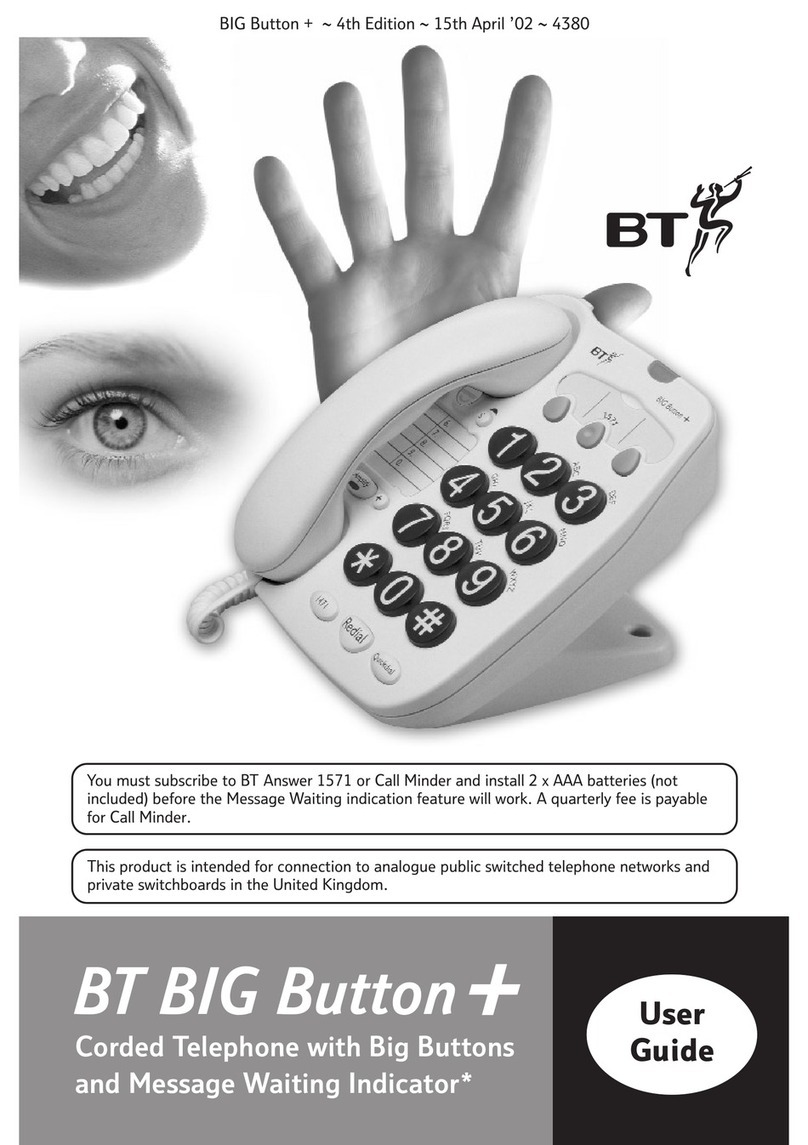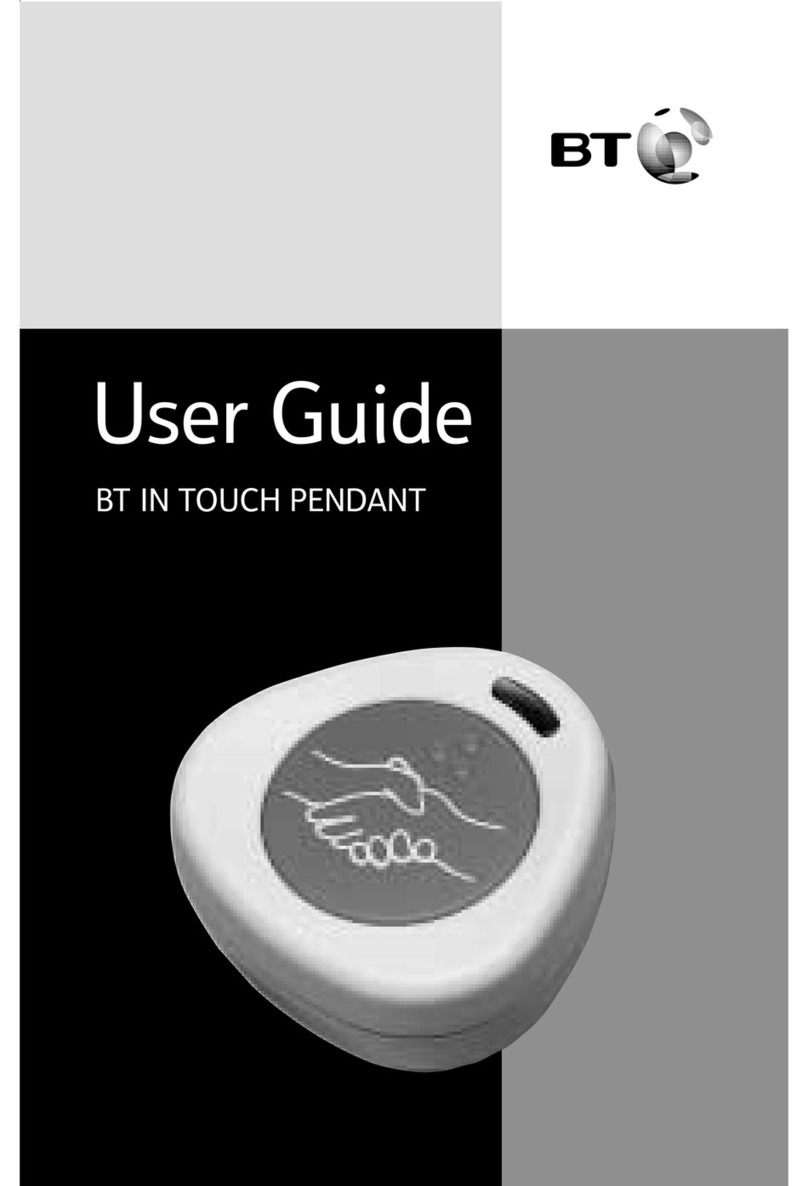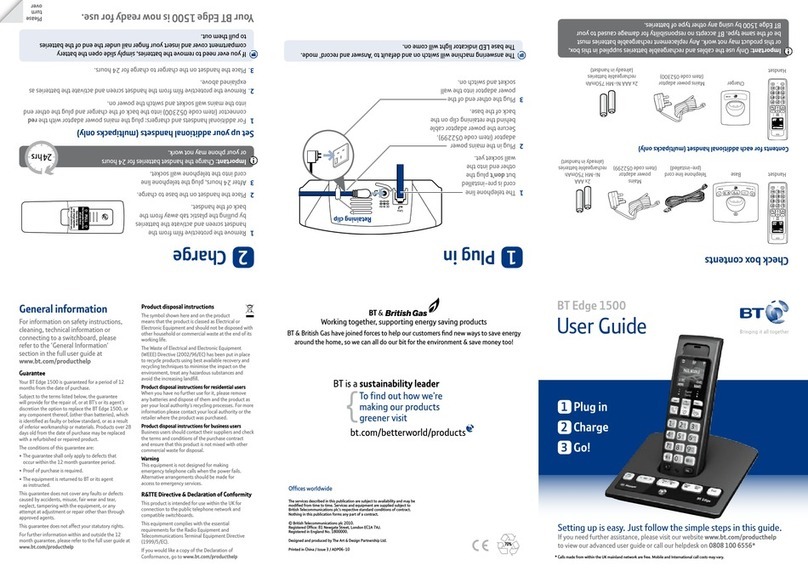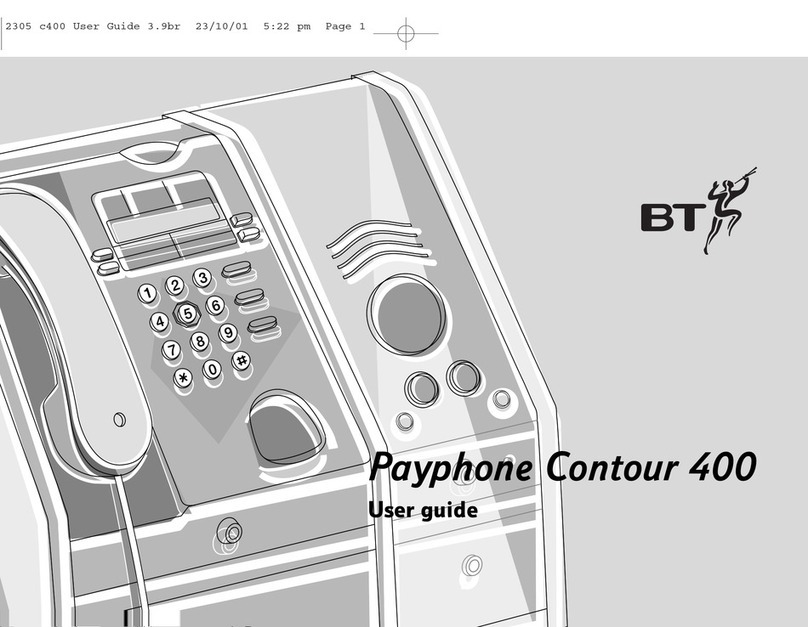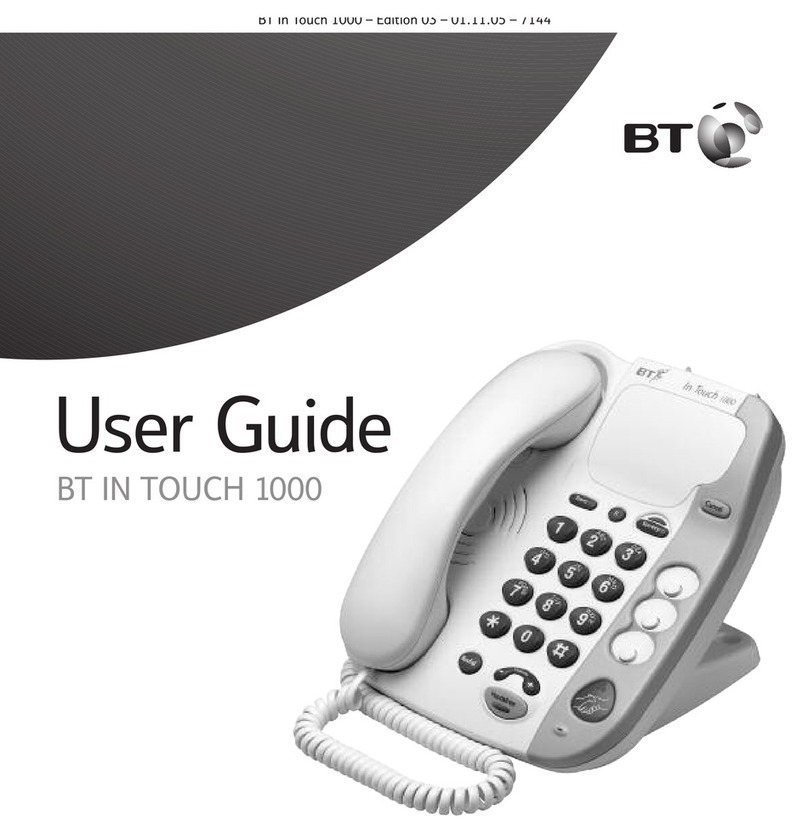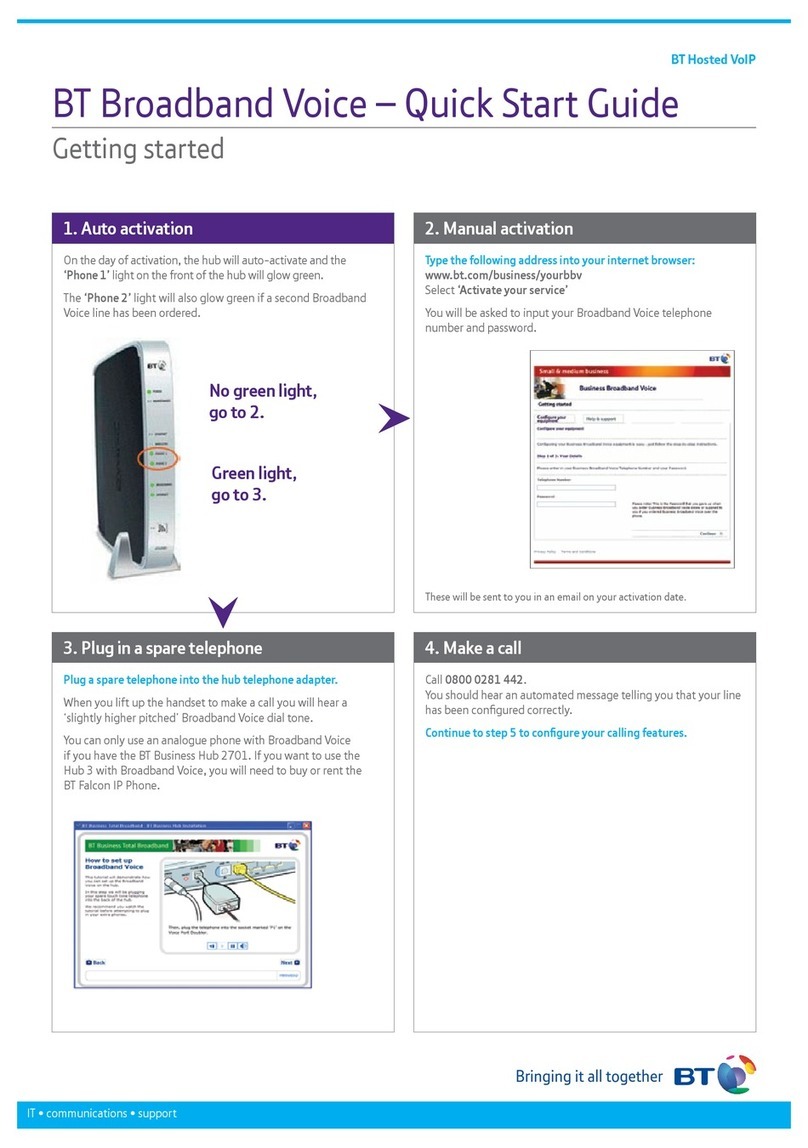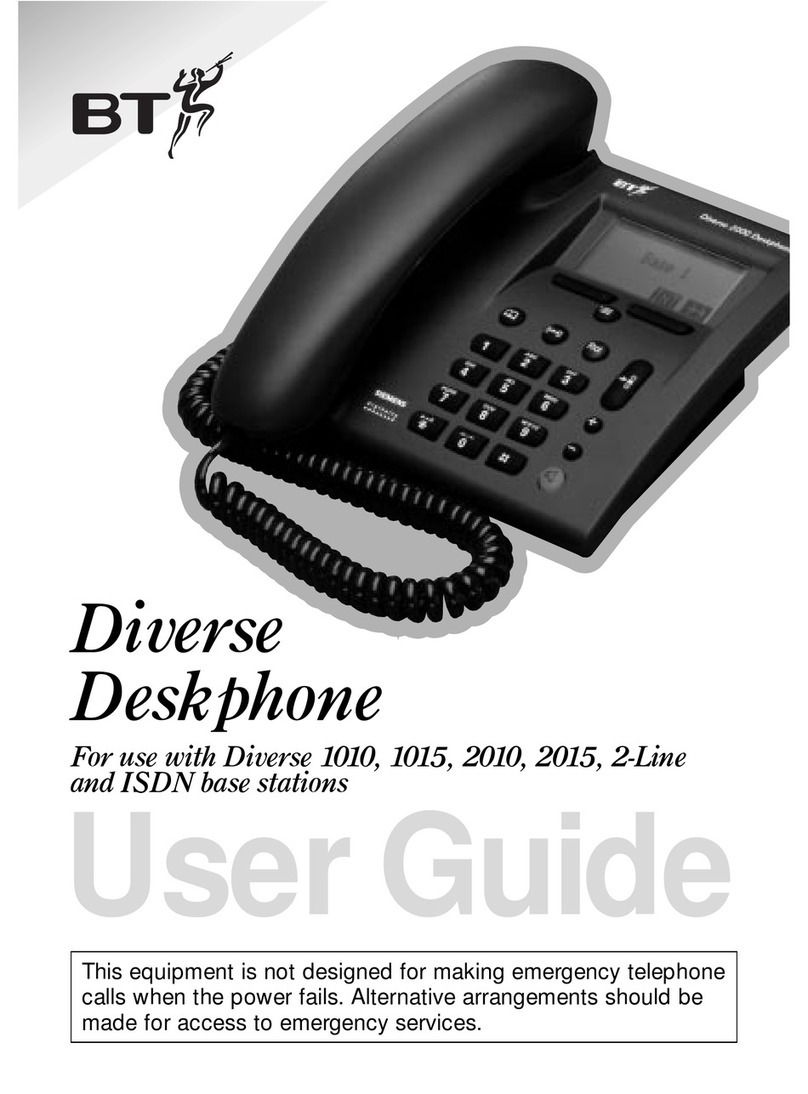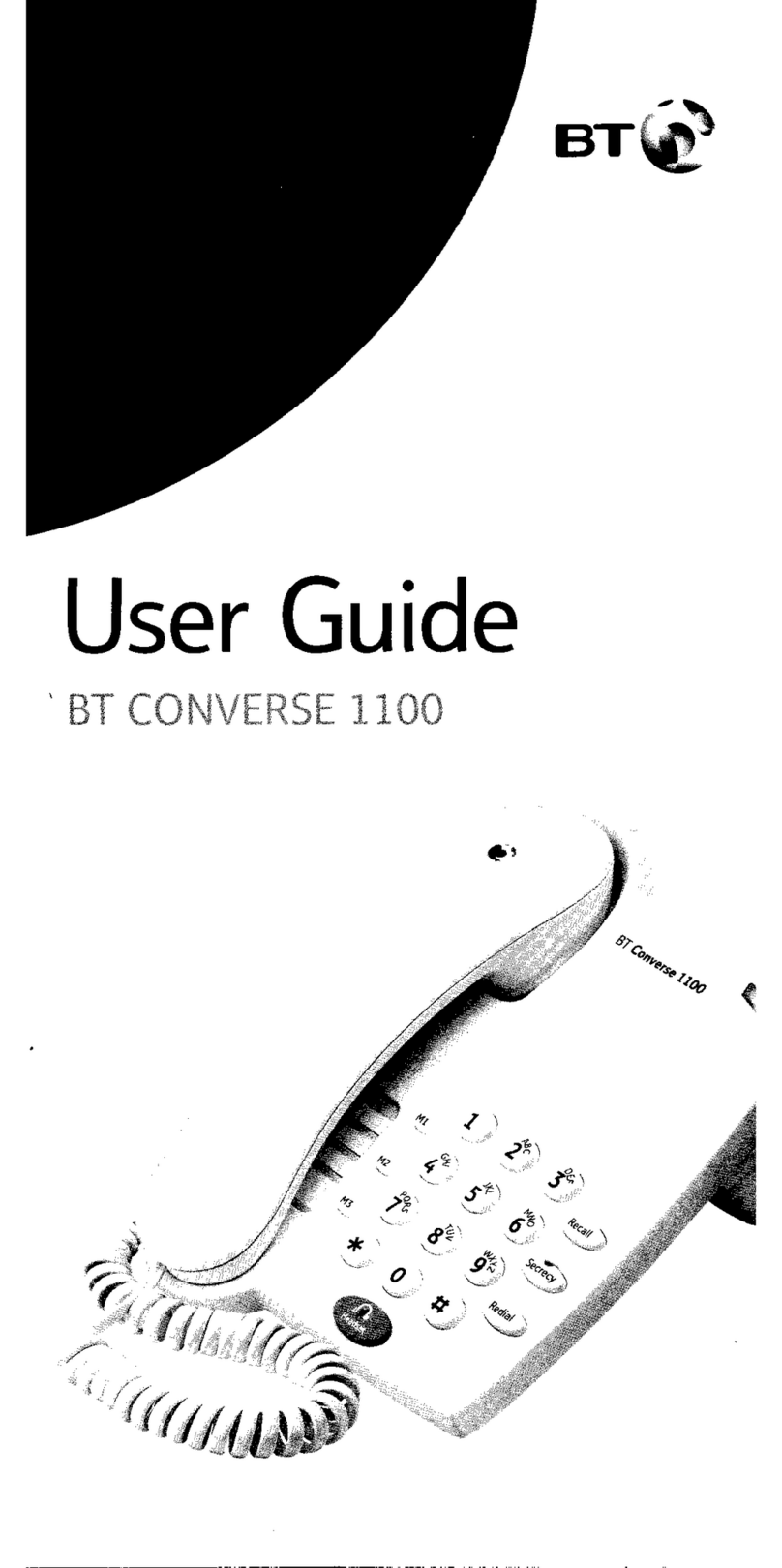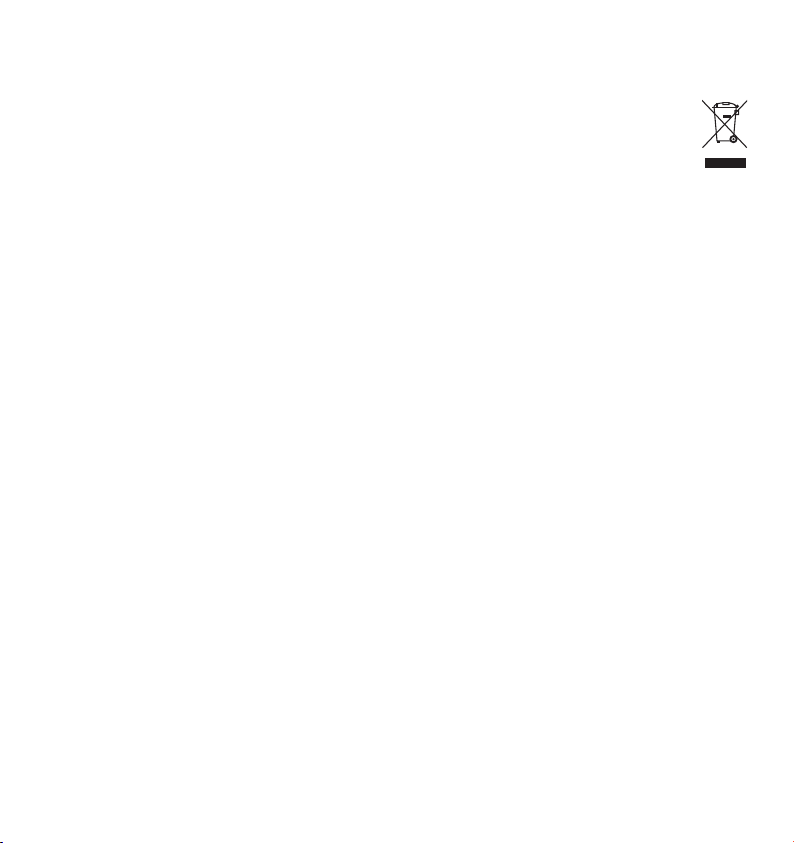Offices worldwide
The services described in this publication are subject to availability and may be
modified from time to time. Services and equipment are supplied subject to
British Telecommunications plc’s respective standard conditions of contract.
Nothing in this publication forms any part of a contract.
© British Telecommunications plc 2015.
Registered Office: 81 Newgate Street, London EC1A 7AJ.
Registered in England No. 1800000.
Designed and produced by The Art & Design Partnership Ltd.
Printed in China / Issue 5 / ADP12-15
General information
For information on safety instructions,
cleaning, technical information or
connecting to a switchboard, please
refer to the ‘General information’
section in the full user guide at
bt.com/producthelp
Guarantee
Your BT Converse 2200 is guaranteed for a period of
12 months from the date of purchase.
Subject to the terms listed below, the guarantee
will provide for the repair of, or at BT’s or its agent’s
discretion the option to replace the BT Converse
2200, or any component thereof, which is identified
as faulty or below standard, or as a result of inferior
workmanship or materials. Products over 28 days old
from the date of purchase may be replaced with a
refurbished or repaired product.
The conditions of this guarantee are:
• The guarantee shall only apply to defects that
occur within the 12 month guarantee period.
• Proof of purchase is required.
• The equipment is returned to BT or its agent
as instructed.
This guarantee does not cover any faults or defects
caused by accidents, misuse, fair wear and tear,
neglect, tampering with the equipment, or any
attempt at adjustment or repair other than through
approved agents.
This guarantee does not affect your statutory rights.
For further information within and outside the 12
month guarantee, please refer to the full user guide at
bt.com/producthelp
How to recycle your equipment
The symbol shown here and on the product
means that the product is classed as electrical
or electronic equipment, so DO NOT put it in
your normal rubbish bin.
It’s all part of the Waste Electrical and Electronic
Equipment (WEEE) Directive to recycle products in
the best way – to be kinder to the planet, get rid of
dangerous things more safely and bury less rubbish
in the ground.
You should contact your retailer or supplier for
advice on how to dispose of this product in an
environmentally friendly way.
R&TTE Directive & Declaration
of Conformity
This product is intended for use within the UK for
connection to the public telephone network and
compatible switchboards.
This equipment complies with the essential
requirements for the Radio Equipment and
Telecommunications Terminal Equipment Directive
(1999/5/EC).
The Declaration of Conformity is published on
the website bt.com/producthelp
Desk mounting plinth
To remove the desk mounting plinth, push it in the same direction as the two arrows
shown on the plinth. To refit the desk mounting plinth, insert the two lugs on the plinth
into the base and push it down into place, as shown by the blue arrows.
Wall mounting (optional)
Important: Before wall mounting, check you are not drilling into any hidden wiring
or plumbing. Make sure the telephone line cord will reach the wall socket.
Unclip the stand from the base of the phone and
remove it. Re-route the telephone line cord towards
the bottom of the phone.
Drill two holes in the wall 70mm vertically apart
using an 5mm drill bit.
Insert the wall plugs if necessary, then insert the
screws leaving about 5mm protruding from the
wall on which to hang the phone.
Slot the holes on the back of the base over the screw
heads and gently pull the phone down to fix it securely in place.
Your Converse 2200 is now ready for use. Please
turn
over
Important: Only use the handset and line cord supplied in this box,
or this product may not work.
Check box contents
BT Converse 2200 corded telephone
Telephone line cord
(already fitted to base)
1 Set up
Desk mounting plinth
(already fitted to base)
1. Plug the other end of the telephone line cord into the wall socket.
2. Check that the Dialling Mode switch on the underside of the base
is set to TB for tone dialling with timed break recall.
If connecting to a switchboard you may need to adjust the dialling mode setting,
to P or T using the switch on the underside of the base. If in doubt, please consult
your service provider.
Screws and wall plugs
for wall mounting
WALL
WALL PLUG SCREW
70 mm
1 Set up
2 Go!
If you’d like further help, or to view the full user guide, please visit our website
bt.com/producthelp
User Guide
BT Converse 2200
Corded Phone
Setting up is easy. Just follow the simple steps in this guide.
For a Better Future
We’re always looking to make our products last longer
and use less power, so we don’t have such a big impact
on the environment.
To find out about what we are doing, visit
bt.com/betterfuture
3018 Converse 2200 QSG [2].indd 1 10/12/2015 14:38