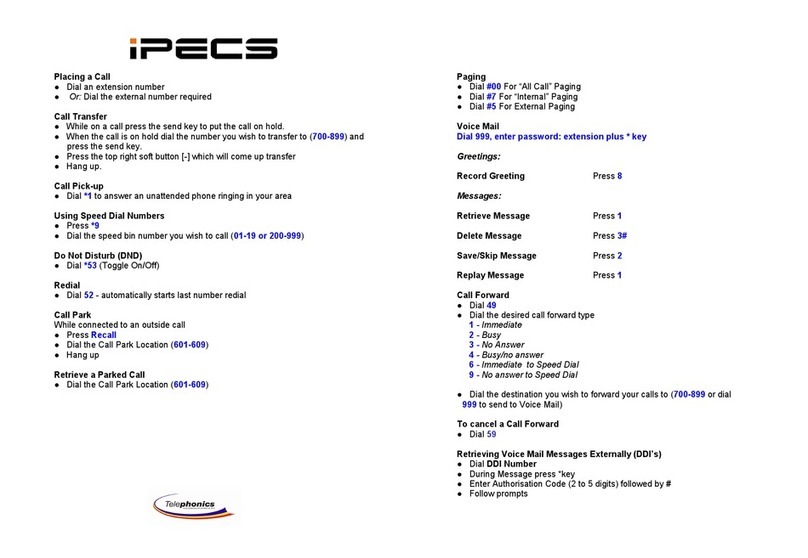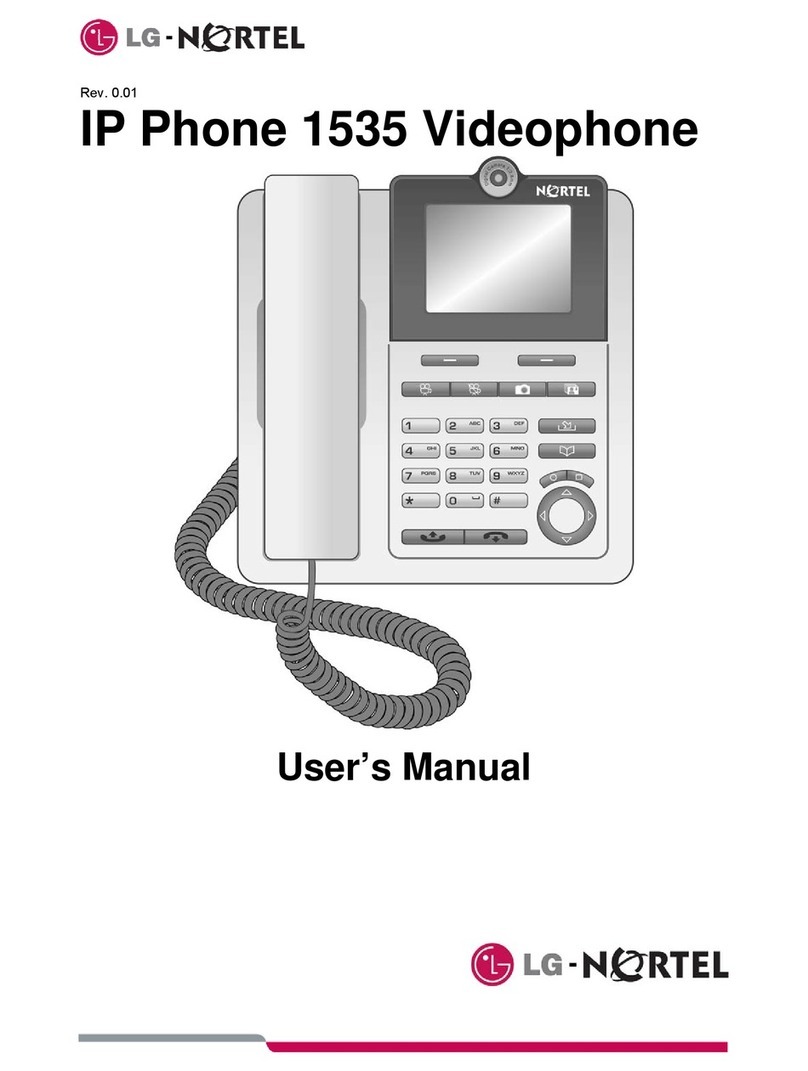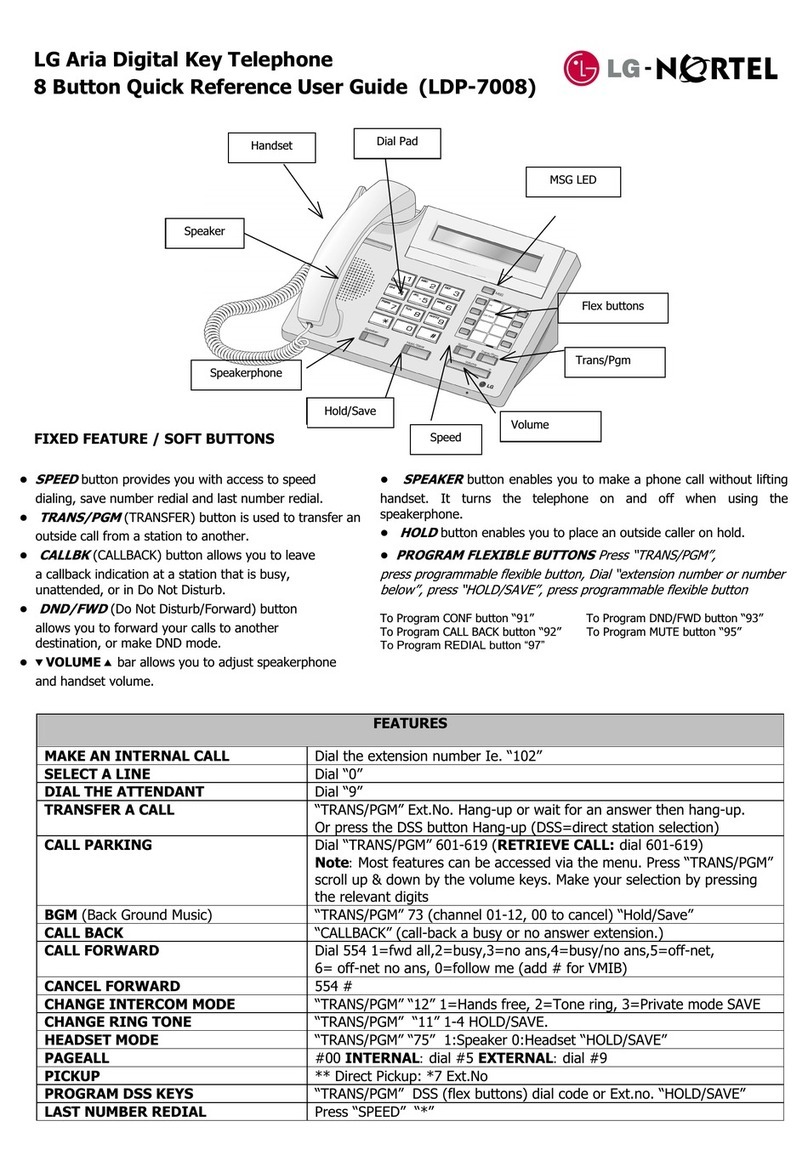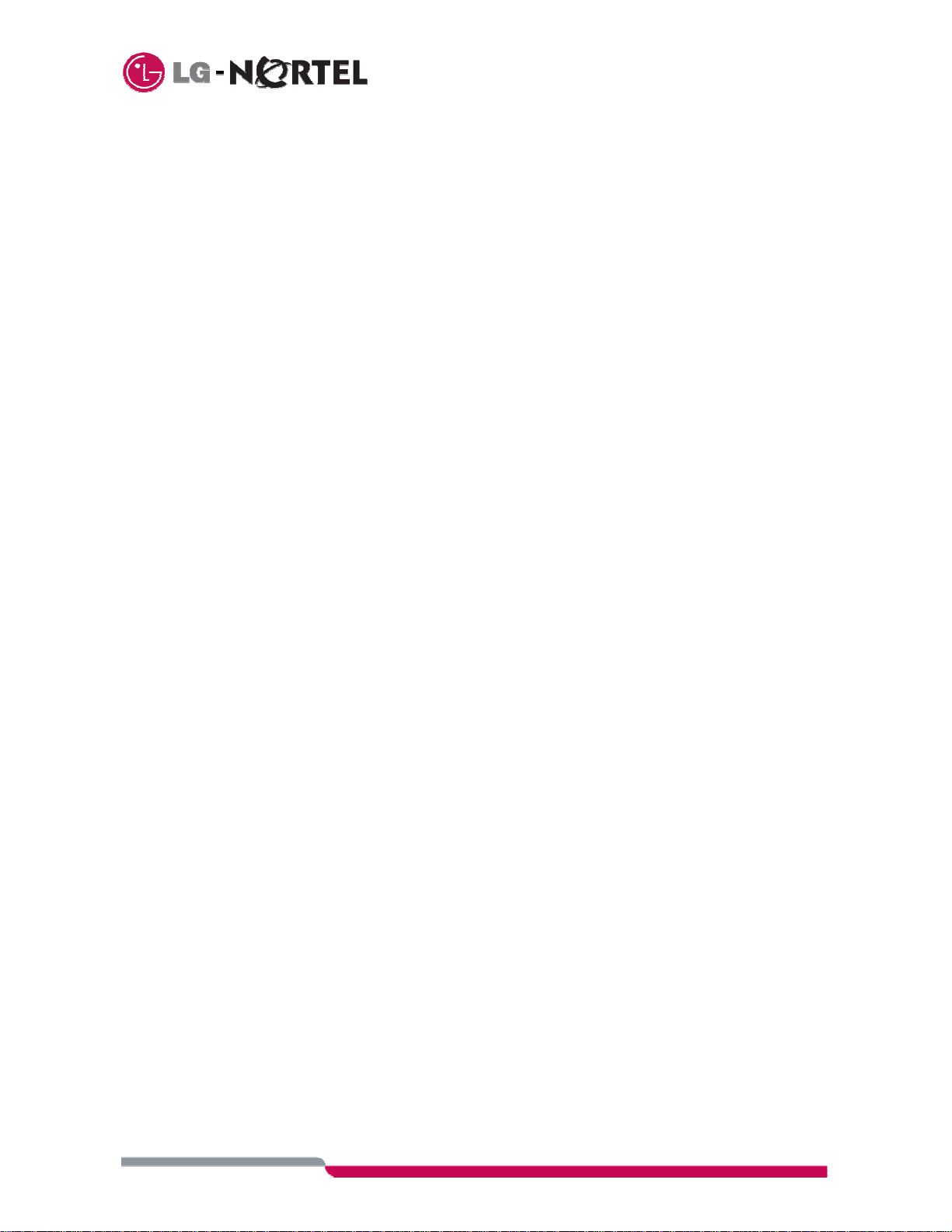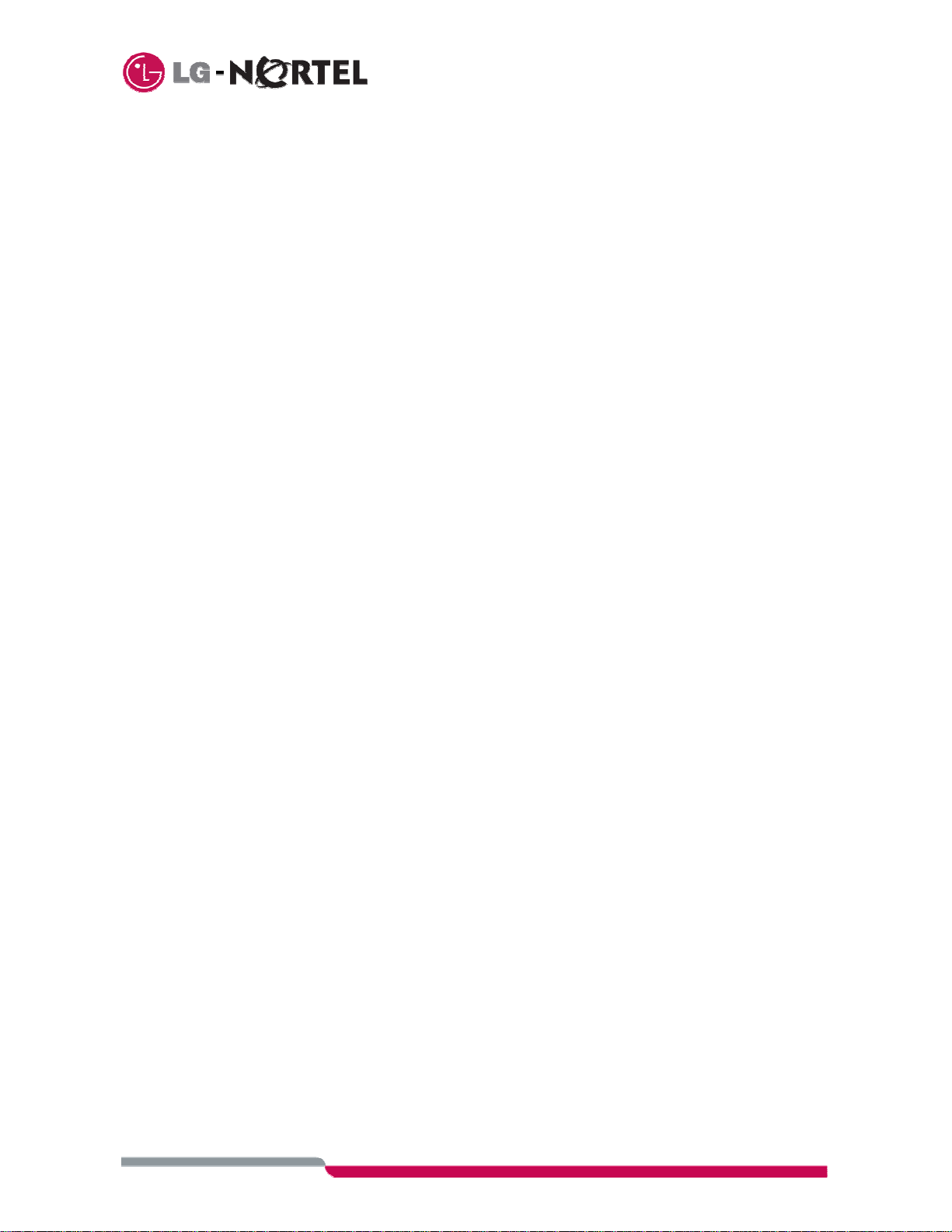ii
4.2 Incoming Calls ................................................................................................................... 16
4.2.1 Receiving a Call .............................................................................................................. 16
4.2.2 Missed Call Notification/Return ....................................................................................... 17
4.3 Active Call Options ............................................................................................................ 17
4.3.1 Phonebook access.......................................................................................................... 17
4.3.2 Mute the microphone ...................................................................................................... 17
4.3.3 Audio volume .................................................................................................................. 17
4.3.4 Call hold.......................................................................................................................... 17
4.3.5 Blind transfer................................................................................................................... 18
4.3.6 Consultation transfer....................................................................................................... 18
4.3.7 Conference ..................................................................................................................... 18
4.3.8 Show hw/sw Version....................................................................................................... 18
4.3.9 Telephone number.......................................................................................................... 18
5Video Calls .............................................................................................. 19
5.1 Making a Video Call........................................................................................................... 19
5.1.1 Direct Video Call ............................................................................................................. 19
5.1.2 Indirect call...................................................................................................................... 19
5.2 Receiving a Video Call....................................................................................................... 19
5.3 Video Call Controls ............................................................................................................ 19
5.3.1 Video Privacy (Mute)....................................................................................................... 19
5.3.2 Video Window Size ......................................................................................................... 19
5.4 Active Video Call Options .................................................................................................. 20
5.4.1 Show/hide Details ........................................................................................................... 20
5.4.2 Video fluency .................................................................................................................. 20
5.4.3 Phonebook...................................................................................................................... 20
5.4.4 Mute the Microphone ...................................................................................................... 20
5.4.5 Audio Volume.................................................................................................................. 20
5.4.6 Show hw/sw version........................................................................................................ 20
5.4.7 Telephone number.......................................................................................................... 20
6E-Mail Messages Menu........................................................................... 21
6.1 Configuring E-Mail ............................................................................................................. 21
6.2 E-mail Menu Options ......................................................................................................... 21
6.2.1 Writing an email .............................................................................................................. 21
6.2.2 Sending & Saving an E-Mail ........................................................................................... 21
6.3 Accessing saved E-Mails................................................................................................... 22
6.4 Reading New E-Mails ........................................................................................................ 22
6.5 E-Mail Management Options ............................................................................................. 22
7Services Menu ........................................................................................ 23
7.1 Voice Mail .......................................................................................................................... 23
7.1.1 Configuring Voice Mail .................................................................................................... 23
7.1.2 Accessing Voice Mail ...................................................................................................... 23
7.2 Web browser...................................................................................................................... 23
7.3 Video Monitoring................................................................................................................24
8Call History.............................................................................................. 25
8.1 Viewing Call Logs .............................................................................................................. 25
8.2 Call Log Options ................................................................................................................25
8.2.1 Details............................................................................................................................. 25
8.2.2 Saving in the Phonebook ................................................................................................ 25
8.2.3 Delete a Call Record....................................................................................................... 26
8.2.4 Call.................................................................................................................................. 26
8.3 Deleting Call History Logs ................................................................................................. 26
9Images and Sounds ................................................................................ 27
9.1 Image Galleries.................................................................................................................. 27
9.1.1 Taking Photos ................................................................................................................. 27
9.1.2 Administrating images..................................................................................................... 27