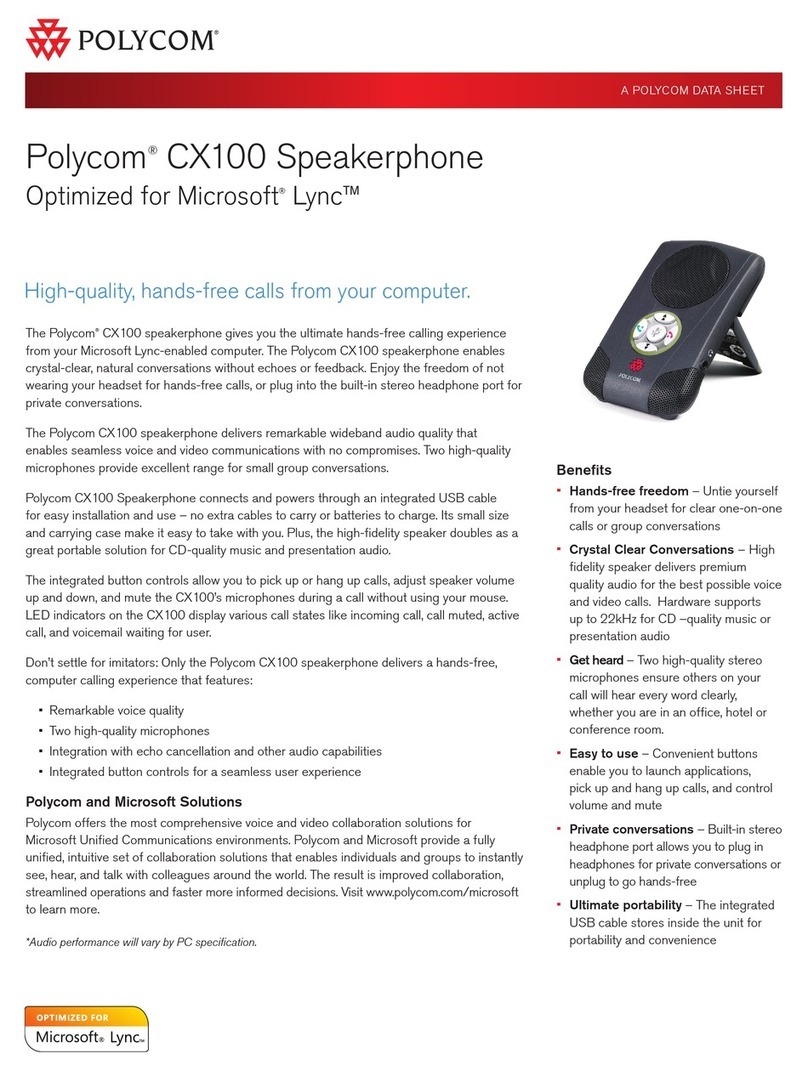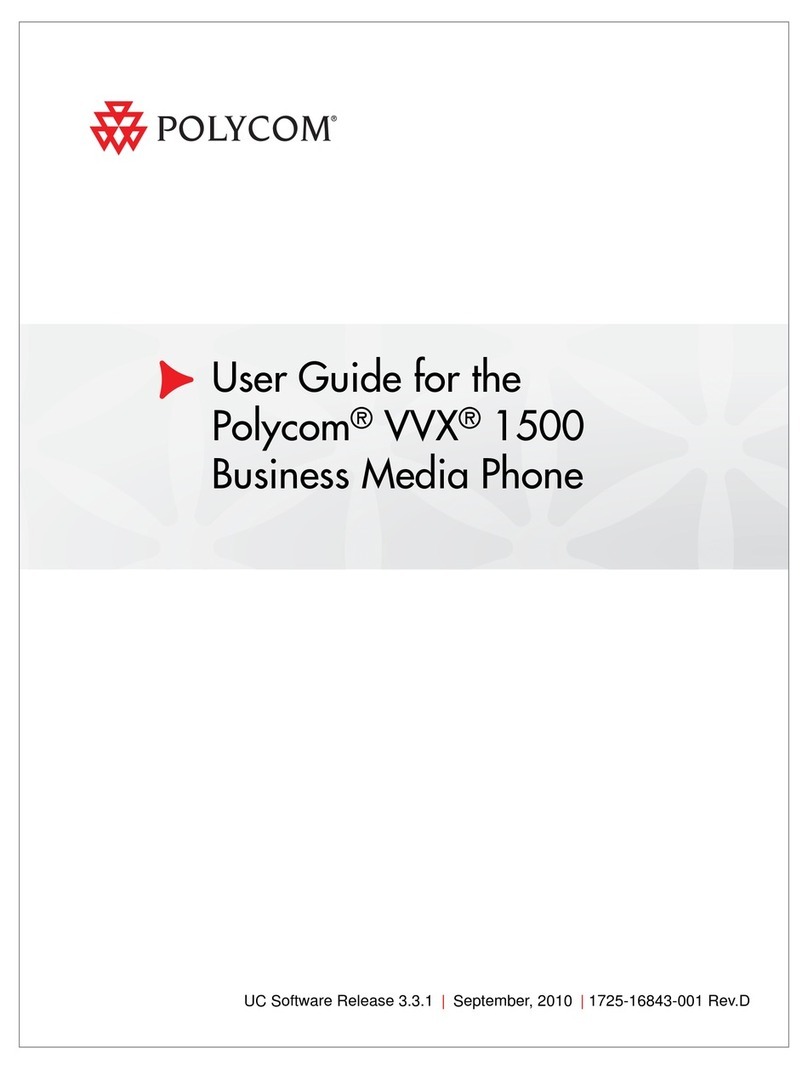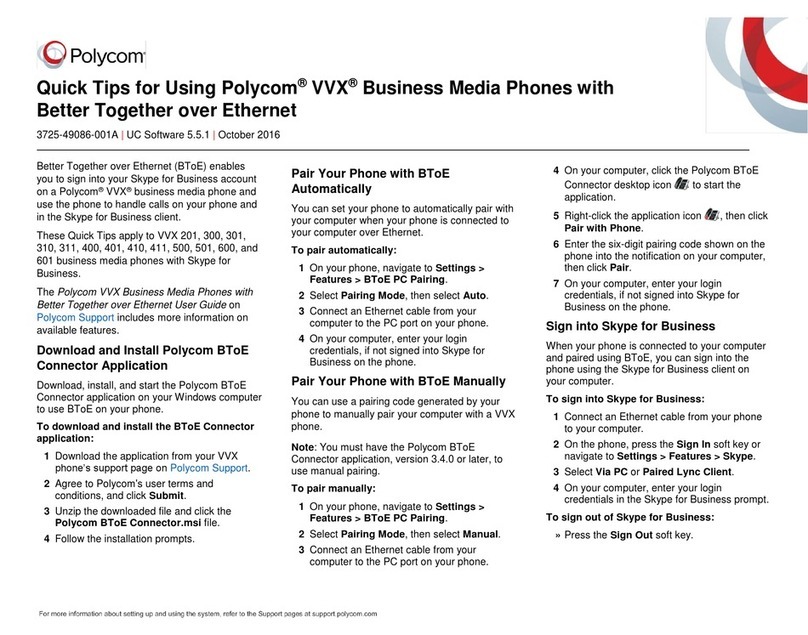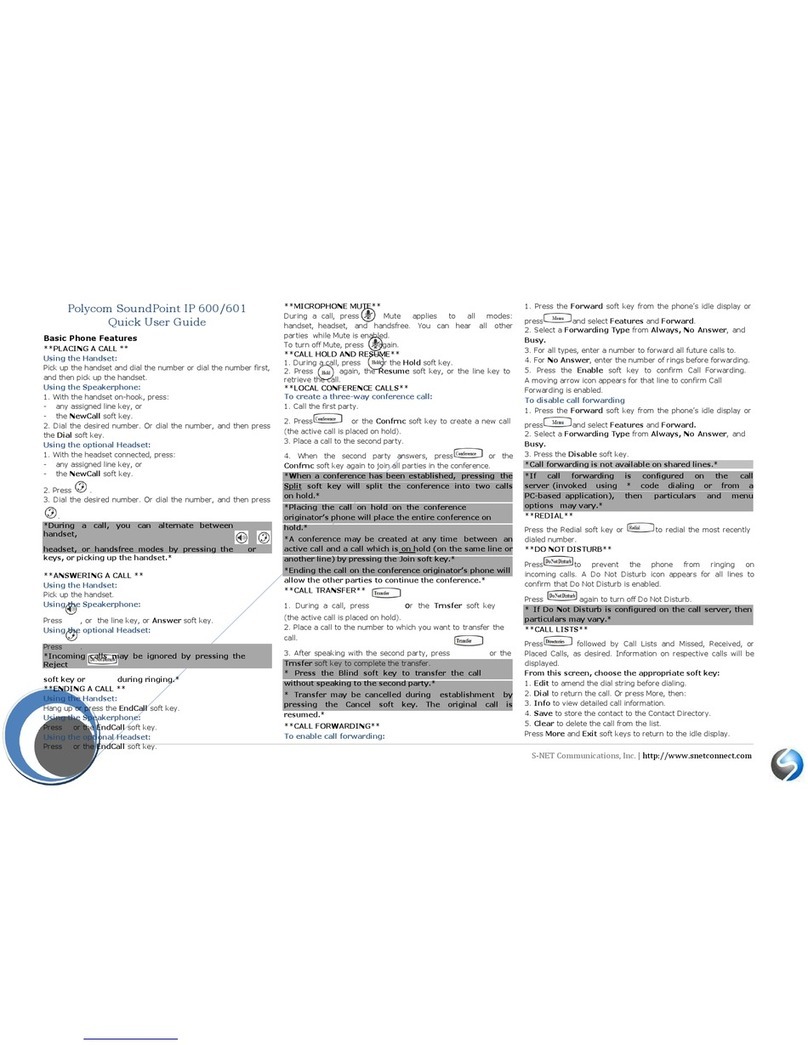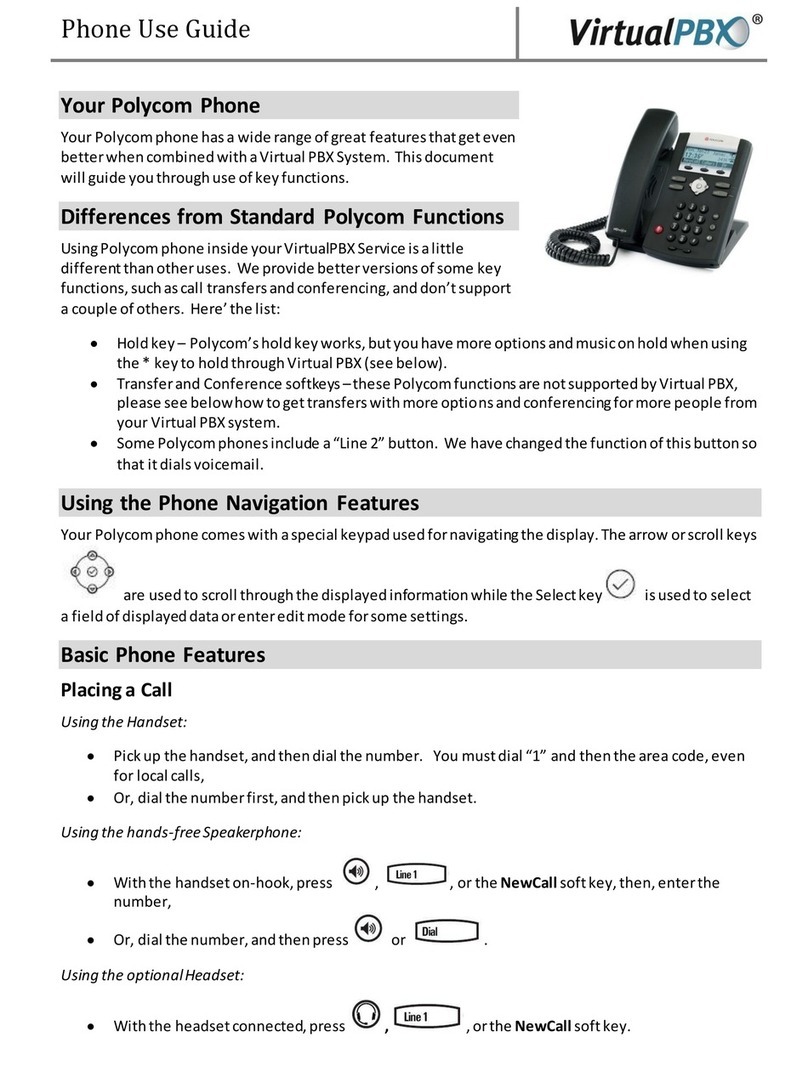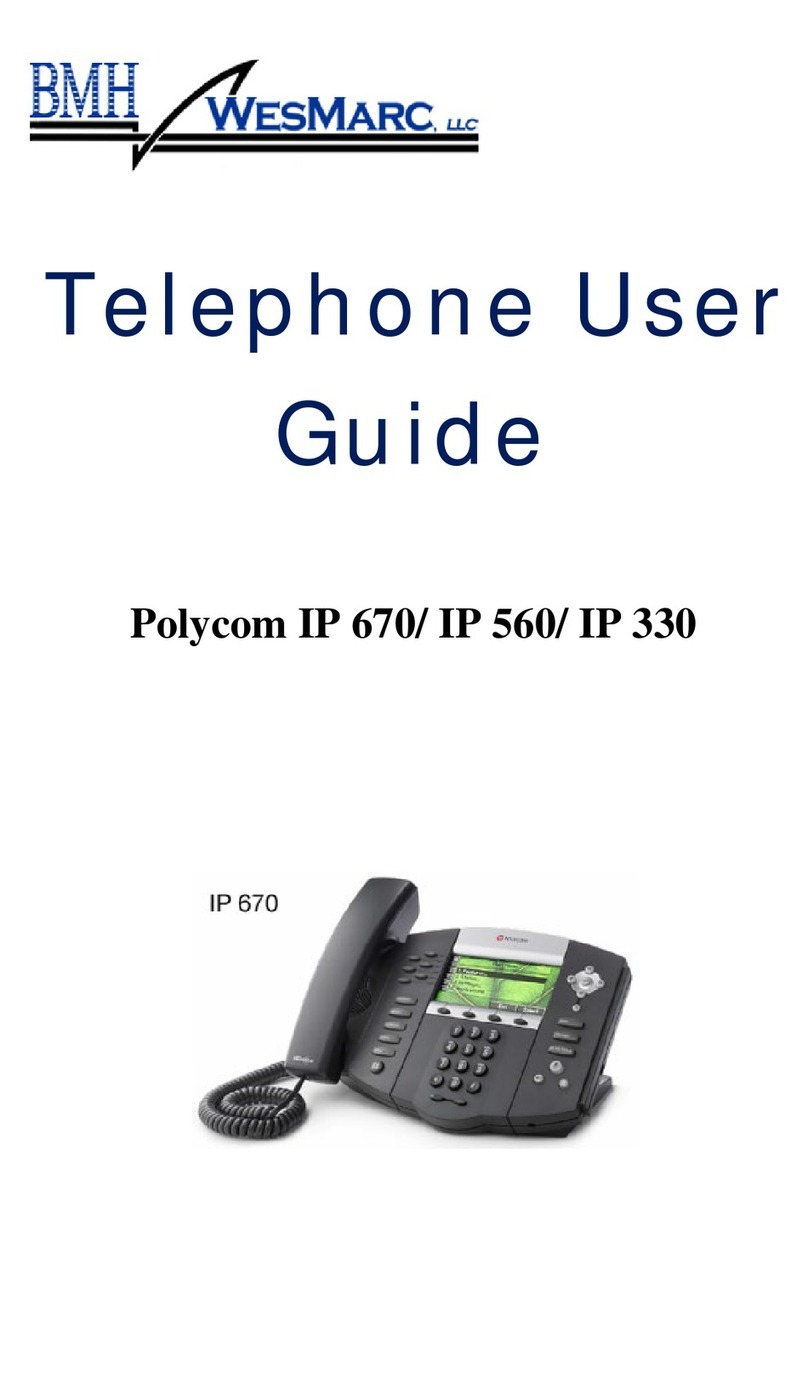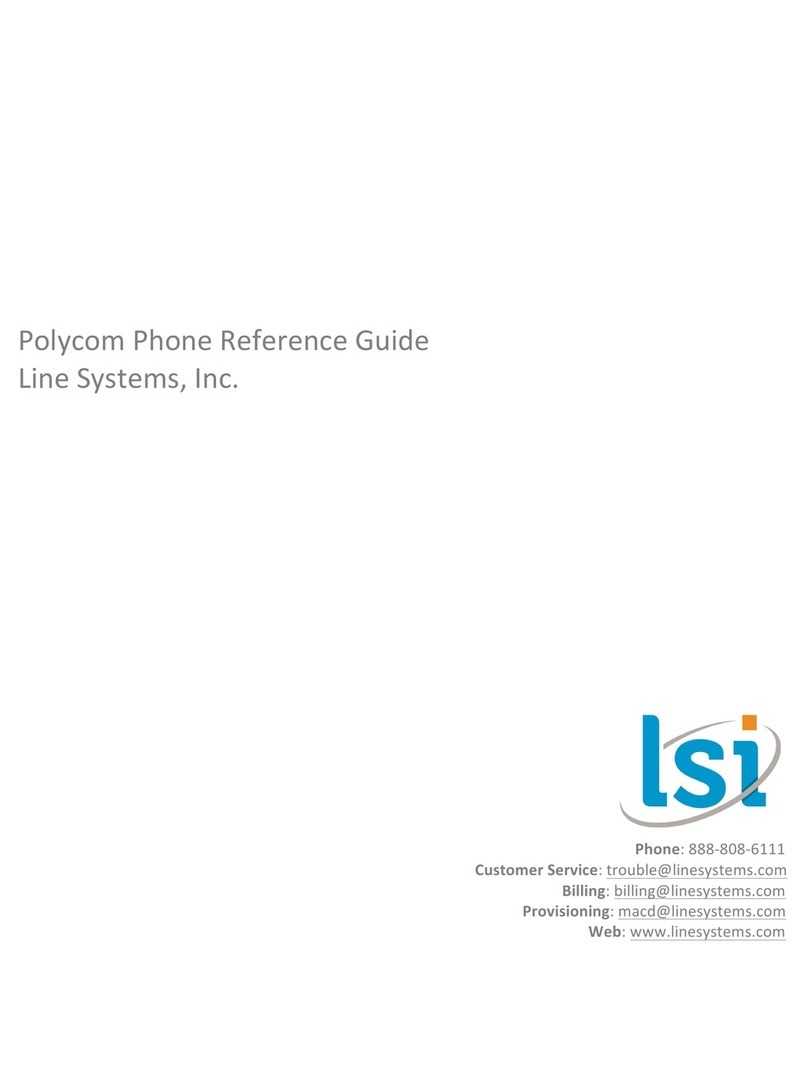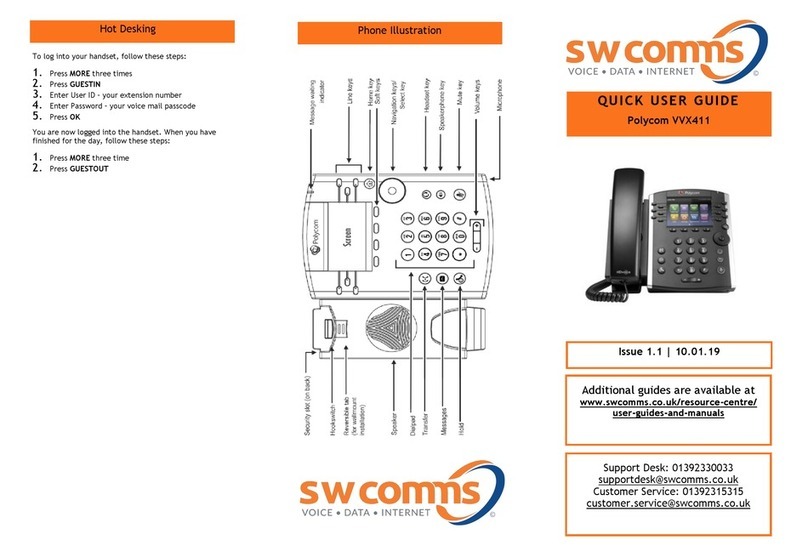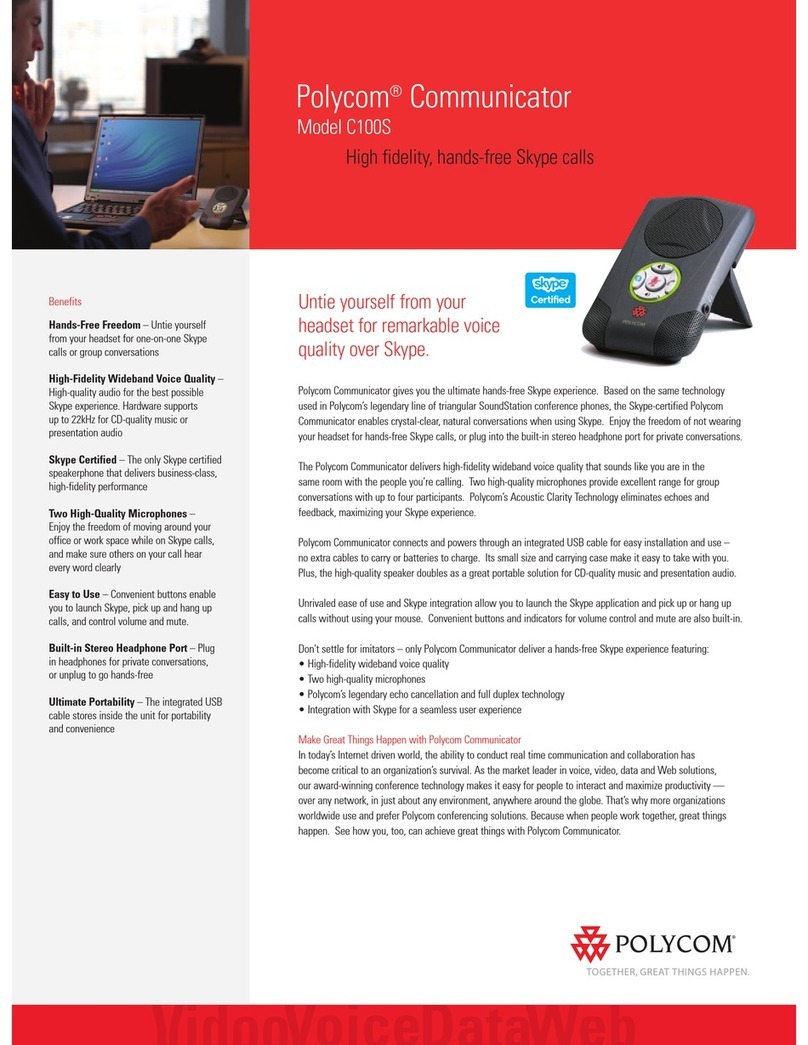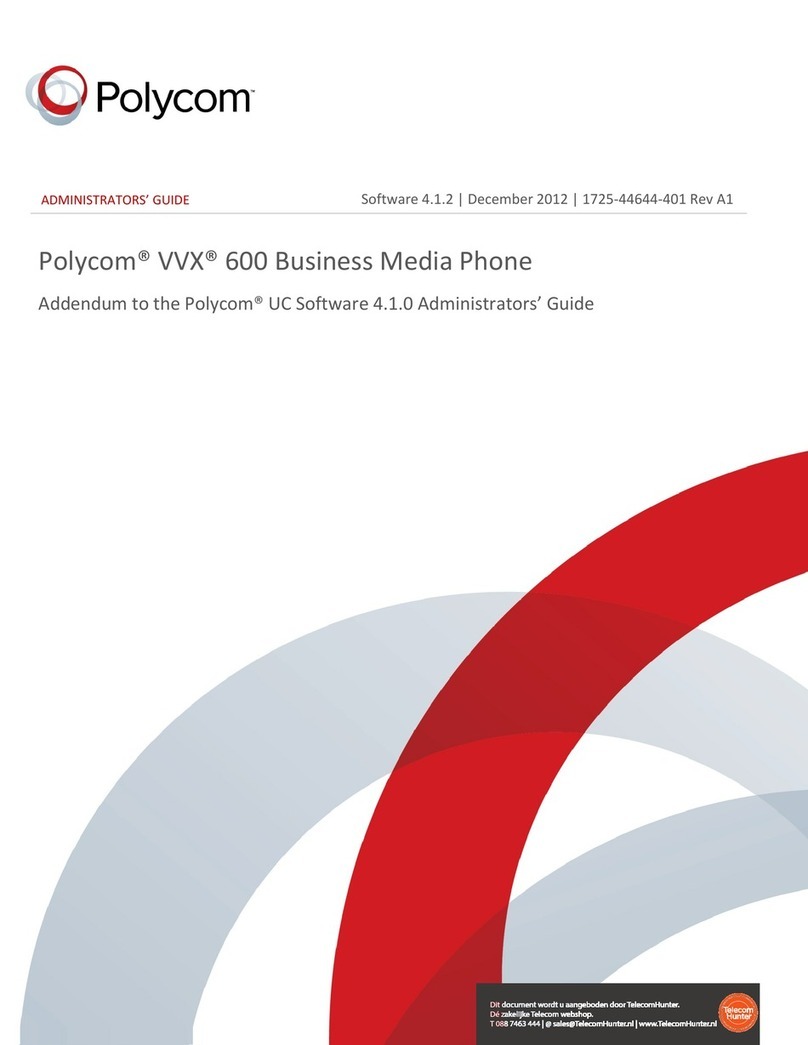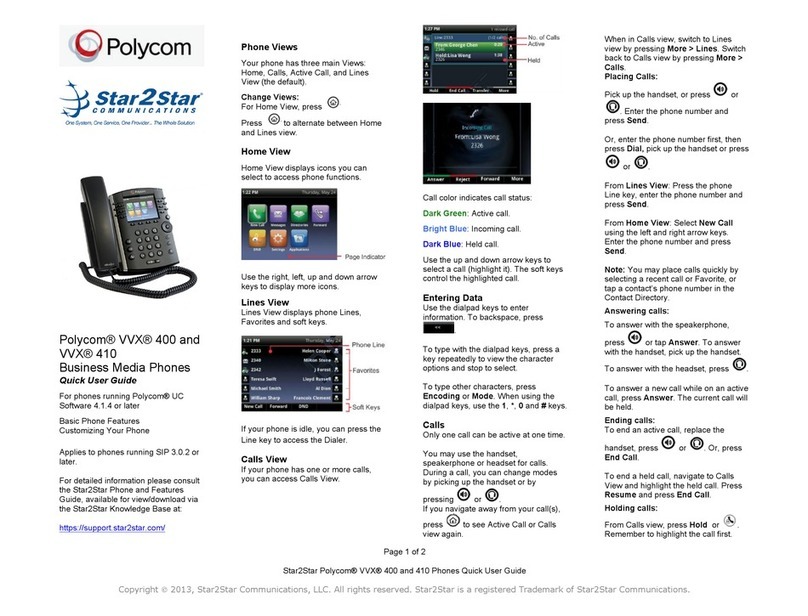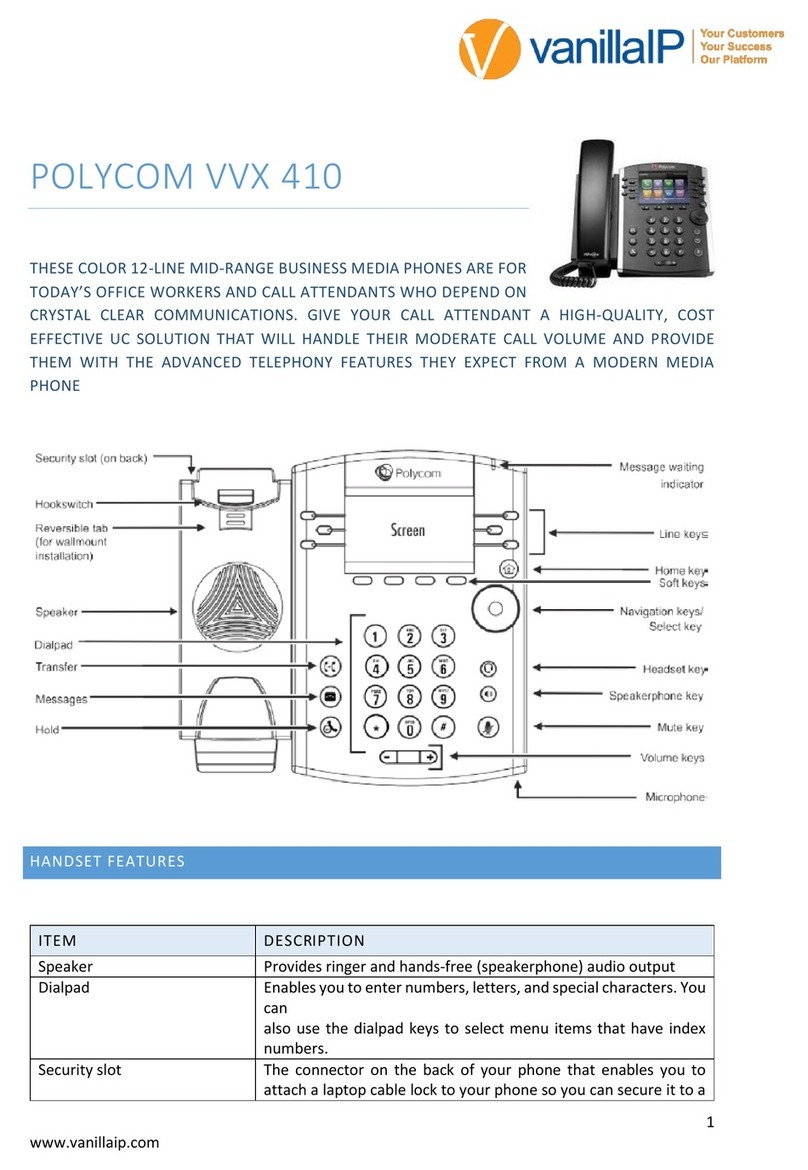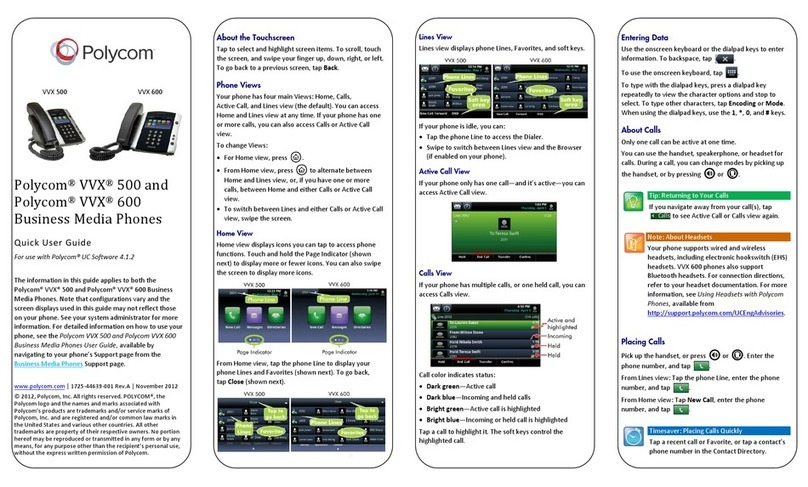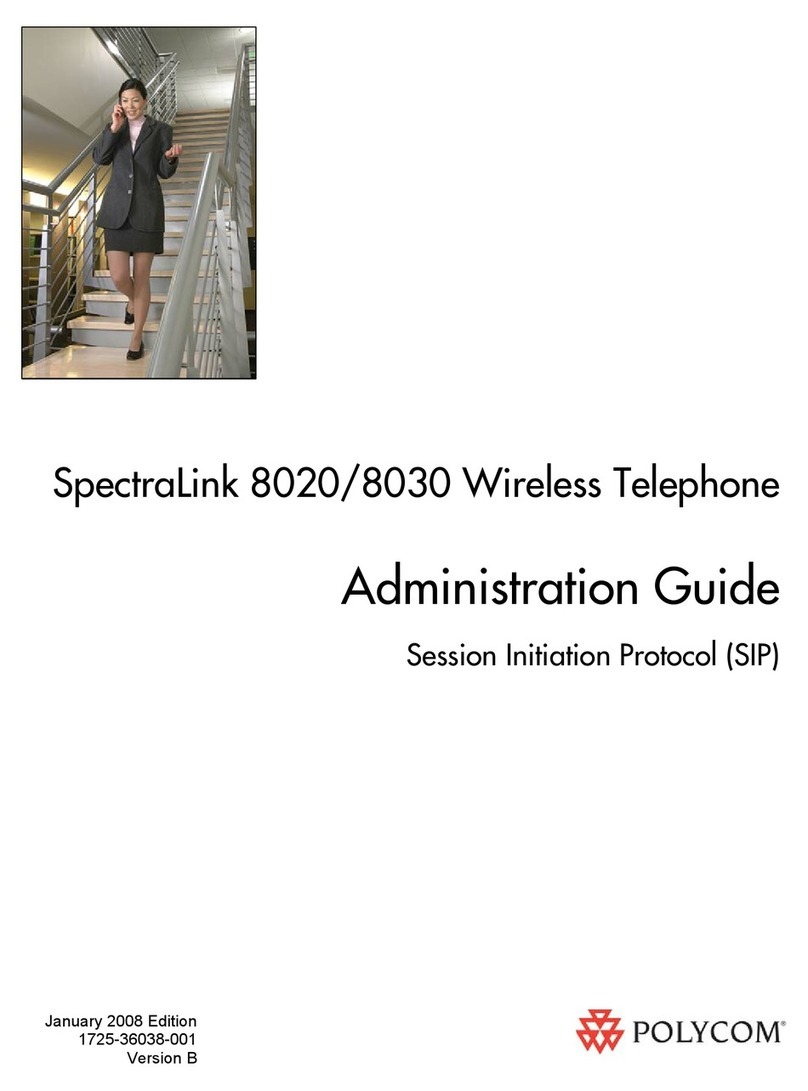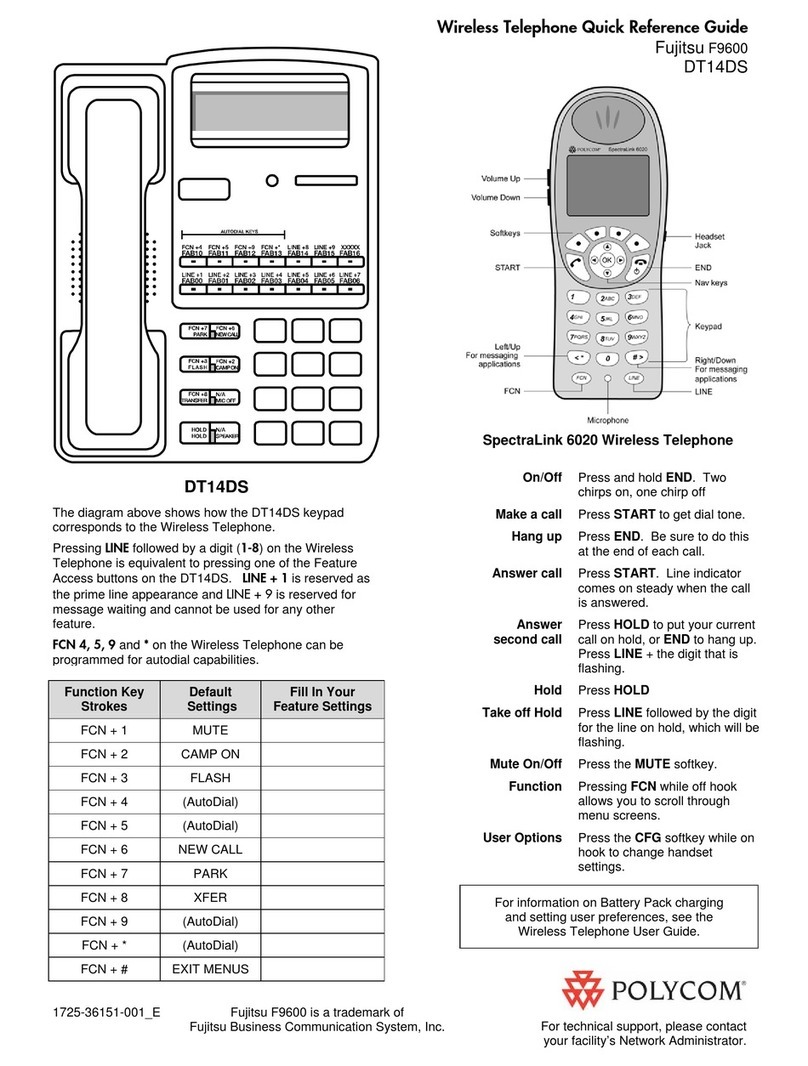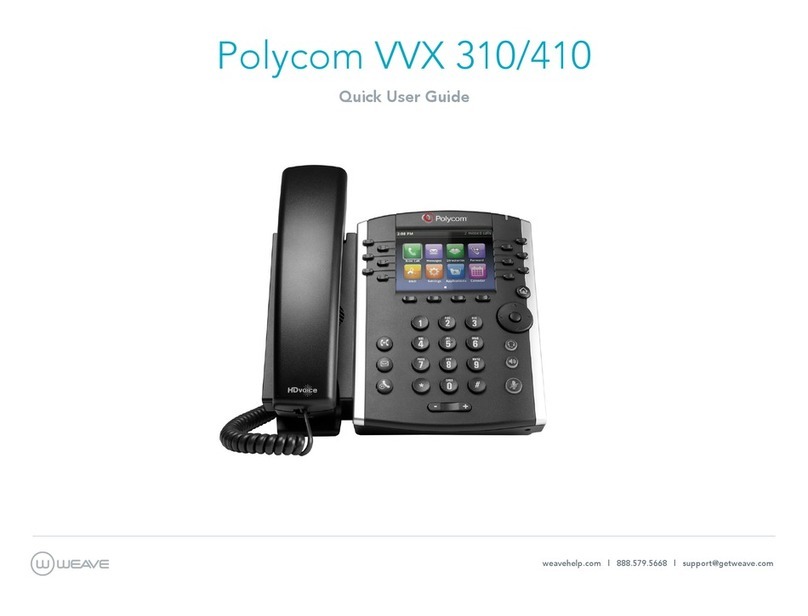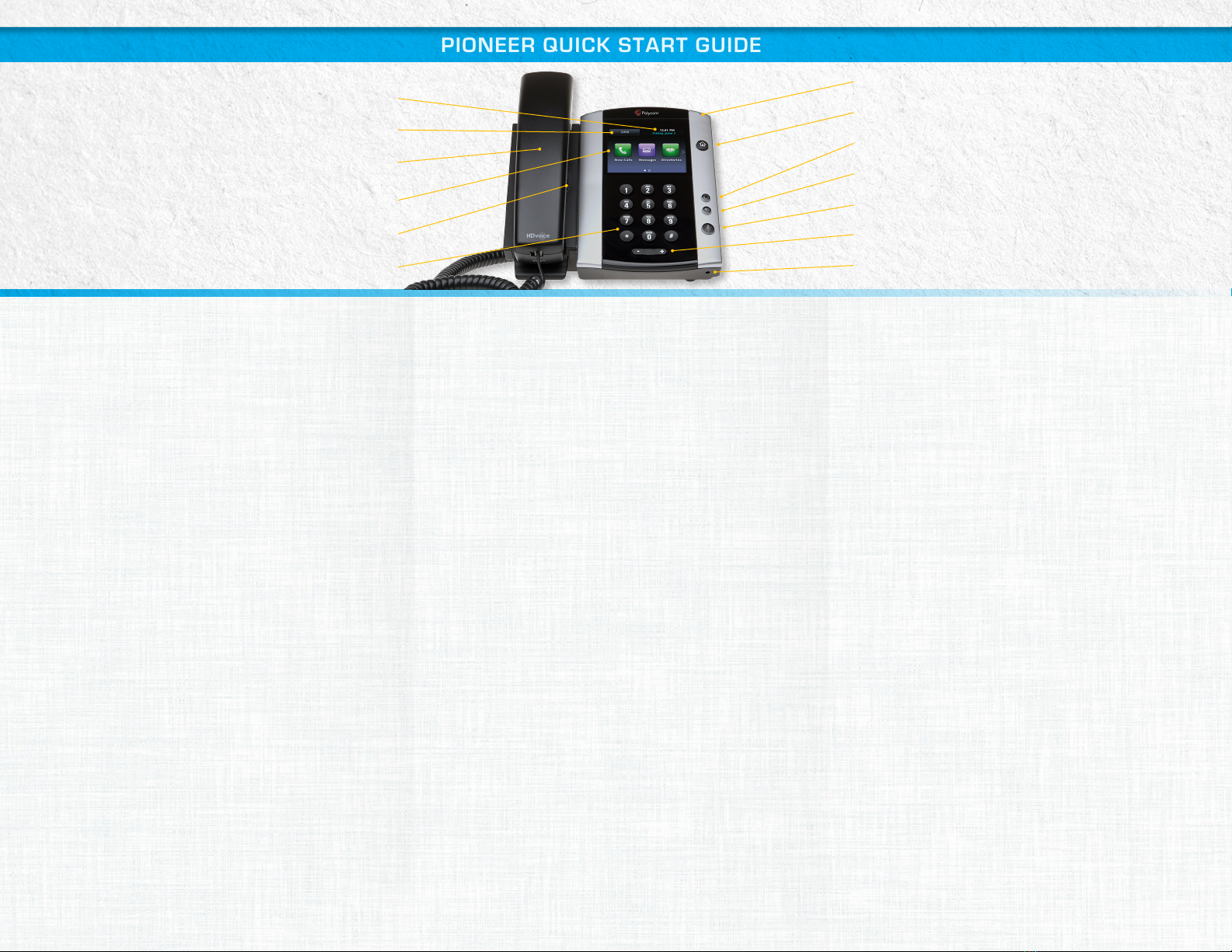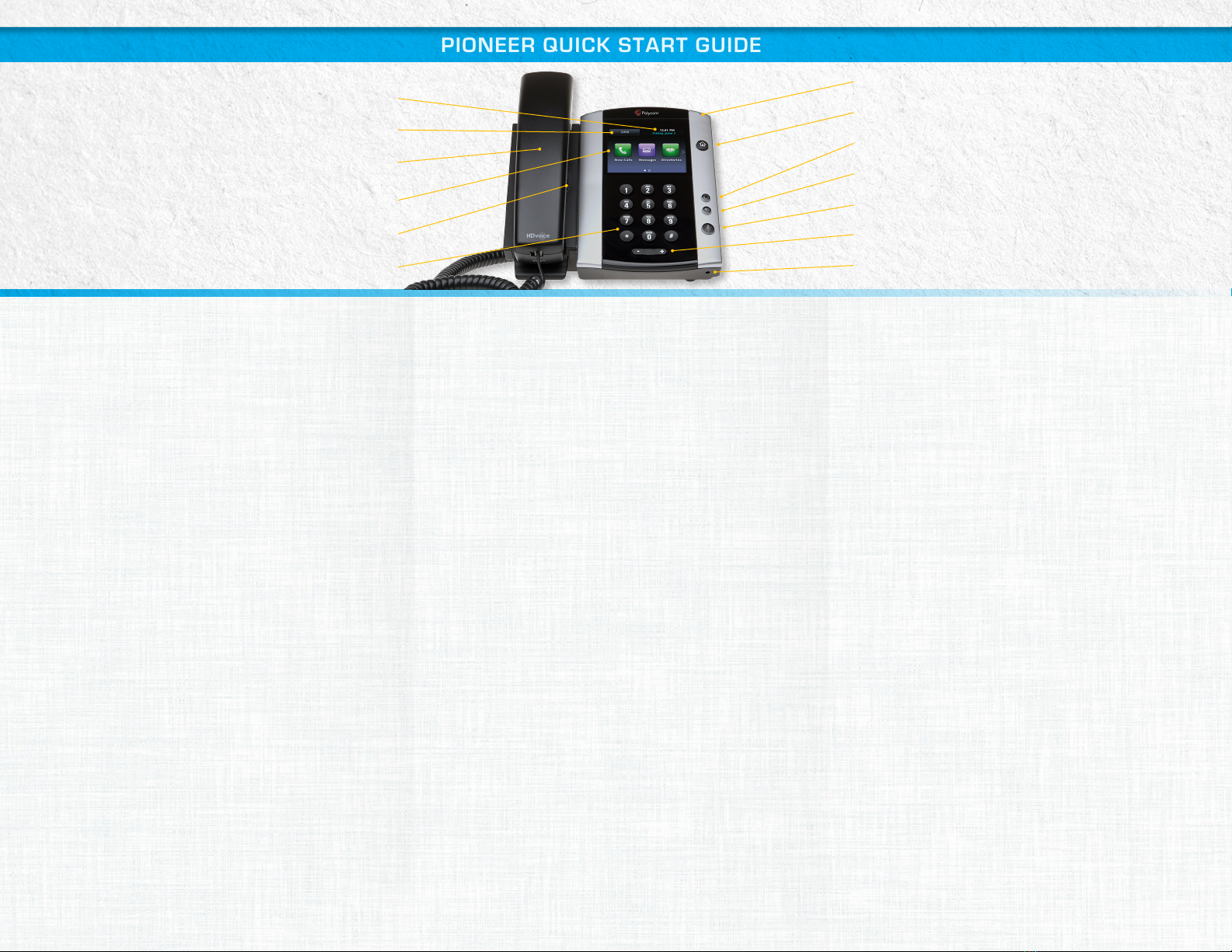
Get to Know Your Phone
In idle state, your touchscreen will display your extension and
the soft keys. The Home screen is displayed when you press
the Home key. From here, you can initiate new calls and
access your messages, directories, settings,and applications.
The Basics
Set Up Voicemail
• Initiate a call.
• Tap Envelope icon. (You may also dial *62, or your
extension.)
• At prompt, enter in a unique pass code, then press #.
• Re-enter your pass code, then press #.
• Follow instructions to record your name.
• Follow prompts to:
•Access voicemail box
•Access greetings menu
•Change call forwarding options
•Make a call
•Change pass code
•Exit voice portal
Retrieve Voicemail Messages
A red “message waiting” indicator light notifies you when
you have a new voicemail message. If you have more than
one, the count will be displayed near the message icon.
•To check your voicemail, inititate a call, then tap the
Envelope icon. (You may also dial *62, or your extension.)
• Enter your voicemail pass code, then press #. (If you forgot
your pass code, please contact your system administrator.)
• Follow the audio prompts.
Answer a Call
To answer a call, simply pick up the handset or press the
Answer soft key, Speakerphone key,or Headset key.
Place a Call
To place a call, simply pick up the handset or press the
New Call soft key, Speakerphone key,or Headset key.
Then dial the number.
Other Features
Other Ways to Place a Call
To dial a recently placed call:
• Access the Recent Calls list.
•From the Idle screen, tap your extension or the Callers
soft key. The Recent Calls list will appear.
•From Home screen, tap Directories, then tap Recent
Calls.
• Tap the contact you want to call — the call is
automatically placed.
To call from your Directory:
• Access your Directory.
•From the Idle screen, tap the Direct soft key or tap the
extension, then tap Directory.
•From the Home screen, tap Directories.
• Tap the Contact you want to call — the call is
automatically placed.
Hold and Resume a Call
• To Hold, tap the Hold soft key.
• To Resume, tap the Resume soft key.
Make a Three-way Call
After first call is connected:
•Tap the More soft key, then tap the Confrnc soft key.
• Dial new party.
• When call connects, tap the Confrnc soft key again.
• Note: You may drop off a three-way call, and the other two
parties will remain connected. (This is also an effective
way to transfer a call.)
Do Not Disturb
• To enable Do Not Disturb, press the DND soft key.
• To disable, press the DND soft key again.
Transfer a Call
After the first call is connected, tap the Transfer soft key —
the active call is placed on hold.
•To transfer the call unannounced:
•Tap Blind in the upper right-hand corner.
• Dial the number or extension.
• The call will transfer automatically.
•To announce the transfer:
• Dial the number or extension.
• When the second party answers, announce the transfer.
•Tap Transfer again to complete the transfer.
•To transfer to voicemail:
• Dial *55.
• Dial the extension, followed by #.
•A confirmation will announce the transfer is complete.
Call Forwarding
• Press Home key
•Tap the Forward icon. Tap your choice:
1. Call Forwarding Always
2. Call Forwarding No Answer
3. Call Forwarding Busy
• Enter destination number, then tap the Enable soft key.
•To disable, follow same directions, then tap the
Disable soft key.
Shortcuts:
• Pick up handset and dial:
•*72 = Call Forwarding Always
•*90 = Call Forwarding Busy
•*92 = Call Forwarding No Answer
• Enter destination number, followed by #.
• To deactivate, pick up handset and dial:
•*73 = Call Forwarding Always
•*91 = Call Forwarding Busy
•*93 = Call Forwarding No Answer
Dial pad
Handset
Your extension
Date & Time
Touchscreen
Speaker
Message indicator
Home key headset
Key speakerphone
Key mute key
Volume key
Microphone
PIONEER QUICK START GUIDE