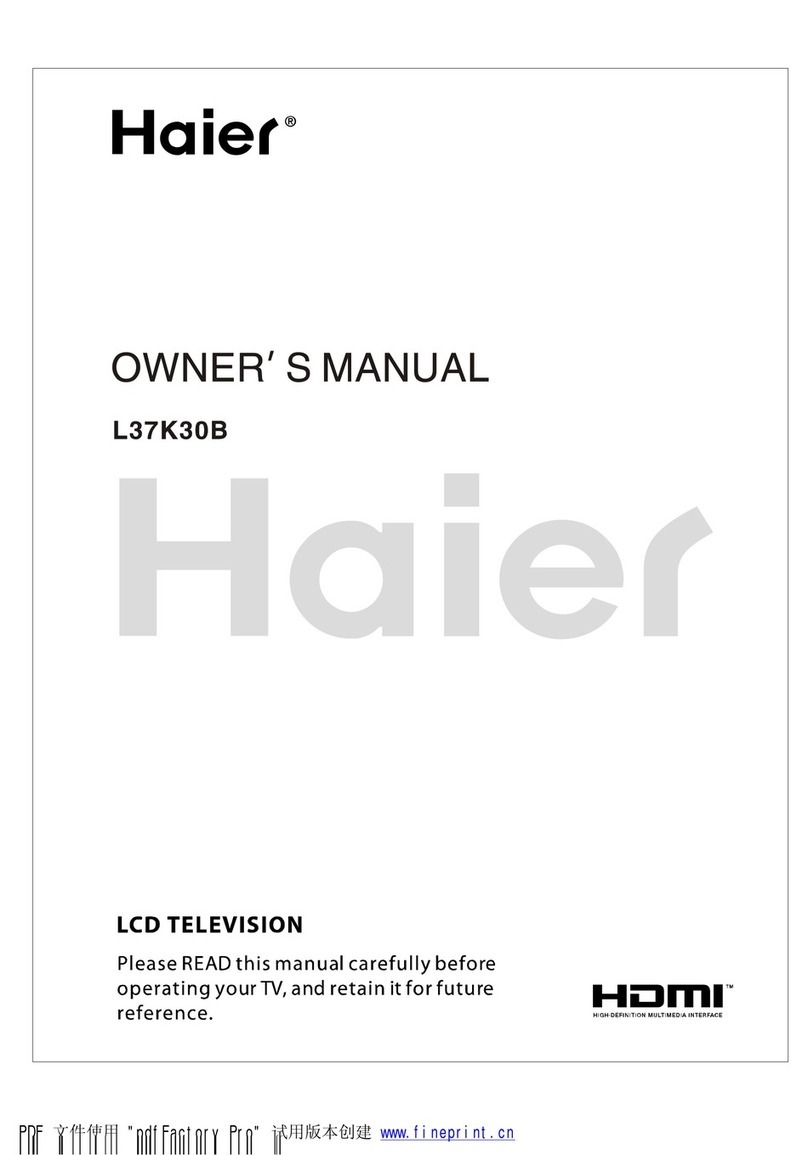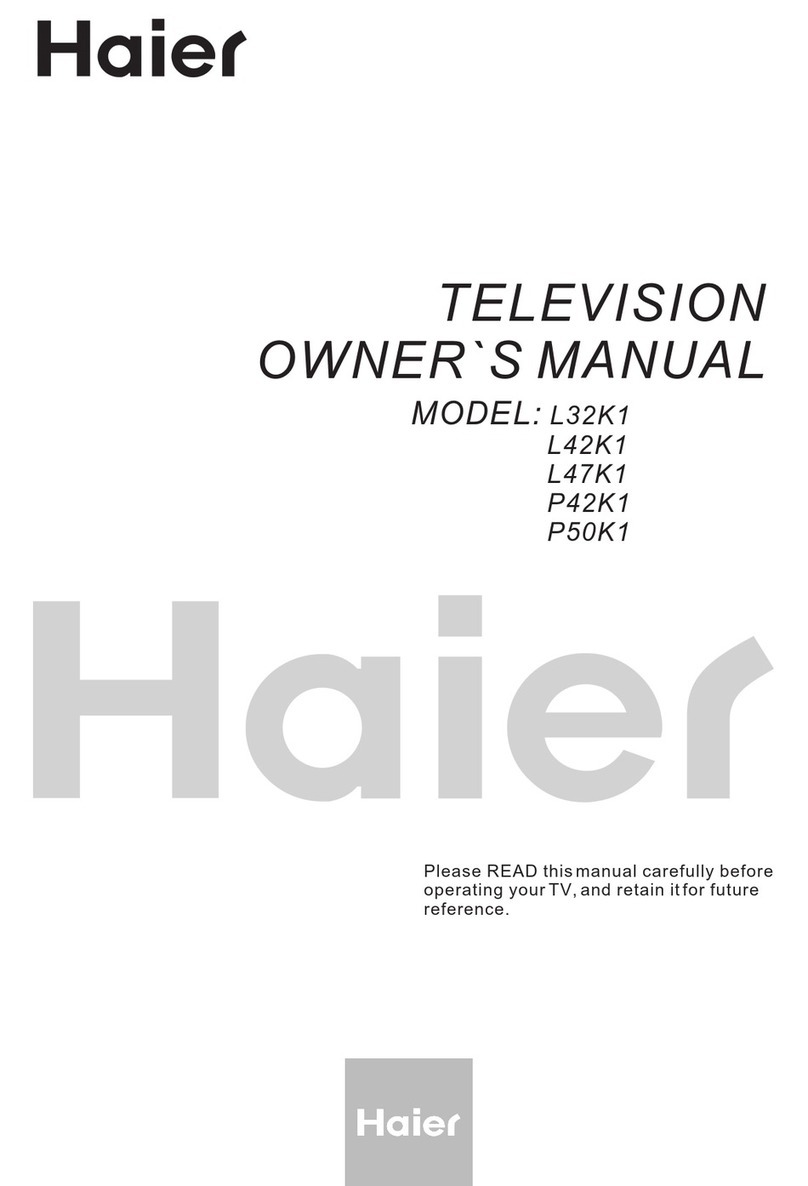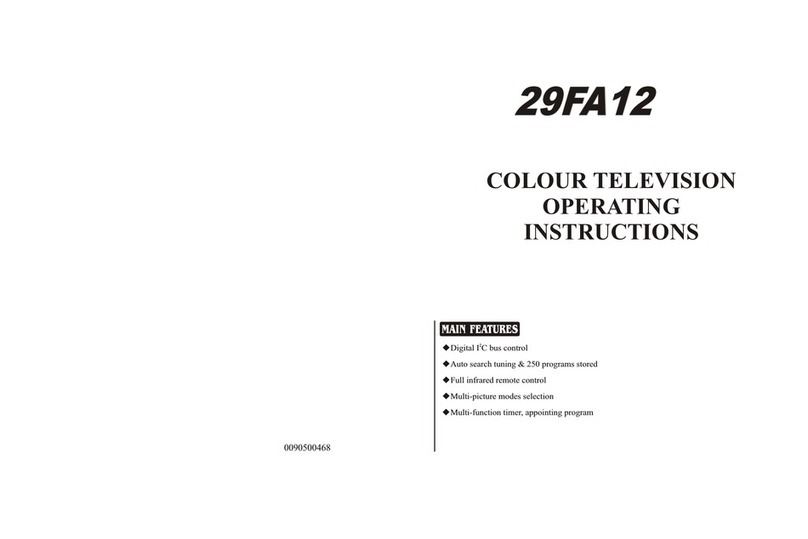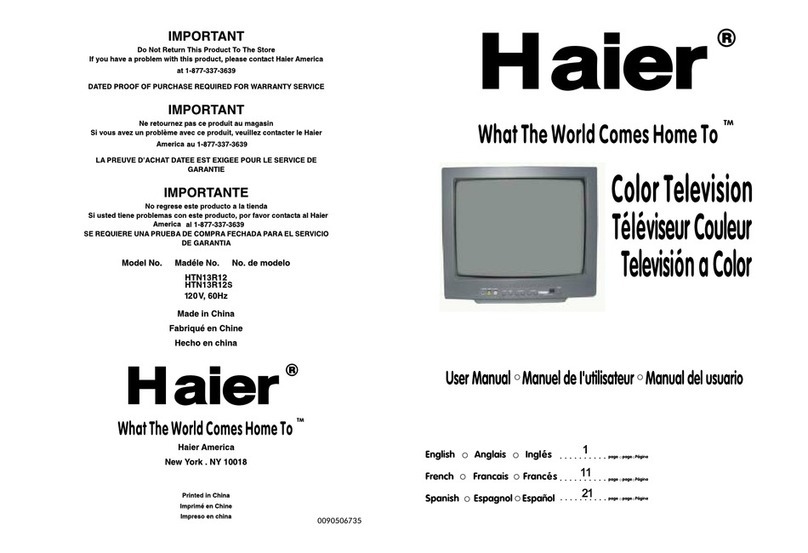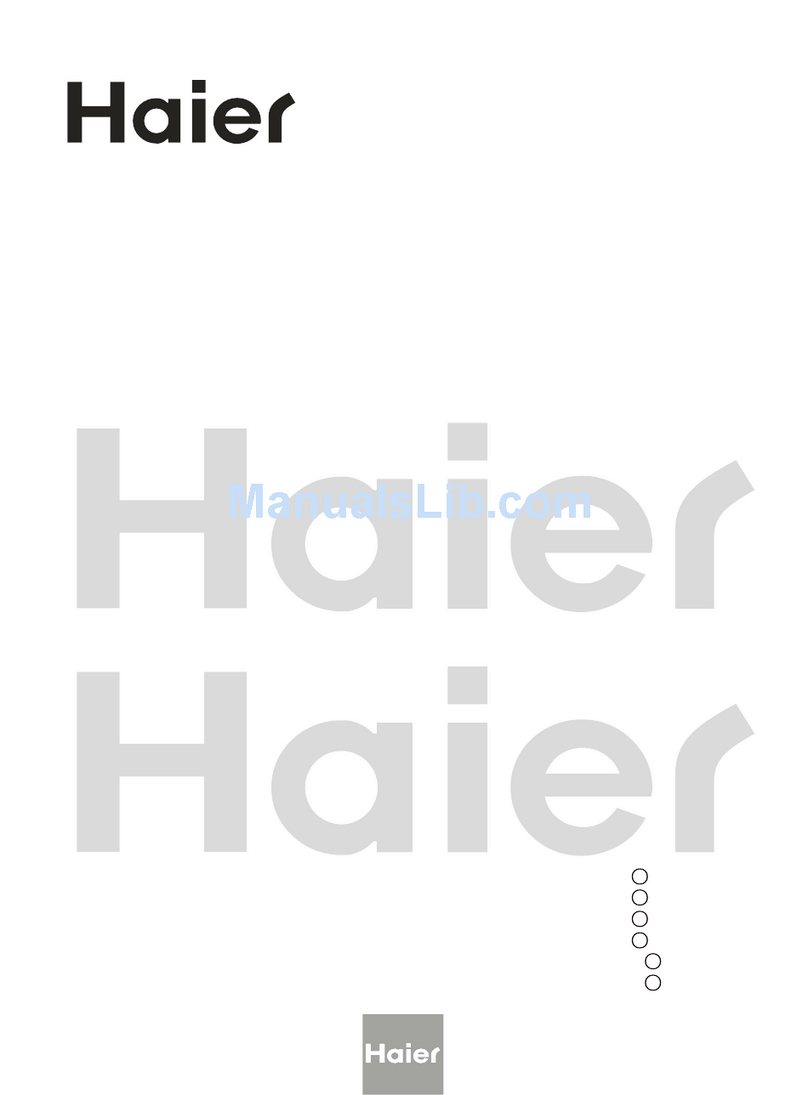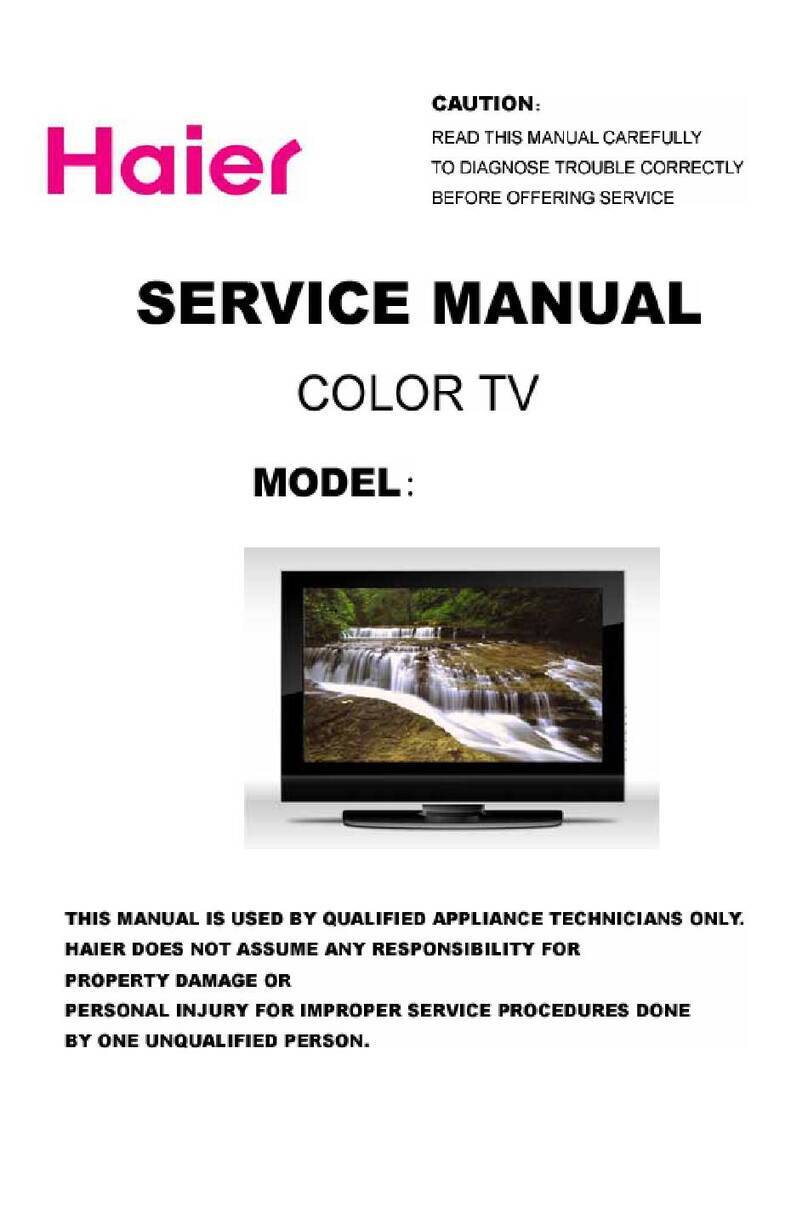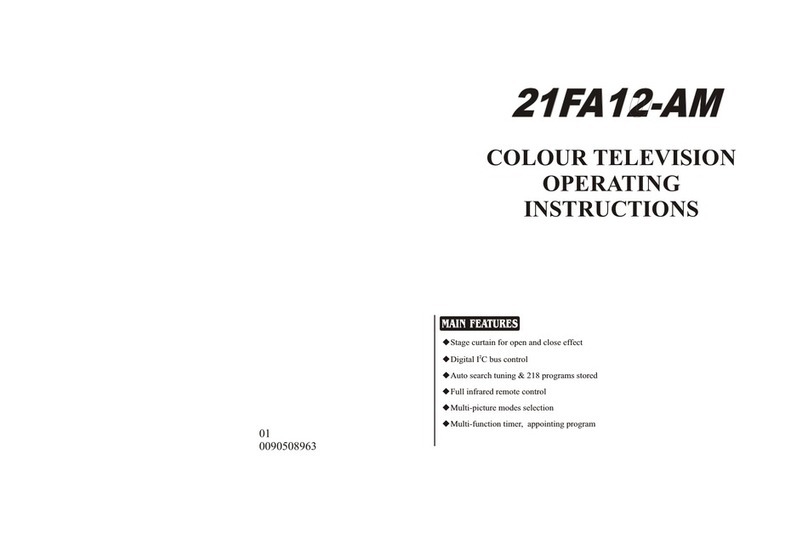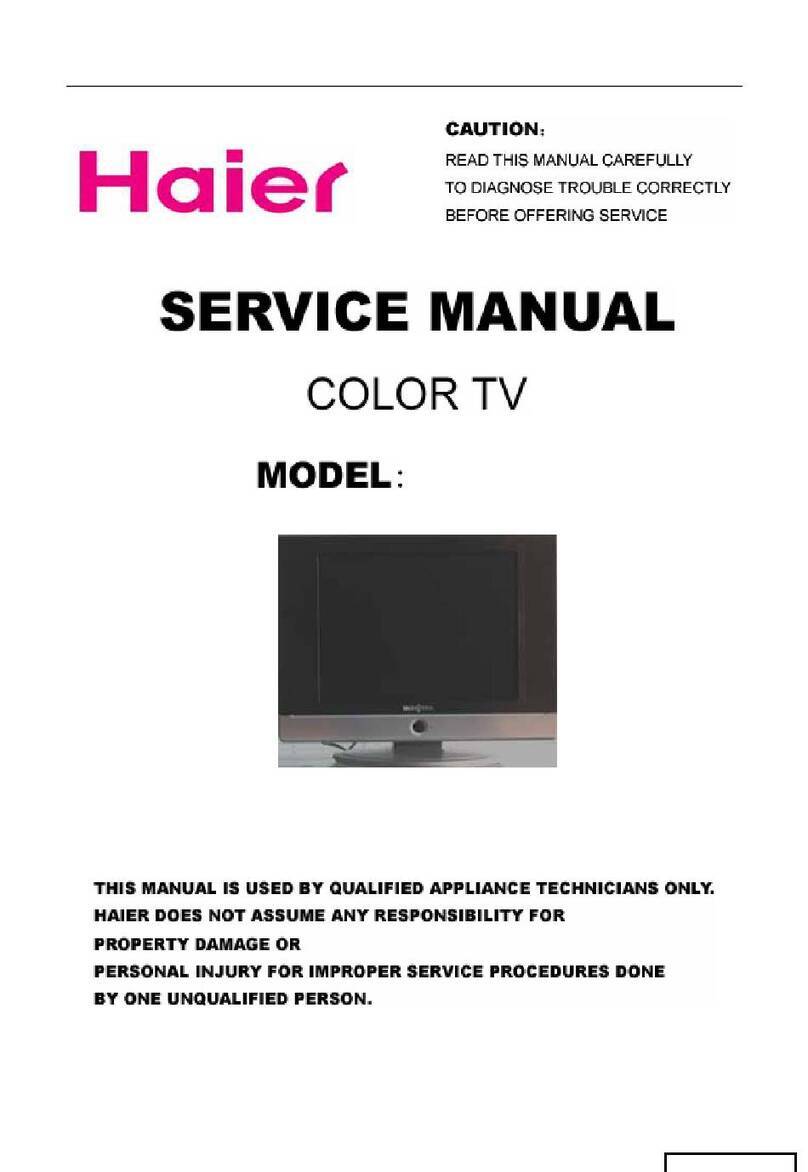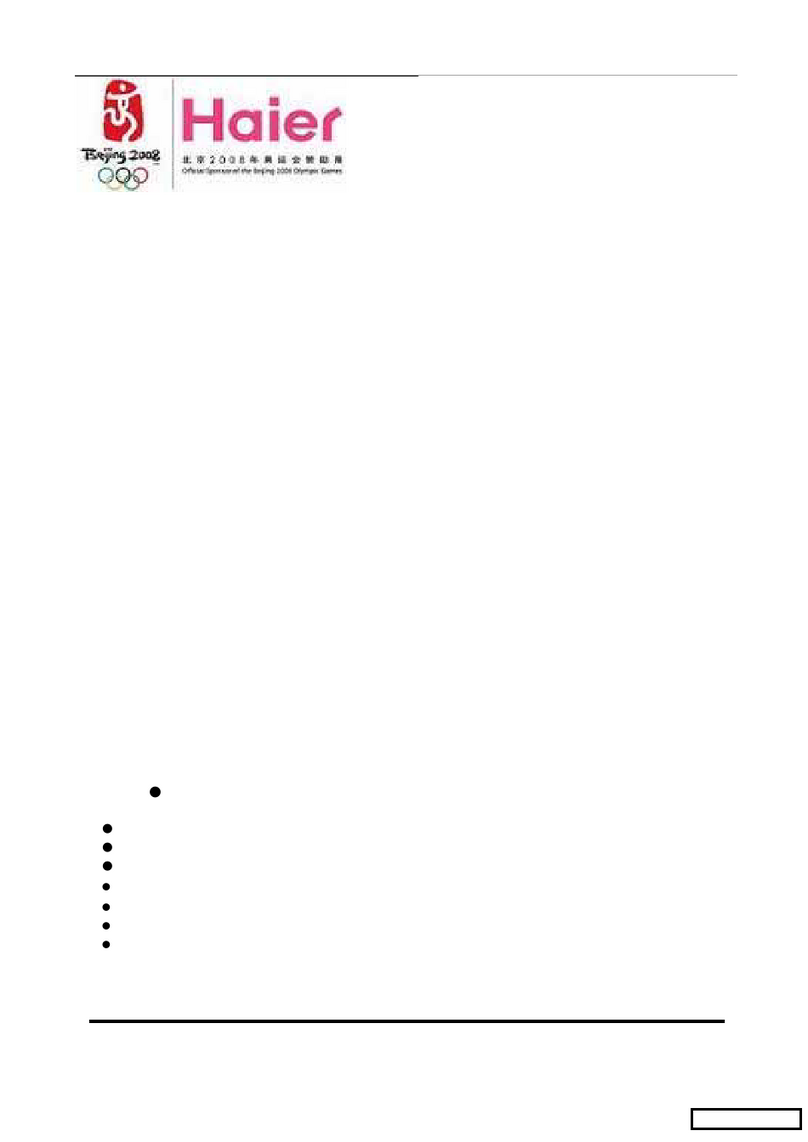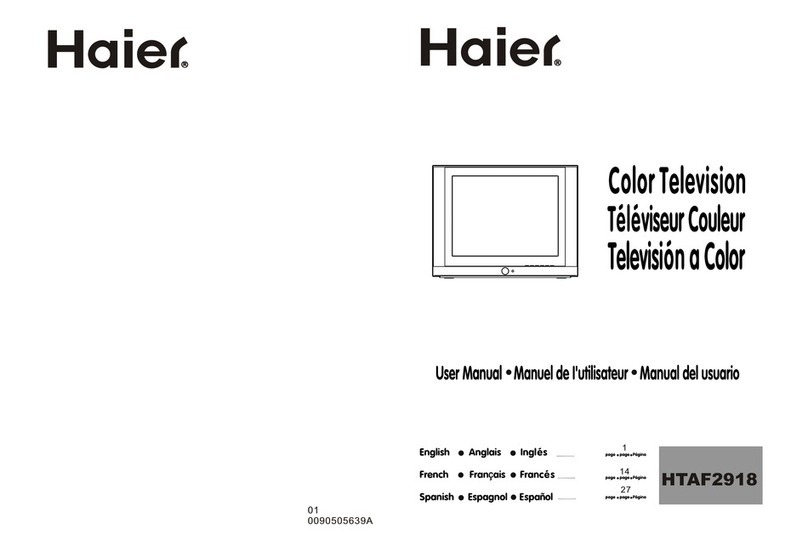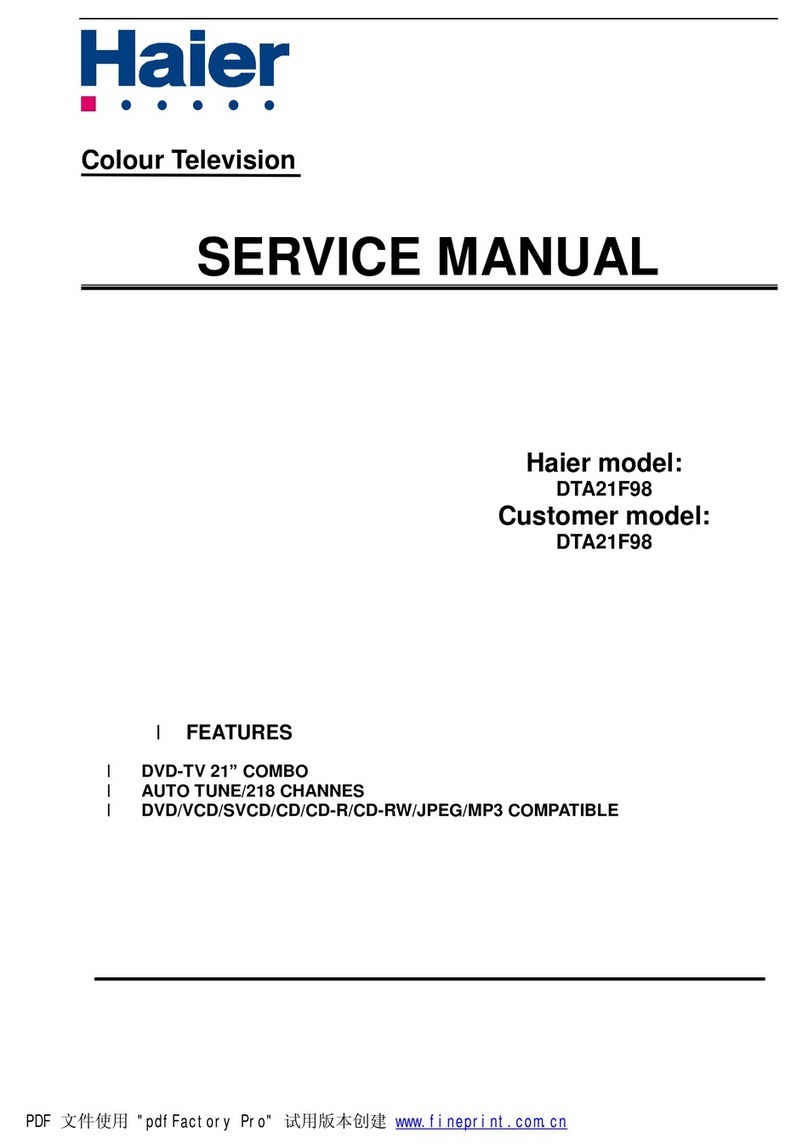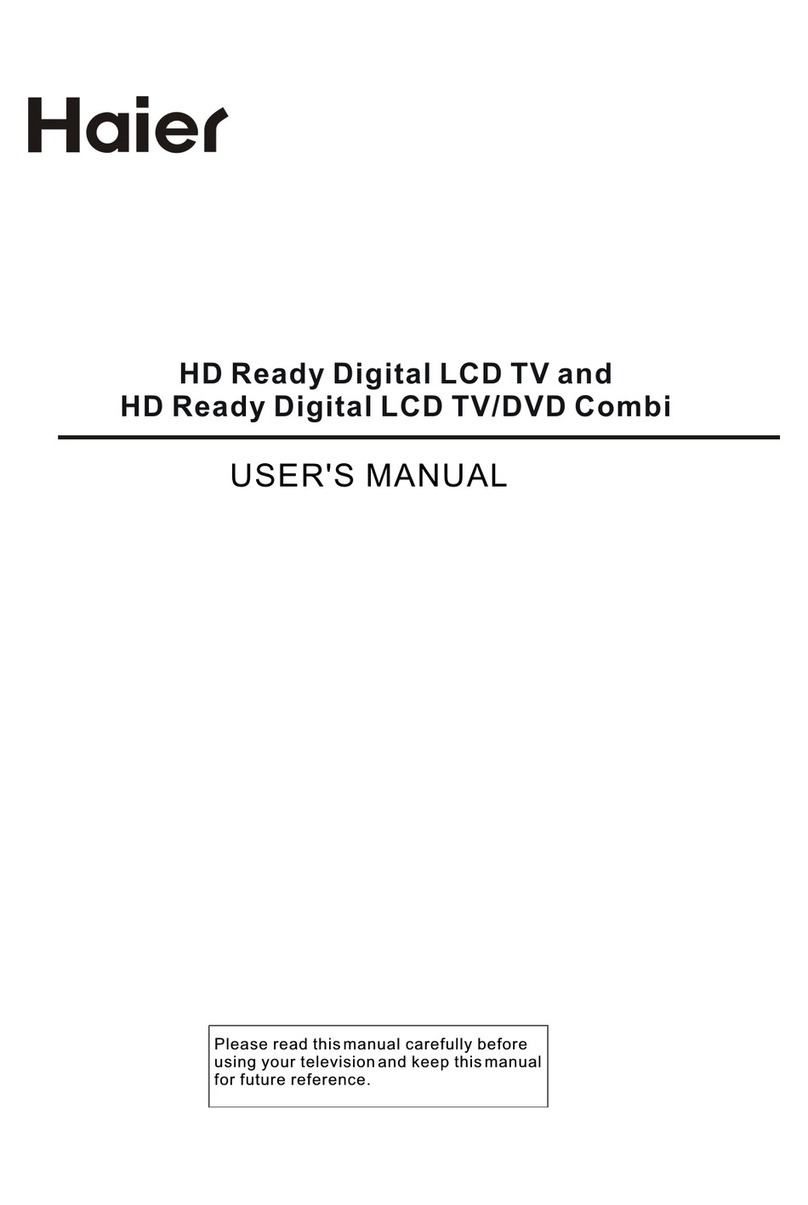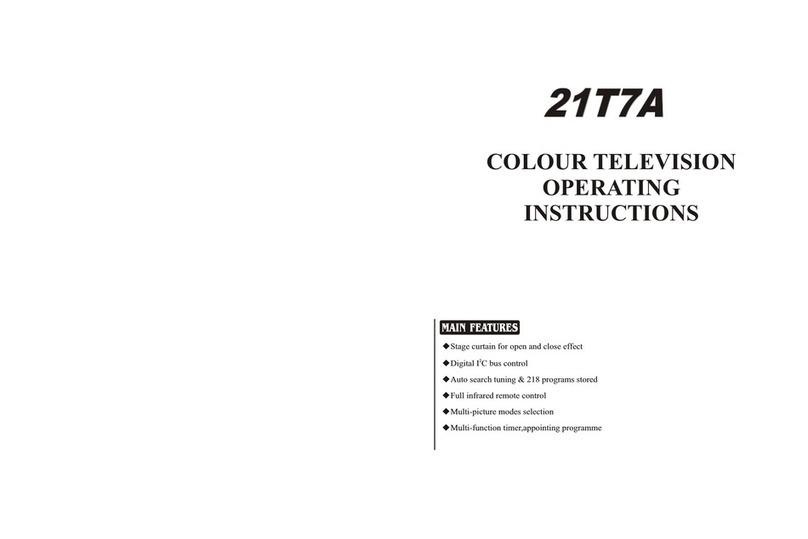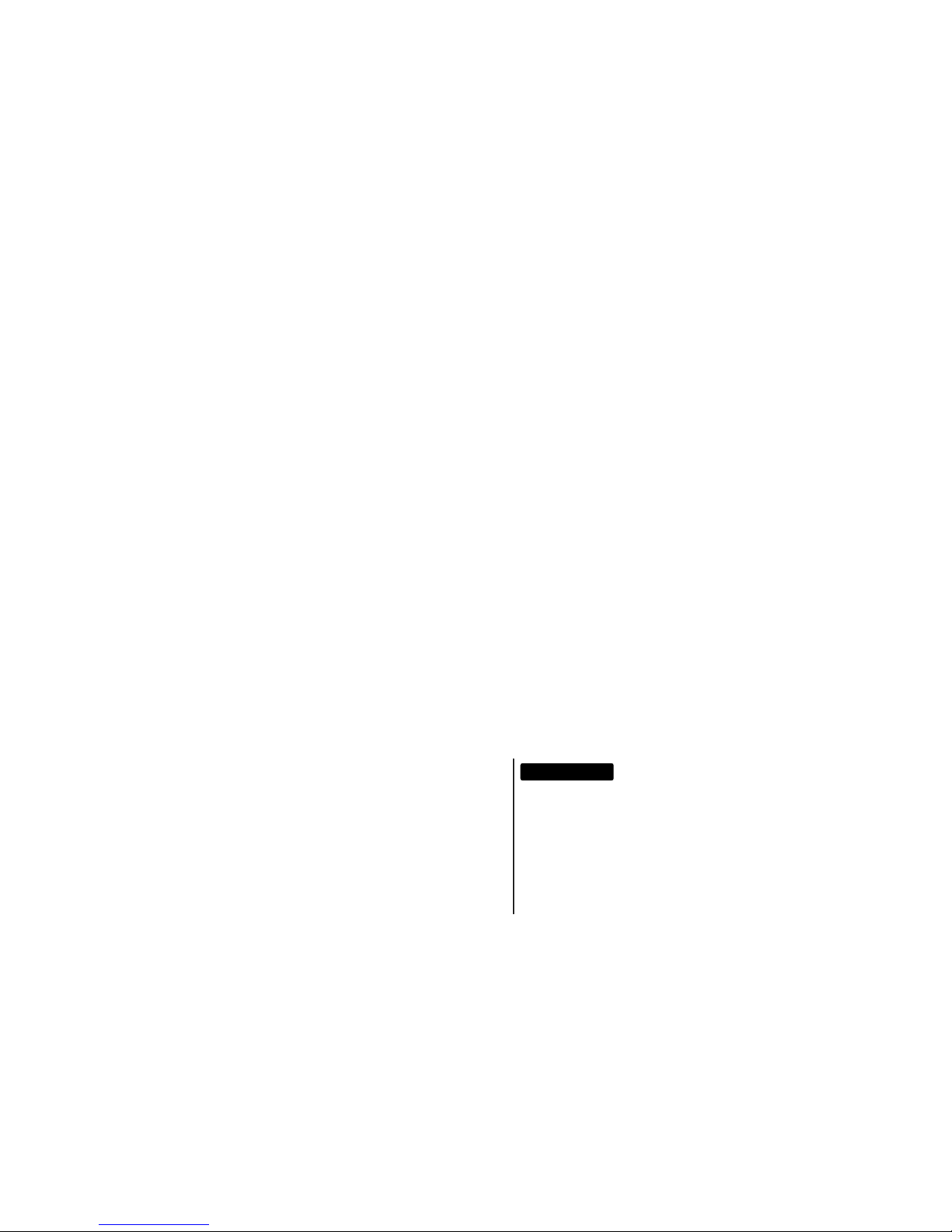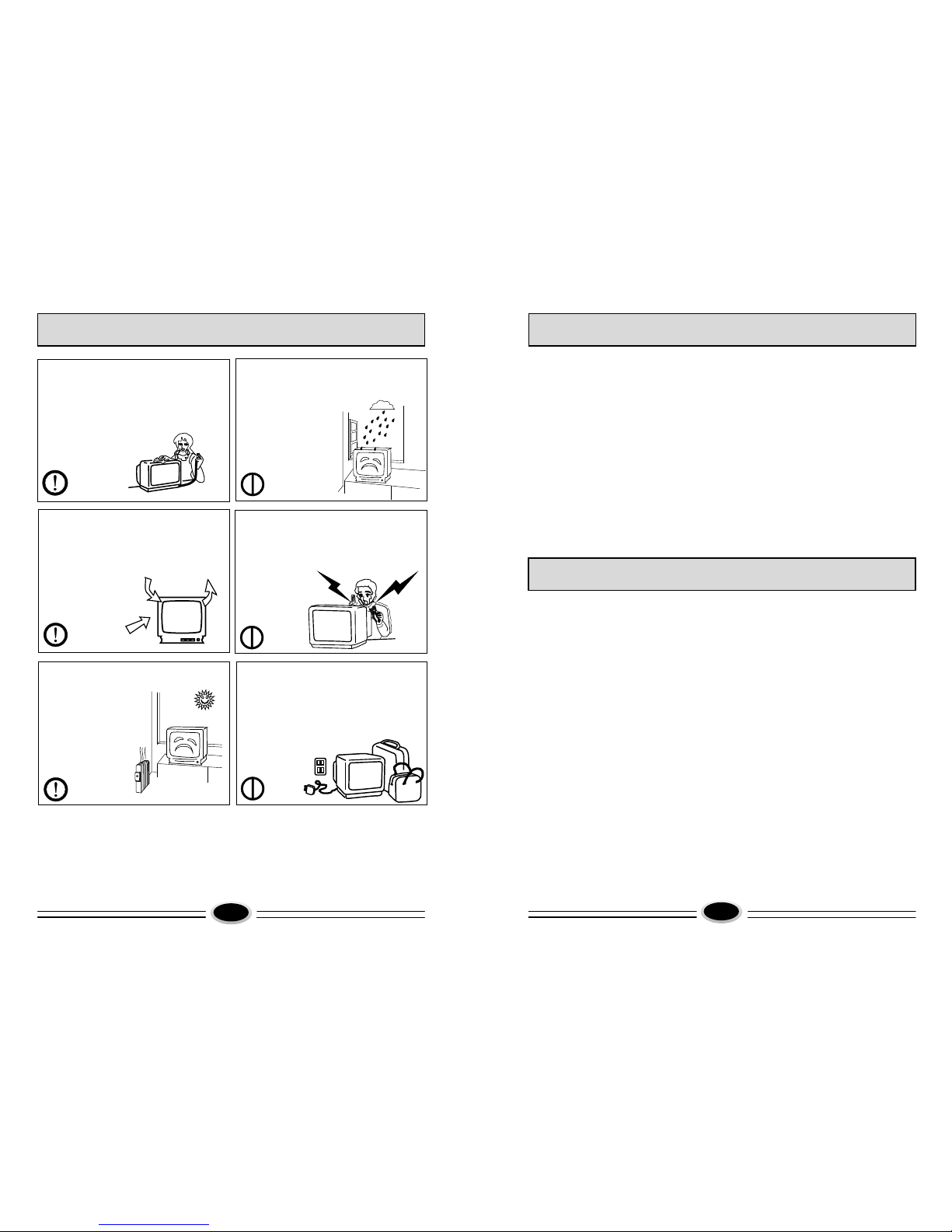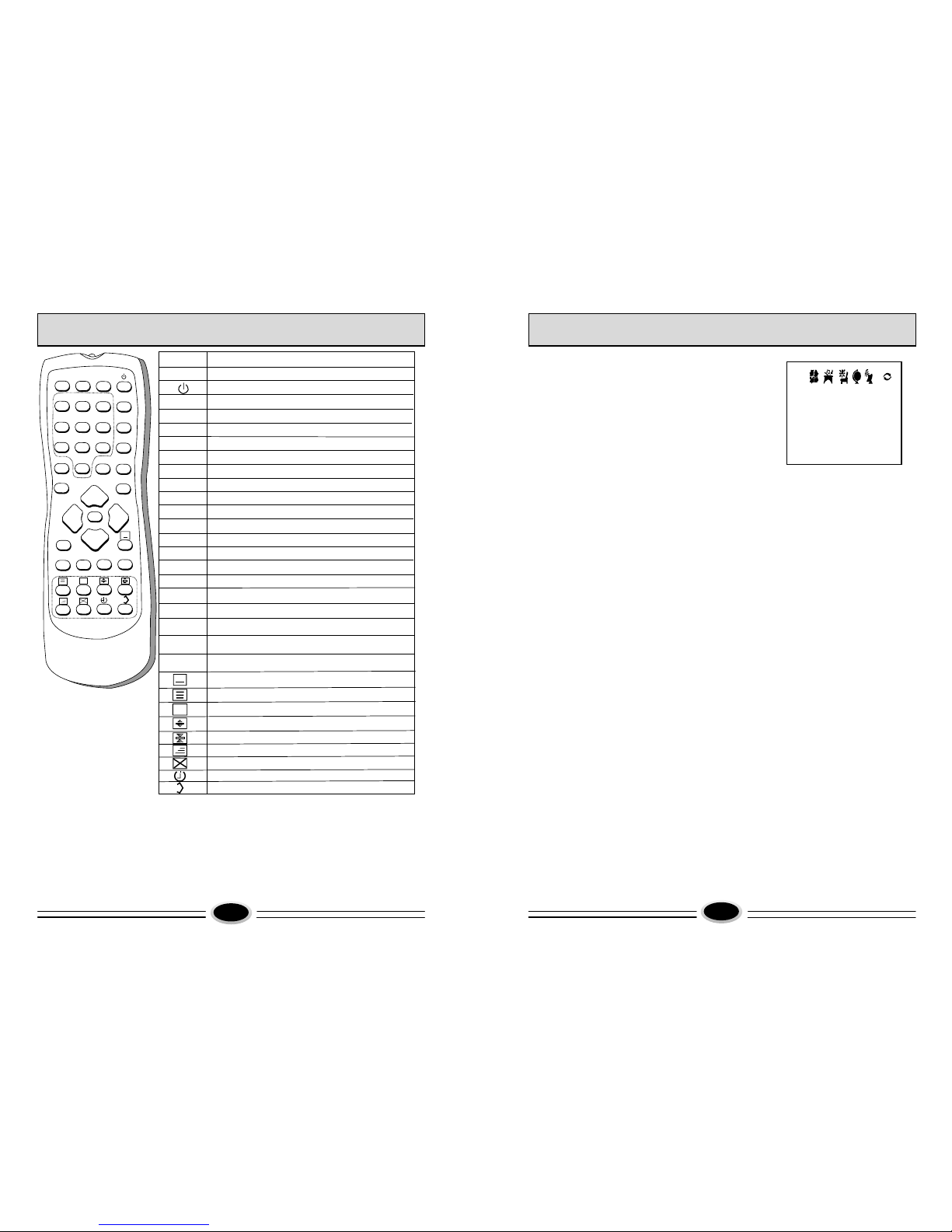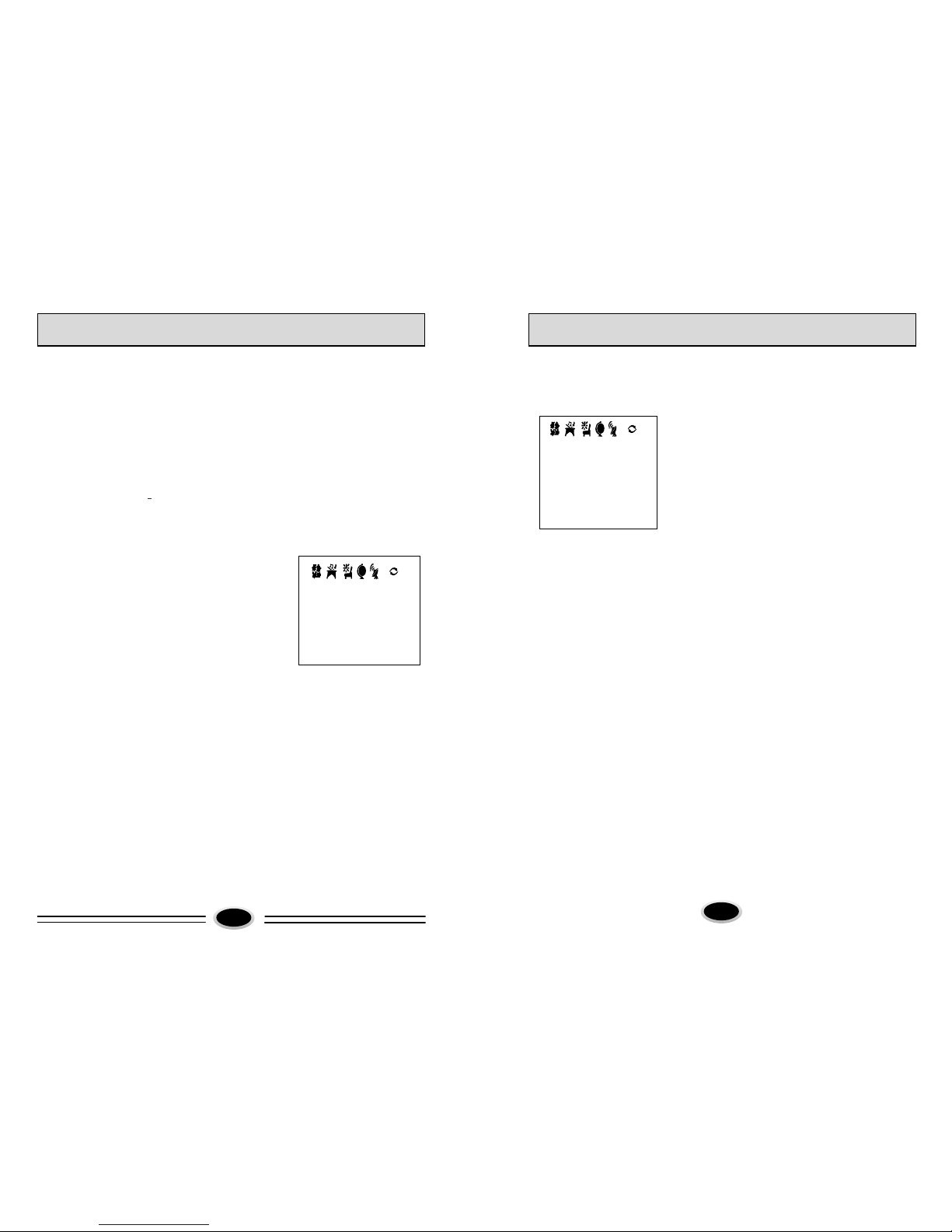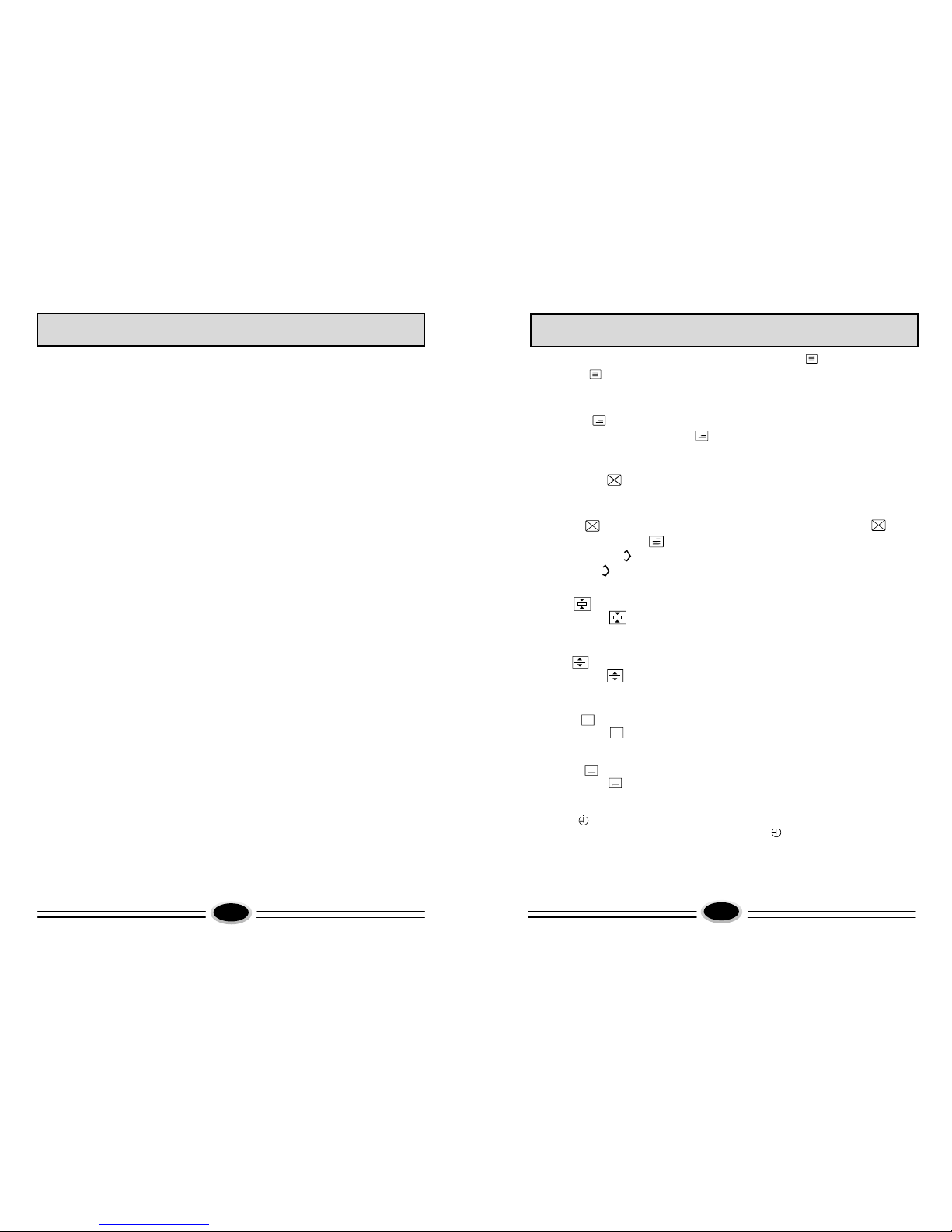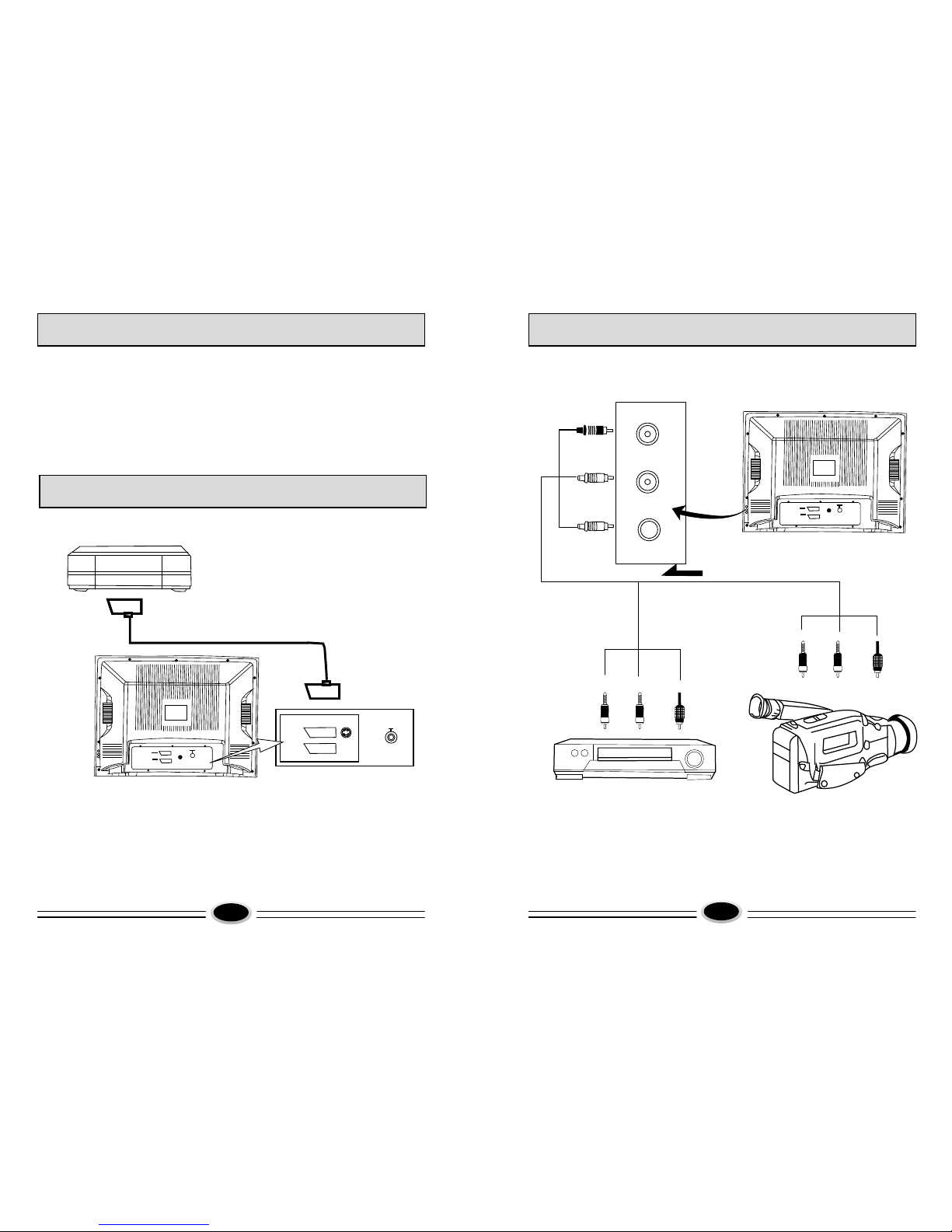OPERATION MENU
8
Press the MENU button once or press the PICTURE
button on the remote controller to display the PICTURE
setting menu.
1.Contrast (adds depth to the picture)
Press the CH+/- buttons to select CONTRAST, then
press the VOL+/- buttons to adjust the contrast level.
2. Brightness (adds sparkle and shine to the picture)
Press the CH+/- buttons to select BRIGHTNESS, then press the VOL+/- buttons
to adjust the brightness level.
3. Colour (adds colour depth)
Press the CH+/- buttons to select COLOUR, then press the VOL+/- buttons to
adjust the colour level.
4. Sharpness (adds fine detail)
Press the CH+/- buttons to select SHARPNESS, then press the VOL+/- buttons to
adjust the sharpness level.
Note: Do not turn the sharpness up to high if the reception is poor or has lots of
noise as it will enhance the fine grain details.
5. Black stretch (adds deeper blacks and increases the contrast range)
Press the CH+/- buttons to select BLACK STRETCH, then press the VOL+/- buttons
to turn this feature on/off.
6.Hue
Press the CH+/- buttons to select HUE, then press the VOL+/-buttons to adjust
the hue level.
Note: Hue is only used in the AV mode.
7.Program skip
The Program skip feature enables you to skip/hide programs that you do not
wish to be displayed when using the CH+/- buttons. These channels will still
be displayed by directly using the channel number buttons on the remote
controller. To skip, press the CH+/- buttons to select the SKIP menu, press the
VOL+/- buttons to tune the skip feature on/off. Press the EXIT button to save
the setting.
8. Program number
The program number is the remote control channel number. You can change the
program number to see channels stored without exiting this main menu. Press the
CH+/- buttons to select PROGRAM, press the VOL+/- buttons to change the program
number that you are adjusting.
9. Band switching (Note: This is a new item.)
If you already know what band the channel is on, tuning can speed up by
selecting the correct band before going into the search menu. This feature
should only be used if you understand the channels in your local area.
Picture Adjustments PICTURE
CONTRAST 89
BRIGHTNESS 66
COLOUR 50
SHARPNESS 50
BLACK STRETCH OFF
IIIIIIIIIIIIIIIIIIIIIIIII..........
OPERATION MENU
7
Sound Adjustments
Press the MENU button twice or press the SOUND button on the remote controller
to display the sound setting menu.
2.Bass (add low frequency depth)
Press the CH+/- buttons to select BASS, then
press the VOL+/- buttons to adjust the
bass level.
3.Treble (add high frequency clarity)
Press the CH+/- buttons to select TREBLE, then
press the VOL+/- buttons to adjust the treble
level.
4.Balance (selects between the left and right
stereo channel levels)
Press the CH+/- buttons to select BALANCE,
then press the VOL+/- buttons to adjust the
balance level.
5.Surround (enhances the stereo effect by
making the sound appear wider)
Press the CH+/- buttons to select
SURROUND, then press the VOL+/- buttons
to turn this feature on/off.
1 .Volume (adjust the loudness level)
Press the CH+/- buttons to select VOLUME,
then press the VOL+/- buttons to adjust the
volume level.
SOUND
VOLUME 50
BASS 50
TREBLE 50
BALANCE 0
IIIIIIIIIIIIIIIIIIIIIIIII..........
SURROUND OFF