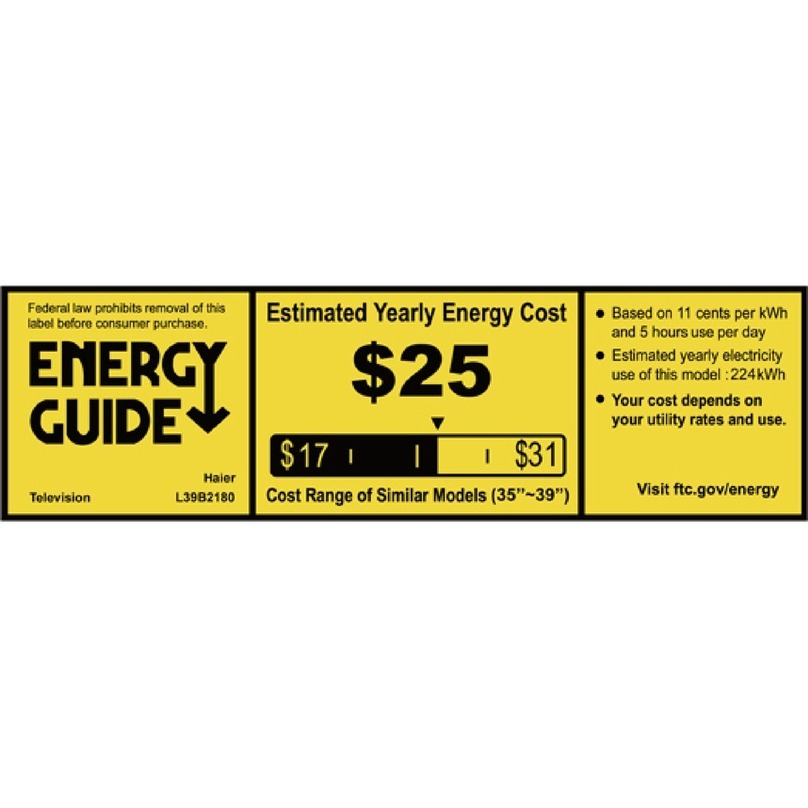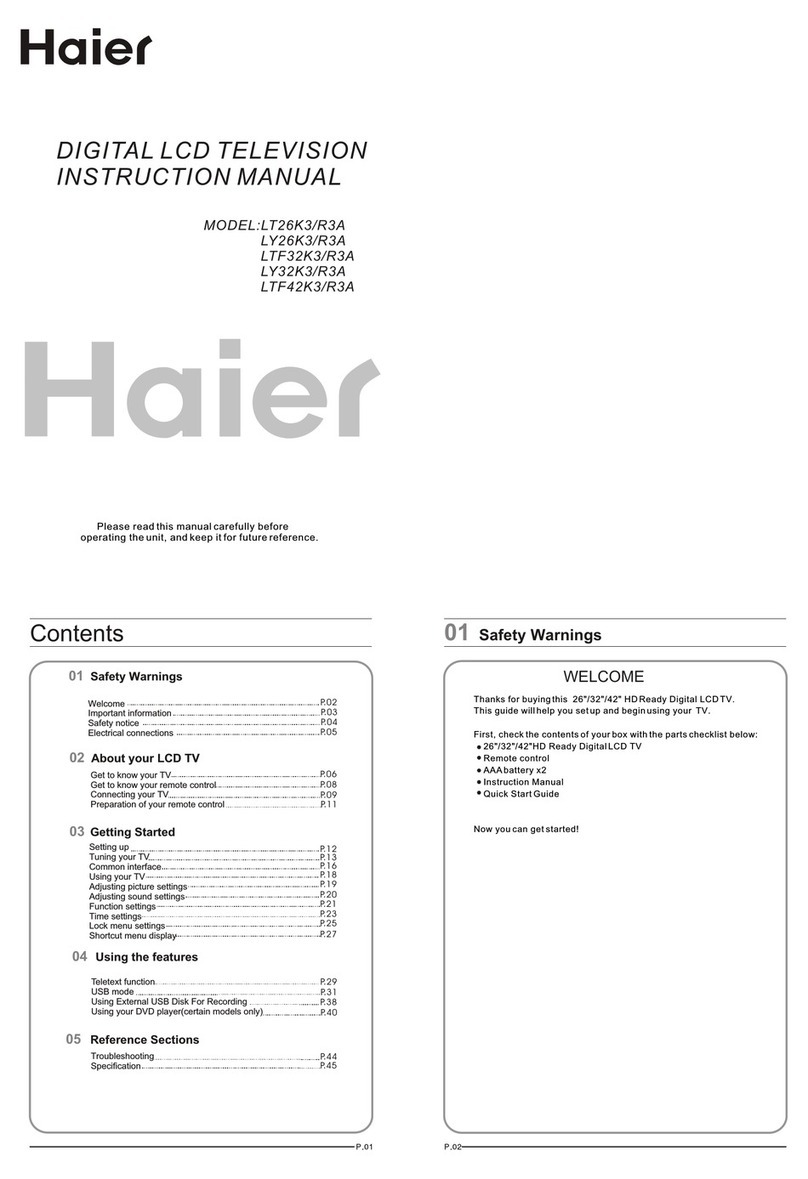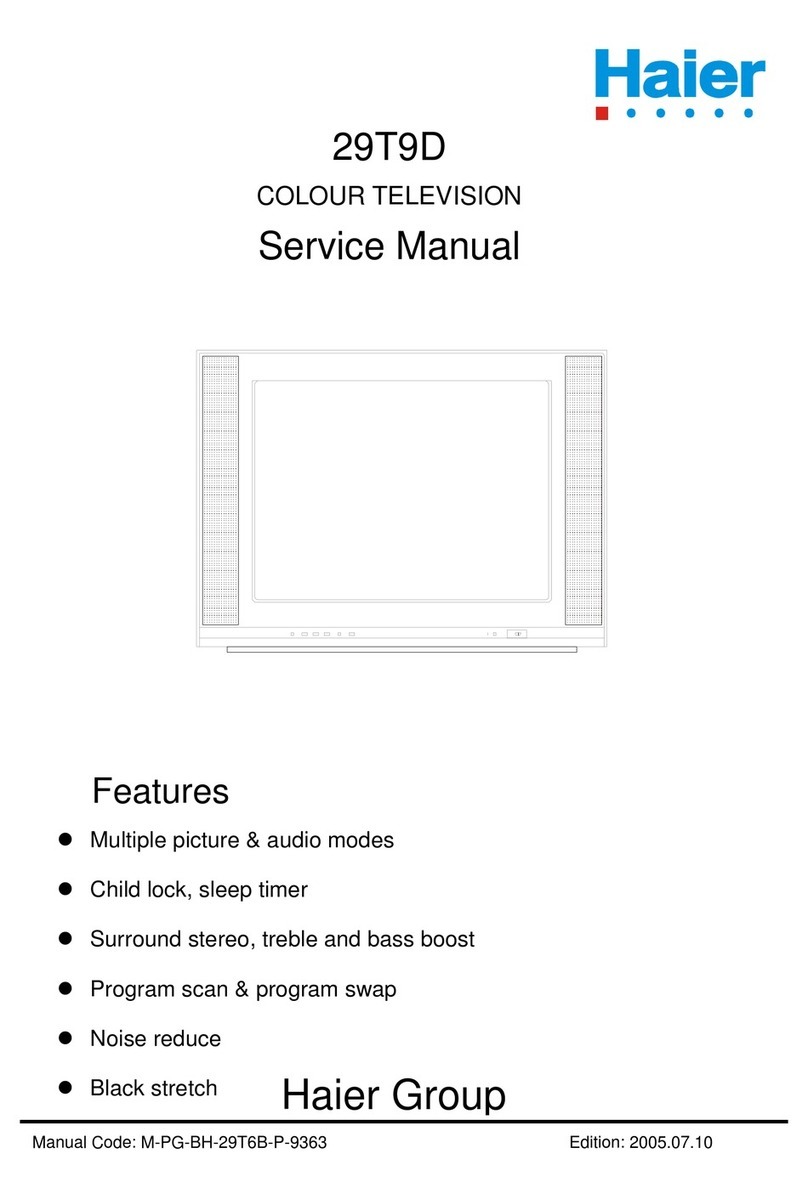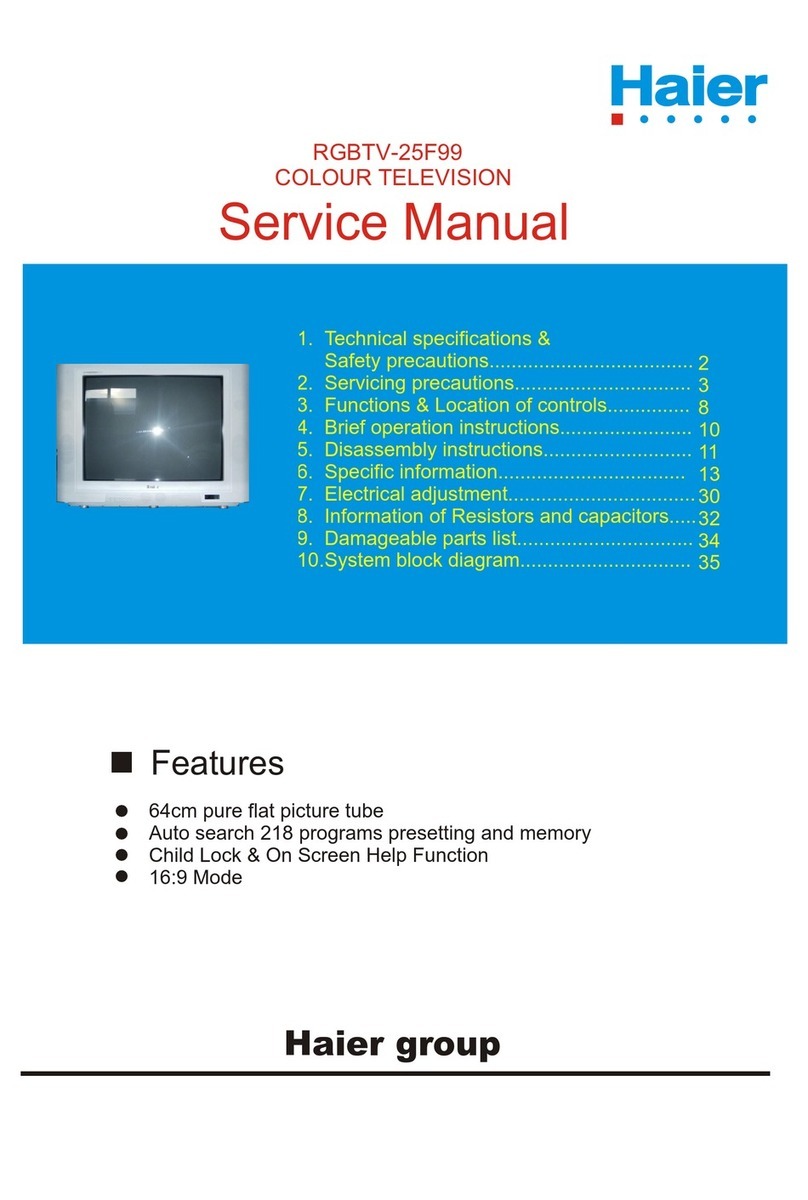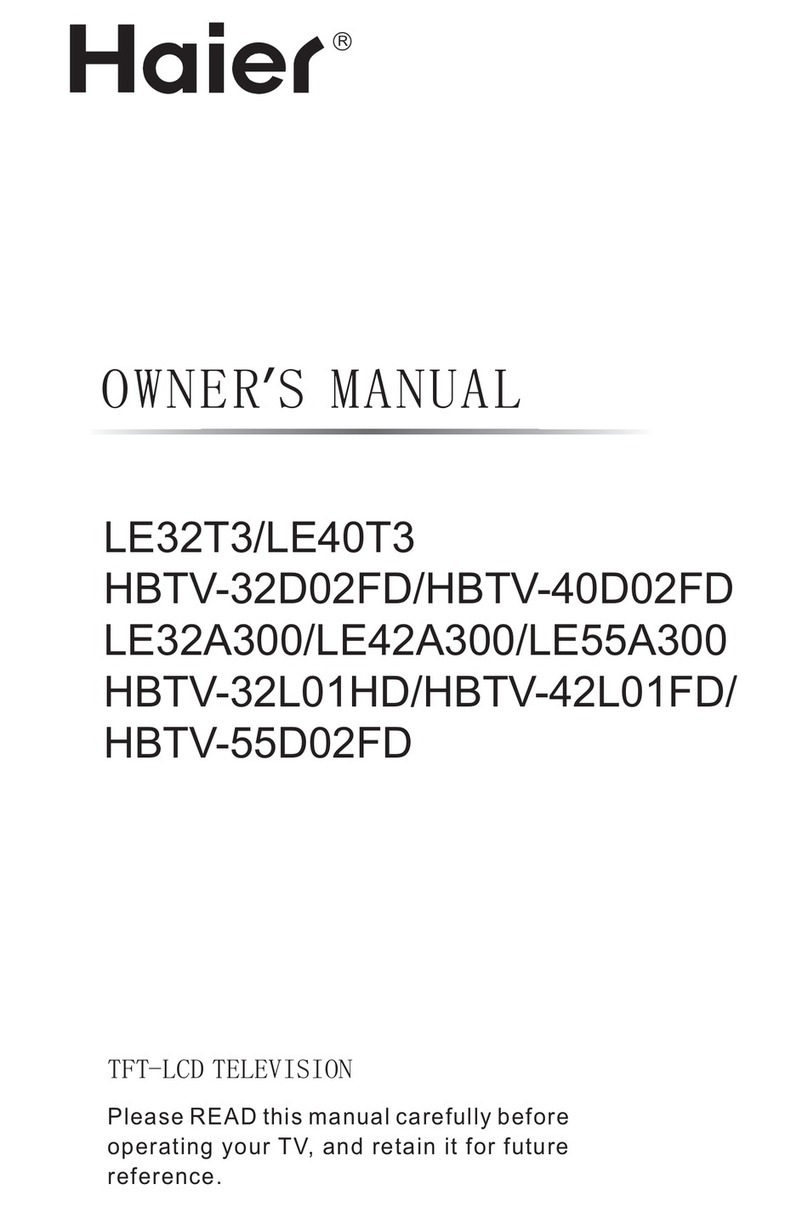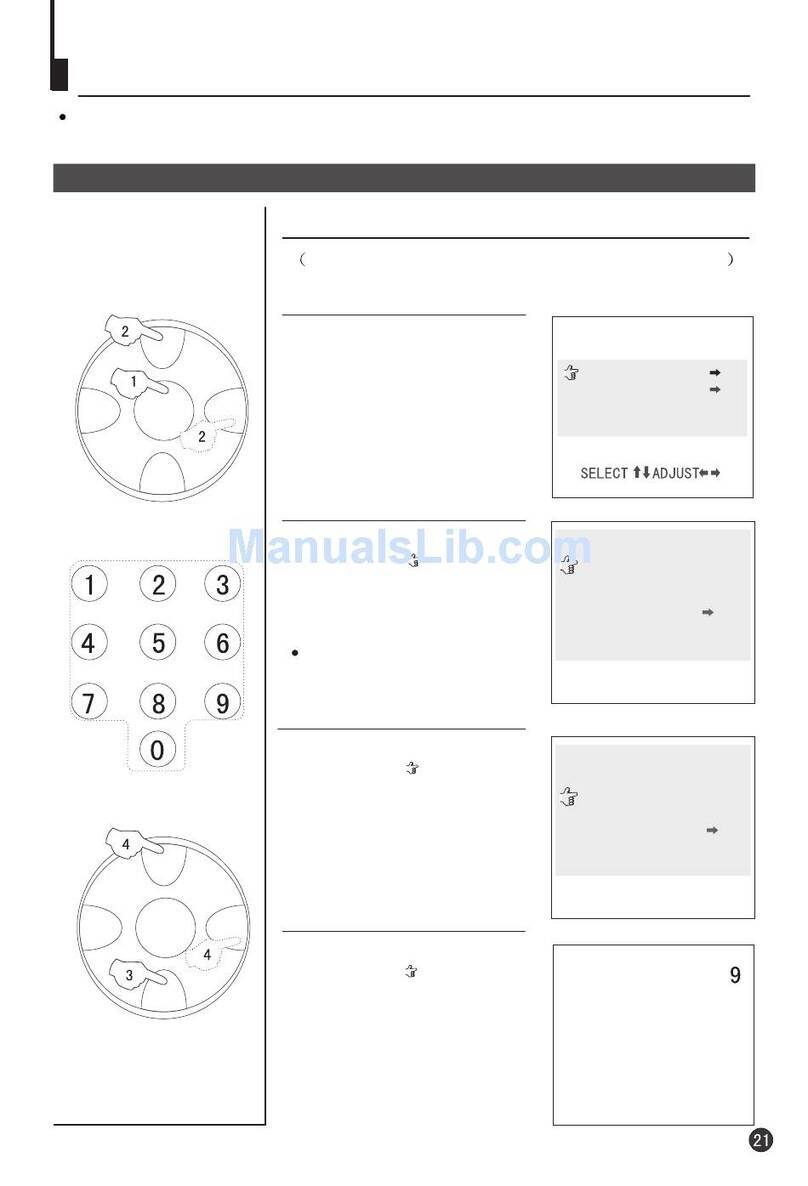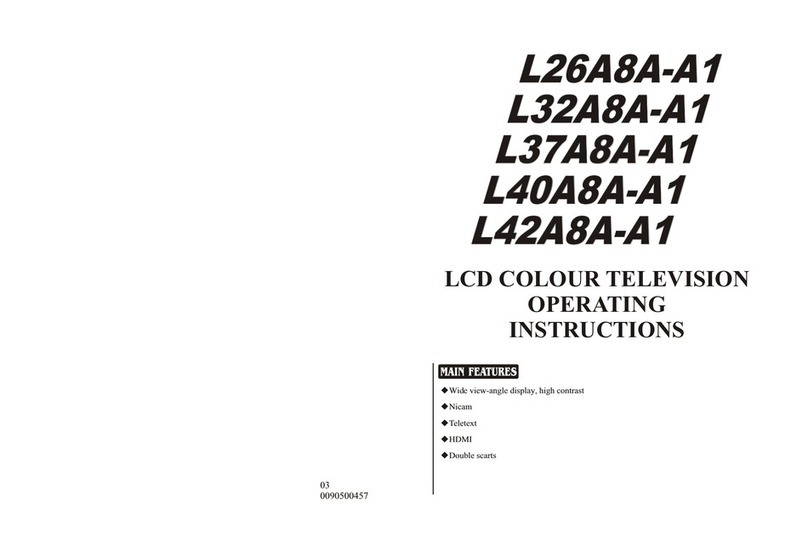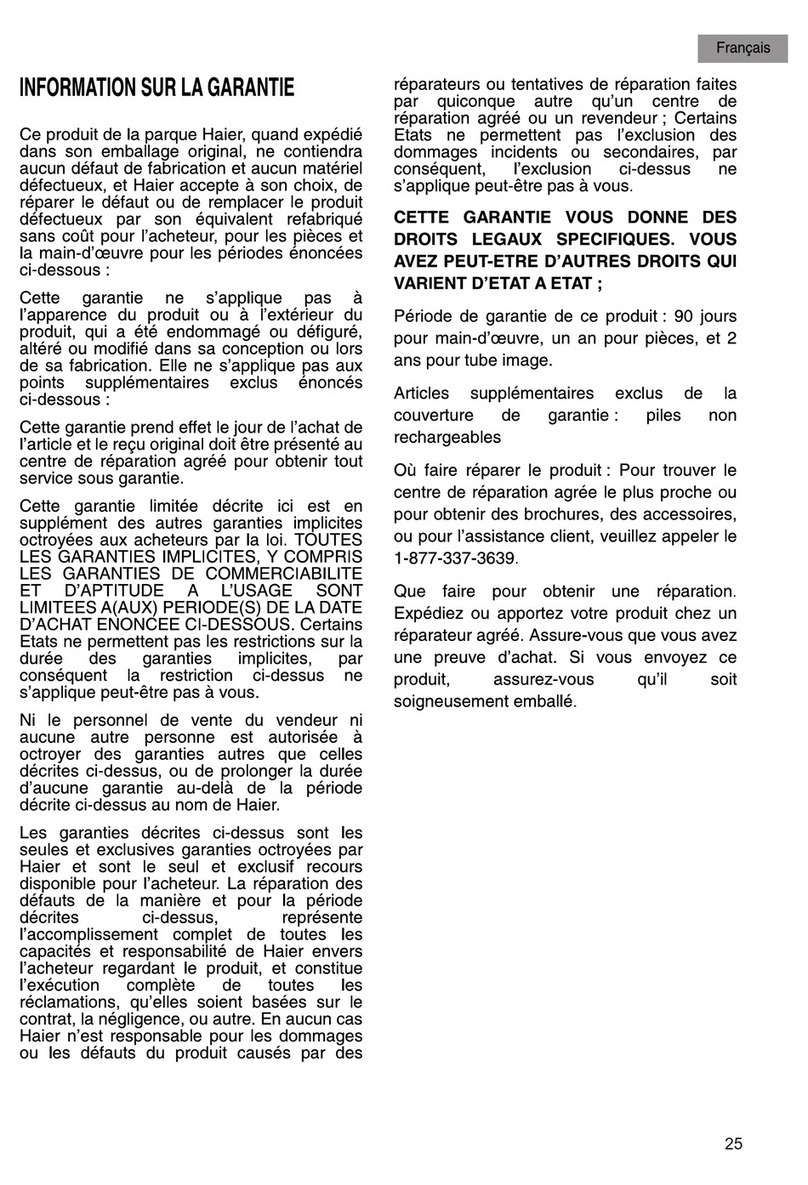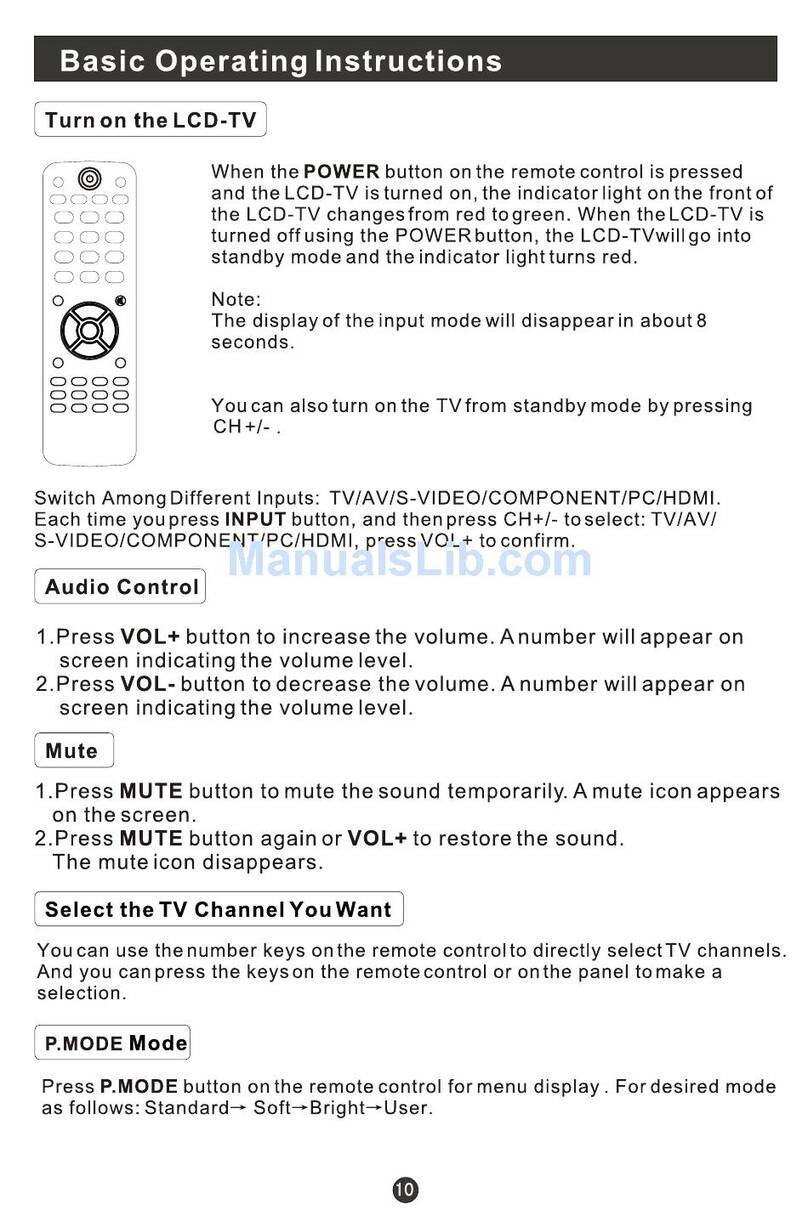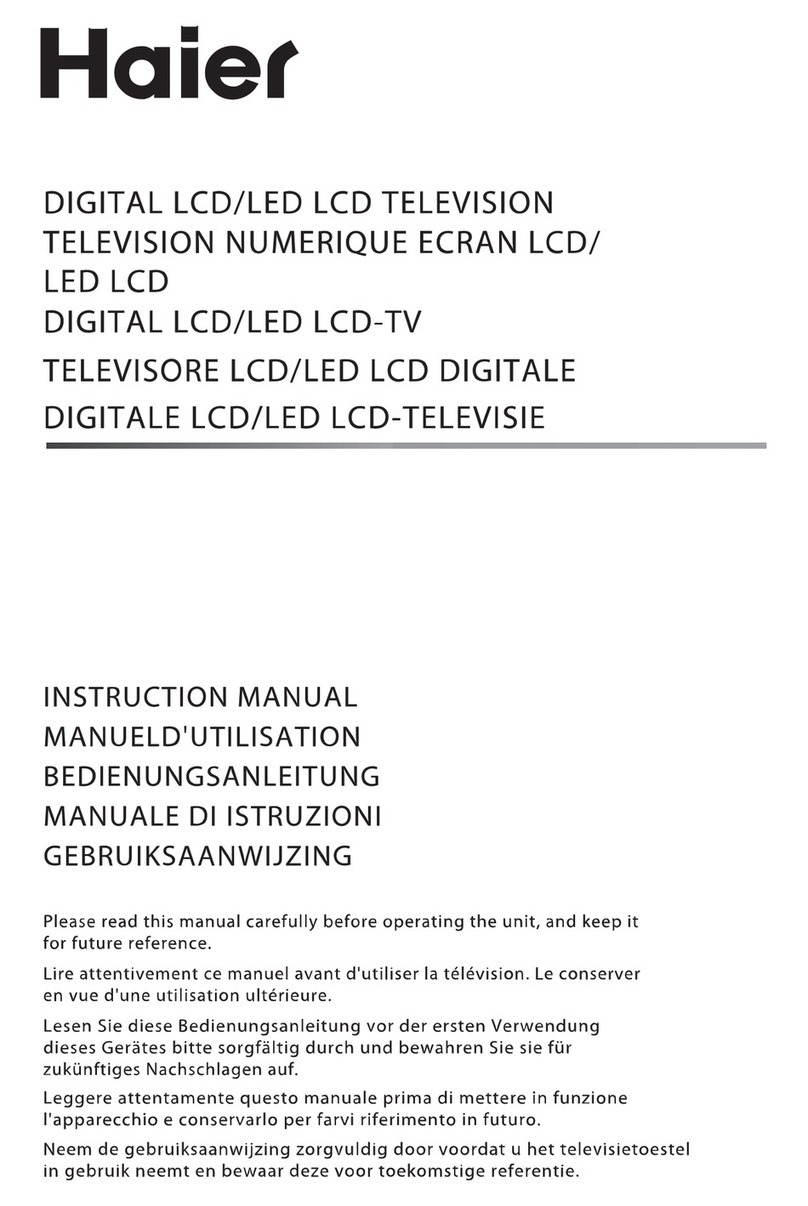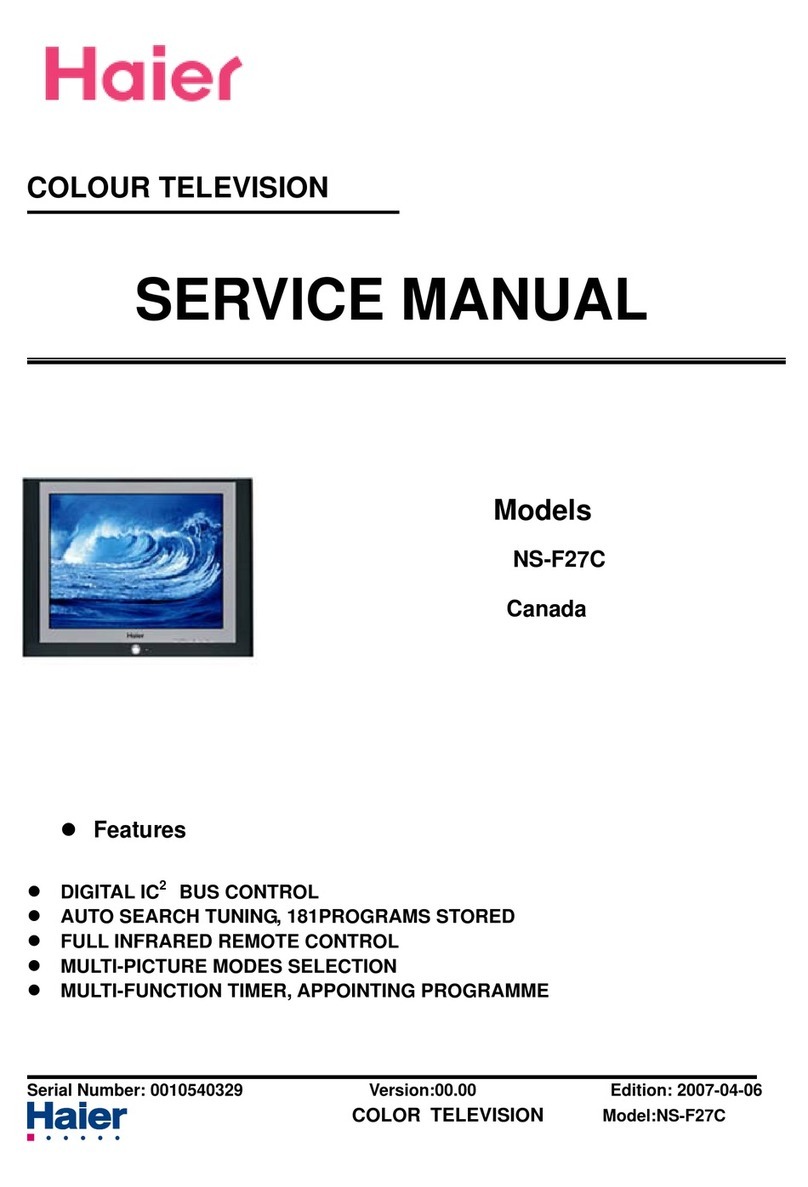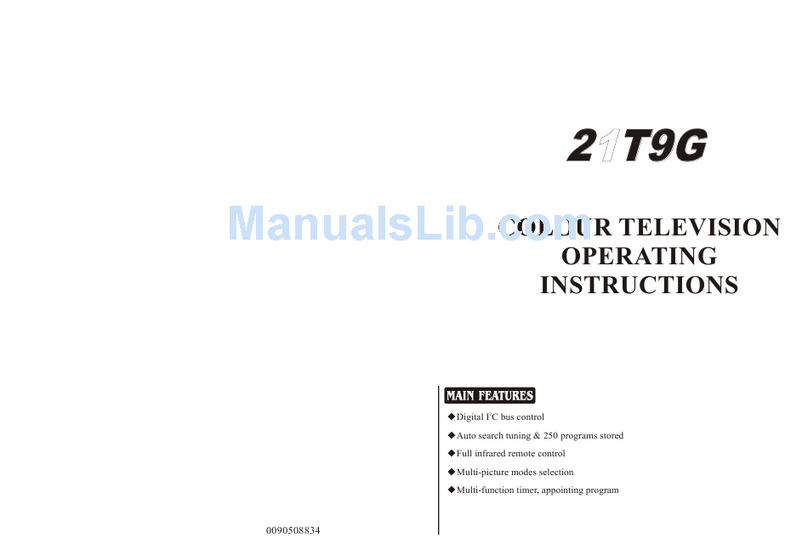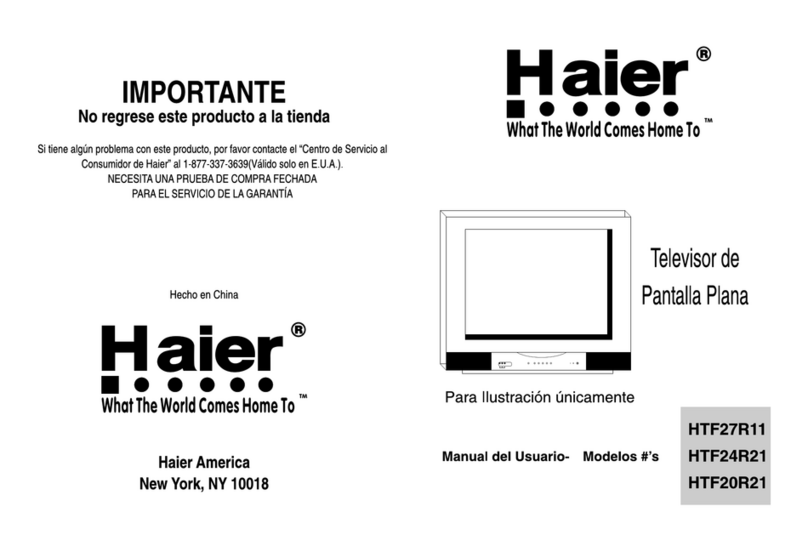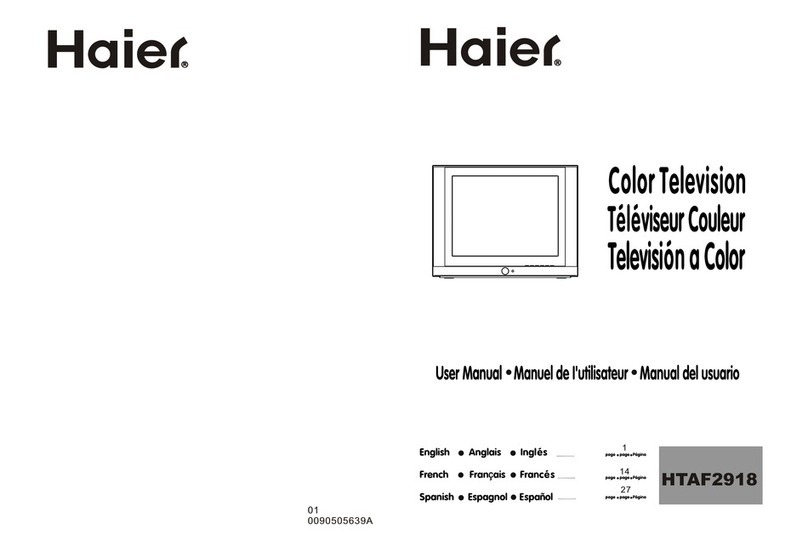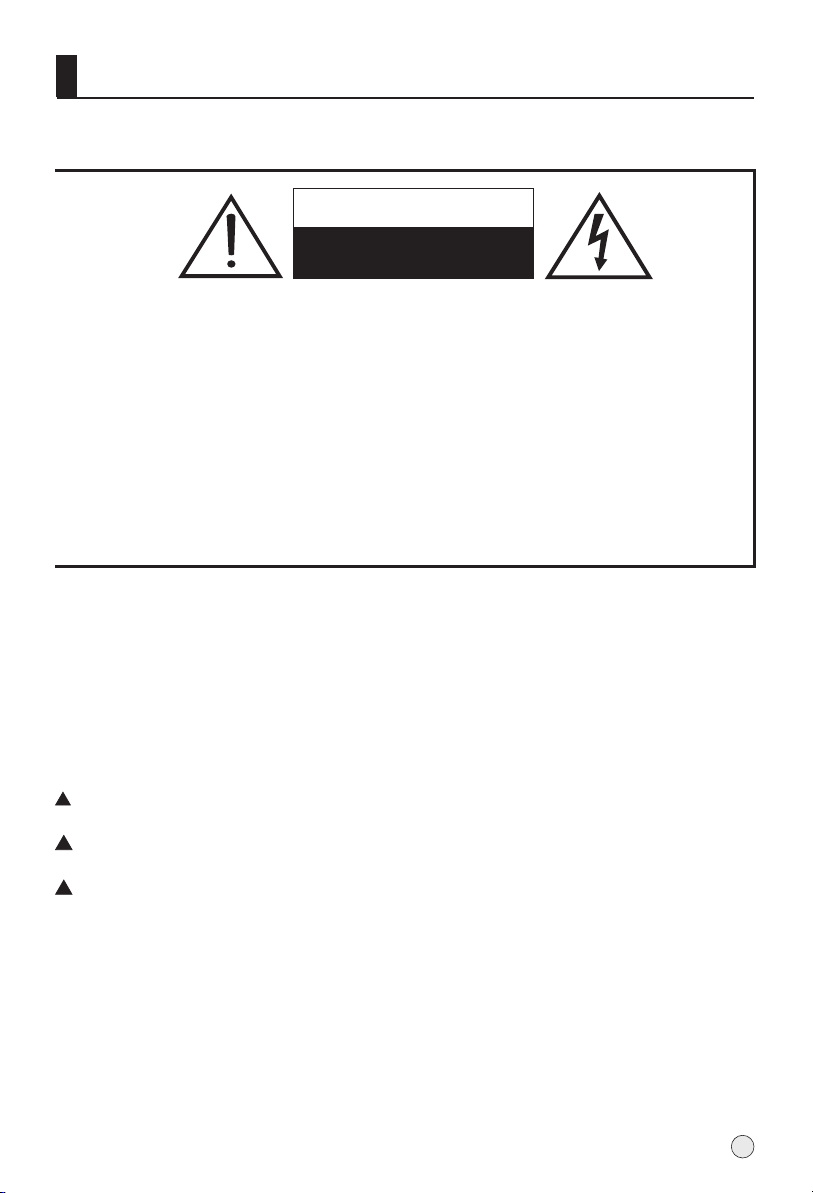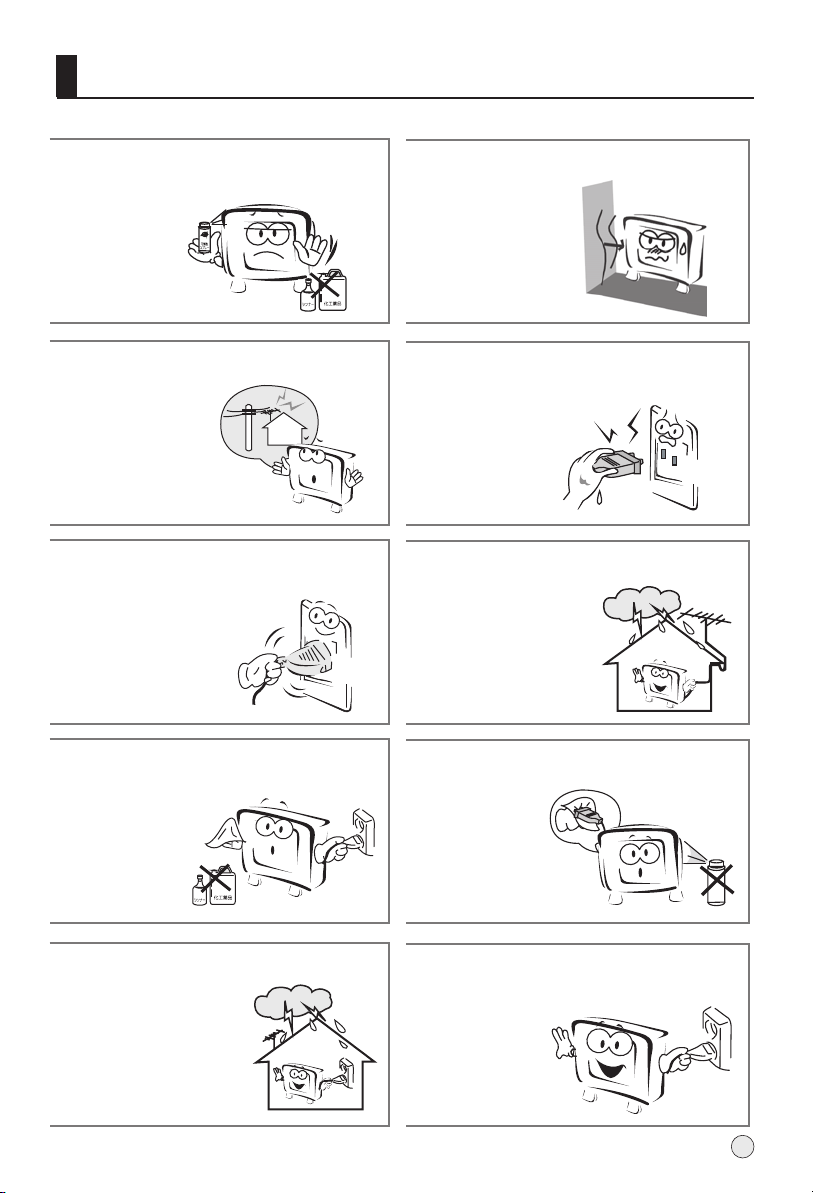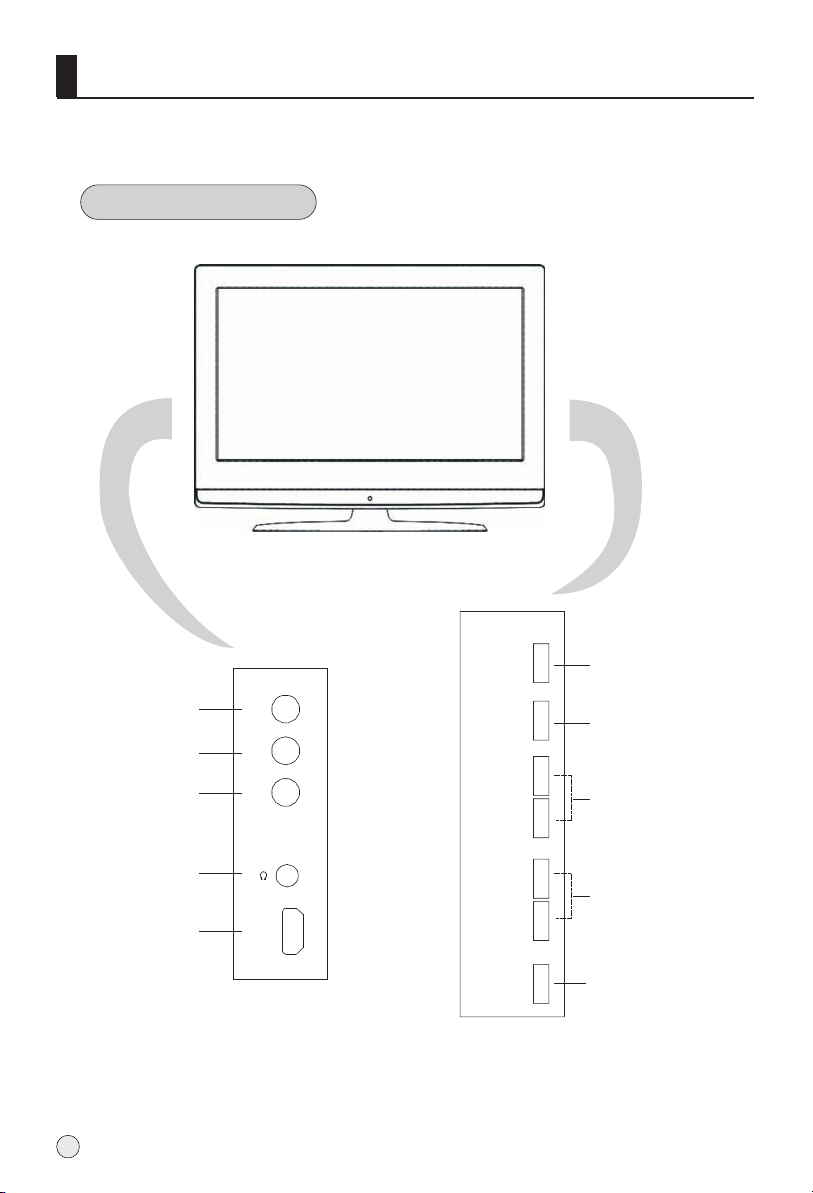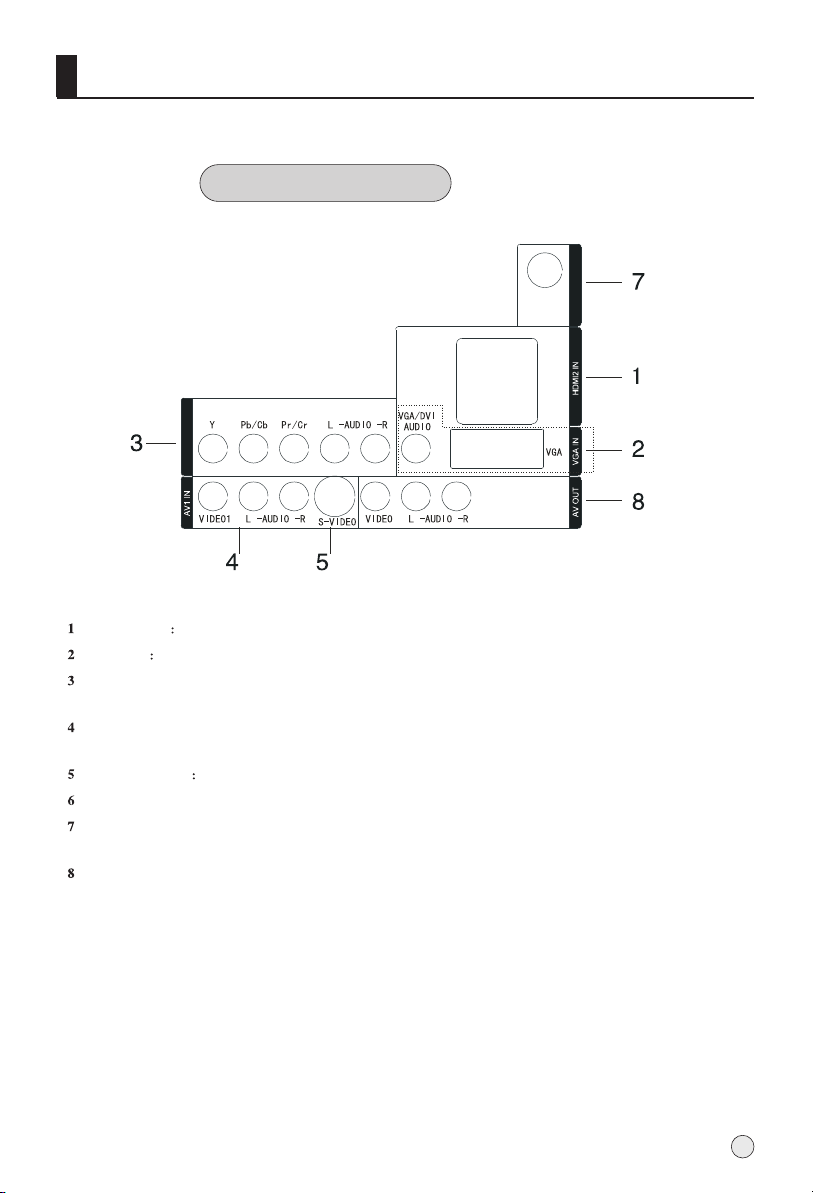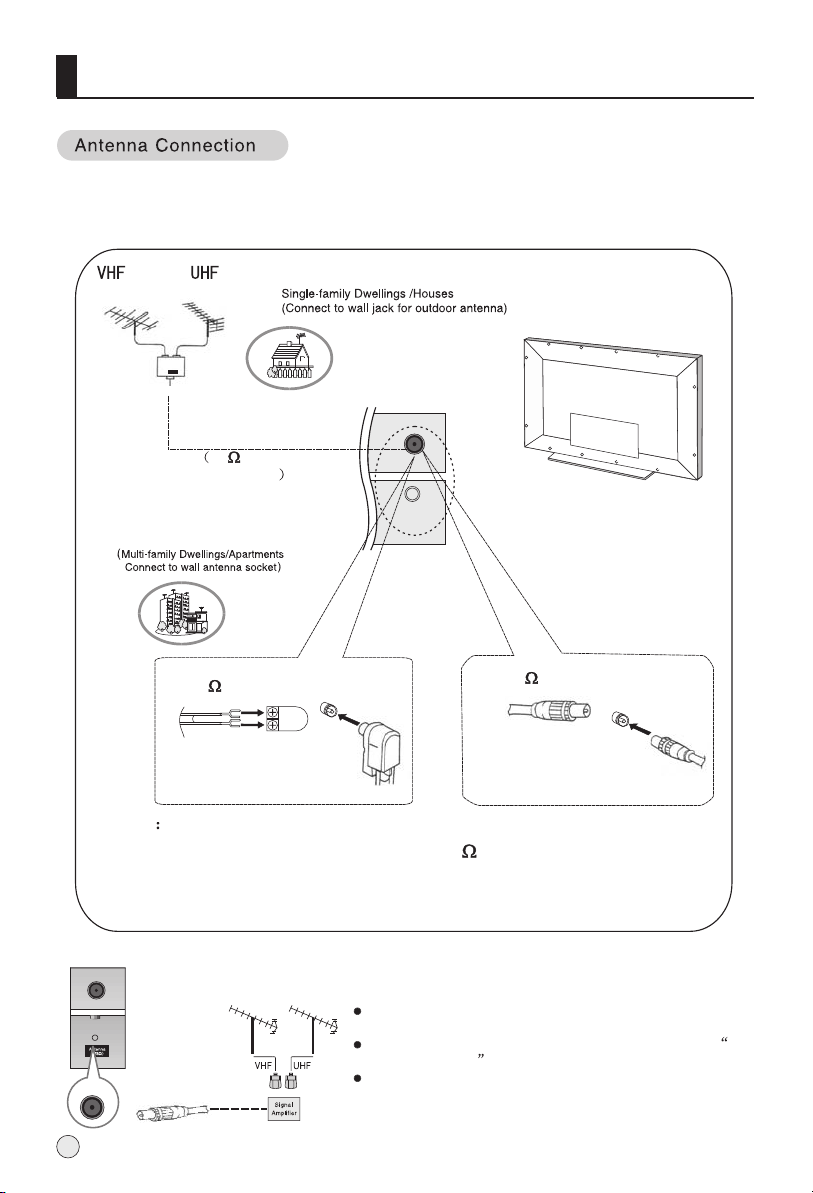CONTENTCONTENT
BEFORE OPERATING
Warning..............................................................................................................1
Important Safety Instructions..............................................................................2
Buttons and interface location........................................................................... 4
Remote controller...............................................................................................6
Remote controller key function...........................................................................7
External equipment connections........................................................................8
BASIC OPERATING
Switching on/off the TV set................................................................................13
Choose the Menu language............................................................................. 13
Choose the Input Source ................................................................................. 13
Searching Channel............................................................................................14
Watching TV Program........................................................................................16
Picture Control Functions................................................................................. .17
Sound Control Functions....................................................................................19
Timer Functions..................................................................................................21
Function Menu...................................................................................................22
Adjust Menu.......................................................................................................23
Lock Setup ........................................................................................................24
OTHERS
Others functions................................................................................................26
Teletext .............................................................................................................27
Maintenance......................................................................................................29
Troubleshooting.................................................................................................30
Specifications ...................................................................................................31
Format..............................................................................................................32
Accessories
Remote controller User's manual Alkaline battery
(AA) 2 Power cable
+100
DNR MENU
F.LIST
SAP CC
H.LOCK
P.SIZE
CH
MUTE
S.MODE P.MODE
RECALL
VOL
DISPLAY
SLEEP
INPUT
HDMI FREEZE
OK