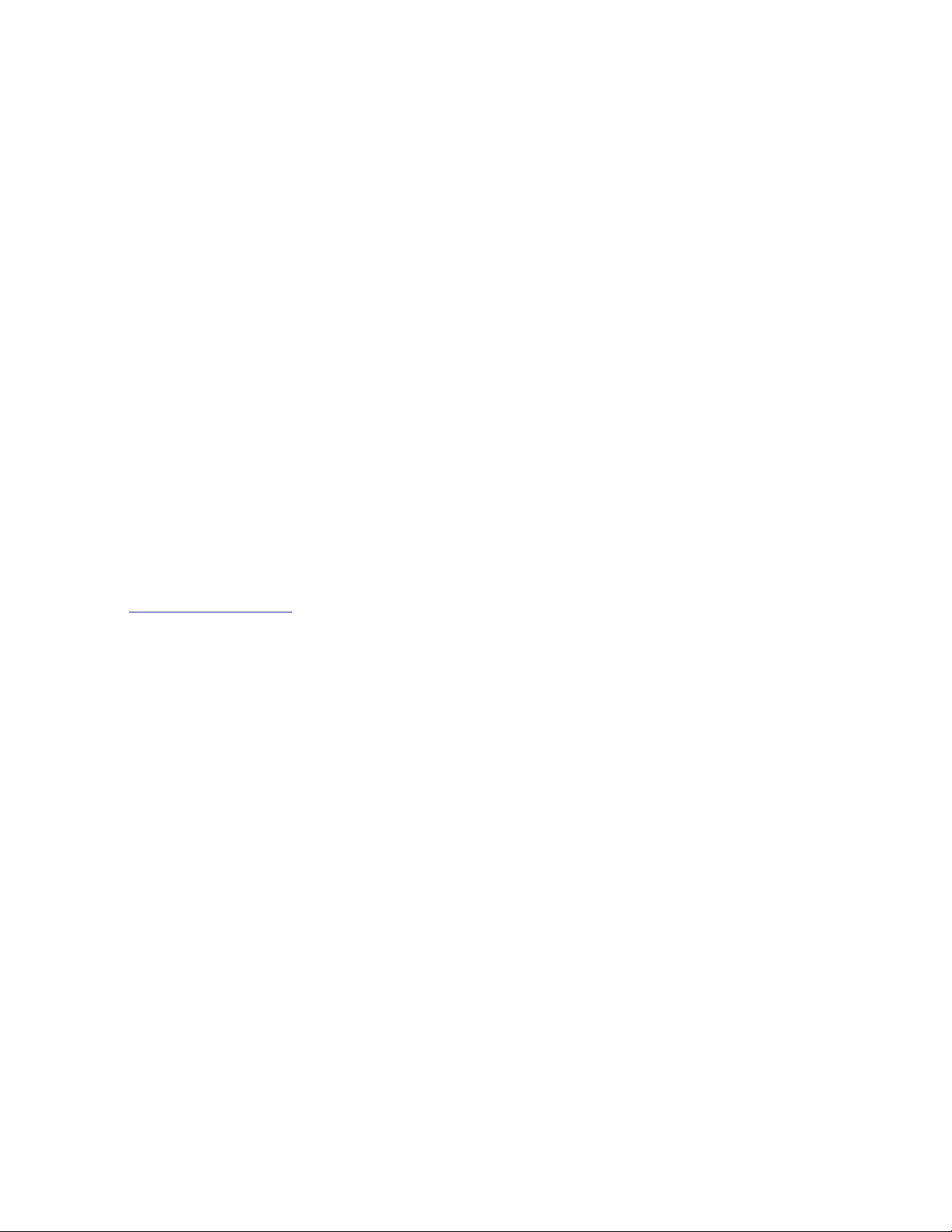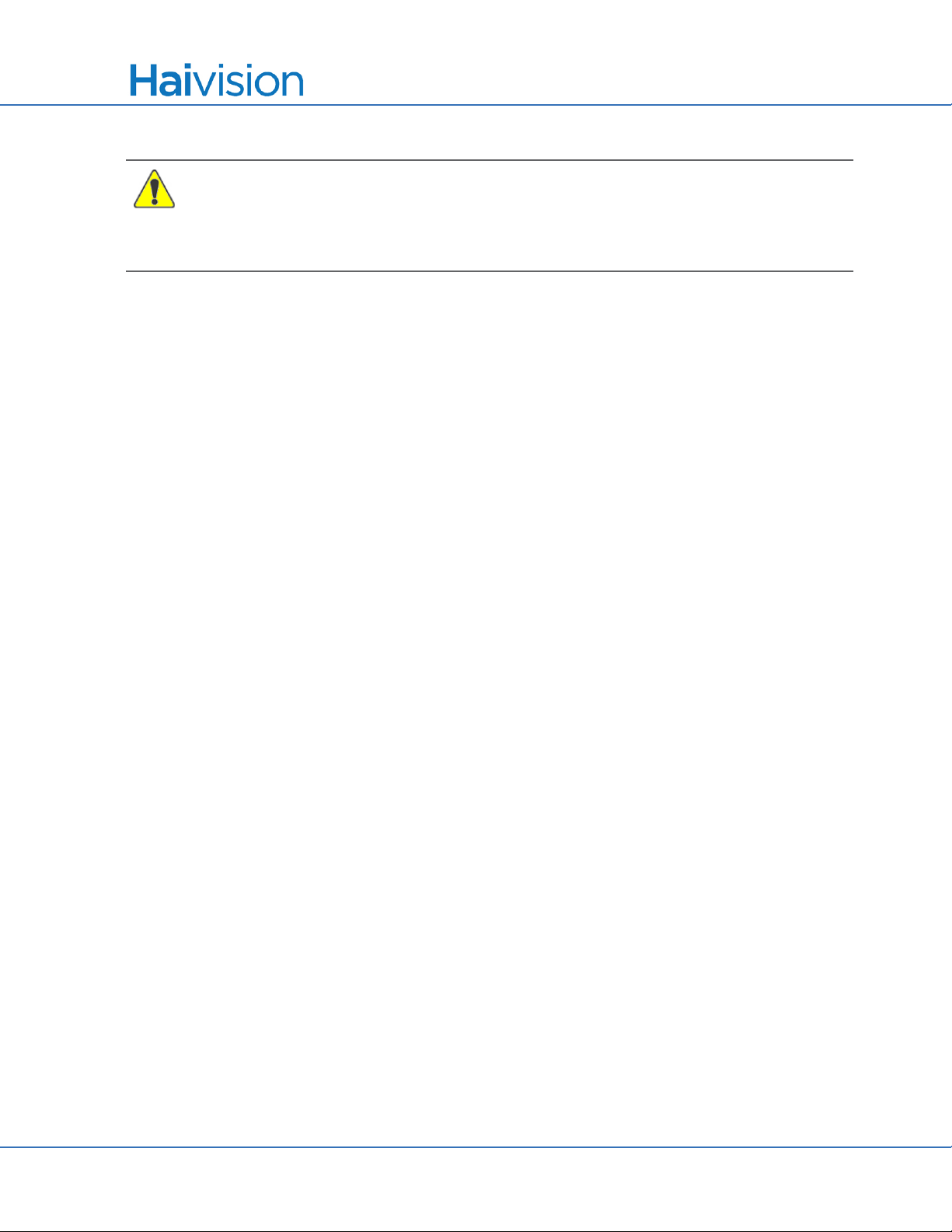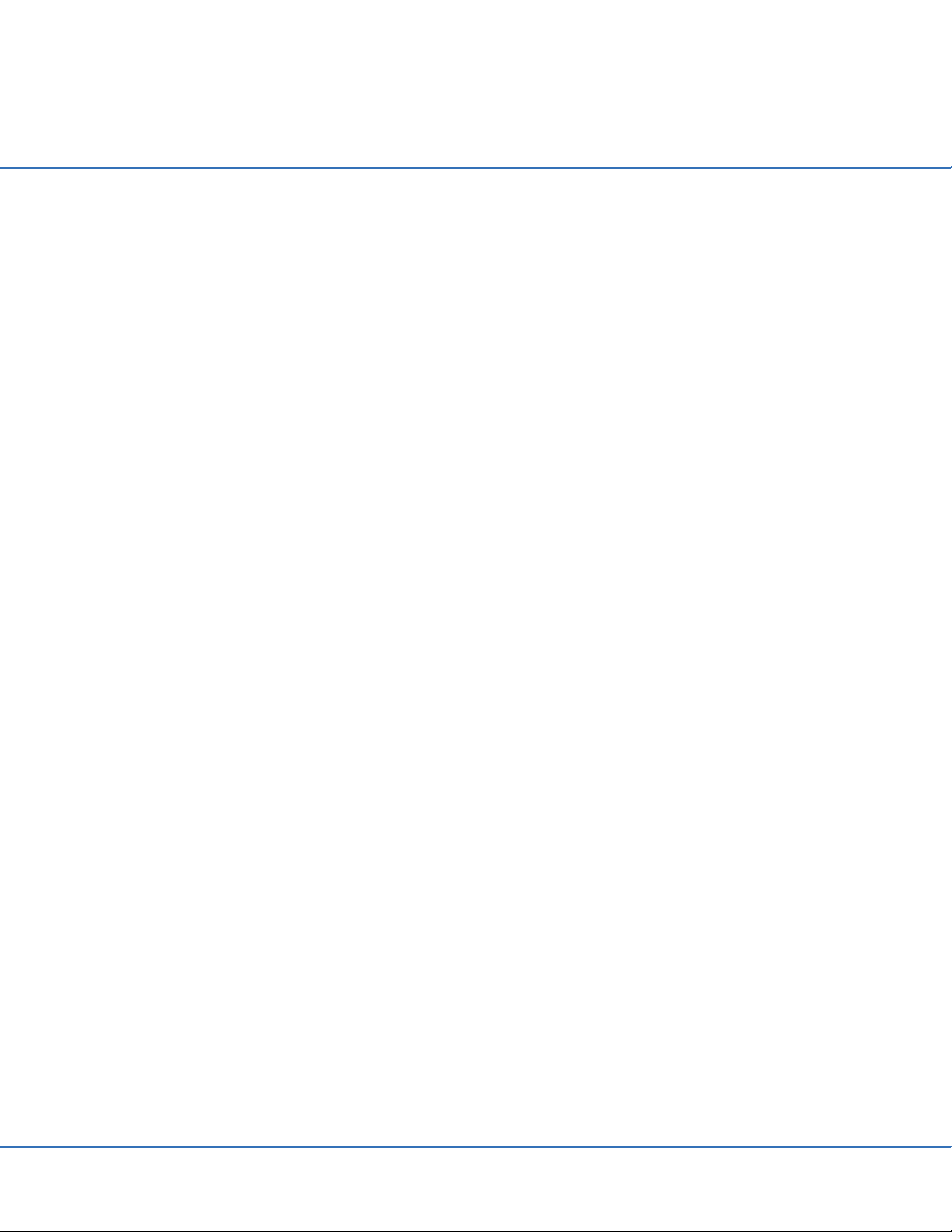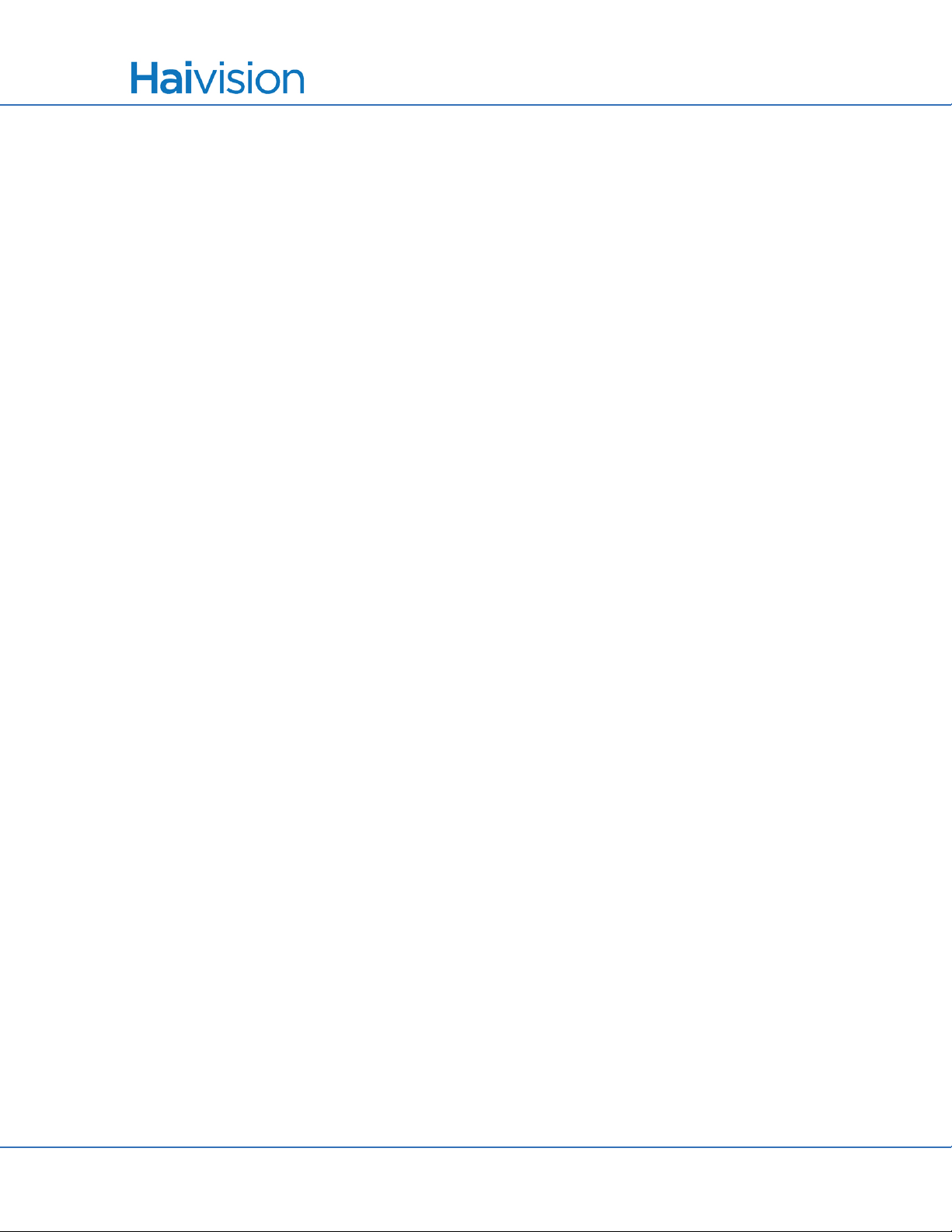EMC Warnings
MB6 and MB21 Multichannel Chassis Installation Guide, v2.0, Issue 01 4
CAUTION Caution If you remove a power supply or fan module, replace it immediately to pre-
vent disruption of service.
ATTENTION Si vous retirez une alimentation ou un module de ventilateur, remplacez-le immé-
diatement pour éviter toute perturbation du service.
EMC Warnings
Notice with respect to Class A (FCC)
Changes to equipment without the permission of Haivision may result in its failure to comply with the FCC
requirements for Class A digital devices. If applicable, your rights to use the equipment may be limited By
the FCC rules and you may be able to remedy, at your own expense, any interference with radio or
television equipment. This equipment has been tested and found to comply with the limits for a Class A
digital device, pursuant to Part 15 of the FCC Rules. These limits are designed to provide reasonable
protection against harmful interference that may occur when the equipment is used in a commercial
environment. This equipment generates, uses and can radiate radio frequency energy. If not installed and
used in accordance with the instruction manual, it may cause harmful interference to radio
communications. Use of this equipment in residential areas may cause harmful interference. If necessary,
users will have to resolve these issues at their own expense.
Avis relatif aux appareils de classe A (FCC)
Toute modification de l'équipement sans l'autorisation de Haivision peut entraîner sa non-conformité aux
exigences de la FCC concernant les appareils numériques de classe A. Le cas échéant, vos droits
d'utilisation de l'équipement seront susceptibles d'être limités par les règlements de la FCC et vous
pourrez être amené à remédier, à vos frais, aux éventuelles interférences avec des dispositifs
radiophoniques ou télévisuels. Cet équipement a été testé et jugé conforme aux limites d’un périphérique
numérique de classe A en vertu de la partie 15 des règlements de la FCC. Ces limites ont pour but de
fournir une protection raisonnable contre les interférences nuisibles susceptibles de se produire, lorsque
l'équipement est utilisé dans un environnement commercial. Cet équipement génère, utilise et peut
émettre de l'énergie radioélectrique. S'il n'est pas installé ni utilisé conformément au manuel
d'instructions, il peut provoquer des interférences nuisibles aux communications radio. L'utilisation de cet
équipement dans les zones résidentielles est susceptible de causer des interférences nuisibles. Le cas
échéant, les utilisateurs devront résoudre ces problèmes à leurs frais.
Notification for Class A (Canada)
This Class A digital apparatus complies with Canadian ICES-003.
Notification pour les appareils de classe A (Canada)
Cet appareil numérique de Classe A est conforme à la norme NMB-003 du Canada.