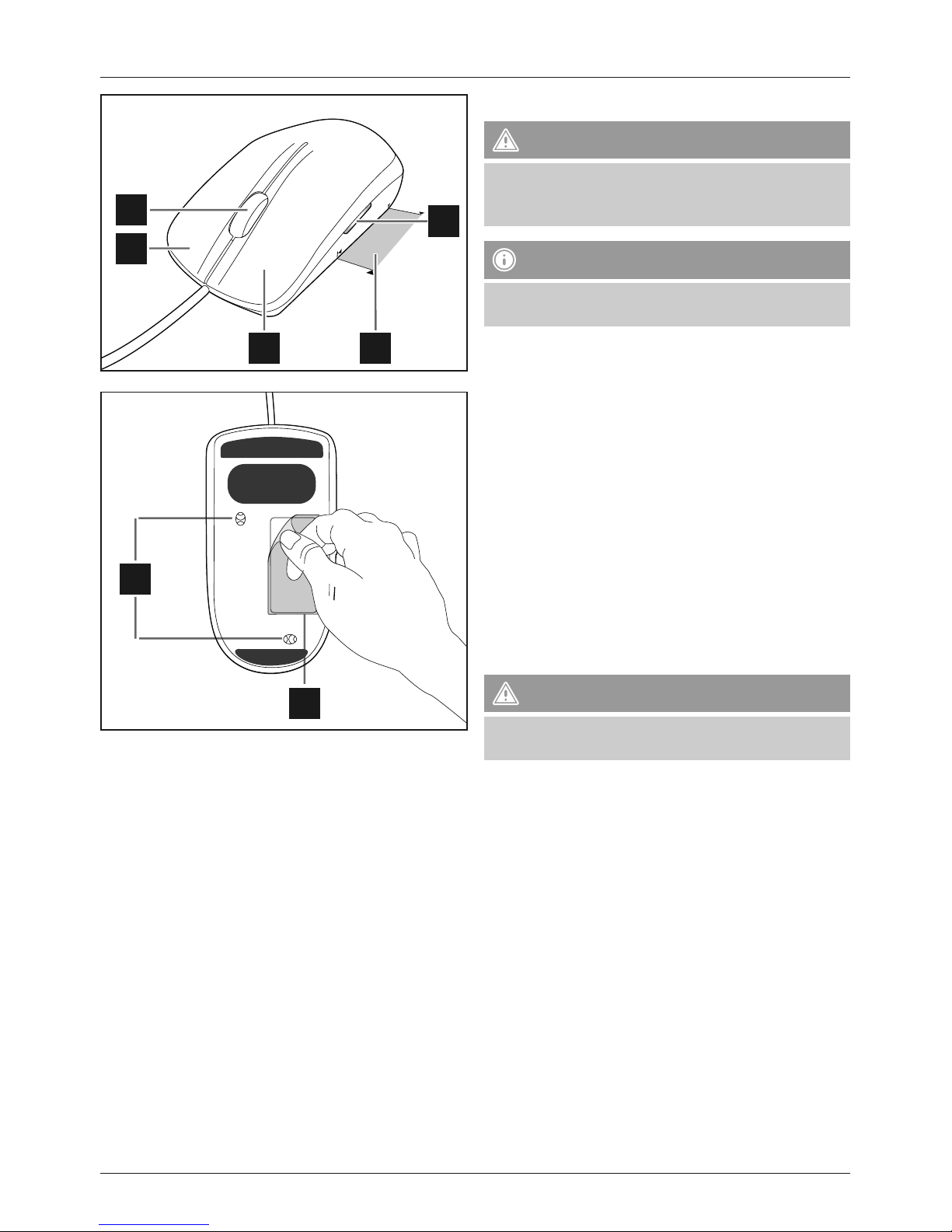6
Share
•Click Share in the function bar (i) and then select the
application you want. You can share the marked area via
Facebook, Flickr and Twitter.
•Alternatively, you can click File in the menu bar (h) and
select Share to choose the app you want.
•Follow the instructions on the screen.
•The Share function requires an account in the relevant
social network, as well as an active internet connection.
•You can insert the marked area into you e-mail
attachment as an image le (.jpg format). - Click Share
and select E-mail. The image le will be attached to the
e-mail. Note that a program such as Microsoft Oce
must be set up as your default e-mail program.
•You can use drag and drop to attach the marked area to
the e-mail in another le format. Click on the relevant le
format symbol in the application bar (j) and hold down
the left mouse button (1). Now drag the symbol into the
e-mail attachment and release the left mouse button (1).
Copying
•Click Copy in the function bar (i) and then select the
option you want.
•Alternatively, you can click Edit in the menu bar (h) and
select Copy image or Copy text.
•You can copy the marked area to the clipboard as an
image or text and paste it into other image or text
programs.
Saving
•To save the marked area directly, click Save in the
function bar (i). The .png, .jpg, .tif, .bmp, .pdf, .xls, .doc
and .txt le formats are available.
•Alternatively, you can click File in the menu bar (h) and
select Save as.
Printing
•To print the marked area, click File in the menu bar (h)
and select Print.
Settings
•In the menu bar (h), click Options and select Settings
to adjust the software.
•Under General, you can change the language of the
user interface and adjust the scanning resolution. Low
resolution is 100 dpi, medium is 200 dpi, high is 320 dpi
and full is 400 dpi.
•You can dene the position of the application window
under Window properties.
•Under Save, you can change the automatically assigned
le name and the quality of the jpg le format saved.
•Under Text recognition, you can select the language
to recognised. You can select up to three languages at
a time.
•Under Proxy settings, you can dene these settings
manually.
•Under Advanced, you can make additional changes.
Note that making changes can make the application
unstable.
Updates
•In the menu bar (h), click Options and select Settings
and Updates to dene individual software updates.
•In the menu bar (h), click Options and select Search
for updates to start a manual update search.
Help
•In the menu bar (h), click Help and select Online help
to receive information about the product. You will be
taken to Hama’s website. Enter the item number in the
search eld. You will receive all the information that is
available online.
•If the mouse if not functioning properly, click Help in the
menu bar (h) and select Send feedback.
•In the menu bar (h), click Help and select About to
receive information about the software version.
•Also refer to section 9,Support information in these
operating instructions.
Closing and exiting the application
•If you close the application window, the application will
remain active. The software logo appears in the task bar.
•Press the scan button (4) to start a new scanning
process.
•To exit the application, click File in the menu bar (h) and
select Exit. The application is no longer active and the
software logo will disappear from the task bar.
•To start a new scanning process, open the software
using the corresponding desktop logo or your
computer’s program structure. The application window
(G) opens. Start the scanning process as described in
section 6.1,Scanning.
Warning
When working at computer workstations, be sure to
maintain an ergonomically sound posture and take
enough breaks to get up and move around in order to
avoid straining your wrists (RSI = repetitive strain injury)