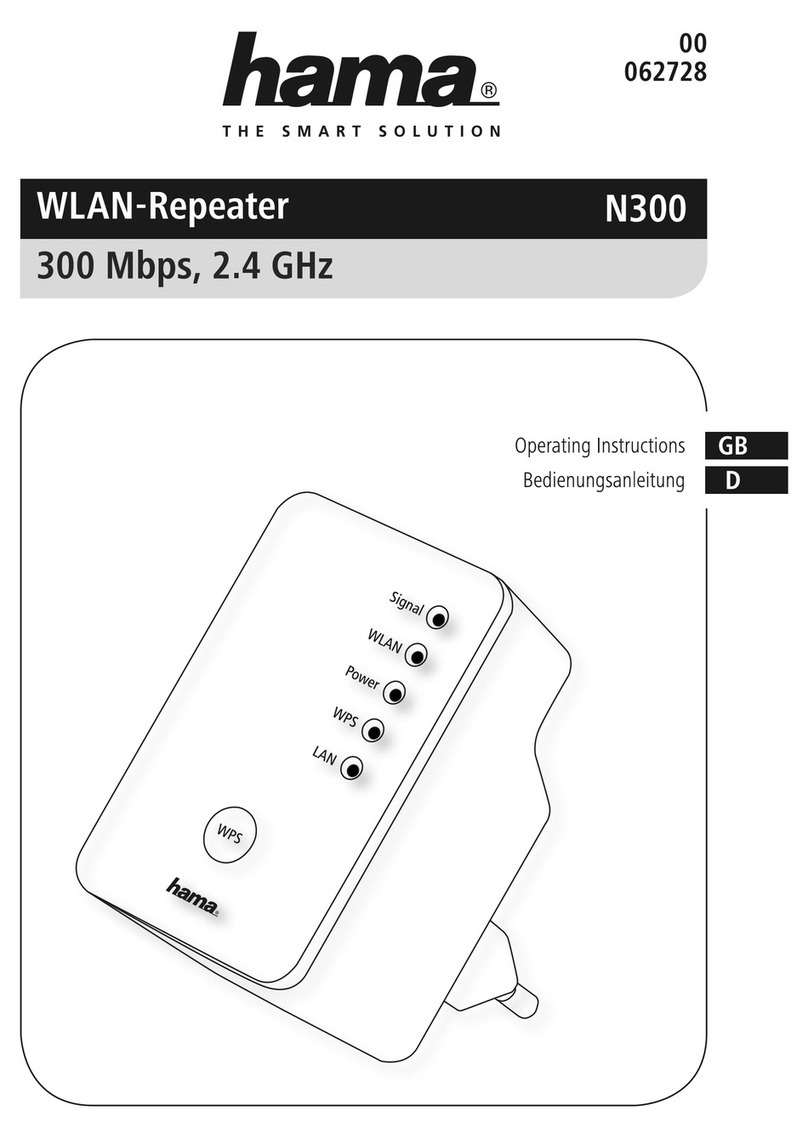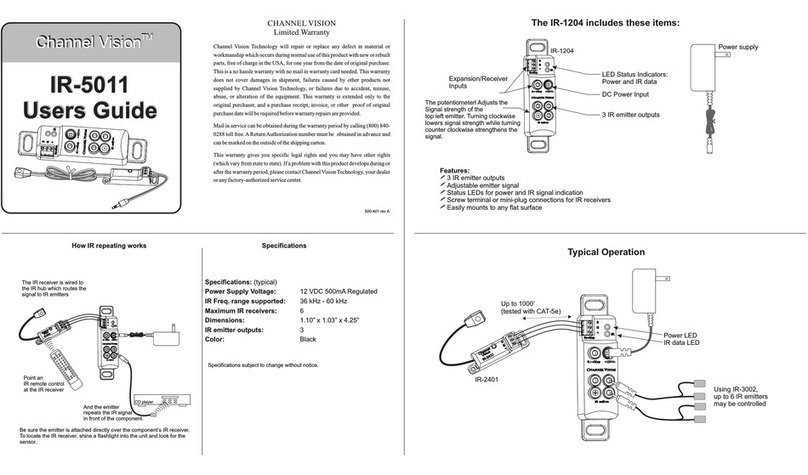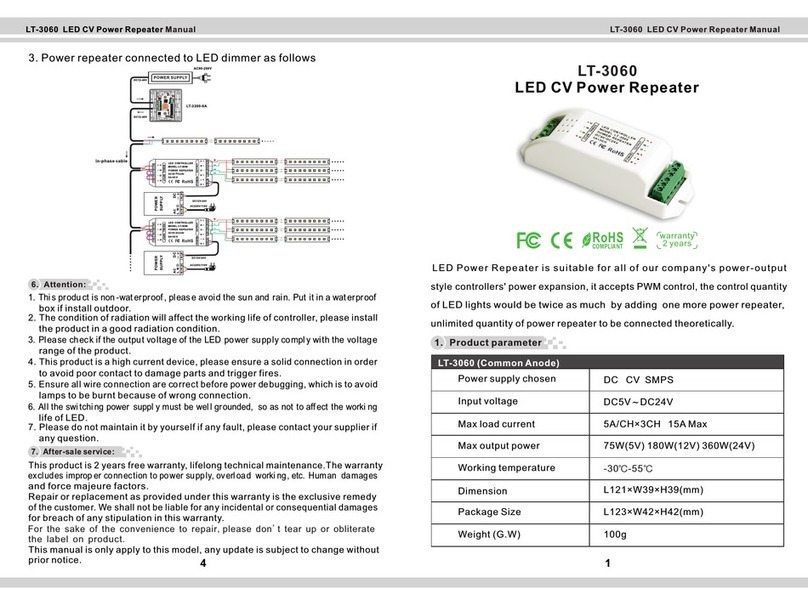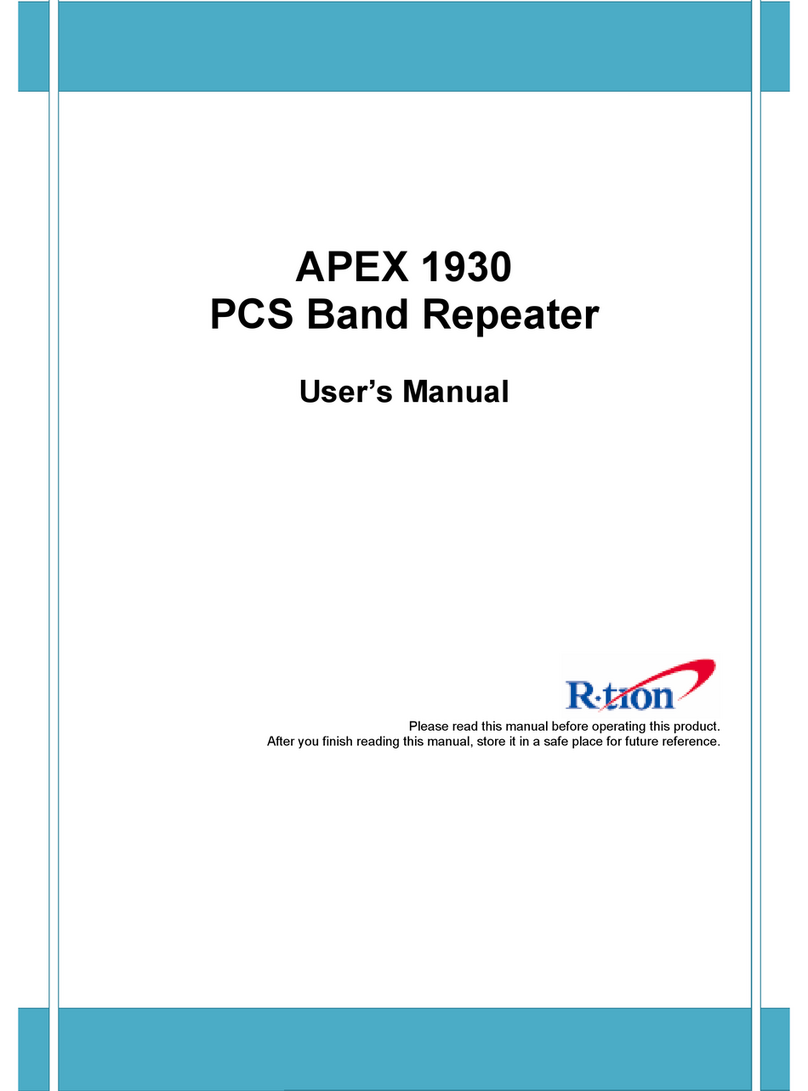Hama N300 User manual

WLAN-Repeater
300 Mbps, 2.4 GHz
Operating Instructions / Bedienungsanleitung / Mode d‘emploi / Instrucciones de uso /
Руководство по эксплуатации / Istruzioni per l‘uso / Gebruiksaanwijzing / Οδηγίες χρήσης / Instrukcja obsługi /
Használati útmutató / Návod k použití / Návod na použitie / Manual de instruções / Kullanma kılavuzu /
Manual de utilizare / Bruksanvisning / Käyttöohje / Работна инструкция / Betjeningsvejledning / Manuelt stasjonssøk
00053306
(N300)

13
2
4

1
GOperating Instructions
1. Explanation of warning symbols and notes ............2
2. Package contents ................................2
3. Safety instructions ...............................2
4. System requirements..............................3
5. Controls and displays .............................3
5.1 On/Off switch .....................................3
5.2 Network port......................................3
5.3 WPS button .......................................3
5.4 LED display .......................................3
5.5 Default parameters .................................3
6. Getting started ..................................3
6.1 Operating modes...................................3
6.2 Repeater mode ....................................4
6.2.1 Getting started via WPS (WiFi protected setup) .........4
6.2.2 Getting started via WLAN connection with the PC .......4
6.2.3 Troubleshooting ................................5
6.3 Access point mode..................................5
7. Web interface ...................................5
7.1 Status ...........................................5
7.2 Wizard...........................................5
7.3 Wi-Fi ............................................5
7.4 Conguration .....................................6
7.4.1 Time settings...................................6
7.4.2 LED On / Off ...................................6
7.4.3 Login password.................................7
7.4.4 Backup / Restore ................................7
7.4.5 Updating the rmware ...........................7
7.4.6 Device status...................................8
7.4.7 Log off .......................................8
7.4.8 Restart device ..................................8
8. Care and Maintenance ............................8
9. Warranty Disclaimer ..............................8
10. Service and Support .............................8
11. Recycling Information ............................8
12. Declaration of Conformity.........................8
Content
Controls and displays:
1. On/Off switch
2. Network port
3. WPS button
4. Status LED

2
Thank you for choosing a Hama product. Take your time
and read the following instructions and information
completely. Please keep these instructions in a safe place
for future reference. If you sell the device, please pass
these operating instructions on to the new owner.
The Hama WLAN repeater allows you to virtually double
the range of your existing WLAN network with ease.
1. Explanation of warning symbols and notes
Risk of electric shock
This symbol indicates a risk of electric shock from
touching product parts carrying hazardous voltage.
Warning
This symbol is used to indicate safety instructions or to
draw your attention to specic hazards and risks.
Note
This symbol is used to indicate additional information
or important notes.
2. Package contents
Before putting your Hama WLAN repeater into service for
the rst time, please ensure that everything included in the
delivery is present:
•1 x Hama N300 WLAN repeater
•1 x quick-start guide
Hama GmbH & Co KG reserves the right to make changes
to the extent of delivery without prior announcement.
3. Safety instructions
•The product is intended for private, non-commercial use only.
•Use the product only for the intended purpose.
•The product is intended only for use inside buildings.
•Protect the product from dirt, moisture and overheating
and use it in dry environments only.
•Do not use the product in the immediate vicinity of
heaters, other heat sources or in direct sunlight.
•Route all cables so that there is no risk of tripping.
•Do not drop the product and do not expose it to any
major shocks.
•As with all electrical products, this device should be kept
out of the reach of children.
•Do not operate the product outside the power limits
specied in the technical data.
•Do not use the product in areas in which electronic
products are not permitted.
•Do not place any objects on the device and never use it
as a resting surface.
•The product must only be operated on a supply network
as described on the type plate.
•Dispose of packaging material immediately in
accordance with the locally applicable regulations.
•Do not modify the product in any way. Doing so voids
the warranty.
Risk of electric shock
•Do not open the product and do not operate it if it
is damaged, if smoke, a strange smell or loud noises
are coming from it. Contact your dealer or our service
department (see Service and Support) immediately
•Do not use the product if the AC adapter, adapter
cable or power cable is damaged.
•Do not attempt to service or repair the product yourself.
Leave any and all service work to qualied experts.

3
4. System requirements
Please be aware that your computer or wireless device
must have either a WLAN network card / USB stick or
an integrated network adapter with an RJ45 LAN port.
5. Controls and displays
5.1 On/Off switch
Pressing the On/Off switch (1) switches the device on or off.
5.2 Network port
You can connect your PC or console to this network port if
you want this device to have access to your WLAN network
device.
5.3 WPS button
This button can be used both to connect / pair the repeater
with your WLAN router via WPS and for resetting the
repeater to its factory state if a malfunction has occurred.
For connection / pairing via WPS, read the section entitled
Getting started via WPS.
Restoring factory settings:
If the connection to the conguration program cannot
be established, reset the device to its factory settings by
pressing the WPS button for around 6 seconds.
5.4 LED display
The housing has a control symbol which, by virtue of
its ashing and illumination behaviour, indicates the
connection status within your network. The gure below
shows the meaning of the symbols.
Status LED
Constant light Repeater is switched on
Off Repeater is switched off
Flashing slowly Repeater is not connected
to a network
Flashing quickly Repeater is currently connecting
to a network
5.5 Default parameters
URL: http://ap.setup
IP address: 192.168.10.1
Password: admin
SSID: Wireless-N
Wi key: None / No key required for connection
6. Getting started
Warning
•Only operate the product from a socket that has been
approved for the device. The electrical socket must
always be easily accessible.
•Disconnect the product from the power supply using
the On/Off switch – if this is not available, unplug the
power cord from the socket.
•If using a multi-socket power strip, make sure that
the total power consumption of all connected
devices does not exceed the power strip's maximum
throughput rating.
•If you will not be using the product for a prolonged
period, disconnect it from mains power.
6.1 Operating modes
The repeater essentially supports two different operating
modes:
A) Repeater mode:
The repeater amplies your existing wireless LAN by
connecting it via WLAN to the existing router / access
point. Your existing network's SSID and password are
copied for this.

4
B) Access point mode:
The repeater is connected with cables to your existing
network and, once successfully congured, sets up its
own independent wireless LAN.
6.2 Repeater mode
6.2.1 Getting started via WPS (WiFi protected setup)
Requirements:
To be able to use WPS, your existing WLAN router must
support conguration via WPS. Your WLAN router must
also use the WLAN encryption standard WPA or WPA2,
and the SSID (WLAN network name) of the WLAN router
must be set to visible.
Note
Please be aware that some manufacturers use different
terms instead of WPS. For further information, read
your WLAN router's operating instructions to determine
whether and how you can activate pairing via the
hardware button (WPS) on your WLAN router.
To set up the Hama repeater via WPS, proceed
as follows:
•Connect the device to a properly installed socket.
•Plug the Hama repeater close (we recommend using the
same room as the one that your WLAN router is already
in for initial setup) to the WLAN router and wait until its
status LED (4) lights up.
•Press and hold the WPS button (3) for around 2 seconds.
The status LED (4) starts to ash quickly.
•Press the WPS or QSS button on your WLAN router within
2 minutes, in accordance with the instructions in your
WLAN router's operating manual. (Please see your WLAN
router's operating manual to determine how long you
need to keep the button pressed for).
•Wait for around 3 minutes until the connection between
the WLAN router and the repeater has been set up.
•The connection has been successfully established once
the status LED (4) lights up permanently.
•Now position the Hama repeater in your desired location.
This completes the connection via WPS process and a
secure connection has been set up between the repeater
and the WLAN router.
6.2.2 Getting started via WLAN connection with
the PC
•Connect the device to a properly installed socket.
•Plug the Hama repeater close (we recommend using the
same room as the one that your WLAN router is already
in for initial setup) to the WLAN router and wait until its
status LED (4) lights up.
•Connect your computer to the "Wireless-N" network. You
do not need to enter a password.
•Then call up the address http://ap.setup in your web
browser. (Alternatively you can also call up the repeater's
IP address 192.168.10.1).
•Select a language and enter the password. Then click
"Login" to start the conguration process. The default
password is admin.
•Select "Wizard".
•Then select "Repeater".
•The repeater lists all available networks. Select the
desired network and enter the password for your
network. Then click Connect. You can change the router's
SSID if you wish. We recommend using the same SSID
that your WLAN network uses, however.
•After clicking "Connect", the repeater restarts. You now
need to connect your computer to the new network.
•Alternatively, you can also congure the repeater using
a network cable. To do this, connect your computer and
the repeater by means of a network cable. You can then
continue with the conguration process described above
from "Then call up the address http://ap.setup....".

5
6.2.3 Troubleshooting
If the status LED (4) on the repeater does not light up
as described, the connection could not be established.
Please check the following instructions for how to resolve
the problem:
•Check the location at which you have set up the
repeater. We recommend plugging in the repeater
in the immediate vicinity of your WLAN router for the
conguration process.
•Check whether the WPS function is activated in your
WLAN router's rmware or if your WLAN router even
supports this mechanism.
•Check whether the WLAN network you are using uses
a hidden SSID. We recommend not hiding the SSID for
the initial setup process.
•Check whether your WLAN network uses the 2.4 GHz band.
The Hama repeater only supports the 2.4 GHz band.
6.3 Access point mode
•Plug the Hama repeater close (we recommend using the
same room as the one that your WLAN router is already
in for initial setup) to the WLAN router and wait until its
status LED (4) lights up.
•Now connect the network port (2) on the Hama repeater
using anetworkcableto your existing network(e.g.router
or network socket).
•Connect your computer to the "Wireless-N" network.
You do not need to enter a password.
•Then call up the address http://ap.setup in your web
browser. (Alternatively you can also call up the repeater's
IP address 192.168.10.1).
•Select a language and enter the password. Then click
"Login" to start the conguration process. The default
password is "admin".
•Select "Wizard".
•Then select "AP".
•Assign a name to the network (SSID) that the repeater
is to set up.
•Select the encryption method and enter a password for
the network. Then click "Accept".
•The settings will be transferred. The repeater then creates
a network with the settings you have just dened.
•You can now connect your WLAN devices to the new
network.
7. Web interface
Once you have called up the address http://ap.setup or
alternatively the IP address of the repeater in your web
browser, you will be taken to the repeater's web interface
after selecting the language and entering the password.
7.1 Status
The web interface always begins with the "Status"
summary page.
Here you will see a summary of the repeater's conguration
and the connected or linked devices. If you nd yourself
on another page during the conguration process, you can
return to this summary at any time by clicking "Status".
7.2 Wizard
In the Wizard menu item, you can congure therepeater - as
described in Section 6- as a repeater or as an access point.
7.3 Wi-Fi
Under the WLAN Settings option you will nd the settings
for the integrated WLAN module. Here you can assign the
repeater a different SSID or make changes to the WLAN
module's power output.
Note - WLAN settings
•Please be aware that advanced WLAN / network skills
are needed here in order to be able to assess the
changes resulting from these.
•If you are unsure, seek help from a professional before
making any changes.
In the "Wi-Fi" menu item, you have the option of modifying
the repeater's WLAN settings such as the network name
(SSID), encryption, signal strength or channel used.
This window shows you the SSID currently being used by
your router and the repeater. To ensure that a WLAN device
logs in only once per repeater on your WLAN network, you
can change the repeater's SSID and then select the same
SSID on your WLAN device.

6
Note – SSID
•All WLAN devices that still have the old SSID saved
will attempt to connect directly to your router instead
of the repeater, since its SSID still matches the old
one. You must therefore familiarise all devices that
want to use the WLAN with the new SSID.
•Also be aware that some older WLAN devices may
not correctly understand SSIDs with diacritical marks
or special characters. You should therefore avoid such
characters.
The remaining settings are designed only for expert users.
We recommend retaining the default settings since these
have already been designed to ensure the fastest data
transfer rate and maximum compatibility directly from the
factory. These settings should therefore only be changed
for very special cases.
Click the Apply button to save the settings made.
If you do not, the settings will be lost. In the next window,
the settings you have made will be conrmed as having
been saved.
Note
•Be aware that you need to restart the repeater at least
once for the modied settings to be actively adopted.
You can now restart the repeater or make further settings.
•If you wish to restart the repeater, click the Apply button.
•To make further settings, click Next.
7.4 Configuration
In the "Conguration" menu item, you can make the
following settings:
7.4.1 Time settings
In the Time menu item, you can adjust the time zone to
your current location. By default, GMT +00.00 Greenwich
Mean Time is set. If you are operating the device in
Germany, you should set the time zone to (GMT +01.00
Amsterdam, Berlin).
Click the Apply button to save the settings made. If you
do not, the settings will be lost. In the next window,
the settings you have made will be conrmed as having
been saved.
Note
•Be aware that you need to restart the repeater at least
once for the modied settings to be actively adopted.
You can now restart the repeater or make further settings.
•If you wish to restart the repeater, Press Restart device.
7.4.2 LED On / Off
The LED On / Off option allows you to completely disable
or enable the repeater's display.
•In the "Conguration" sub-menu, select the menu item
"LED On / Off".
•Enable or disable the LED.
•Press "Restart device" or "Restart" on the following page.
Note
•Be aware that you need to restart the repeater at least
once for the modied settings to be actively adopted.
You can now restart the repeater or make further settings.
•If you wish to restart the repeater, Press Restart device.

7
7.4.3 Login password
The Login passwordoptionallowsyou to replace the default
password admin with one of your own. We recommend
using a different password for security reasons.
•To change your password, enter the current password
into the eld marked Current password. If you have left
the default settings unchanged, the current password
is admin.
•Enter your new password into each of the two input
elds marked New password and Conrm password.
Then click the Apply button.
•Click the Apply button to save the settings made. The
repeater will automatically restart and the settings will
be adopted.
Note
•Be aware that you need to restart the repeater at least
once for the modied settings to be actively adopted.
You can now restart the repeater or make further settings.
7.4.4 Backup / Restore
In the Backup / Restore menu item you will nd the option
to back up the current settings or restore a functioning
conguration if required if changes you have made impair
the repeater's function.
In special cases and if no functioning conguration has
been saved, the repeater can be reset to the factory
settings.
Save settings:
Even if you do not make any changes to the settings,
we recommend carrying out a backup in order to be
able to later load up the old settings in the event of an
unplanned factory reset without having to go through the
getting started process again.
To do this, proceed as follows:
•In the "Conguration" sub-menu, select the menu item
"Backup / Restore".
•Then click "Select File".
•Select the saved conguration.
•Click "Restore".
•The conguration le is now loaded and the router
is automatically restarted.
Restore saved settings:
To do this, proceed as follows:
•In the "Conguration" sub-menu, select the menu item
"Select File".
•Then click "Restore".
•Select the saved conguration.
•Click "Restore".
The conguration le is now loaded and the router
is automatically restarted.
The repeater automatically restarts with these settings.
Please therefore close the browser window and wait
around 3 minutes until the status LED (4) on your repeater
lights up. The repeater is then ready for use again. You
may need to restart your PC / notebook so that a valid
IP address is assigned to it again.
7.4.5 Updating the firmware
Hama offers online rmware updates that correct errors
that were unknown at the time of manufacturing or which
offer extended functions. You can nd these updates at
www.hama.com on the Articles page under the Downloads
tab. If an error occurs, please feel free to let our Support
team know (see Section 10. Service and Support)! They will
attempt to provide a correction as promptly as possible.
Note
•We recommend creating a backup of your settings
before updating the rmware. It is possible that
the current settings are not compatible in terms of
all their details with the new rmware. To create
a backup, please read the section entitled System
settings in this manual.
•If more up-to-date rmware is available on our home
page, download this to your PC or notebook and unpack
the le to a directory of your choice.
•In the "Conguration" sub-menu, select the menu item
"Update rmware".
•Then click "Select File" and select the "Update File".
•Press "Accept".
•The update process now begins.
•If updated rmware is available at www.hama.com,
you can upload this to the repeater via the "Update
rmware" menu item.

8
Note
•Do not switch off or unplug either the repeater or your
PC / notebook during the update process! Doing so
will stop your WLAN repeater from functioning!
•Restart the repeater so that the update is adopted.
7.4.6 Device status
The Device status option shows you the repeater's current
settings and useful information.
Examples:
Firmware version: Displays the installed rmware
version.
Operating time: Displays how long the repeater
has been operation since it was
last switched off.
WLAN encryption: Displays the WLAN encryption
system currently being used.
Connected clients: Displays how many devices are
connected to the repeater.
WLAN status: Displays whether there is a
connection to the Internet or not.
7.4.7 Log off
Clicking "Log off" allows you to log off from the repeater's
web interface.
•In the "Conguration" sub-menu, select the menu item
"Log off".
7.4.8 Restart device
Clicking "Restart device" allows you to restart the repeater.
•In the "Conguration" sub-menu, select the menu item
"Restart device".
8. Care and Maintenance
•Only clean this product with a slightly damp, lint-free
cloth and do not use aggressive cleaning agents.
•If you do not plan to use the product for a prolonged
period, turn off the device and disconnect it from the
power supply. Store it in a clean, dry place away from
direct sunlight.
9. Warranty Disclaimer
Hama GmbH & Co KG assumes no liability and provides no
warranty for damage resulting from improper installation/
mounting, improper use of the product or from failure to
observe the operating instructions and/or safety notes.
10. Service and Support
Please contact Hama Product Consulting if you have any
questions about this product.
Hotline: +49 9091 502-115 (German/English)
Further support information can be found here:
www.hama.com
11. Recycling Information
Note on environmental protection:
After the implementation of the European
Directives 2012/19/EU and 2006/66/EU in the
national legal system, the following applies:
electrical and electronic devices as well as batteries
must not be disposed of with household waste. Consumers
are obliged by law to return electrical and electronic
devices as well as batteries to the designated public
collection points or to the point of sale at the end of their
service lives. Detailed information on this topic is dened
in the national laws of the respective country. This presence
of the above symbol on the product, operating instructions
or package indicates that the product is subject to these
regulations. By recycling, reusing the materials or other
forms of utilising old devices/batteries, you are making an
important contribution to protecting our environment.
12. Declaration of Conformity
Hereby, Hama GmbH & Co KG declares that the
radio equipment type [00053306] is in compliance
with Directive 2014/53/EU. The full text of the
EU declaration of conformity is available at the following
internet address:
www.hama.com -> 00053306 -> Downloads.
Frequency band(s) 2412 MHz – 2472 MHz
Maximum radio-
frequency power
transmitted
2.4 GHz / 100 mW (EIRP)

Alllistedbrands are trademarks of the corresponding companies.Errors andomissionsexcepted,
andsubjectto technicalchanges. Ourgeneral termsof deliveryand paymentare applied.
00053306/04.19
Hama GmbH &Co KG
86652 Monheim /Germany
www.hama.com
Other manuals for N300
3
Table of contents
Other Hama Repeater manuals
Popular Repeater manuals by other brands
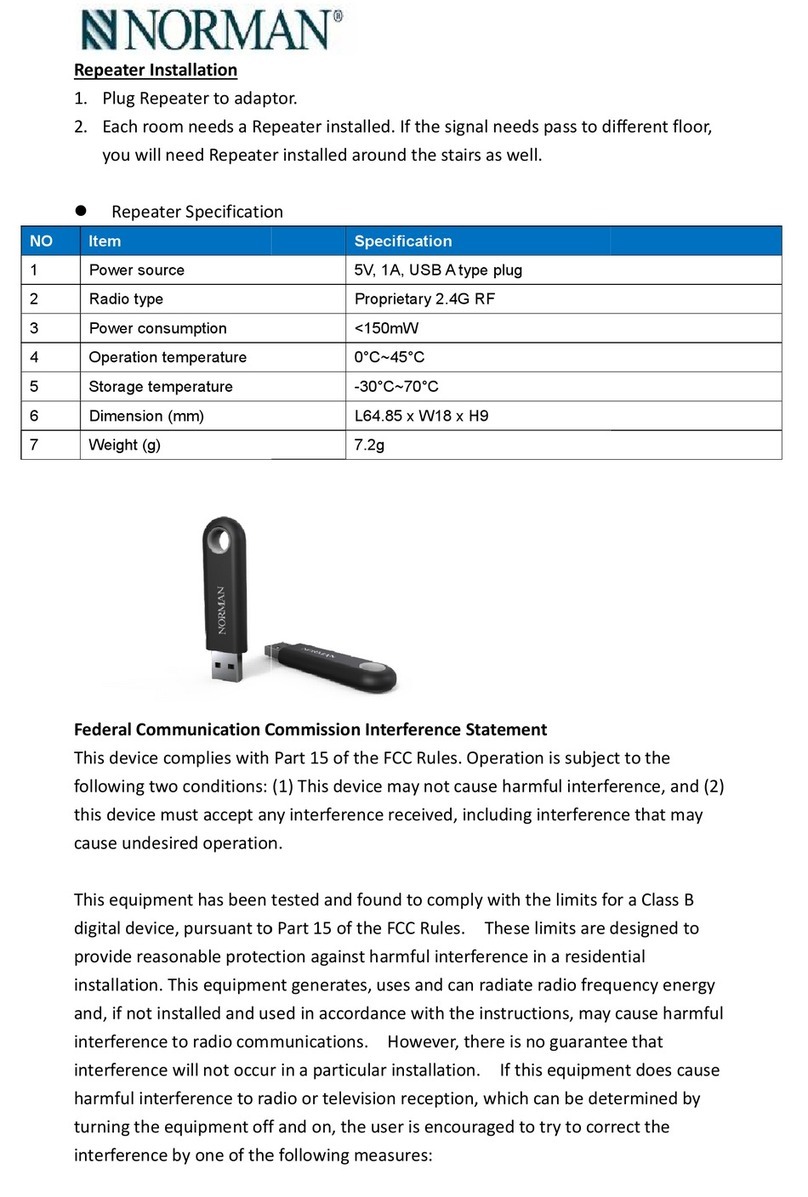
Norman
Norman RPT01 quick start guide
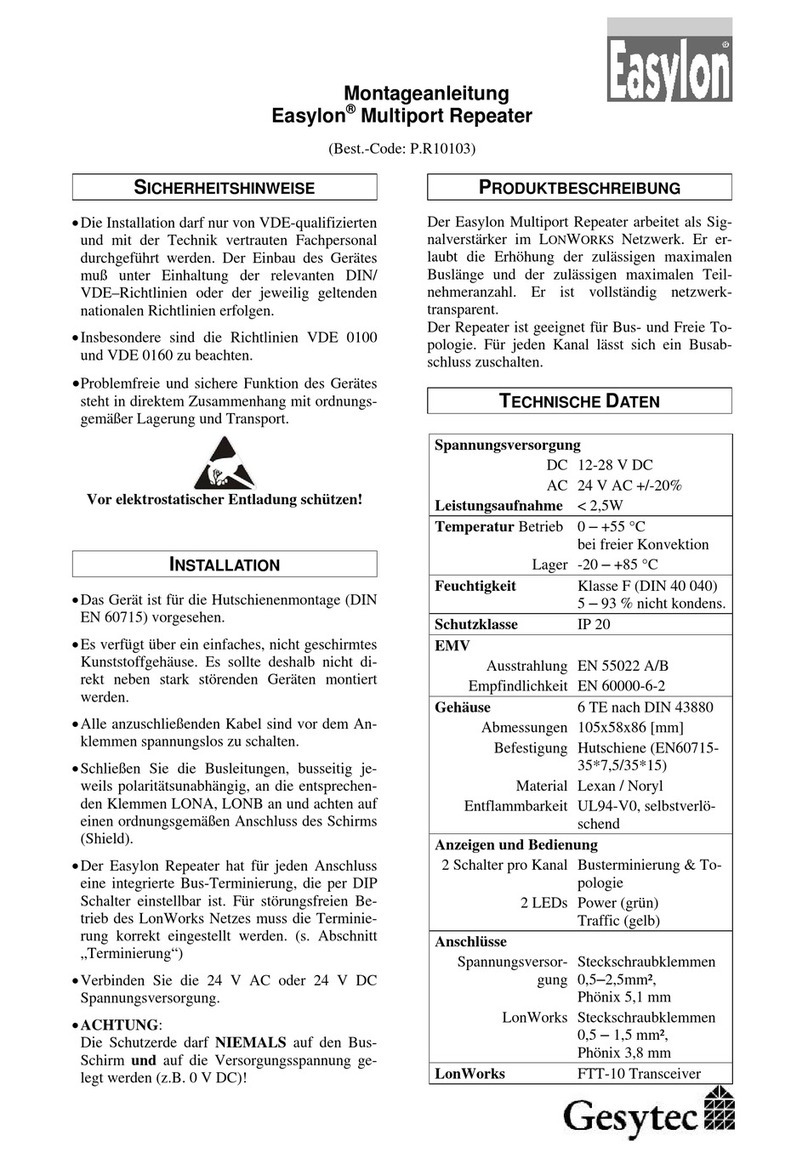
Gesytec
Gesytec Easylon P.R10103 Mounting instructions
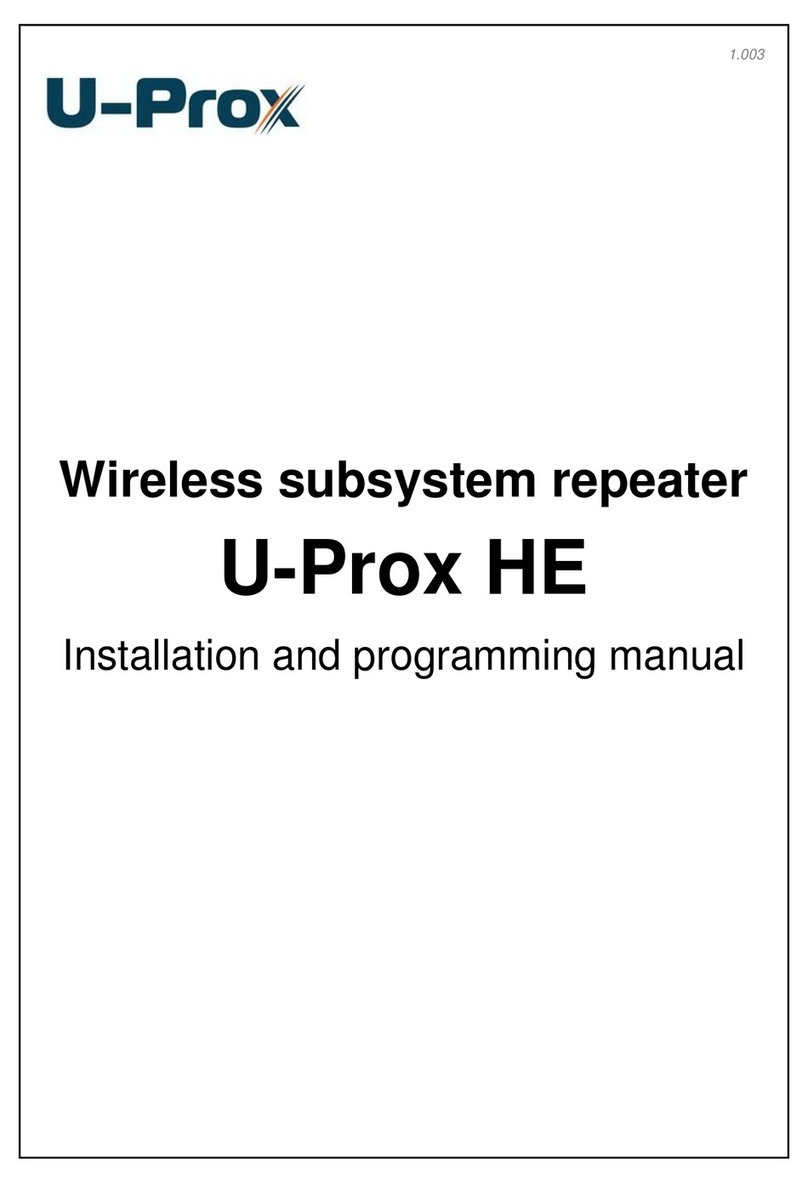
U-Prox
U-Prox HE Installation and programming manual

Motorola
Motorola MTR2000 Installation and operation manual
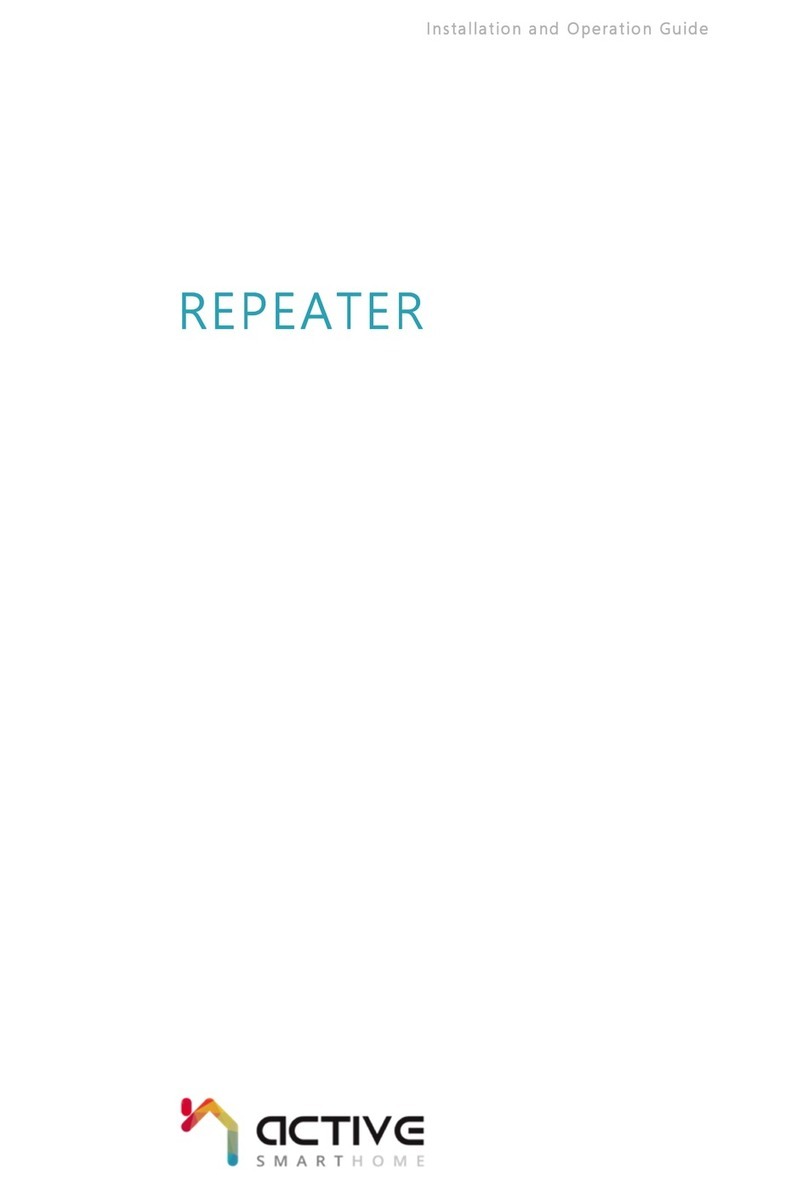
Active SmartHome
Active SmartHome Repeater Installation and operation guide
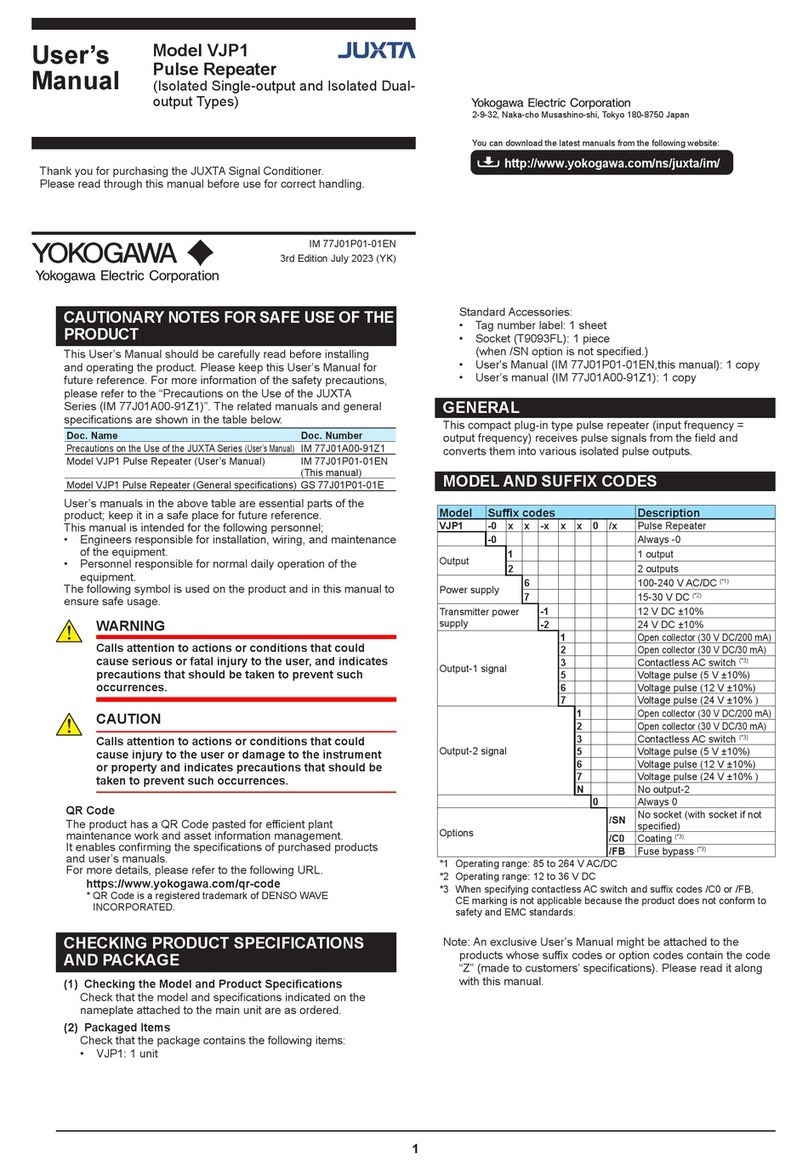
YOKOGAWA
YOKOGAWA JUXTA VJP1 user manual