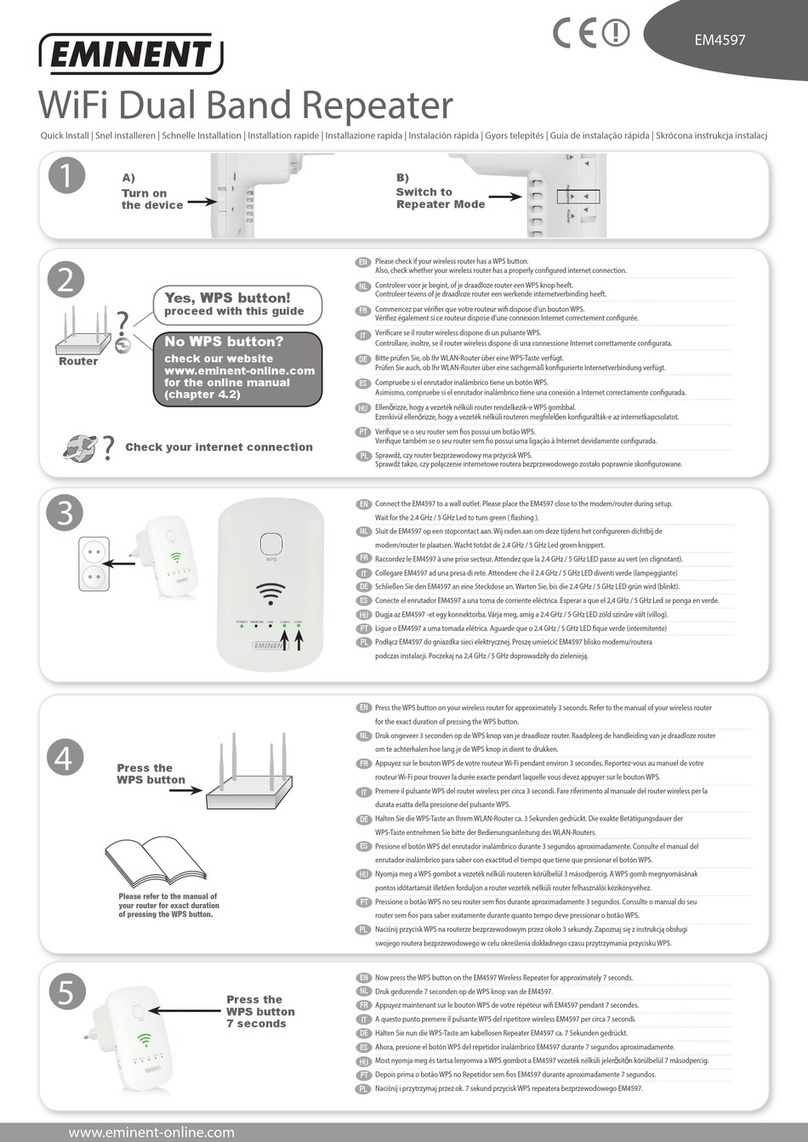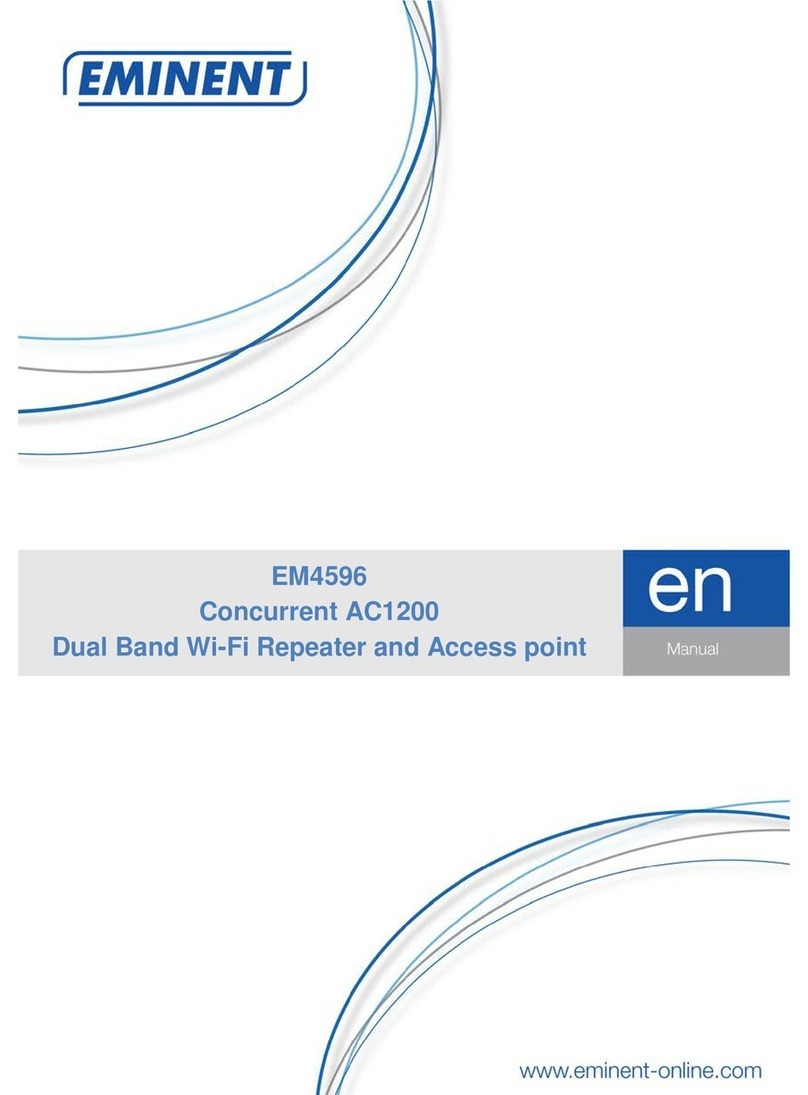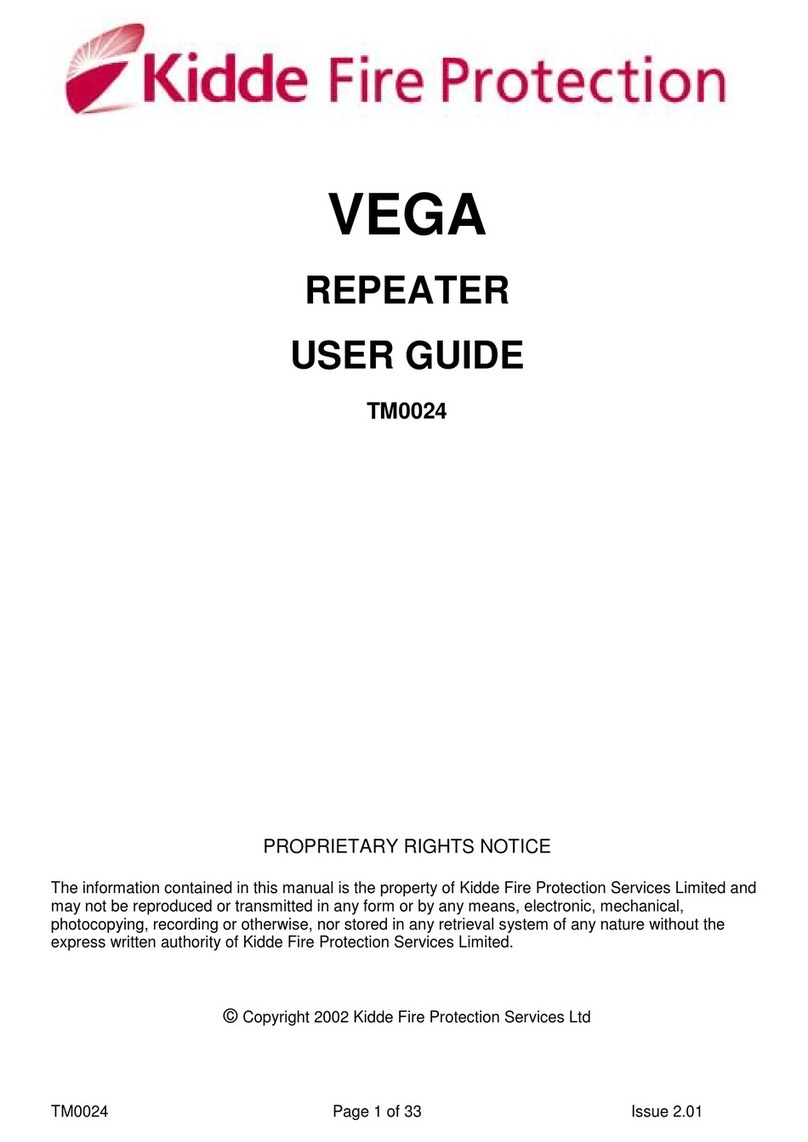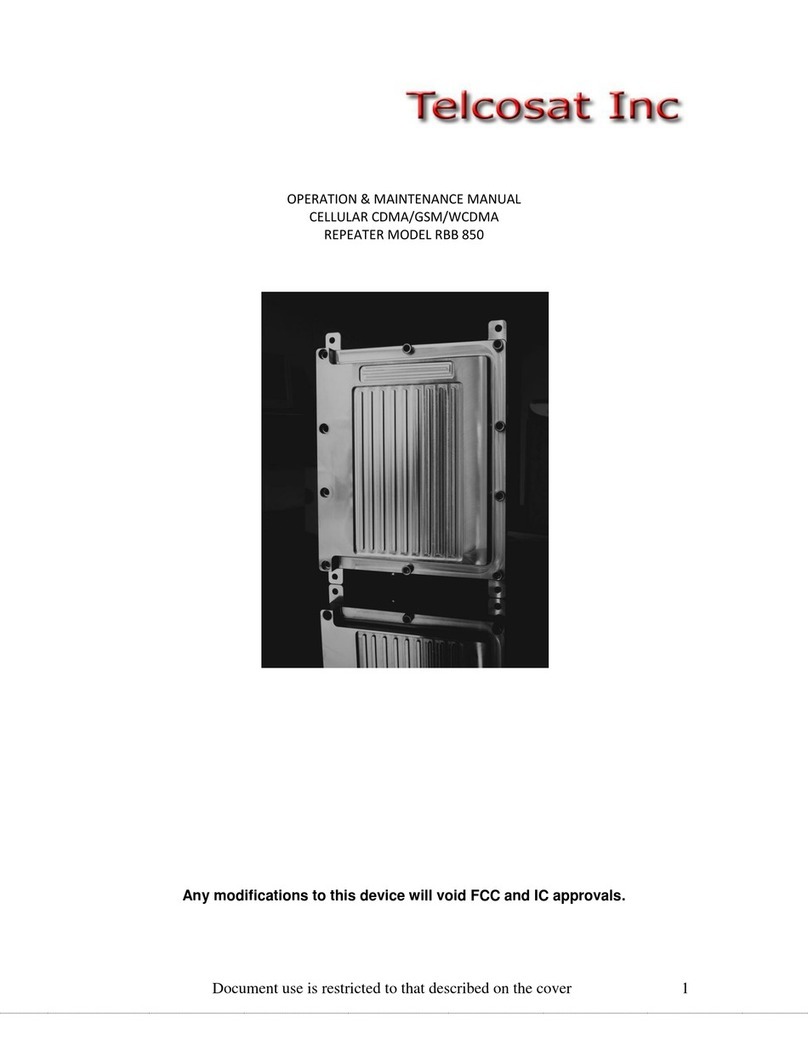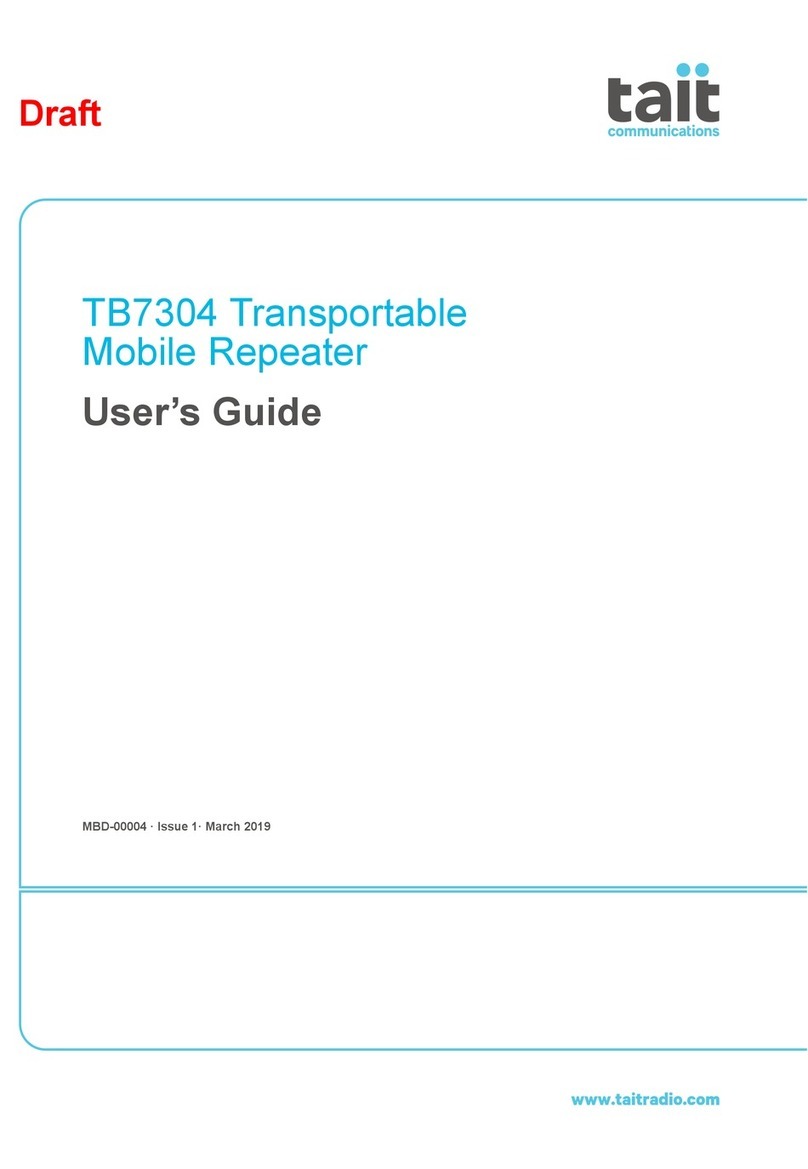2
|
M
ULTILINGUAL
EM4591 – Wireless WPS Repeater
Table of contents
1.0 Introduction ...........................................................................................................3
1.1 Packing contents...............................................................................................3
1.4 Device Overview................................................................................................3
2.0 (NL) Waar plaats je de EM4591 WiFi-repeater met WPS?.....................................5
3.0 (NL) De EM4591 instellen met behulp van de WPS knop......................................6
4.0 (NL) Een draadloze WPS adapter met de EM4591 verbinden ...............................7
5.0 (NL) De EM4591 handmatig instellen....................................................................7
2.0 (EN) Where to place the EM4591 wireless WPS repeater?....................................9
3.0 (EN) Configure the wireless repeater using the WPS button................................10
4.0 (EN) Connecting a wireless WPS adapter to the EM4591....................................11
5.0 (EN) Configuring the EM4591 manually...............................................................12
2.0 (FR) Où placer le répéteur wifi WPS EM4591 ?...................................................14
3.0 (FR) Configurer le répéteur wifi à l'aide du bouton WPS......................................15
4.0 (FR) Connecter un adaptateur WPS wifi au EM4591...........................................16
5.0 (FR)Configurer manuellement le EM4591............................................................16
2.0 (ES) ¿Dónde colocar el repetidor WPS inalámbrico EM4591?.............................18
3.0 (ES) Configurar el enrutador inalámbrico mediante el botón WPS.......................19
4.0 (ES) Conectar un adaptador WPS inalámbrico al repetidor EM4591 ...................20
5.0 (ES) Configurar el repetidor EM4591 manualmente.............................................21
2.0 (PT) Onde colocar o repetidor sem fios WPS EM4591?......................................23
3.0 (PT) Configurar o repetidor sem fios utilizando o botão WPS ..............................24
4.0 (PT) Ligar um adaptador sem fios WPS ao EM4591............................................25
5.0 (PT) Configurar manualmente o EM4591 ............................................................25
2.0 (IT) Dove si posiziona il ripetitore WPS wireless EM4591?..................................27
3.0 (IT) Configurazione del ripetitore wireless tramite il pulsante WPS ......................28
4.0 (IT) Collegamento di un adattatore WPS wireless a EM4591...............................29
5.0 (IT) Configurazione manuale di EM4591..............................................................30
2.0 (DE) Wo stelle ich den kabellosen WPS-Repeater EM4591 auf?.........................32
3.0 (DE) Kabellosen Repeater mittels WPS-Taste konfigurieren................................33
4.0 (DE) Einen kabellosen WLAN-Adapter mit dem EM4591 verbinden ....................34
5.0 (DE) EM4591 manuell konfigurieren....................................................................34
2.0 (HU) Hol lehet elhelyezni az EM4591 vezeték nélküli WPS jelerősítőt?...............36
3.0 (HU) A vezeték nélküli jelerősítőkonfigurálása a WPS gomb használatával........37
4.0 (HU) Vezeték nélküli WPS adapter csatlakoztatása az EM4591 -hez ..................38
5.0 (HU) Az EM4591 manuális konfigurálása ............................................................39
6.0 Frequently Asked Questions and other related information..................................41
7.0 Service and support.............................................................................................41
8.0 Warning and points of attention...........................................................................42
9.0 Warranty conditions.............................................................................................42
10.0 Declaration of Conformity..................................................................................43