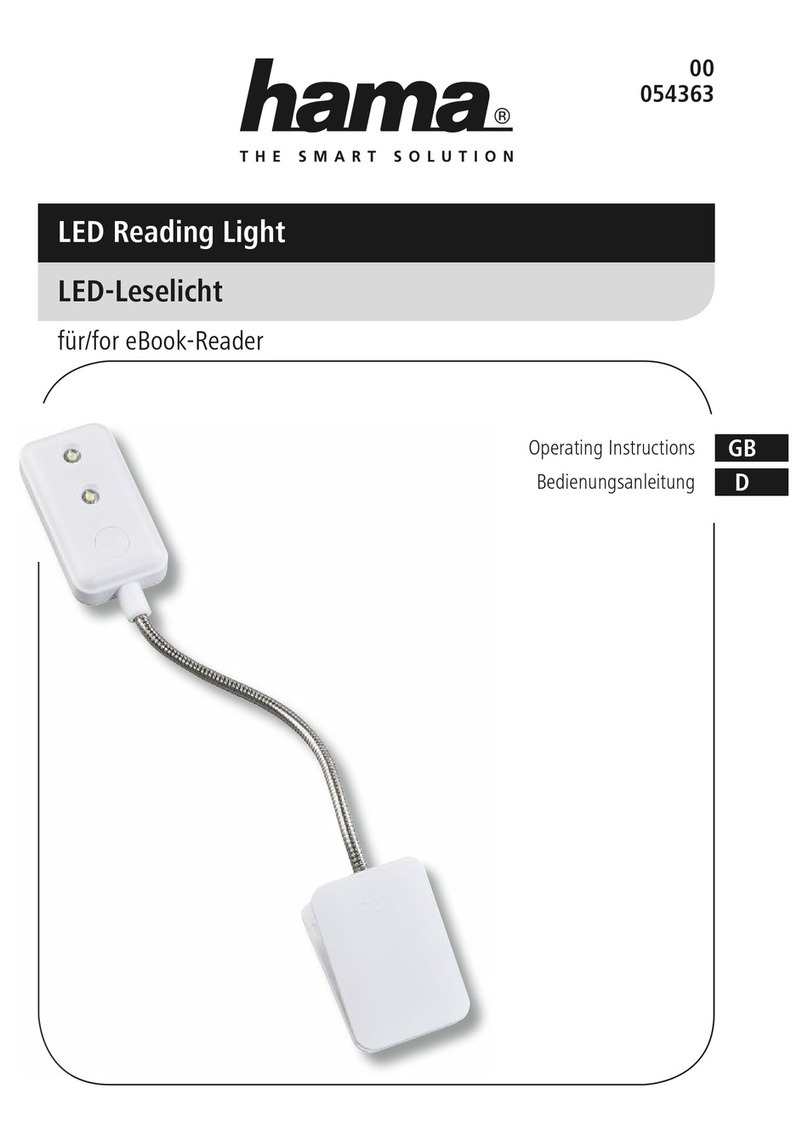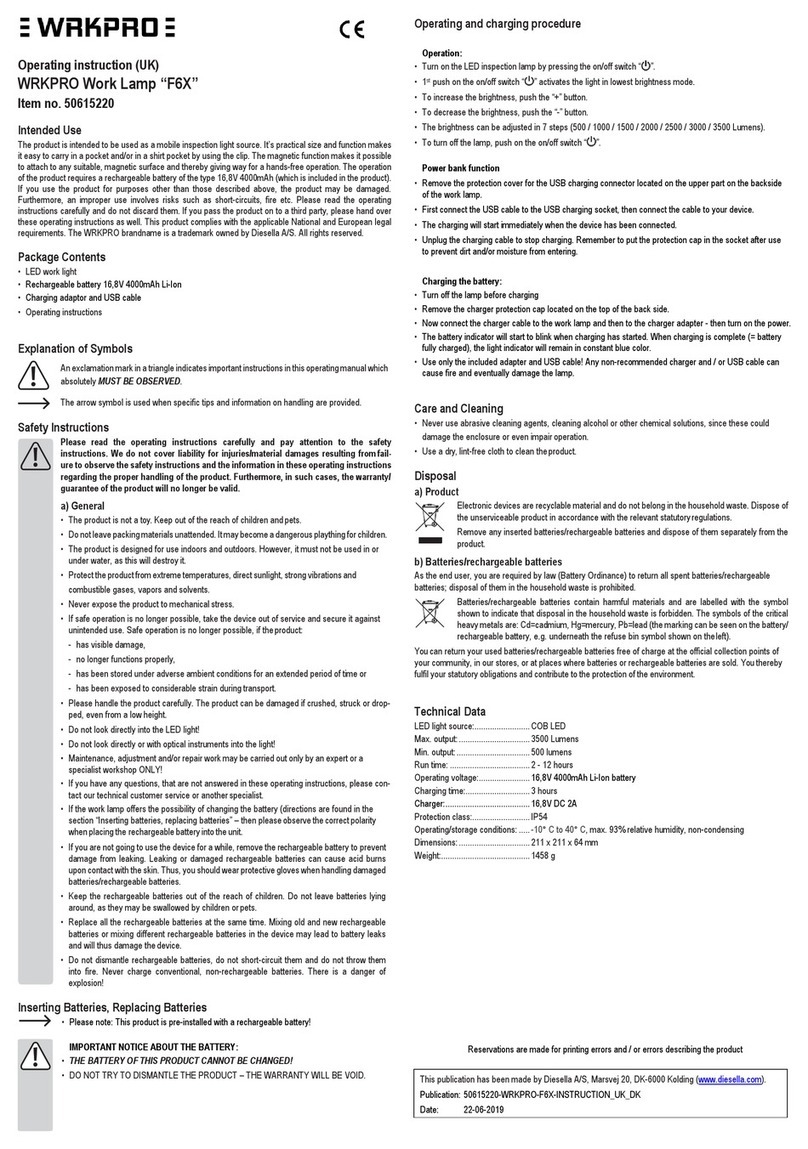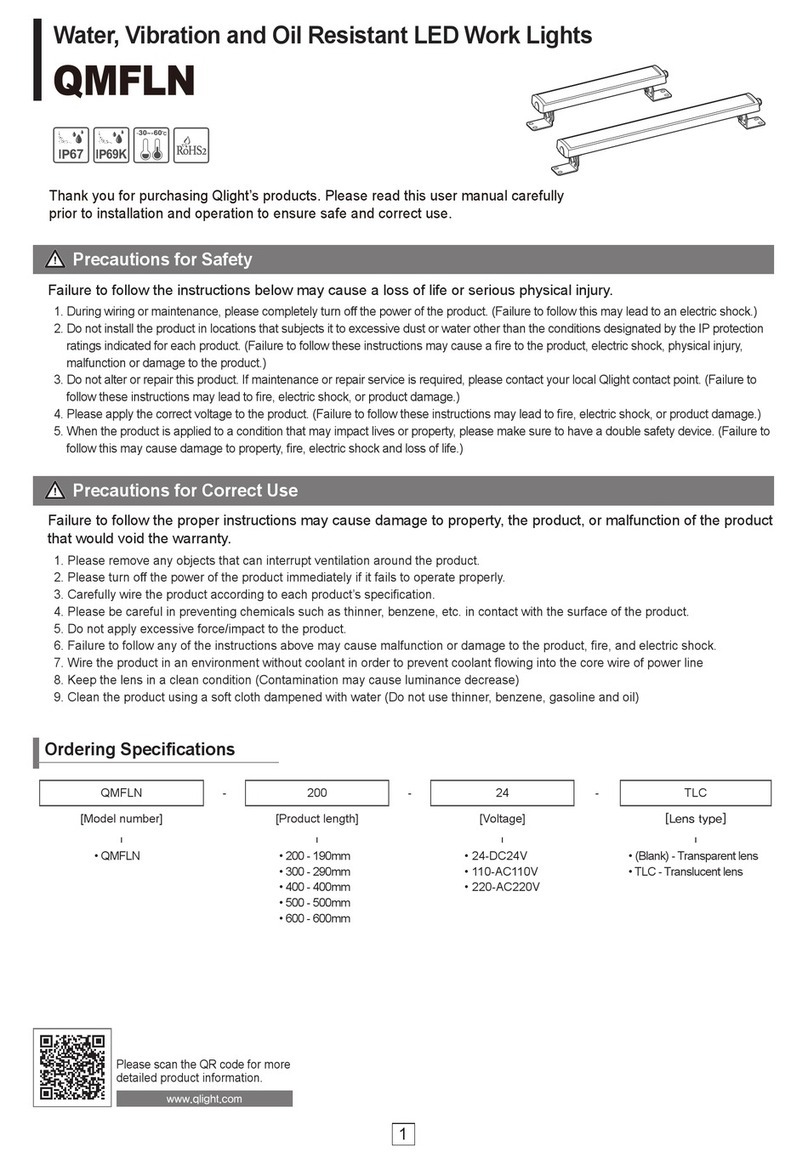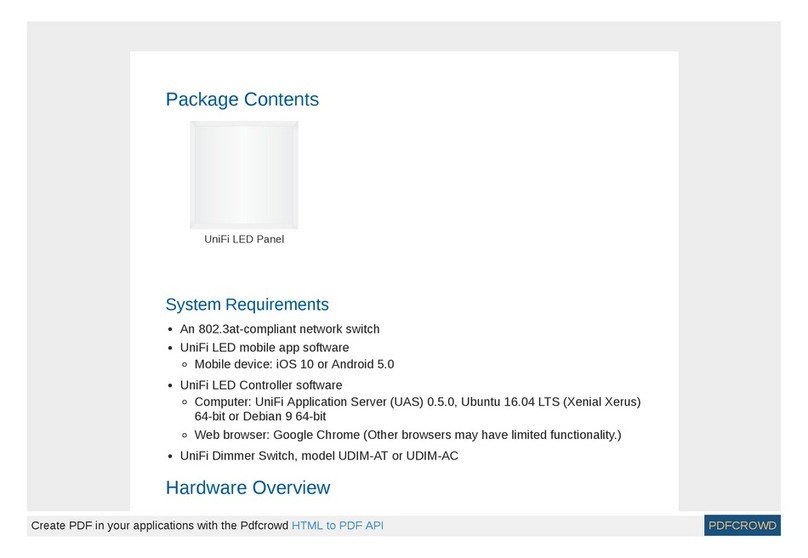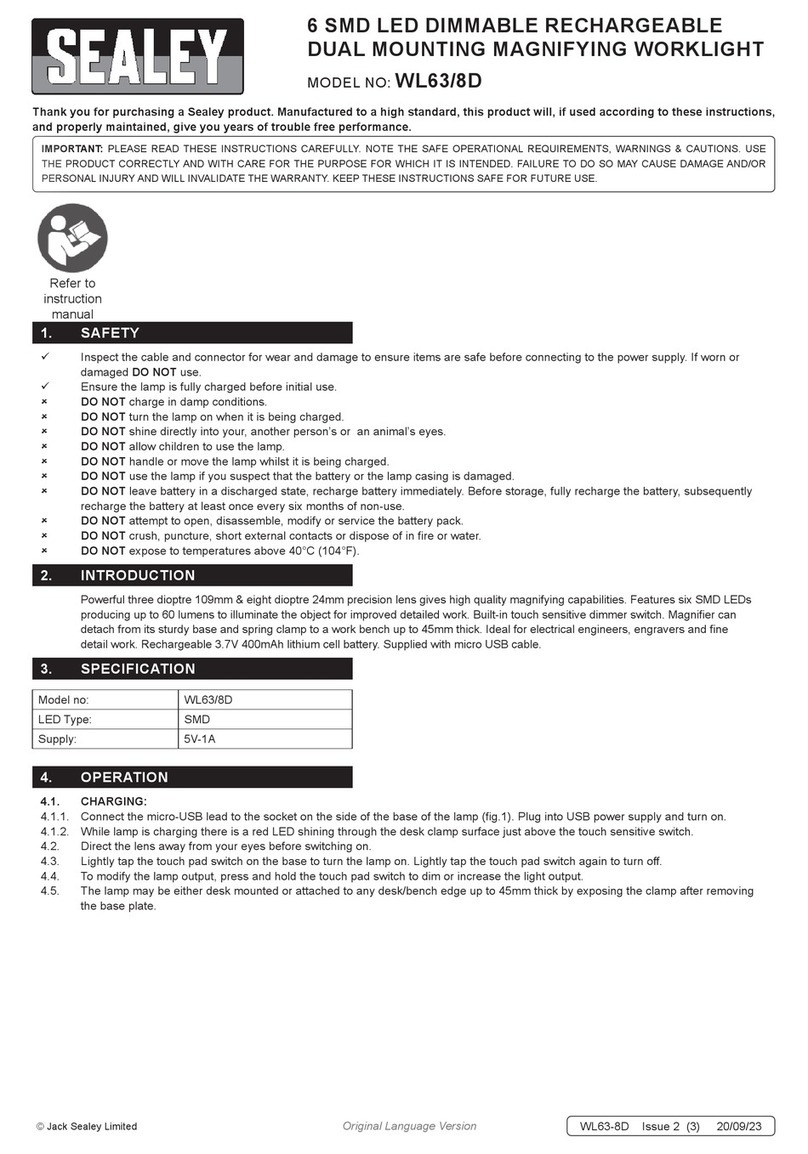Hama 176547 User manual

GB
Operating instruction
WiFi Devices
WiFi-Geräte
00176547 /00176548
00176549/00176550
00176551 /00176552
00176553/00176554
00176555/00176556
00176558/00176559
00176565/00176566
00176567/00176568
00176570
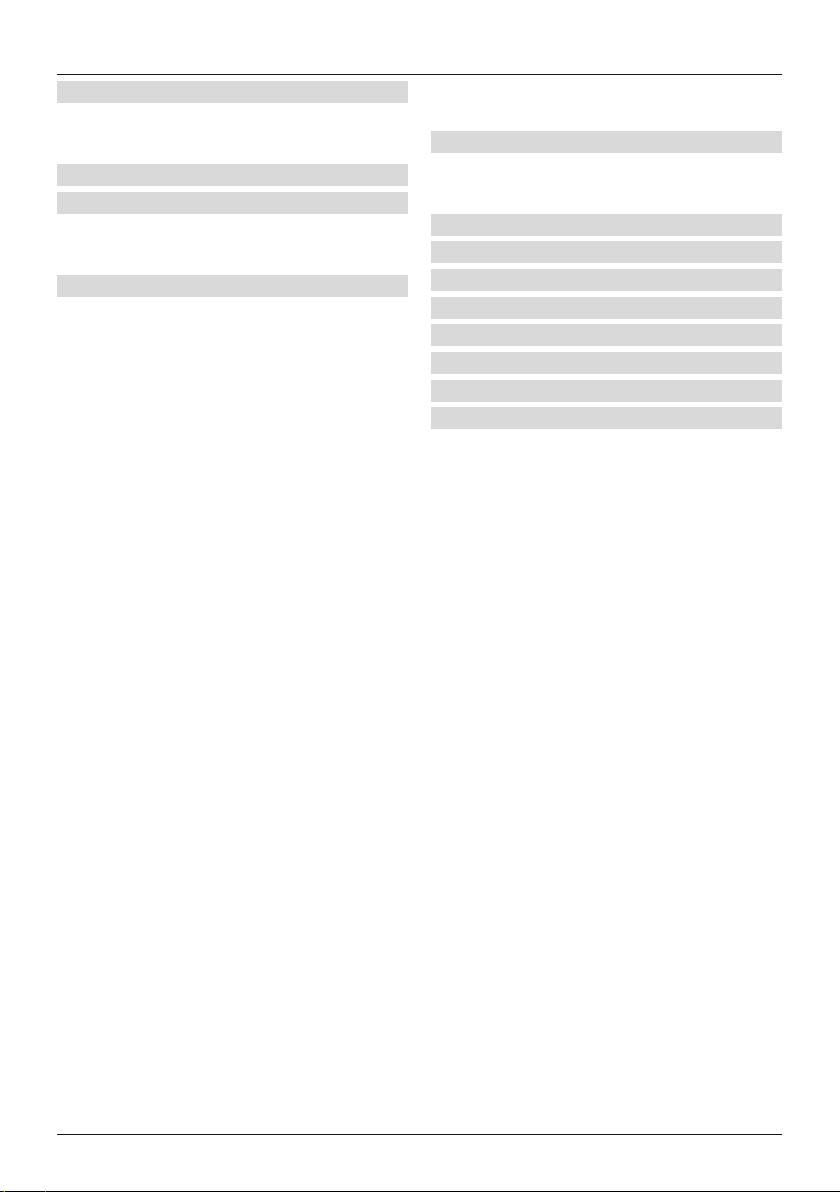
2
1. Read first ..............................3
1.1
Explanation of Warning Symbols and Notes
. 3
1.2 Safety Notes .........................3
2. Introduction............................3
3. System Requirements ....................3
3.1 Preparation ..........................4
3.2 Dual-band routers (2.4 GHz /5GHz).......4
4. Mounting and getting Started .............5
4.1 WiFi LED bulbs .......................5
4.1.1 Product features......................5
4.1.2 Integrating lamps in the Hama Smart
Solution app .............................6
4.2 WiFi wallswitch.......................7
4.2.1 Product features......................7
4.2.2 Mounting ...........................7
4.2.3 Integrating devices in the Hama Smart
Solution app .............................7
4.3 WiFi Power Socket ....................8
4.3.1 Product features......................8
4.3.2 Integrating devices in the Hama Smart
Solution app .............................8
4.4 WiFi Door /Window Contact ............9
4.4.1 Product features......................9
4.4.2 Mounting ...........................9
4.4.3 Integrating devices in the Hama Smart
Solution app ............................10
4.5 WiFi Motion Detector .................11
4.5.1 Product features.....................11
4.5.2 Mounting ..........................12
4.5.3 Integrating devices in the Hama Smart
Solution app ............................13
4.6 WiFi camera ........................13
4.6.1 Product features ....................13
4.6.2 Installation.........................14
4.6.3 Integrating devices into the Hama Smart
Solution app ............................14
4.7 WiFi controller for LED strips ...........15
4.7.1 Product features ....................15
4.7.2 Installation.........................15
4.7.3 Integrating devices into the Hama Smart
Solution app ............................15
5. Timer, 1-click control and automation ......16
5.1. Timer*.............................16
5.2. 1-click control and automation .........16
6. Integration in Amazon Alexa .............17
7. Integration in Google Home ..............18
8. FAQs and support ......................19
9. Technical Data .........................21
10. Care and Maintenance .................22
11. Warranty Disclaimer ...................22
12. Note on environmental protection:........22
13. Declaration of Conformity...............23

3
GOperating instruction
1. Read first
Thank you for choosing aHama product.
Take your time and read the following instructions and
information completely.Please keep these instructions in a
safe place for futurereference. If you sell the device, please
pass these operating instructions on to the new owner.
1.1 Explanation of Warning Symbols and Notes
Risk of electric shock
This symbol indicates product parts energized with a
dangerous voltage of sufficient magnitude to constitute a
risk of electric shock.
Warning
This symbol is used to indicate safety instructions or to
draw your attention to specific hazards and risks.
Note
This symbol is used to indicate additional information or
important notes.
1.2 Safety Notes
•This product is intended for private, non-commercial use
only.
•Use the product for its intended purpose only.
•Protect the product from dirt, moistureand overheating,
and only use it in adry environment.
•Do not drop the product and do not expose it to any
major shocks.
•Do not operate the product outside the power limits
given in the specifications.
•Do not use the product in the immediate vicinity of
heaters or other heat sources or in direct sunlight.
•Do not open the device or continue to operate it if it
becomes damaged.
•Do not attempt to service or repair the product yourself.
Leave any and all service work to qualified experts.
•Use the item only in moderate climatic conditions.
•Do not use the product in moist environments and avoid
splashes.
•Buy special or suitable installation material from a
specialised dealer for wall-mounting.
•After the product has been mounted, check that it
is sufficiently secure. Youshould repeat this check at
regular intervals.
•Beforemounting, check that the wall you have chosen
is suitable for the weight to be mounted. Also make
surethat thereare no electric, water,gas or other lines
running through the wall at the mounting site.
•Do not modify the product in any way.Doing so voids
the warranty.
•Children arenot permitted to play with the device.
Children may not clean the product or perform user
maintenance without supervision.
•Keep this product, as allelectrical products, out of the
reach of children!
•Dispose of packaging material immediately according to
locally applicable regulations.
•The product is intended for indoor use only.
•The product may only be operated with the type of power
supply network described on the name plate.
•Benutzen Sie das Produkt nicht in Bereichen, in denen
elektronische Produkte nicht erlaubt sind.
2. Introduction
Control your smart devices very easily using an app, a
switch or your voice. Our smart products can be easily
connected to your wireless home network via WiFi. No
additional gateway is required; they work with every
WLAN router.They can be controlled using amobile
device (mobile phone/tablet) and using the Amazon Alexa/
Echo and Google Home voice services (not 00176553).
In addition, it is possible to integrate them into an IFTTT
network, and through this, almost everything can be
automated and linked.
3. System Requirements
Note -Alexa*
To use the product with Amazon Alexa, you need ade-
vice that supports Amazon Alexa (for example, Amazon
Echo/Echo Dot, etc.). The device must be integrated in
your home network and connected to the Internet.
Note -Google*
To use the product with Google, the Google Assistant
must be integrated in your home network and connected
to the Internet.
Note -IFTTT
To use the product with IFTTT,you need the IFTTT
softwareand can use it to integrate your lamps.

4
Note
The following requirements must be fulfilled for success-
ful startup and operation:
•Afunctioning wireless home network (WiFi/WLAN)
that is turned on
•Please note that only 2.4 GHz WiFi is currently
supported for the network integration. Check whether
your network is a2.4 GHz network.
•Amobile device (smartphone, tablet, etc.) that is WiFi/
WLAN-enabled and connected to your home network
•The Hama Smart Solution App,installed on your
mobile device
*Does NOTaffect the motion detector 00176554
3.1 Preparation
Loading the Hama Smart Solution app
•Download the Hama Smart Solution app from the
Apple App Storeorthe Google Play Storeusing your
mobile device.
•Open the Hama Smart Solution app.
•If you’re using it for the first time, you’ll have to register
and create anew account. If you already have an
account, log in using your login details.
•Click Create family.
•Enter afamily name. After that, you can deactivate
rooms that arenot being used by clicking the ticks. You
can add or remove rooms at any time; to do so, simply
click the cog wheel at the top right.
•Click Finish.
Note -Family location
To complete afamily,itisnot necessary to define the
family location manually.Based on the IP address and
the time zone set on the smartphone, the app also works
without further information. Should you need more
precise location determination at alater time, you can
add the details previously omitted (under Profile/Family
Management).
3.2 Dual-band routers (2.4 GHz /5GHz)
Many of the current routers transmit on two different
frequency bands (sometimes even in parallel): 2.4 GHz and
5GHz. The advantages of the 2.4 GHz frequency arethe
longer range and compatibility with older terminal devices
that do not support 5GHz. Please note that our smart
products currently only support 2.4 GHz. If you use adual-
band router and this results in connection problems, there
arethree possible ways to resolve them:
•Deactivate 5GHz frequency
Youwill find acontrol for both frequency bands in the
router settings (WLAN item), depending on model.
Select the 2.4 GHz frequency (or deactivate the 5GHz
frequency) there. If necessary,consult the operating
instructions of your router.

5
•Change the name of the wireless local area
network (SSID)
Youwill find acontrol for both frequency bands in the
router settings (WLAN item), depending on model. There
you can change the names (SSID) of the frequencies –
for example, by simply including the frequency (such as
‘2.4’, for example) in the name. This will allow you to
specifically select the 2.4 GHz frequency.Ifnecessary,
consult the operating instructions of your router.
•Add compatibility mode (Access Point mode)
If you have no means of ensuring that your smartphone
is on a2.4 GHz network, you can add your smart product
using the compatibility mode (Access Point mode).
To do so, open the Hama Smart Solution app and click +at
the top right. Next select the device you want to integrate,
and, in the upper-right area, select ‘Otherwise’. Then select
‘APMode’ and confirm the following instructions. Enter
your WLAN password(Pic 2) and confirm with OK.
Pic 1Pic 2
Brief instructions will now appear.
Click Connect now (Pic 3), and, in the WLAN network
overview (Pic 4), select the network with the name
SmartLife_XXXX.
Pic 3Pic 4
Then click your smartphone’s Back button to return to the
app. Your lamp will now be connected.
4. Mounting and getting Started
4.1 WiFi LED bulbs
4.1.1 Product features
Safety Notes
Warning
•Use this product only with lights and fittings that are
approved for the application and appropriate for the
product. Please check that the product is in perfect
working order beforemaking use of it.
•Whenever changing the light, always ensurethat the
light or fitting in question is current-free. Switch it off
and/or pull the mains plug.
•Please note that lights (even LEDs) can generate heat
and may become hot. Always let the light cool off for a
few minutes beforetouching it or changing it.
Risk of electric shock
Using damaged or inappropriate lights or fittings carries
the risk of electric shocks.
This WiFi LED lamp is used for indoor home lighting, effect
lighting, or for creating personalised lighting atmospheres.
Depending on the model, you can select from 16 million
different colours or different colour temperatures (for
example, daylight for your workspace). Further possible
settings are: Switch on/off and smooth dimming.
The following selection of voice commands is also available:
•Turn on/off
‘Alexa/OK Google, turn on/off the light.’
•Dim to X%
‘Alexa/OK Google, decrease the light to X%.’

6
•Dim by X%
‘Alexa/OK Google, decrease the llight to X%.’
•Selection of colour temperatureorcolour
‘Alexa/OK Google, turn the light warm white.’(red, white,
etc.)
4.1.2 Integrating lamps in the Hama Smart Solution
app
•Twist the smart lamp into asuitable fixture.
•The smart LED lamp should begin to flash quickly.Ifthis
is not the case, quickly turn the lamp ON and OFF three
times using the light switch.
•Now open the Hama Smart Solution app and log in.
•Press +in the upper-right corner (Pic 1) to add anew
device.
•Select Lighting in the list and then select the device you
want to integrate.
•Now confirm that the lamp flashes quickly (Pic 2).
•.
Pic 1Pic 2
•Next enter your WiFi passwordand confirm with OK.
•Your lamp will now be connected.
Pic 3Pic 4
•Once the connection has been established, the lamp
stops flashing and the app confirms that your lamp was
connected. Youcan now give your lamp aname.
•Click Finish (Pic 4) to complete the process.
•Now you can control the lamp.
•Various options areavailable to you (see Pic 5):
-White Mode (Pic 6)
Setting the brightness
-Colour Mode (Pic 7)
Colour selection using the outer ring
Setting the saturation of the selected colour
Setting the brightness of the selected colour
-Scene Mode (Pic 8)
Selection of various light colour modes, for example,
reading or night mode
Pic 5Pic 6
Pic 7

7
4.2 WiFi wallswitch
4.2.1 Product features
Safety Notes
•Small splinters of glass can lead to injuries if touched.
Dispose of the product immediately if it is damaged or
splintered during application or use.
•Only touch the damaged or splintered product on
undamaged areas and the edge.
•Be very careful while doing so, thoroughly wash your
hands afterwards and avoid contact with face and eyes.
Warning
•Do not use any heat-generating devices (such as
electric blankets, coffee machines, etc.) with this
product. Thereisarisk of fireand injury.
•Do not use this product with any devices that are
motorised or any devices that have arotating
component or workpiece. Thereisarisk of injury.
•The device may only be operated on a230 V50Hz
AC voltage supply.Work with the 230 Vmains supply
may only be carried out by electricians certified in your
country.The applicable accident prevention regulations
aretobeobserved.
•To avoid an electric shock from the device, please
disconnect the mains voltage (switch off circuit
breaker). Failuretoobserve the installation instructions
can cause fires or other hazards.
Risk of electric shock
Do not open the product. Do not continue to operate
the product if it is damaged, which may be indicated by
smoke, odour or loud noises. Immediately contact your
dealer or our service department (see item “Service and
Support”).
This WiFi wall switch controls up to two ceiling lamps in
the home (switch on/off). Existing wall switches can be
simply replaced with it; maximum total load of 1000 W.
The following voice command is available:
•Turn on/off
‘Alexa/OK Google, turn on/off the light in the living room.’
4.2.2 Mounting
•Switch off the fuse (fuse box) that corresponds to the
room in which you want to install the switch.
•Verify that the wires aredead using asuitable measuring
device (for example, multimeter).
•Connect the WiFi touch wall switch as illustrated below:
•
LIN
neutral
Lamp 2Lamp 1
Install the switch in asuitable in-wallorsurface-mount
box.
•Put the glass cover back onto the switch, and check
whether the cover has snapped firmly into place.
4.2.3 Integrating devices in the Hama Smart Solu-
tion app
•Switch the fuse back on.
•The two buttons should now flash, alternating between
blue and red.
•If this is not the case, touch one of the switches for
longer than 5seconds.
•Now open the Hama Smart Solution app and log in.
•Press +in the upper-right corner to add anew device.
•Select Switches in the list and then select your device.
•Now confirm that the control light flashes quickly.
•Next enter your WiFi passwordand confirm with OK.
•The WiFi touch wallswitch will now be connected.

8
•The control light stops flashing and the app confirms that
your wall switch was connected. Youcan now give the
wall switch aname.
•Click Finish to complete the process.
•Youcan now control the WiFi wall switch with the app.
4.3 WiFi Power Socket
4.3.1 Product features
Safety Notes
Risk of electric shock
•Do not open the product. Do not continue to operate
the product if it is damaged, which may be indicated
by smoke, odour or loud noises. Immediately contact
your dealer or our service department (see item
“Service and Support”).
•Do not use the product if the
AC adapter,the adapter cable or the mains cable are
damaged.
•Do not attempt to service or repair the product
yourself.Leave any and all service work to qualified
experts.
Warning
•Only connect the product to asocket that has been
approved for the device. The socket must be installed
close to the product and easily accessible.
•The product has replaceable fuse. Always replace this
fuse with the same type of fuse with the same electrical
values.
•When using amulti-socket power strip, make surethat
the sum power draw of all the connected devices does
not exceed its maximum throughput rating.
•If you will not be using the product for along period
of time, disconnect it from mains power.
Warning
•Do not use any heat-generating devices (such as
electric blankets, coffee machines, etc.) with this
product. Thereisarisk of fireand injury.
•Do not use this product with any devices that are
motorised or any devices that have arotating
component or workpiece. Thereisarisk of injury.
•Never connect multiple units of this product in series.
This WiFi socket controls electrical devices (for example, a
floor lamp) in the home (switch on/off).
The following voice command is available:
•Turn on/off
‘Alexa/OK Google, turn on/off the light.’
4.3.2 Integrating devices in the Hama Smart
Solution app
•Connect the WiFi socket adapter to aproperly installed
and easily accessible mains socket.
•Press and hold the button on the front side for approx. 5
seconds until the blue LED begins to flash quickly.
•Open the Hama Smart Solution app and log in.
•Press +in the upper-right corner to add anew device.
•Select ‘Sockets’ in the list and then select your device.
•Now confirm that the LED flashes quickly.
•

9
•Next enter your WiFi passwordand confirm with OK.
•Your power socket will now be connected.
•Once the connection has been established, the LED stops
flashing quickly and the app confirms that your socket
was connected. Youcan now give the socket aname.
•Click Finish to complete the process.
•Youcan now control the WiFi Smart socket.
4.4 WiFi Door /Window Contact
4.4.1 Product features
This WiFi door/window contact is used for monitoring
(push message to smartphone on triggering) and querying
the status of windows and doors (open/closed).
The following voice command is available:
•Status query
‘Alexa/OK Google, is my window/door open/closed?’
Battery compart-
ment closure
Pairing-
button Manipulation protectionLED
4.4.2 Mounting
•We recommend attaching the sensor on the window or
door frame and the device directly on the window or door.
•Ensurethat the markings (triangles) on the device and
the sensor arelined up and separated by no morethan
10 mm when the door or window is closed.
Device Sensor
•Youcan fix the device and the sensor with screws, or
attach them using adhesive pads.
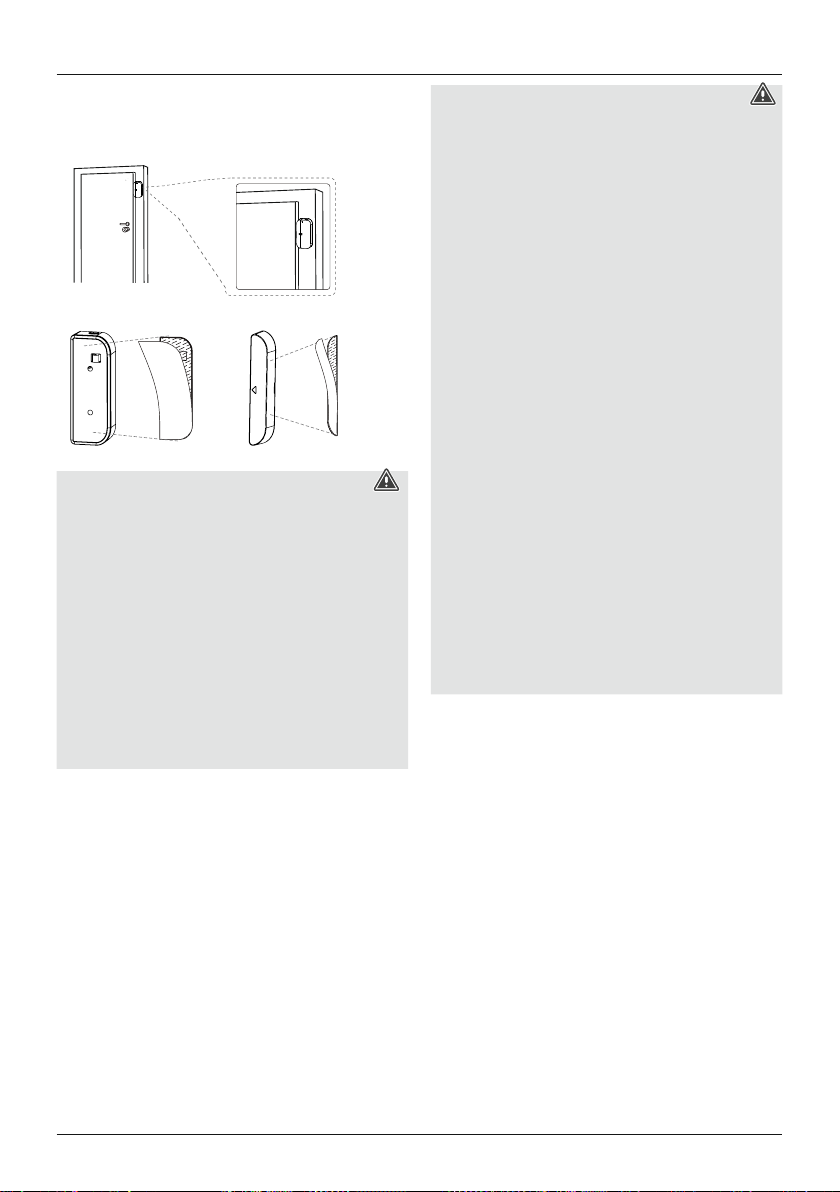
10
•If adoor leaf or window sticks out, the sensor can also
be attached at the side, and the device can be attached
flat on the frame.
Warning -Installation with adhesive pad
•All parts areintended for indoor use only.Donot
install them outdoors.
•Please note that the installation surface you choose
should be free of dust and grease. Use asuitable clean-
ing agent from aspecialised dealer to clean the surface.
•Note that the adhesive pad attachment is permanent.
To remove the adhesive pad, carefully pullitoff the
installation surface.
•Various environmental factors such as ambient
humidity,sunlight or cold can impair the durability of
the adhesive pad.
•We cannot guarantee that residue will not be left on the
mounting surface after the adhesive pad is removed.
4.4.3 Integrating devices in the Hama Smart Solu-
tion app
Now insert the two AAA batteries supplied, observing
correct polarity.When you press the anti-theft protection,
the LED should briefly light up blue; if not, please replace
the batteries
Warning -Batteries
•When inserting batteries, note the correct polarity (+
and -markings) and insert the batteries accordingly.
Failuretodosocould result in the batteries leaking or
exploding.
•Only use batteries (or rechargeable batteries) that
match the specified type.
•Beforeyou insert the batteries, clean the battery
contacts and the polar contacts.
•Do not allow children to change batteries without
supervision.
•Do not mix old and new batteries or batteries of a
different type or make.
•Remove the batteries from products that arenot being
used for an extended period (unless these arebeing
kept ready for an emergency).
•Do not short-circuit batteries.
•Do not charge batteries.
•Do not throw batteries in afire.
•Keep batteries out of the reach of children.
•Never open, damage or swallow batteries or allow
them to enter the environment. They can contain toxic,
environmentally harmful heavy metals.
•Immediately remove and dispose of dead batteries
from the product.
•Avoid storing, charging or using the device in extreme
temperatures and extremely low atmospheric pressure
(for example, at high altitudes).
•Now press the Pairing button for 5seconds. The LED
begins to flash redquickly.Ifit flashes slowly,press the
button again for 5seconds.
•Open the app and log in.
•Press +in the upper-right corner to add anew device.
•Select Sensors in the list and then select your device.
•Now confirm that the LED flashes quickly.

11
•Next enter your WiFi passwordand confirm with OK.
•Your sensor will now be connected.
•Once the connection has been established, the LED stops
flashing quickly and the app confirms that your sensor
was connected. Youcan now give it aname.
•Click Finish to complete the process.
•Youcan now fit the sensor and then configureit.
4.5 WiFi Motion Detector
4.5.1 Product features
This WiFi motion detector can be used for monitoring (push
message to smartphone on triggering) or for controlling
other smart products (for example, lamps).
Micro-USB-
port
Pairing
button
LED
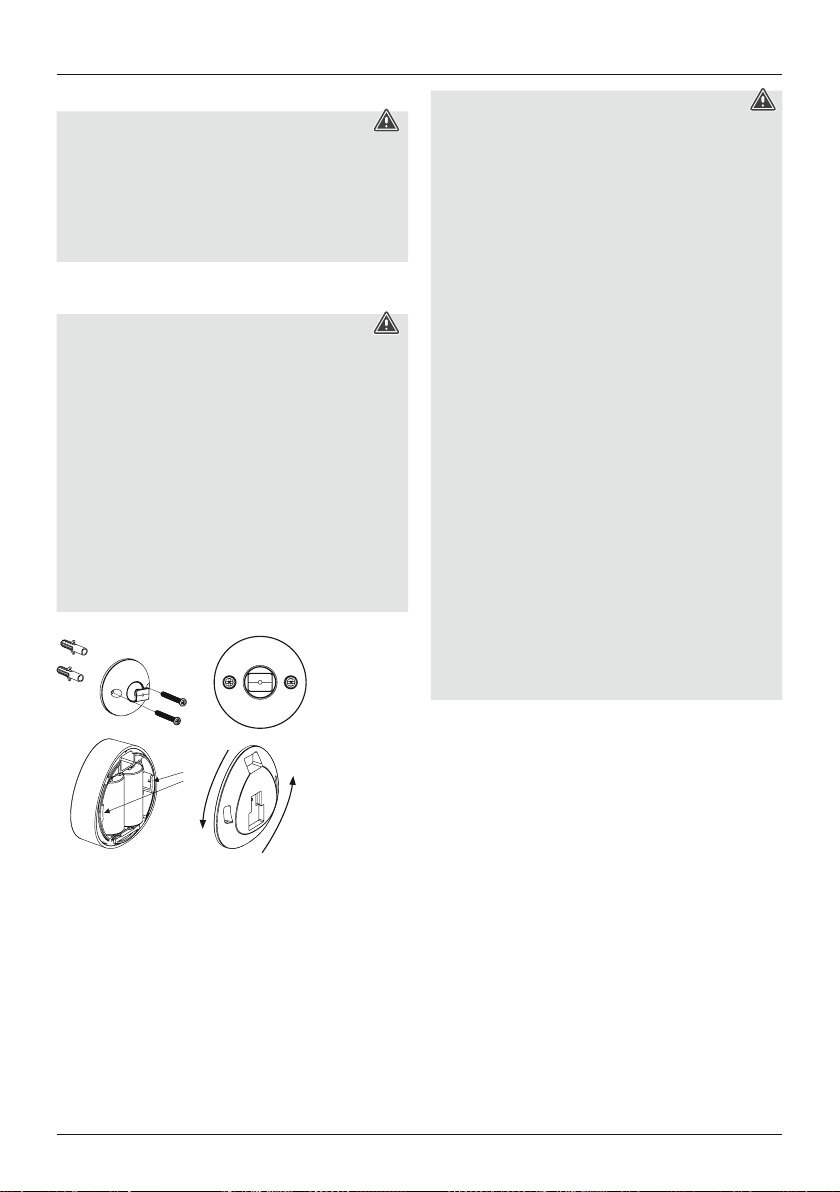
12
4.5.2 Mounting
Warning
•Beforemounting, check that the wall you have chosen
is suitable for the weight to be mounted. Also make
surethat thereare no electric, water,gas or other lines
running through the wall at the mounting site.
•Buy special or suitable installation material from a
specialised dealer for wall-mounting.
•Youcan fix the sensor with screws, or attach it using an
adhesive pad.
Warning -Installation with adhesive pad
•All parts areintended for indoor use only.Donot
install them outdoors.
•Please note that the installation surface you choose
should be free of dust and grease. Use asuitable clean-
ing agent from aspecialised dealer to clean the surface.
•Note that the adhesive pad attachment is permanent.
To remove the adhesive pad, carefully pullitoff the
installation surface.
•Various environmental factors such as ambient
humidity,sunlight or cold can impair the durability of
the adhesive pad.
•We cannot guarantee that residue will not be left on the
mounting surface after the adhesive pad is removed.
•The sensor can be powered using batteries or mains
power (via USB).
•Forbattery operation, untwist the back of the product
anti-clockwise to open the battery compartment. Now
insert the two CR123A batteries supplied, observing
correct polarity.
Warning -Batteries
•When inserting batteries, note the correct polarity (+
and -markings) and insert the batteries accordingly.
Failuretodosocould result in the batteries leaking or
exploding.
•Only use batteries (or rechargeable batteries) that
match the specified type.
•Beforeyou insert the batteries, clean the battery
contacts and the polar contacts.
•Do not allow children to change batteries without
supervision.
•Do not mix old and new batteries or batteries of a
different type or make.
•Remove the batteries from products that arenot being
used for an extended period (unless these arebeing
kept ready for an emergency).
•Do not short-circuit batteries.
•Do not charge batteries.
•Do not throw batteries in afire.
•Keep batteries out of the reach of children.
•Never open, damage or swallow batteries or allow
them to enter the environment. They can contain toxic,
environmentally harmful heavy metals.
•Immediately remove and dispose of dead batteries
from the product.
•Avoid storing, charging or using the device in extreme
temperatures and extremely low atmospheric pressure
(for example, at high altitudes).
•ForUSB operation, connect aMicro-USB cable (not
included in delivery) to the Micro-USB port and to asuit-
able USB power supply (not included in delivery). Plug
the power supply into an easily accessible power socket.
When powering the device using aUSB power supply,
make surethereare no batteries inside the device.

13
4.5.3 Integrating devices in the Hama Smart Solu-
tion app
•The LED begins to flash blue quickly.Ifitflashes slowly or
not at all, press the Pairing button for 5seconds.
•Open the app and log in.
•Press +in the upper-right corner to add anew device.
•Select Sensors in the list and then select your device.
•Now confirm that the LED flashes quickly.
•Next enter your WiFi passwordand confirm with OK.
Your sensor will now be connected.
•Once the connection has been established, the LED stops
flashing quickly and the app confirms that your sensor
was connected. Youcan now give it aname.
•Click Finish to complete the process.
•Youcan now fit the sensor and then configureit.
4.6 WiFi camera
4.6.1 Product features
Note
•Protect the product from dirt, moistureand
overheating, and only use it in adry environment.
•Connect the product only to asocket that has been
approved for the device. The socket must be installed
close to the product and must be easily accessible.
•Do not attempt to service or repair the product yourself.
Leave any and all service work to qualified experts.
•Do not continue to operate the device if it becomes
visibly damaged.
•The product is intended for indoor use only.
•Keep this product, as allelectrical products, out of the
reach of children!
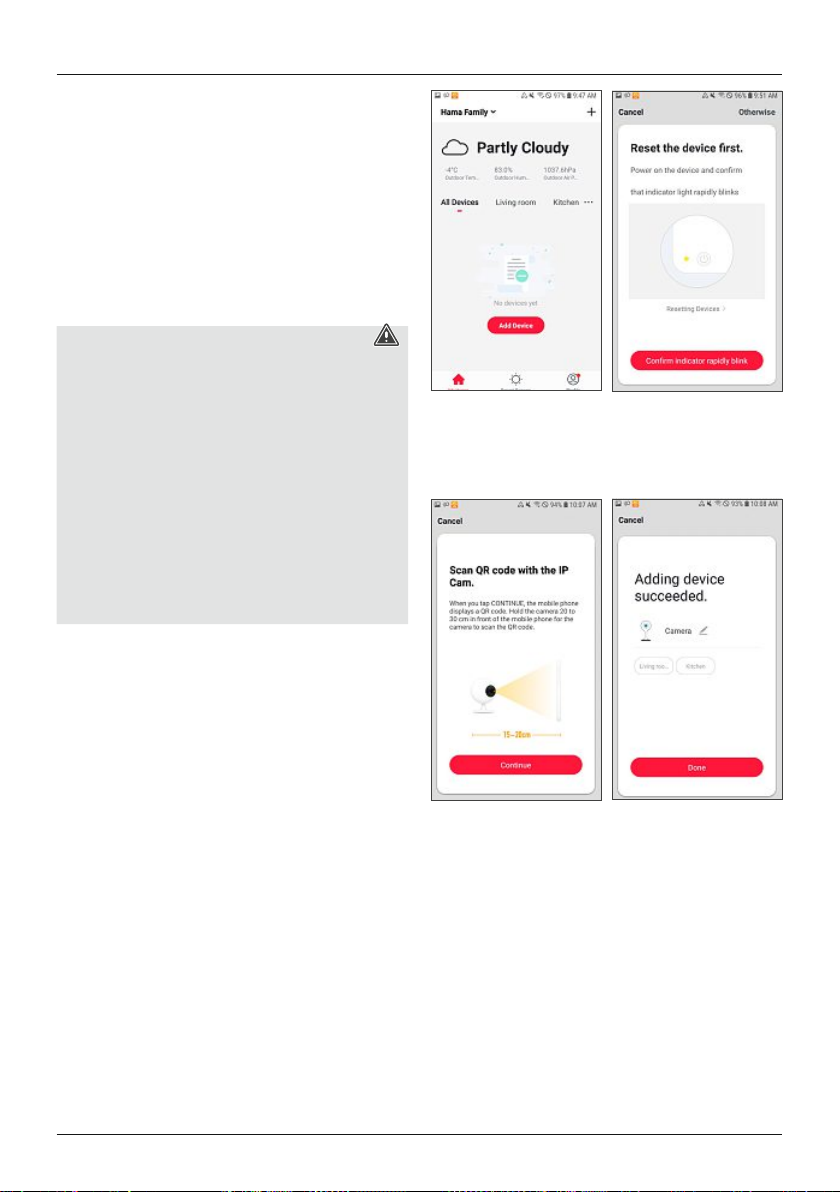
14
4.6.2 Installation
•Youcan attach the camerausing adhesive pads.
•Power can be supplied to the cameraonly via USB.
•ForUSB operation, connect aMicro-USB cable (included
in delivery) to the Micro-USB port and to asuitable USB
power supply (included in delivery). Plug the power
supply unit into asocket. Connect the product only to a
socket that is approved for the device. The socket must
be installed close to the product and must be easily
accessible. When powering the device using aUSB
power supply,make surethereare no batteries inside
the device.
Warning -Installation with adhesive pad
•All parts areintended for indoor use only.Donot
install them outdoors.
•Please note that the installation surface you choose
should be free of dust and grease. Use asuitable clean-
ing agent from aspecialised dealer to clean the surface.
•Note that the adhesive pad attachment is permanent.
To remove the adhesive pad, carefully pullitoff the
installation surface.
•Various environmental factors such as ambient
humidity,sunlight or cold can impair the durability of
the adhesive pad.
•We cannot guarantee that residue will not be left on the
mounting surface after the adhesive pad is removed.
4.6.3 Integrating devices into the Hama Smart
Solution app
•Connect the WiFi cameratothe USB cable supplied and
the power supply unit. Plug the power supply unit into
asocket.
•Wait amoment until the cameraemits asignal tone and
the LED begins to flash red.
•Open the app and tap ‘My home’atthe lower-left edge
of the screen.
•Then tap ‘+’atthe upper-right edge of the screen,
select the ‘Cameras’ category followed by item number
‘00176566’.
•Tap‘OK’toconfirm that the cameraisflashing.
•Then enter the name of your WiFi network and the
password. Tap‘OK’toconfirm your entries.
•Now scan the QR code with the camera. Tap‘Iheard
the beep’ to confirm that you heardasignal tone. The
camerawillnow be connected.
•Once the connection has been established, the LED stops
flashing quickly and emits aconstant blue light; the app
confirms that your camerawas connected. Youcan now
give the cameraaname.
•Click ‘Finish’ to complete the process.
•Now you can attach the cameraand set up, control and
configureitusing the app.

15
•‘Screenshot’ allows you to take asnapshot.
•‘Speak’ allows you to speak via the camera.
•‘Record’ allows you to recordthe image currently shown
and storeitinyour gallery.
•‘Playback’ allows you to view past video recordings. They
arestored in encrypted form on an SD card(not included
in delivery), which must be inserted into the camera.
•‘Alarm’ allows you to access the motion detection
settings and configurethem.
•‘Photo Album /Cloud Storage’ allows you to locate the
recorded images and videos.
Note -Pairing restart
Press and hold the Reset button on the back for
approximately 5seconds until asignal tone sounds.
As soon as the LED begins to flash red, you can make
another pairing attempt.
4.7 WiFi controller for LED strips
4.7.1 Product features
Note
•Protect the product from dirt, moistureand
overheating, and only use it in adry environment.
•Operate the product only with amains plug that is
approved for the device, and connect it to asocket
approved for the device. The socket must be installed
close to the product and must be easily accessible.
Risk of electric shock
•Do not use damaged or unsuitable power supply units
or LED light strips.
•When changing LED light strips, always ensurethat the
LED light strip in question is current-free. Switch off the
current and/or pullthe mains plug.
•Do not open the product. Do not continue to operate
the product if it is damaged, which may be indicated
by smoke, odours or loud noises. Contact your dealer
or our service department immediately (see „Service
and support“).
4.7.2 Installation
•Connect the WiFi controller to an LED light strip. Make
surethat the polarity is correct: The arrow on the plug
indicates that the contact that must be connected to the
12 Vcontact of the LED light strip. Please also refer to
the operating instructions for the LED light strip used.
•Then connect the controller to aproperly installed and
easily accessible power socket via apower supply unit.
Please refer to the operating instructions for the power
supply unit used.
Warning
•Use this product only with power supply units and
LED light strips (GRB, BRG) that areapproved for
the application. To this end, check the technical
specifications of the power supply unit, LED light strip
and WiFi controller for compatibility.
•Beforecarrying out the installation, check that the
power supply unit and LED light strip areinperfect
technical condition.
•Please note that lights (even LEDs) can generate heat
and may become hot. Always let the light cool off for a
few minutes beforetouching it or changing it.
•Disconnect the product from the mains if it will not be
used for along period of time.
4.7.3 Integrating devices into the Hama Smart
Solution app
•Connect the WiFi controller to an LED light strip. Make
surethat the polarity is correct: The arrow on the plug
indicates that the contact that must be connected to the
12 Vcontact of the LED light strip. Please also refer to
the operating instructions for the LED light strip used.
•Then connect the controller to aproperly installed and
easily accessible power socket via apower supply unit.
Please refer to the operating instructions for the power
supply unit used.
•The LED light strip begins to flash quickly.Ifthis does
not happen, quickly disconnect and reconnect the power
supply unit three times.
•Open the Hama Smart Solution app and tap ‘My home’
at the lower-left edge of the screen.

16
•Then tap ‘+’atthe upper-right edge of the screen.
Select the ‘Switches’category followed by item number
‘00176568’.
•Tap‘OK’toconfirm that the LED light strip is flashing
quickly.
•Then enter the name of your WiFi network and the
password. Tap‘OK’toconfirm your entries.
•The WiFi controller is now connected to the app. Once
the connection has been established, the LED light strip
stops flashing. Youcan now give the controller aname.
•Click ‘Finish’ to complete the process.
•Youcan now set up, control and configurethe WiFi
controller using the app.
•‘White’allows you to specify that white light should be
emitted.
•‘Color’allows you to change the colour,brightness and
saturation of the light strip.
•‘Scene’allows you to set up automated colour changes.
•‘Music’allows you to make the LED controller react to
background music.
•‘Schedule’allows you to schedule when the light strip
automatically switches on.
Note
If the colours blue and green aredisplayed in the
opposite sequence to in the app, disconnect the
controller from the power,and connect the supplied
adapter cable between the controller and the LED light
strip.
5. Timer, automation and 1-click control
5.1. Timer*
To access the Timer area, click the Schedule button.
Hereyou can program the device to switch on or off at
particular times.
•Press Add Timing.
•In the upper area, select the desired time; then select
whether you would like to execute the command
repeatedly and, lastly,whether the smart product should
switch on or off at this time.
•Confirm your programming by pressing Save in the
upper-right area.
•Youcan also add acomment and have an execution
message output on your mobile phone.
*Does not apply to the window/door contact 00176553,
the motion detector 00176554 or the camera00176566
5.2 1-click control and automation
•1-click control is used to control multiple devices with
one click, or by voice command with an AI speaker.
With automation, tasks and settings can be executed
automatically based on conditions (for example, sunset
at 19:00 hrs ¨floor lamp controlled using smart socket
switches on).
•Press Smart in the bar at the bottom and then press +in
the upper-right area.

17
•Youare now on the ‘Create Smart’ screen.
•If you press ‘Launch TaptoRun’, you will access the
screen for setting up the tasks for 1-click control.
•If you tap ‘When the weather changes’, ‘Schedule’
or ‘When the device status changes’, then you can
select acondition for the execution of the automation.
Various possibilities areavailable here. With ‘When the
device status changes’, you can set, for example, the
smart motion detector 00176554 so that atask can be
executed when movement is detected.
•The tasks for 1-click control and automation areset up in
exactly the same way.Here, you can select between three
possibilities for 1-click control, and four for automation.
•‘Run the Device’ allows you to select adevice from those
you have integrated into the app, and have it switch on
or off automatically.
•‘Select Smart’ allows you to execute/activate ascene
(1-click control) or an automation.
•Foranautomation, you can also have apush notification
sent to your mobile phone (for this purpose, select ‘Send
Notification’). Youthereforereceive anotification when
the automation is executed.
•‘Delay’ allows you to select atime that is to elapse
beforeanother action is executed.
•If,after selecting the task, you press ‘Next’ in the upper-
right area, you aretaken to a‘Smart Setting’ screen, in
which your selected conditions/prerequisites (only for
automation) and tasks areshown ordered. Now you can
select further prerequisites/states, and specify whether
only one of the states, or all of them, must be fulfilled
for the automation to be executed. If you scrolldown,
you can also add new tasks, or move atask by pressing
and holding on it. By moving atask to the left, you can
delete it.
•‘Name’ allows you to give your 1-click control or
automation aname.
•‘Style’ allows you to assign acolour and apicturetoyour
1-click control or automation, which aresubsequently
displayed in the app.
•‘Effective Period’ allows you to select the times at which
your 1-click control or automation can be executed, and
the days on which it is effective.
6. Integration in Amazon Alexa
Adetailed guide on connecting your smart products to
Alexa can be found at www.amazon.co.uk, under ‘Connect
Smart Home Devices to Alexa’inthe Help. Follow the
instructions there.
Note -Groups and scenes (Alexa app)
•If you have already created groups and/or scenes in the
Hama Smart Solution app, you might not be able to
use them in the Alexa app.
•It is only possible to group lamps with the Alexa app;
scenes arenot possible.

18
7. Integration in Google Home
•Install the Google Home app from the Google Play Store.
•Loginto the app.
•Grant the necessary permissions to the app.
•To integrate the products, click on the +in the top left
corner (Pic 9).
•Then select Set up device.
•Now click the category Have something already set
up? (Pic 10) (If necessary,the app will now update.)
•Now select Hama Smart Solution (Pic 11) in the list
and log in with the data for your app.
•Confirm with Link now (Pic 12), and in the next list
confirm Hama Smart Solution once more(Pic 13).
•Click Link now (Pic 14), then Authorize (Pic 15), and
your accounts will be linked.
•Finally,you can rename your devices (for example: fan) or
assign them to individual rooms (for example: office).
•Now you can also use your voice and the Google Home
app to control your devices.
Pic 9Pic 10
Pic 11 Pic 12
Pic 13 Pic 14
Pic 15 Pic 16
8. FAQs and support
How devices arenetworked
•Step 1: Add device
1. First ensurethe power supply and then switch on the
device.
2. After opening the app, click ‘+’ at the top right of the
start page to add the device, enter the appropriate
page and select the corresponding product category.
3. Putting the device into network status:
The WiFi indicator flashes quickly (twice per second).
Above the ‘Confirmation indicator flashes’ button, you
willfind the ‘Set fast flashing of indicator’ explana-
tion, which explains how to proceed.

19
In the case of products that have aswitch (such as the
socket, for example) but no reset button, you normally
press and hold the switch for 5seconds.
In the case of lamps that do not have their own
switch, you twist them into the corresponding fixture,
press the light switch three times (‘On-Off-On-Off-On-
Off-On’) and leave the device switched on. The process
is completed as soon as the lamp flashes quickly.
If the product has areset button, normally you simply
have to press it.
Youmay find it useful to refer to the operating instruc-
tions of the actual product, in order to find out about
the network integration settings.
Step 2: Entering the WiFi password
Select the WiFi network that the device is to connect
to. Enter the WiFi passwordand then click ‘OK’ to call
up the network settings. Only 2.4 GHz WiFi is currently
supported for the network integration. Check whether,
in your case, the network is a2.4 GHz network.
The network connection is displayed after afew
seconds.
How to troubleshoot connection errors (device
integration has failed)
1. Make surethat the device is supplied with power and
is switched on.
2. Make surethat the device is in network state.
3. Make surethat the device, smartphone and router are
close together.
4. Make surethat the router and smartphone have a
network connection.
5. Make surethat you have entered the correct router
password.
6. Make surethat the device you want to integrate into
the network is using the 2.4 GHz WiFi band. WiFi
must be activated and must not be set to hidden.
7. Make surethat the WiFi encryption mode configured
for the router is WPA2-PSK, the authentication type
is AES, or both areset to automatic. The WiFi mode
must not be set to 11n only.
8. If the maximum number of devices that can access
the router has already been reached, you can try
deactivating the WiFi function of adevice in order to
reconfigurethe channel.
9. If WiFi MACaddress filtering is activated on the
router,try removing the device from the router’sMAC
filter list to ensurethat the router does not block the
device from the network.
What should Idoifthe device is displayed as
offline?
1. Make surethat the device is supplied with power.
2. Make surethat the network the device is on is stable.
How to check the status: Integrate your smartphone
or tablet into the same network and lay it next to the
device. Trytoopen the Webpage.
3. Make surethat the WiFi home network functions prop-
erly,and check whether the WiFi name, the password,
etc., werechanged. If this is the case, please reset the
device and add it again. Removing adevice: Open the
app to access the device control page, click the ‘...’
button in the top-right corner to display further pages,
and click ‘Delete device’ at the end of the page.
4. After the router has restarted, wait 3minutes to see
the device status.
5. If the network status has not changed after trouble-
shooting, go to the device’scontrol page and click the
‘...’button in the top-right corner to display further
pages. Click ‘Feedback’ to specify the problem that
has occurred and your router model.
Using the app
The app cannot remotely control the device; after the
remote control attempt, the settings arenot applied.
If the app control does not work, this can be due to the
network, or the device may not be connected to the
network.
1. Make surethat the device is supplied with power.
2. Leave the app open for about 3minutes to check
whether the device status is still online.
3. If you arestill online, lay your smartphone next to the
device, connect it to the same WiFi network as the
device, and try opening the Webpage to determine
whether the network is functioning properly.
4. If control is not possible even though the device is
on the network and network reception is good, go
to the device’scontrol page and click the ‘...’button
in the top-right corner to display further pages. Click
‘Feedback’ to specify the problem that has occurred
and your router model.
Once the device is connected to the network, the
control works at the same location, but as soon as
the smartphone changes its network address or
adifferent network is used, the control no longer
works.
Under these circumstances, it is possible that the device
and the smartphone areconnected via the same local area
network, but arenot connected to the Internet.

20
1. Lay your smartphone next to the device, connect it to
the same WiFi network as the device, and try opening
aWeb page to determine whether thereisanactive
Internet connection.
2. If you have no Internet access, try restarting the router.
3. If the device is connected to the Internet but the prob-
lem described above still occurs, go to the device’s
control page and click the ‘...’button in the top-right
corner to display further pages. Click ‘Feedback’ to
specify the problem that has occurred and your router
model.
The actual device status does not correspond to the
status displayed in the app
If the device is controlled by aphysical switch, it is possible
that the device status cannot be immediately synchronised
through opening of the app.
Open the app again. The device status should now update
in operation.
After the power supply of the lamp has been interrupted
and then restored, the light that was originally switched off
suddenly switches on.
In this case, the lamp itself does not have aswitch (and the
house switch is not controlled through intelligent network-
ing, and the scene settings arenot activated). When such
adevice is connected to the network, the lamp’sphysical
switch must be turned on beforethe app is able to control
the lamp. If,however,the power supply is interrupted, the
connection between the lamp and app is also interrupted.
As aresult, the lamp becomes astandardlamp again. If
the power supply is now restored, the ‘On’ physical switch-
ing state applies, meaning the light is switched on.
How can Ideactivate acountdown after it has been
set?
Set the countdown to 0hours 0minutes; this will deacti-
vate it.
Switch the temperaturedisplay between Celsius
and Fahrenheit.
Open the personal settings in the app, click the profile
image to open the page with the basic settings, and
select the desired unit under ‘Temperatureunit’. After the
change, the selected temperatureunit is used in accord-
ance with the subsequent settings scene.
What should Idoif‘SmartLife-xxxx’ cannot be
found in the network when using compatibility
mode?
Search in the WiFi list for ‘undefined-xxxx’ or other similar
hotspot types, in order to establish aconnection.
Third-party controls
How do Icheck which controls of third-party providers are
supported by my device?
First register the device in the app, then go to the device
control page. Click the ‘...’button in the top-right corner
to display further pages. In ‘Supported third-party control’,
you can display the third-party control supported by the
device. Hereyou can click the symbol for the third-party
control to view the user guide.
What do Idoifvoice control does not work for third-party
products in spite of aconnection?
Please check in the third-party app whether the command
was correctly recognised. Further information can be found
in the operating instructions of the third-party provider.
Note
Subject to changes in the course of further technical
development.
9. Technical Data
WiFi-LED Light 176547
Light output 806 lm
Output 10 W
Light colour 2700 K–6500 K
(warm white to cold white)
Multicolor P
Lamp Current 80 mA
Frequency band /
frequency bands 2,4 GHz
Power supply 5V/1A
Other manuals for 176547
1
This manual suits for next models
16
Table of contents
Other Hama Work Light manuals