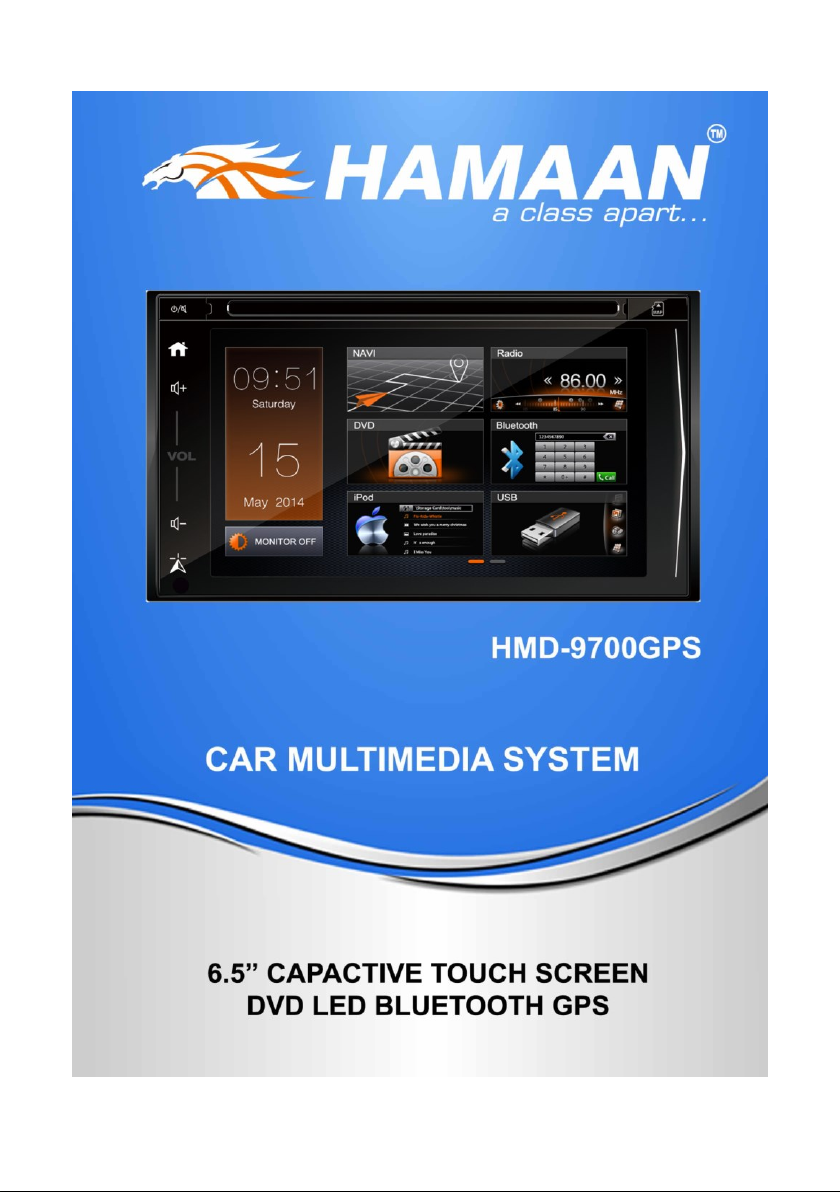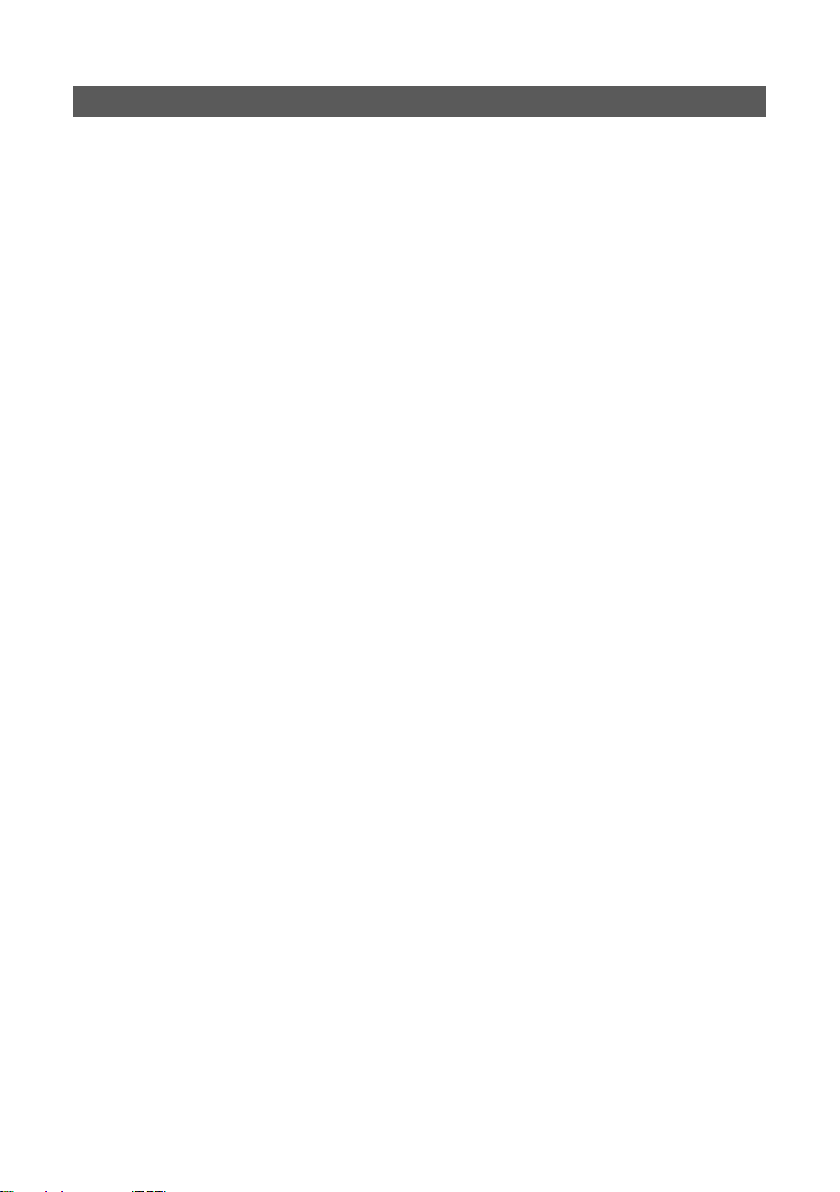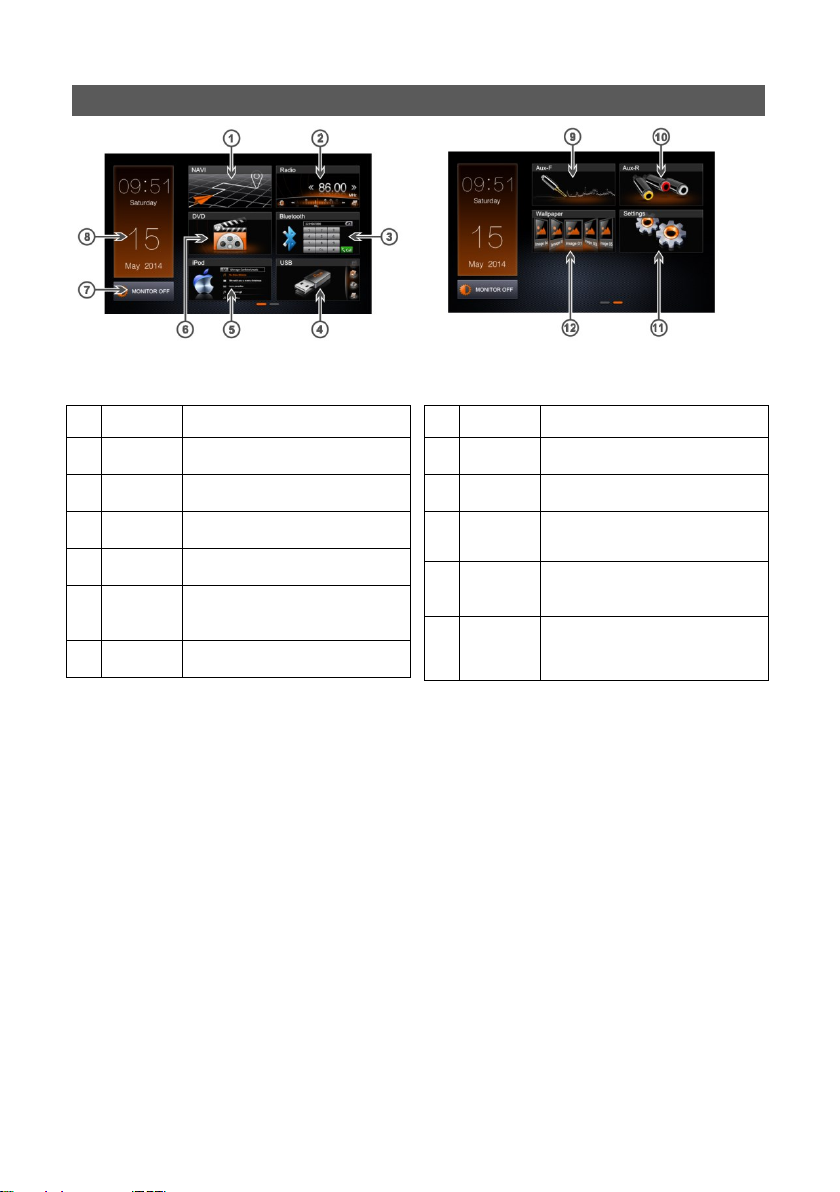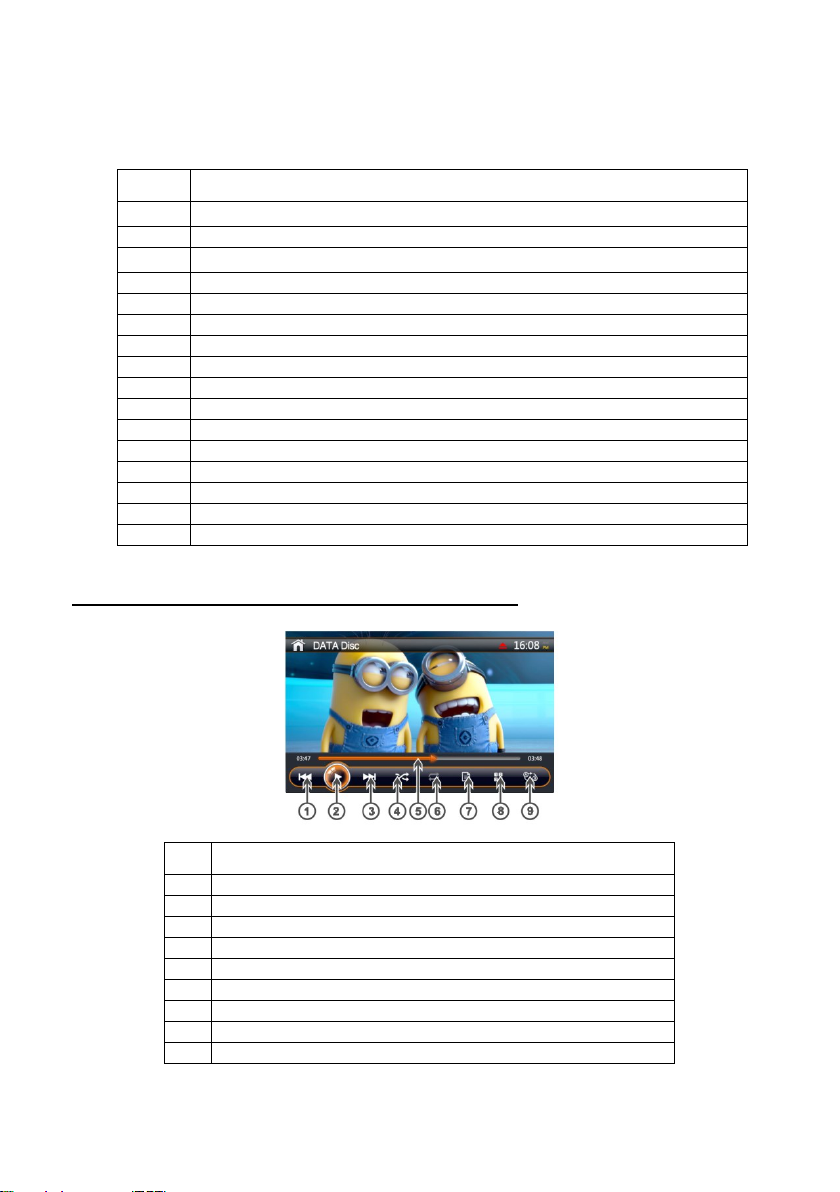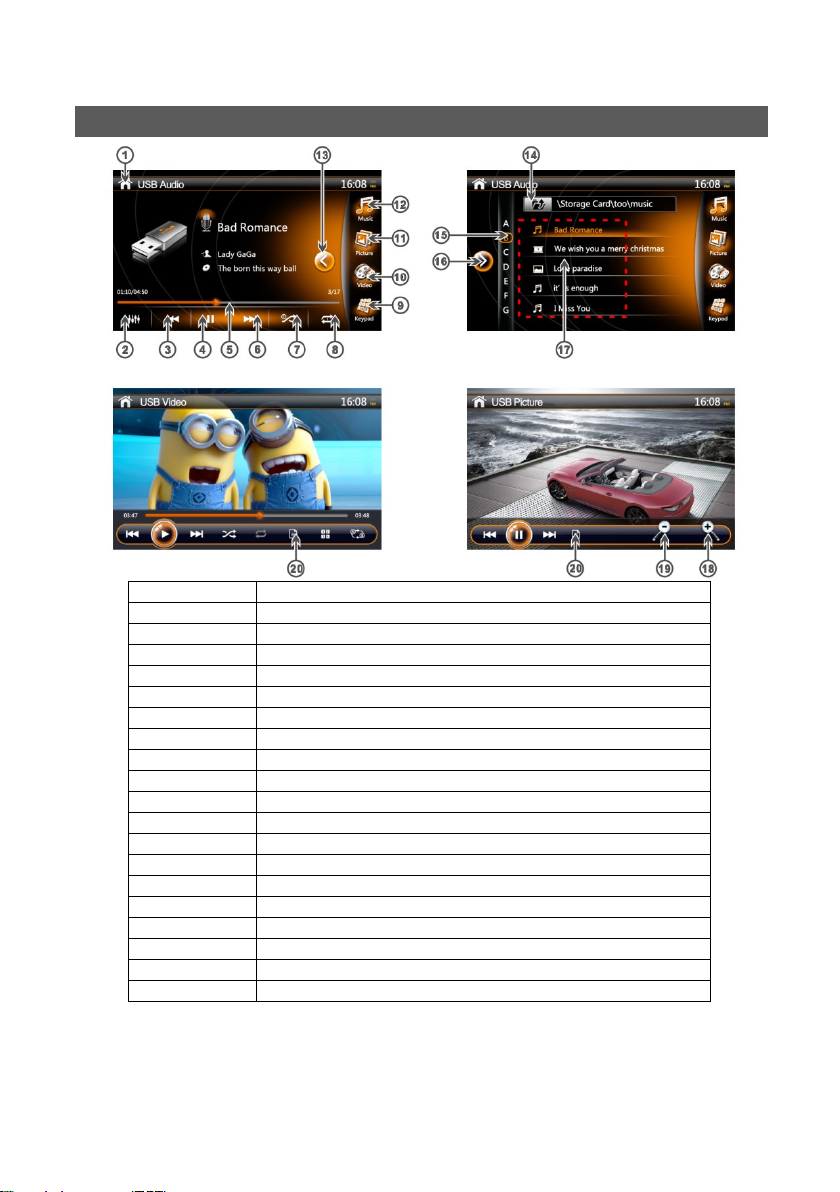2
For your safety, the driver should not watch any video sources and/or operate the controls while driving. Please note that
watching and operating any video sources while driving are prohibited by law in some countries. Also, while driving, keep the
volume to a level at which external sounds can be heard.
When using the navigation system, follow the precautions listed below. After reading this manual, be sure to keep it in a handy
place (such as the glove box of your car).
This navigation system should not be used to replace your own judgment. No itinerary suggested by this navigation system
should ever override any highway regulations, your own judgment, or a knowledge of safe driving practices. Do not follow the
navigation system’s suggested itinerary if it would cause you to perform a dangerous or illegal act, place you in a dangerous
situation, or take you into an area you consider unsafe.
The advice provided by the navigation system is to be regarded as a suggestion only. There may be times when the navigation
system displays the vehicle’s location incorrectly, fails to suggest the shortest route, or fails to direct you to your desired
destination. In such instances, rely on your own driving judgment, taking into account the driving conditions at the time.
Do not use the navigation system to locate emergency services. The database does not contain a complete listing of emergency
services such as police stations, fire halls, hospitals and walk-in clinics. Please show discretion and ask for directions in such
instances.
•As the driver, you alone are responsible for your driving safety.
•In order to avoid a traffic accident, do not operate the system while driving.
•In order to avoid a traffic accident, operate the system only when the vehicle is stopped at a safe place and the parking brake
is on.
•In order to avoid a traffic accident or traffic offense, remember that actual road conditions and traffic regulations take
precedence over the information contained on the navigation system.
•The software may contain inaccurate or incomplete information due to the passage of time, changing circumstances, and the
sources of information used. Please respect current traffic conditions and regulations at all times while driving.
•Where actual road conditions and highway regulations differ from the information contained on the navigation system, abide by
the highway regulations.
•Keep the amount of time spent viewing the screen while driving to a strict minimum.
The navigation system does not provide, nor represent in any way information on: traffic and highway regulations; technical
aspects of the vehicle including weight, height, width, load and speed limits; road conditions including grade, percentage of
incline and surface conditions; obstacles such as the height and width of bridges and tunnels; and other current driving or road
conditions. Always rely on your own judgment when driving a car, taking into account current driving conditions.
Do not disassemble or modify this unit. It may cause an accident, fire, or electric shock.
Do not use this unit when a trouble exists, such as no screen content appears or no sound is audible. It may cause an accident,
fire, or electric shock. For that case, consult your authorized dealer or a nearest Clarion service center.
In case of a problem, such as any material has been entered in the unit, the unit gets wet, or smoke or strange smells come out of
the unit, etc., stop using this unit immediately, and consult your authorized dealer or a nearest Clarion service center.
Using it in that condition may cause an accident, fire, or electric shock.
Use a fuse with the same specification only when replacing the fuse.
Using a fuse with a different specification may causes a fire.
For the installation of this unit or a change in the installation, ask your authorized dealer for safety. Professional skills and
experiences are required to do so.