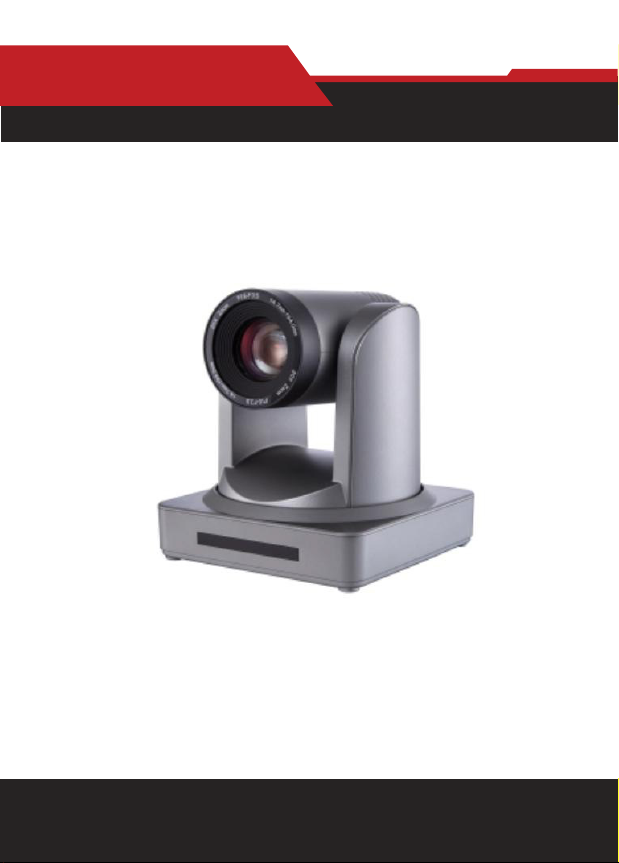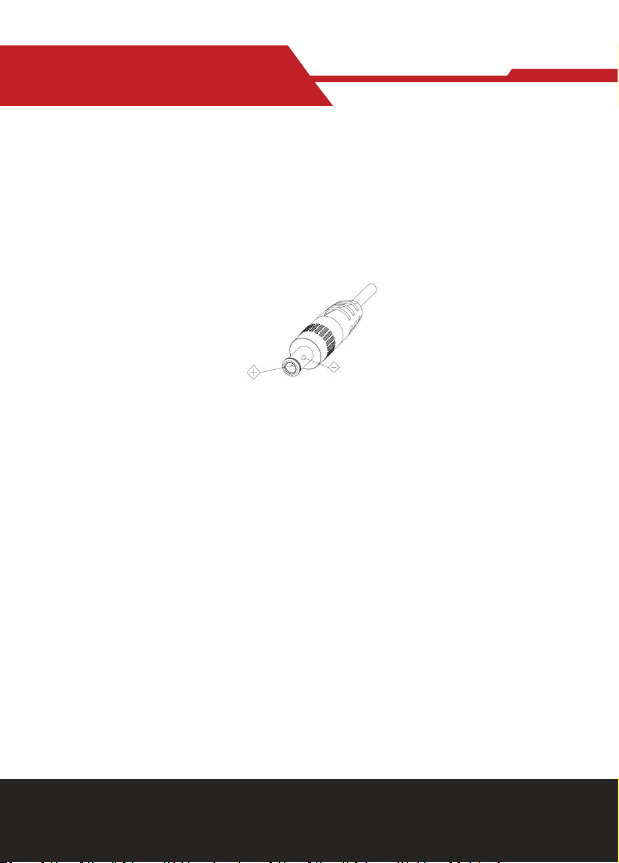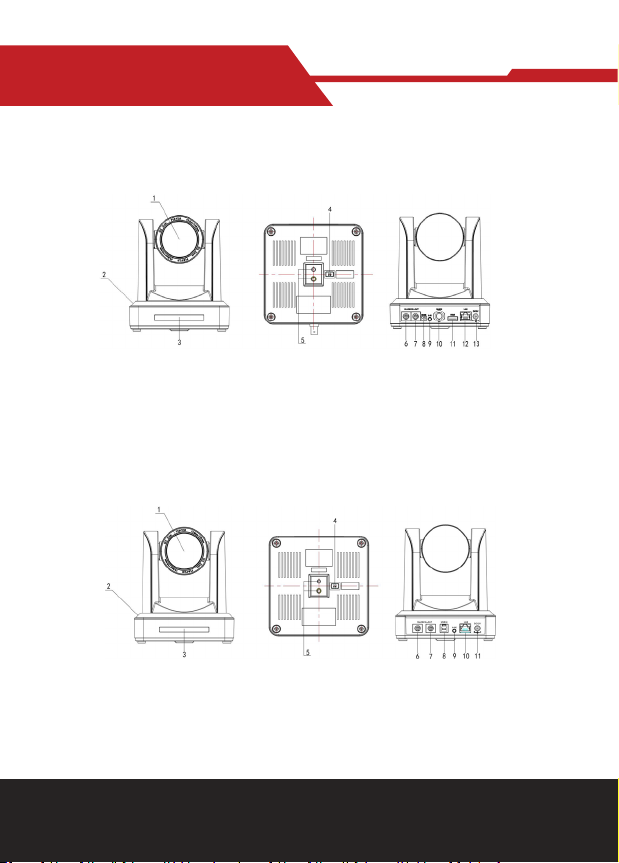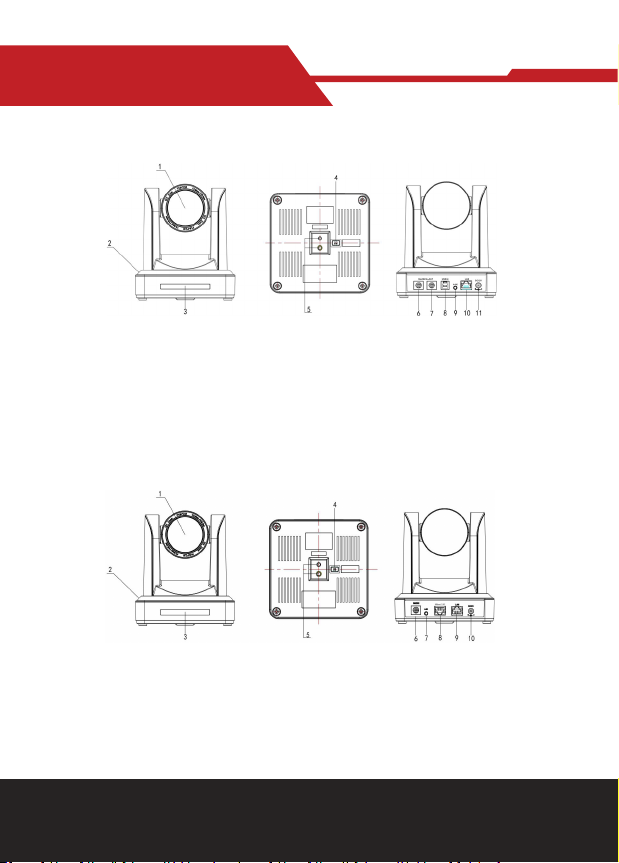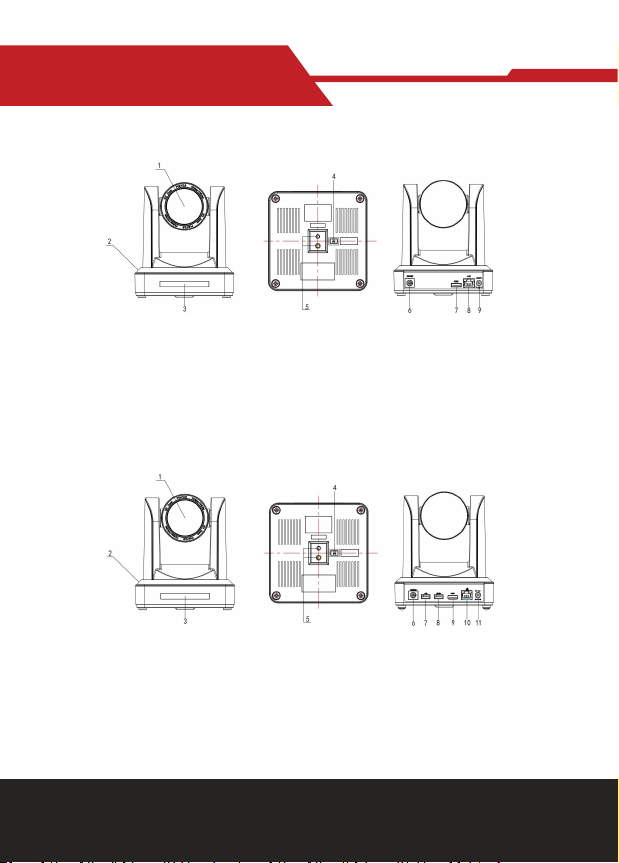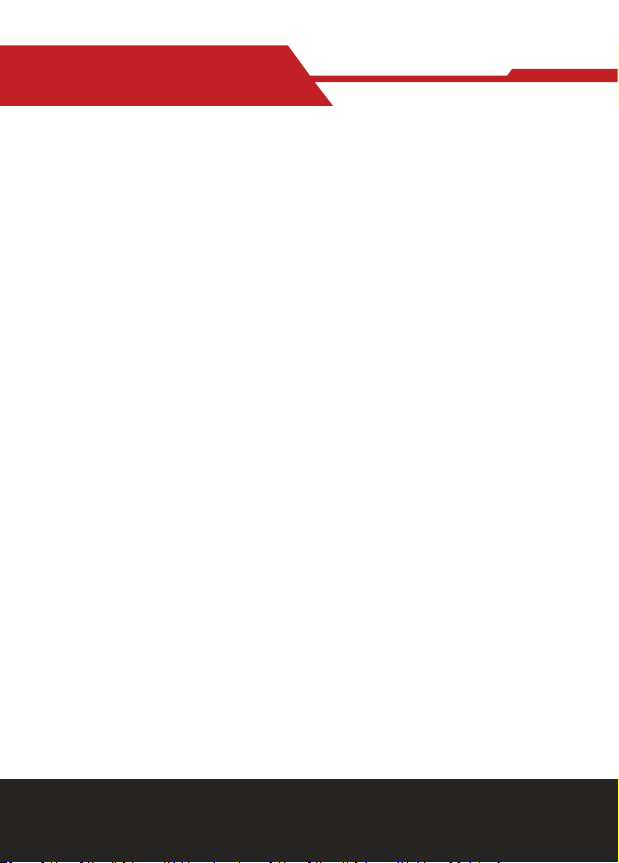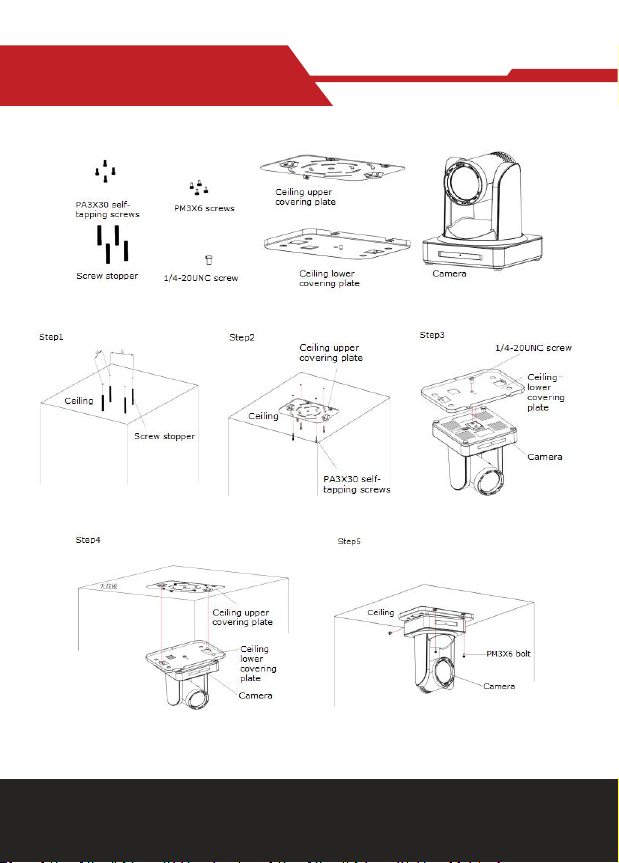www.hameco.eu
HV-51 User Manual
3
1. Fast Installation....................................................................................................................................... 5
1.1 Camera Interface Explanation............................................................................................................... 5
1.2 Power-on Initial Conguration.............................................................................................................. 8
1.3 Video Output........................................................................................................................................... 8
2. Product Overview.................................................................................................................................... 11
2.1 Product Introduction............................................................................................................................... 11
2.1.1 Product Model...................................................................................................................................... 11
2.1.2 Dimension………………………………............................................................................................................ 12
2.1.3 Accessory.............................................................................................................................................. 12
2.2 Main Features.......................................................................................................................................... 12
2.2.1 Camera Performance........................................................................................................................... 12
2.2.2 Network Performance......................................................................................................................... 13
2.3 Technical Specication........................................................................................................................... 13
2.4 Interface Instruction............................................................................................................................... 15
2.4.1 External Interface................................................................................................................................ 15
2.4.2 Bottom Dial Switch.............................................................................................................................. 17
2.4.3 RS-232 interface.................................................................................................................................. 18
3. Application Instruction........................................................................................................................... 20
3.1 Video Output........................................................................................................................................... 20
3.1.1 Power-On Initial Conguration........................................................................................................... 20
3.1.2 Video Output........................................................................................................................................ 20
3.2 Remote Controller................................................................................................................................... 21
3.2.1 Keys Introduction
3.2.2 Applications.......................................................................................................................................... 21
3.3 Menu Setting........................................................................................................................................... 23
3.3.1 Main menu............................................................................................................................................ 23
3.3.2 System setting..................................................................................................................................... 24
3.3.3 Camera setting..................................................................................................................................... 24
3.3.4 P/T/Z..................................................................................................................................................... 27
3.3.5 Video Format........................................................................................................................................ 28
3.3.6 Version.................................................................................................................................................. 28
3.3.7 Restore Default.................................................................................................................................... 29
4. Network Connection............................................................................................................................... 29
4.1 Connecting Mode.................................................................................................................................... 29
4.2 IE Log In.................................................................................................................................................... 32
4.2.1 Web Client............................................................................................................................................ 32
4.2.2 Preview.................................................................................................................................................. 32
4.2.3 Playback................................................................................................................................................ 32
4.2.4 Conguration........................................................................................................................................ 33
4.2.5 Video Conguration............................................................................................................................. 34