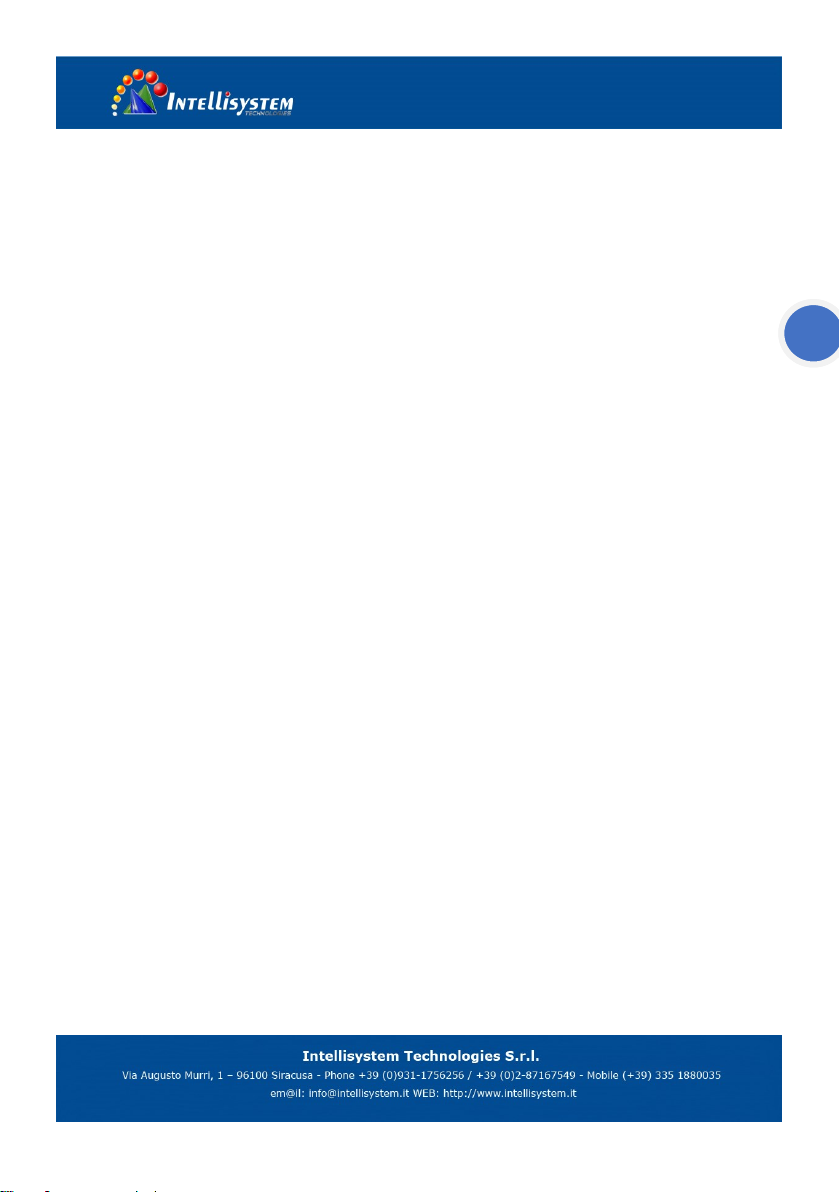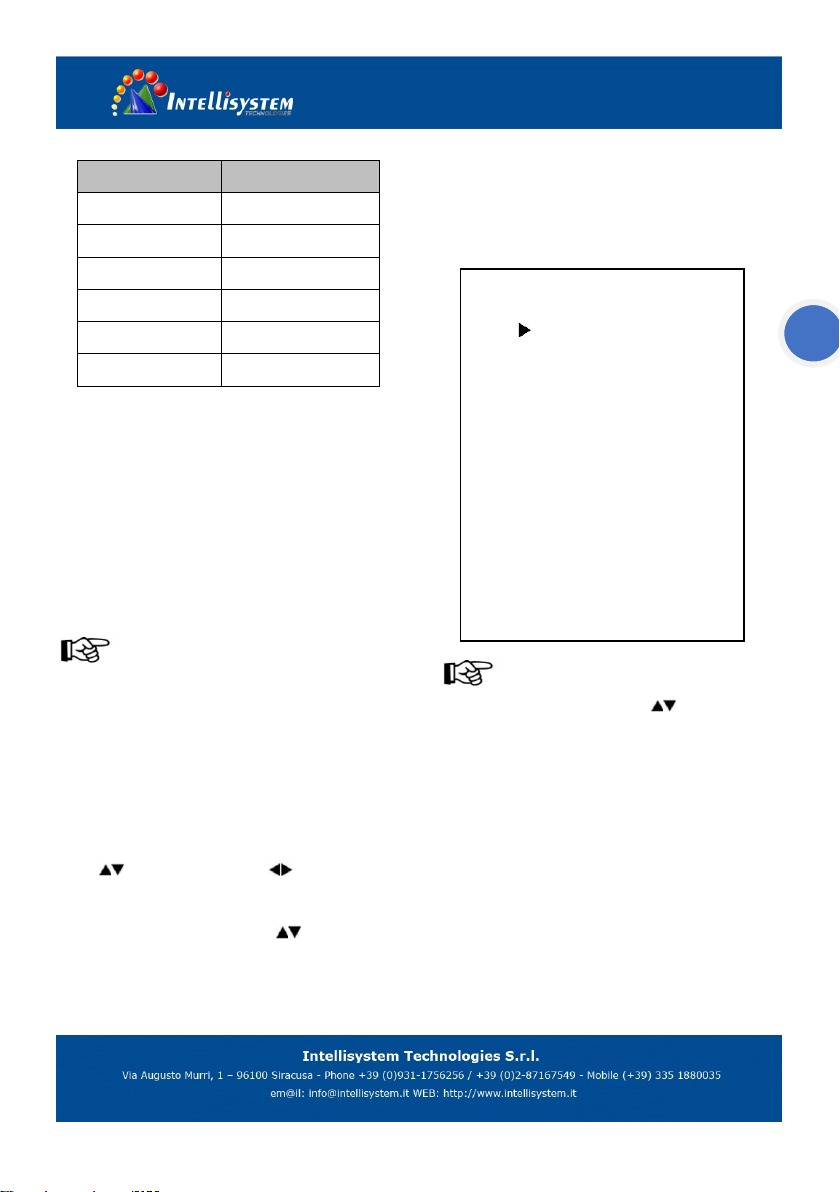EXPOSURE
Operating tips
Mode: Set the camera exposure mode, Optional items:
Full Auto, WDR, Shutter, Priority, and Bright.
Shutter: Set the Shutter values, only when the Mode
for the Shutter Priority Mode and Manual Mode
effective, Optional items: 1/10000s, 1/6000s,
1/4000s,1/3000s,1/2000s,1/1500s,1/1000s,1/725s,1/5
00s,1/350s,1/250s,1/200s,1/125s,1/100s,1/90s,1/60s,
1/30s.
Gain Limit: Set the Gain value, Optional items: 0 ~ 15.
Bright: Set the brightness values, only when the
effective Mode for Bright Mode, Optional items: 0 ~
17.
ExpCompMode: Set the exposure Compensation
mode, can be installed: On, Off.
ExpComp: Set the exposure compensation value, only
when ExpCompMode item to On effective, Optional
items: -7 ~ 7.
Backlight: Set the backlight compensation, Optional
items: On, Off.
DRC Strength: Set up digital wide dynamic strength,
can set up different levels of wide dynamic effect,
Optional items: 0 ~ 8.
Anti Flicker: Set the flashing function, Optional items:
50Hz, 60Hz, Off.
Lens: Optional items: Manual, DC.
Return: get back
COLOR
Operating tips
WB Mode: Set the camera white balance mode,
Optional items: Auto, 3000K/Indoor, 4000K,
5000K/Outdoor, 6500K-1, 6500K-2, 6500K-3, One
Push, Manual.
EXPOSURE
Mode Full Auto
ExpCompMode On
ExpComp -1
Gain Limit 3
Backlight Off
DRC Strength 3
Anti Flicker 50Hz
Lens Manual
Return
COLOR
WB Mode Auto
AWB sens Low
RG Tuning 2
BG Tuning -1
Saturation 100%
Hue 7
Return