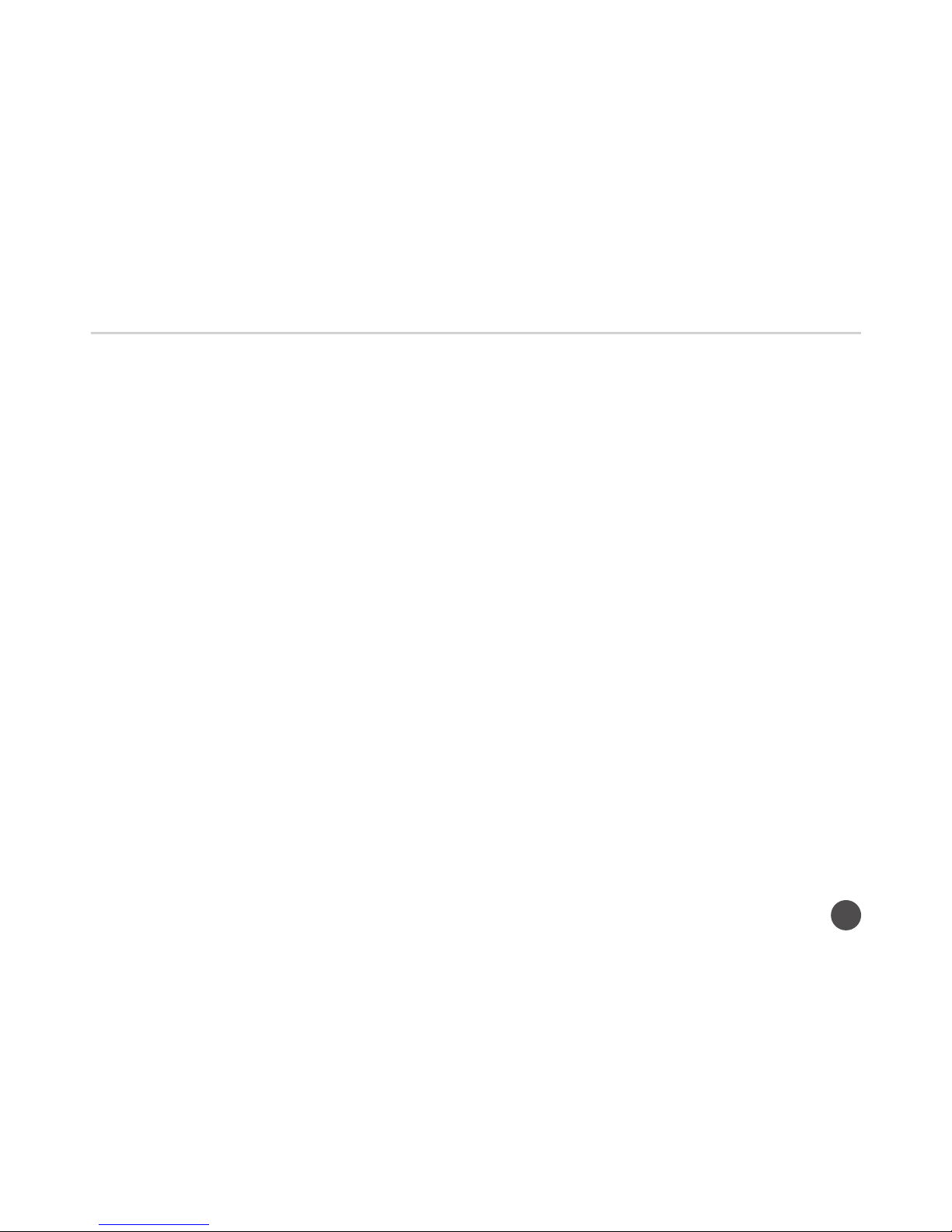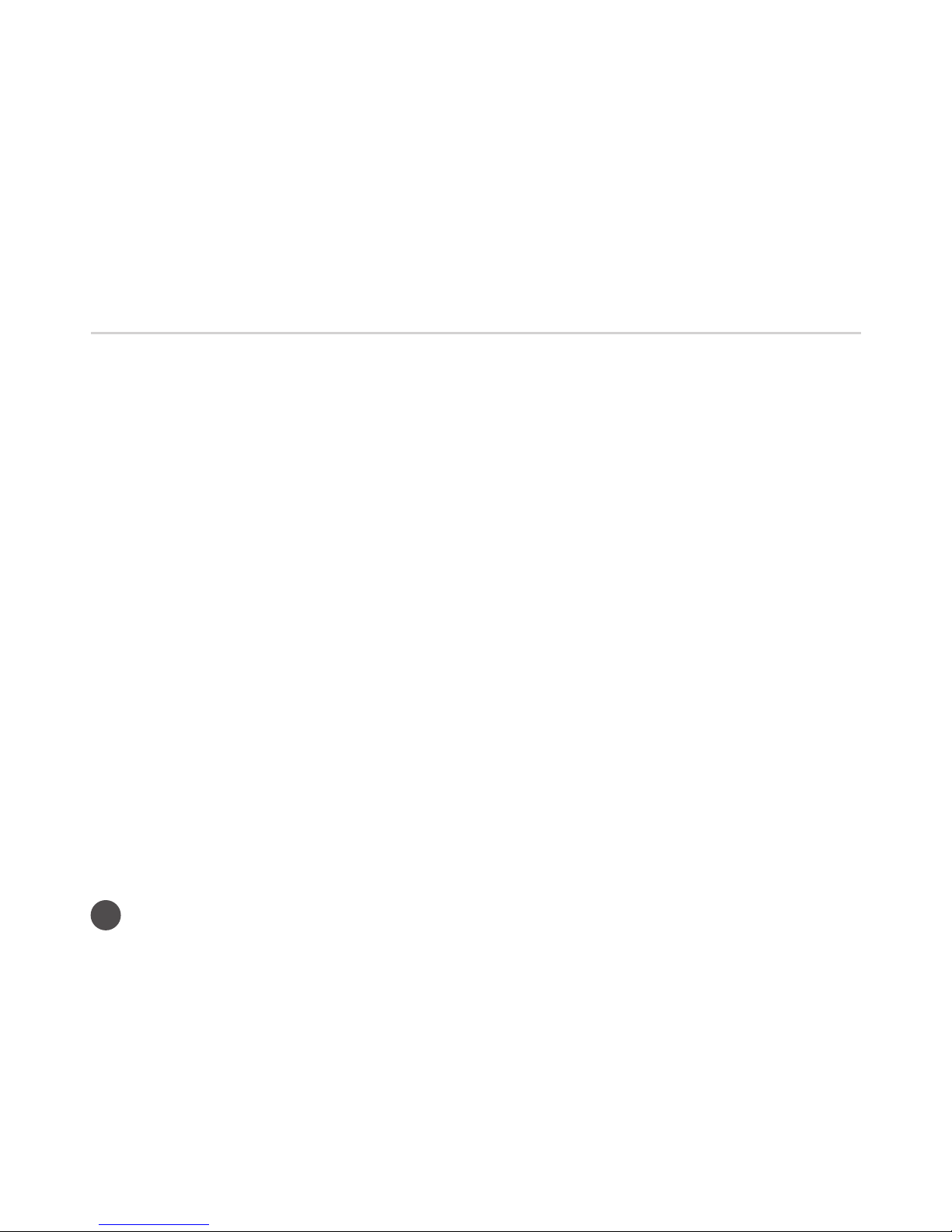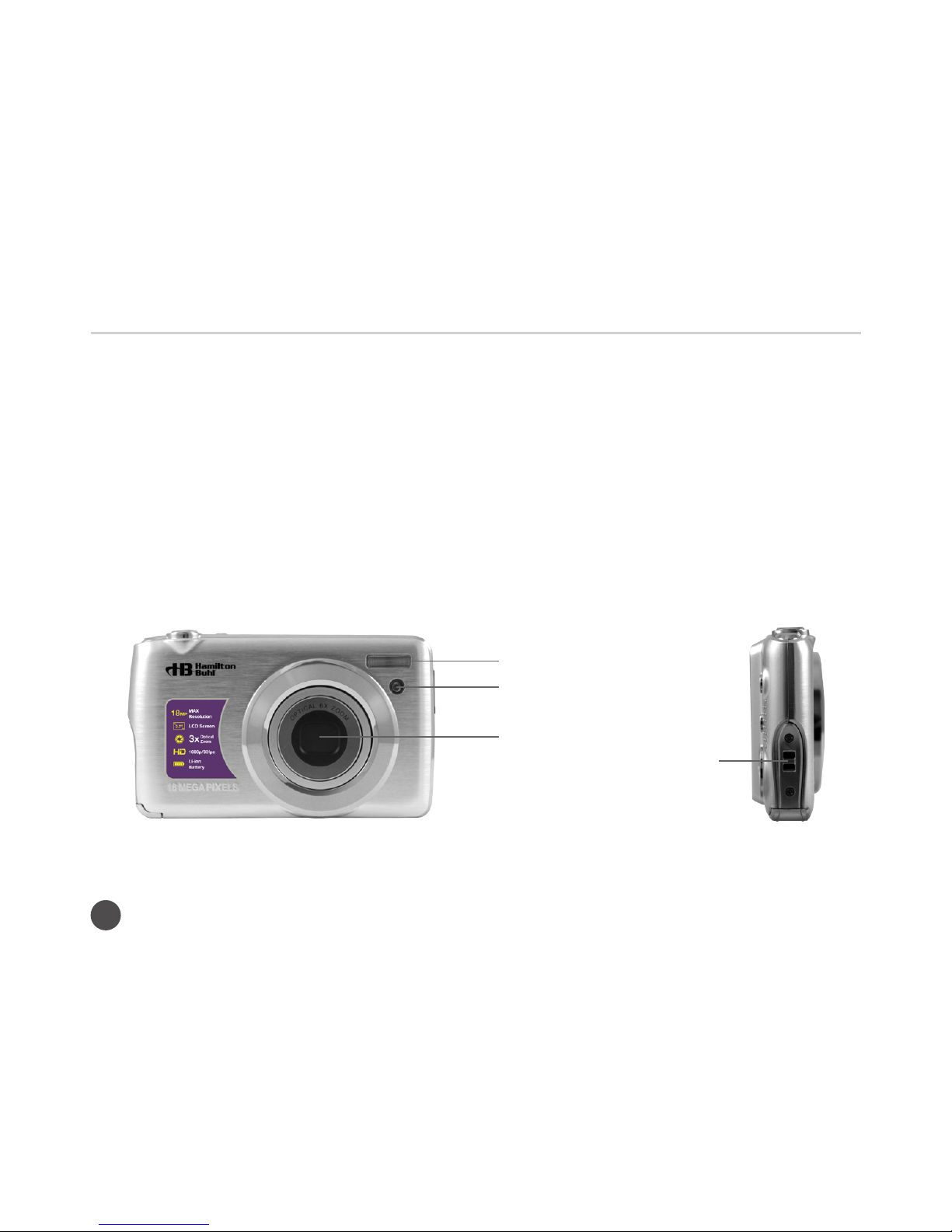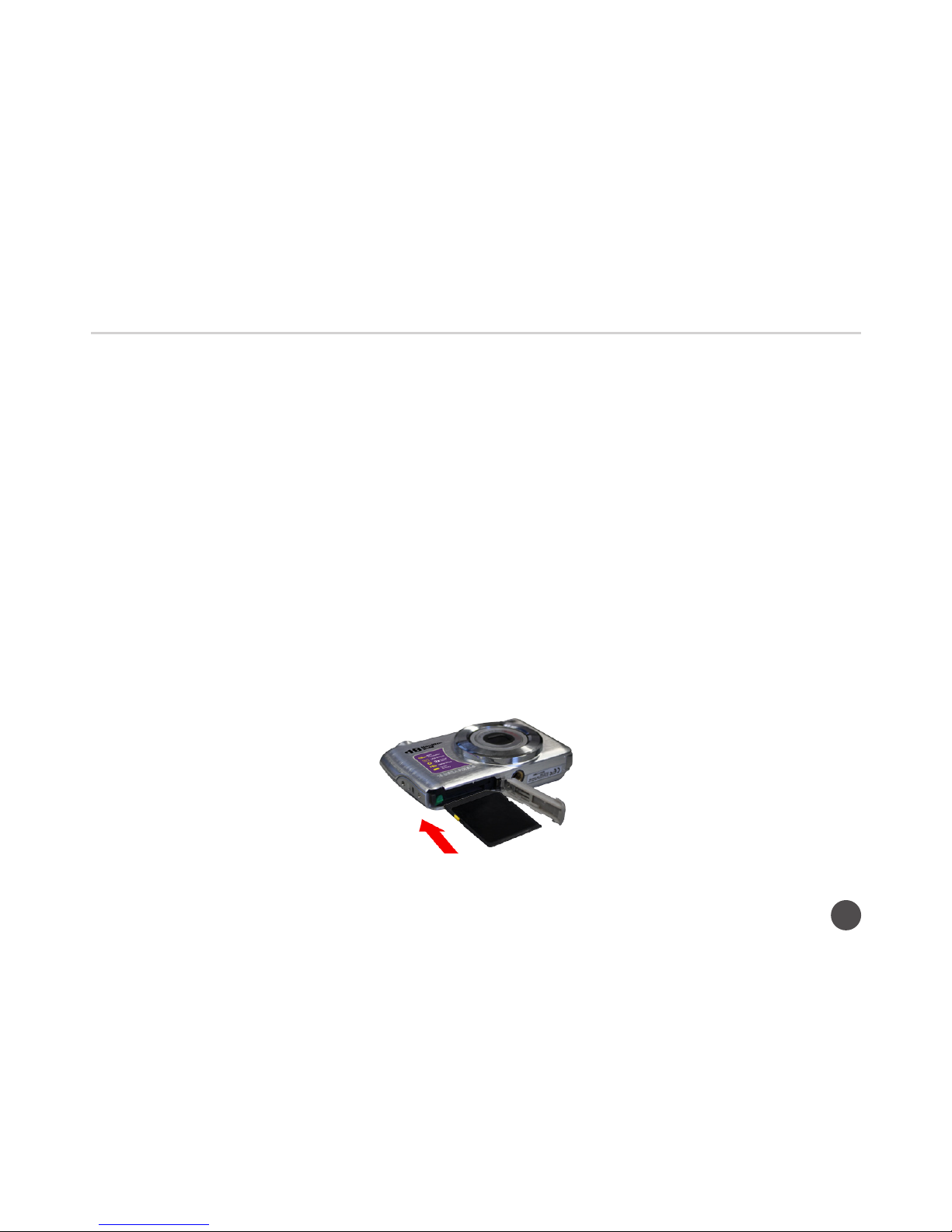2
VividPro™ Digital Camera
Table of Contents
Introduction ................................................................................................................................................................. 3
Features and Specications ........................................................................................................................................ 3
Package Includes ........................................................................................................................................................ 4
Computer System Requirements for Windows XP...................................................................................................... 5
Computer System Requirements for Windows Vista/7................................................................................................ 5
Computer System Requirements for Mac ................................................................................................................... 6
A Quick Look at Your Camera ..................................................................................................................................... 6
Installing Rechargeable Battery .................................................................................................................................. 8
Installing SD Memory Card ......................................................................................................................................... 9
How to Hold Your Camera Correctly ..........................................................................................................................11
Starting Your Digital Camera ......................................................................................................................................11
Camera Mode ........................................................................................................................................................... 12
Video Mode ............................................................................................................................................................... 26
Playback Mode.......................................................................................................................................................... 28
Downloading Photos And Videos to Your PC ............................................................................................................ 32
Appendix A: Technical Specications ........................................................................................................................ 33
Appendix B: Troubleshooting .................................................................................................................................... 35