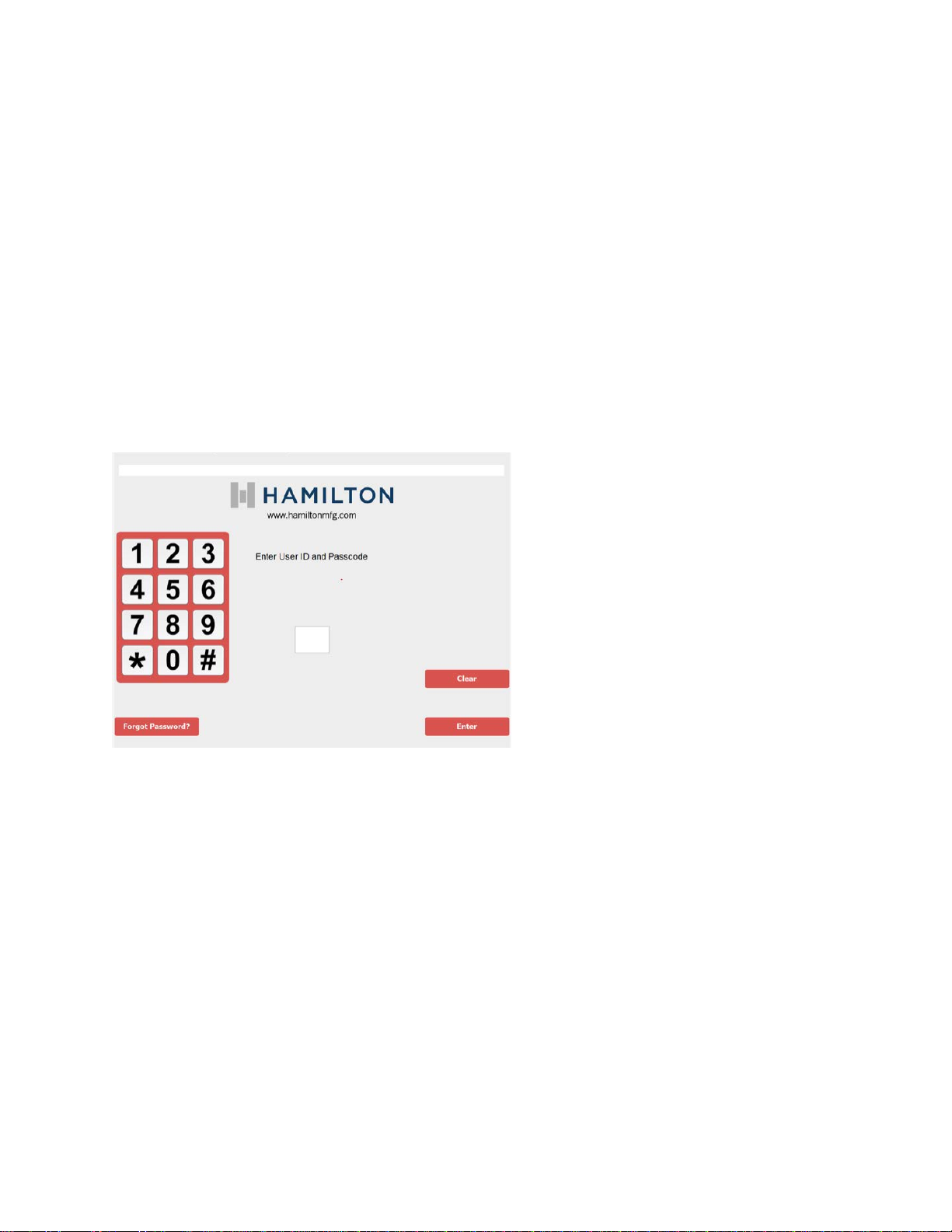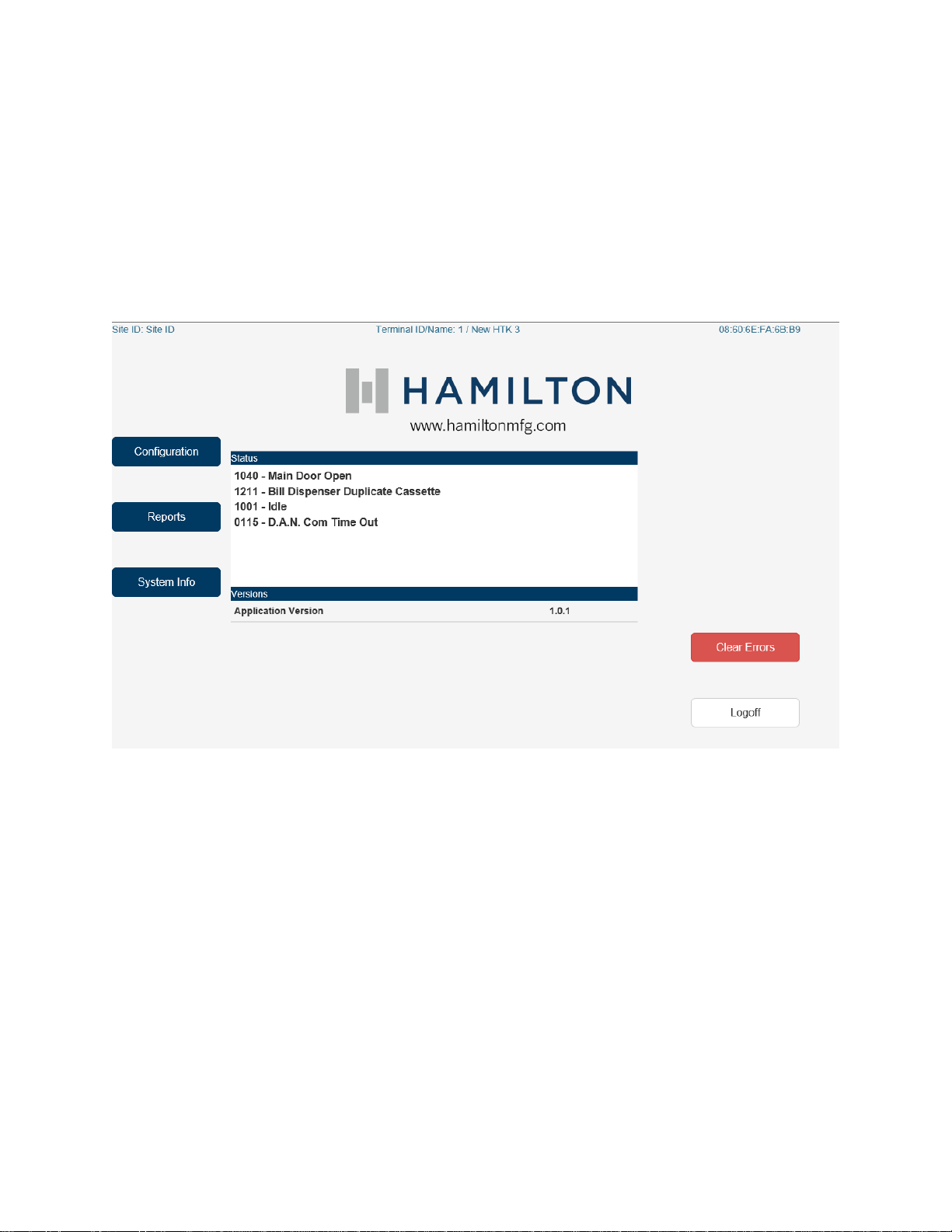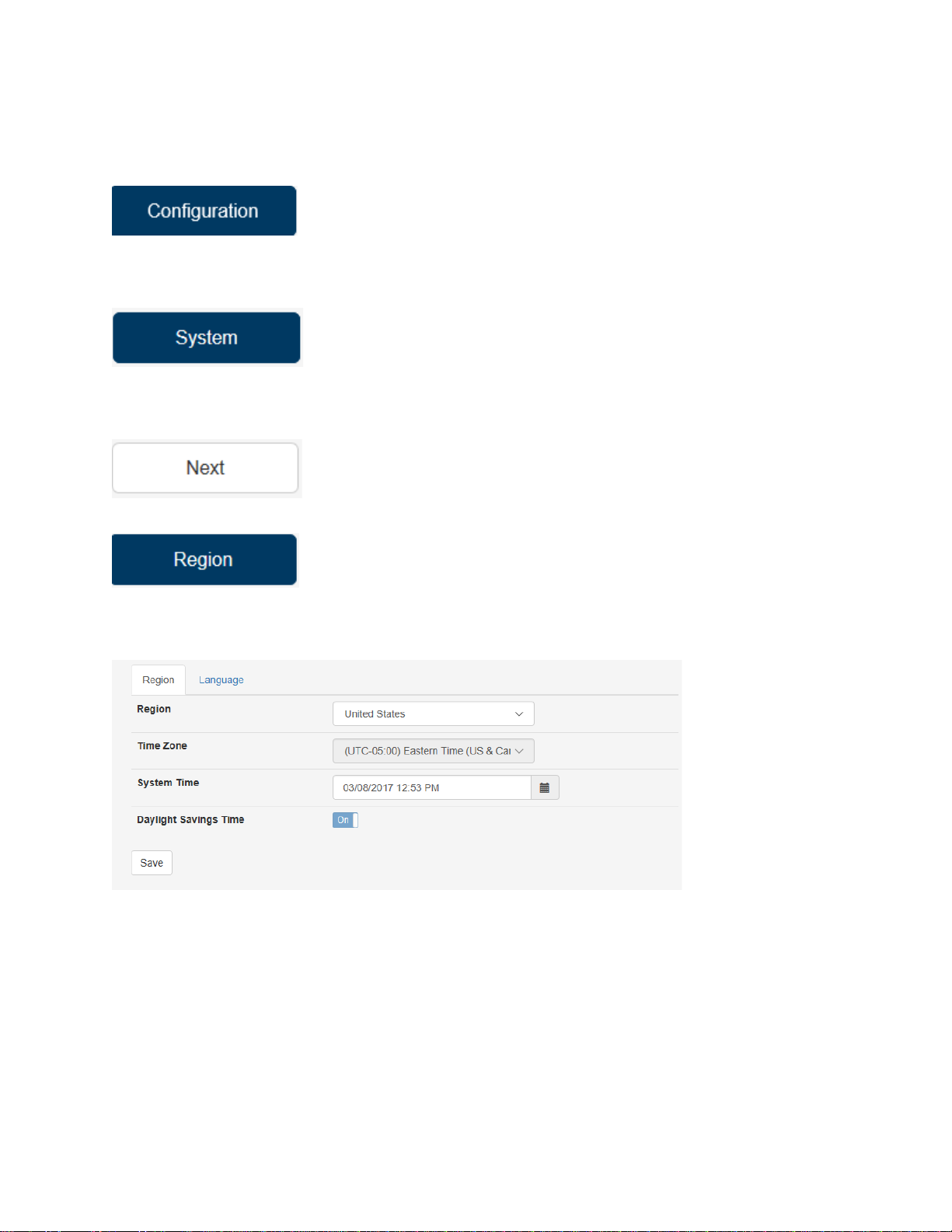Contents
Introduction ..................................................................................................................................................4
HTK (Hamilton Transaction Kiosk).............................................................................................................4
CTK (Cashless Transaction Kiosk)..............................................................................................................5
Region Settings ...........................................................................................................................................10
LAN Settings................................................................................................................................................12
Create a User...............................................................................................................................................21
Item Prices ..................................................................................................................................................23
Item Details.................................................................................................................................................25
Item Buy Ups...............................................................................................................................................28
Buy Up Items...............................................................................................................................................31
Configure Buttons.......................................................................................................................................33
Events..........................................................................................................................................................37
Welcome Messages ....................................................................................................................................40
Proceed Prompts.........................................................................................................................................42
Tokenotes®..................................................................................................................................................45
Token Coins.................................................................................................................................................48
Code Coupons.............................................................................................................................................50
Code Coupon Receipts................................................................................................................................54
RFID Basic Settings......................................................................................................................................56
Change Rule ................................................................................................................................................57
Queue Mode...............................................................................................................................................59
Vend............................................................................................................................................................61
Matrix......................................................................................................................................................63
Custom Single Relay................................................................................................................................64
Ethernet Vending....................................................................................................................................66
Checkout Screen .........................................................................................................................................67
Misc Messages............................................................................................................................................69
Barcode.......................................................................................................................................................71
HTK..............................................................................................................................................................73
DAN/AUX.....................................................................................................................................................75
SMTP ...........................................................................................................................................................77
FTP Updates ................................................................................................................................................79