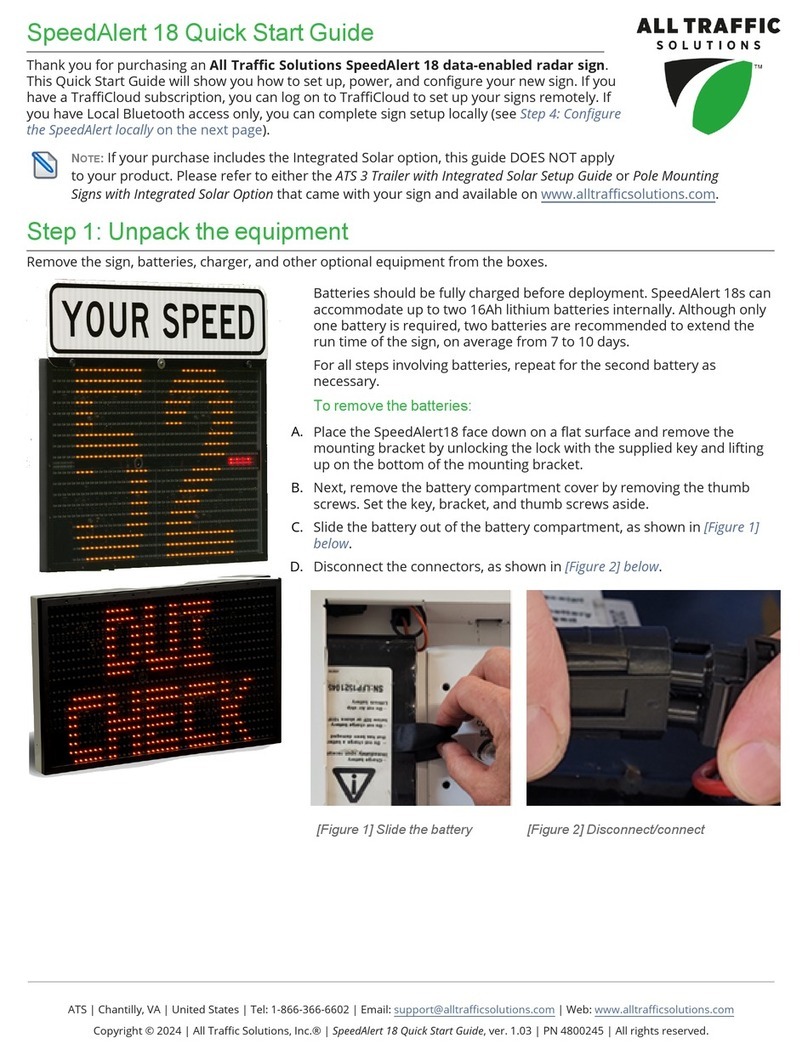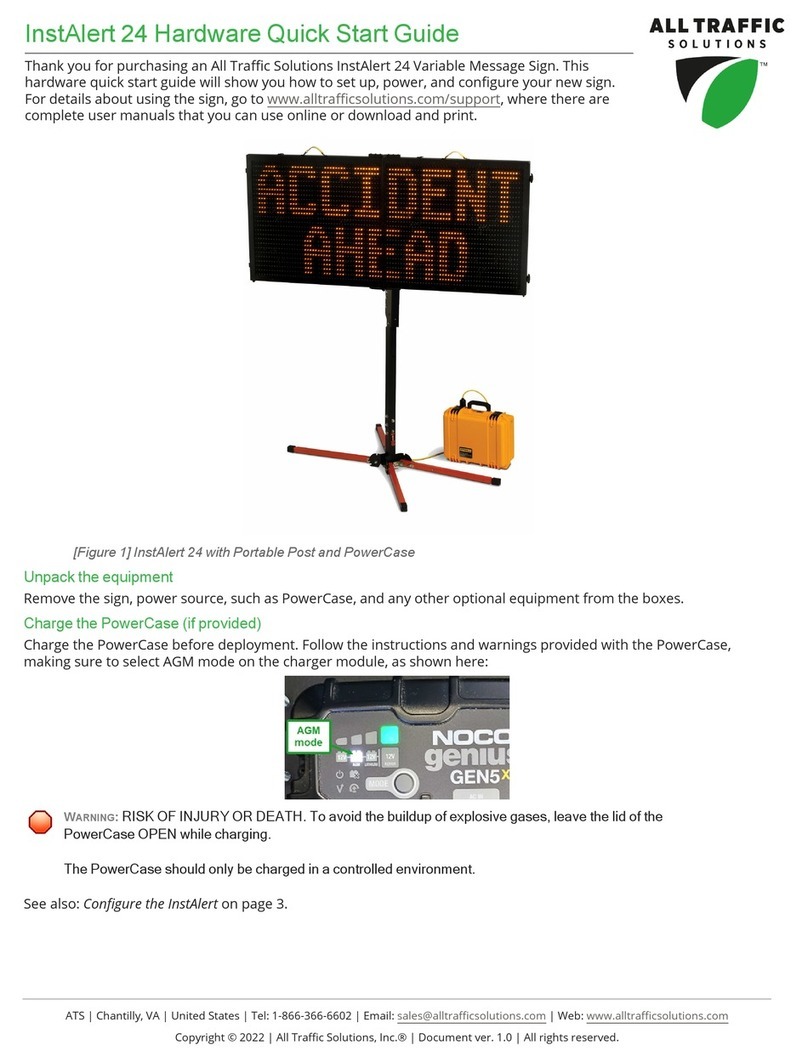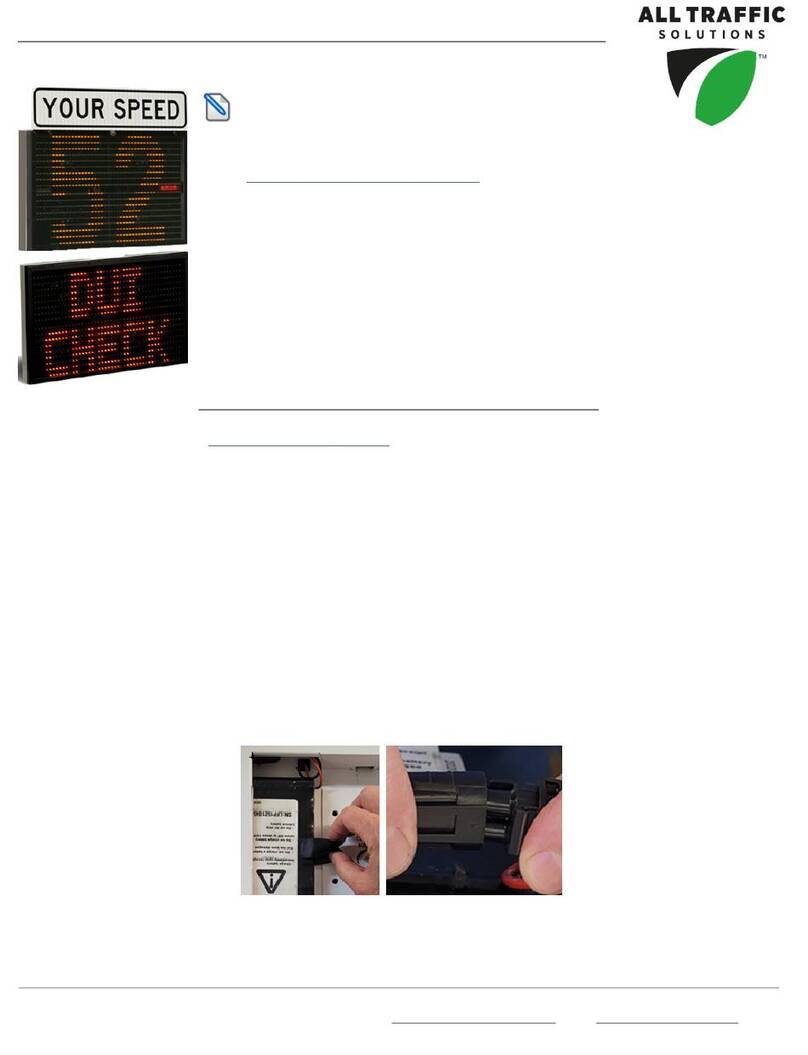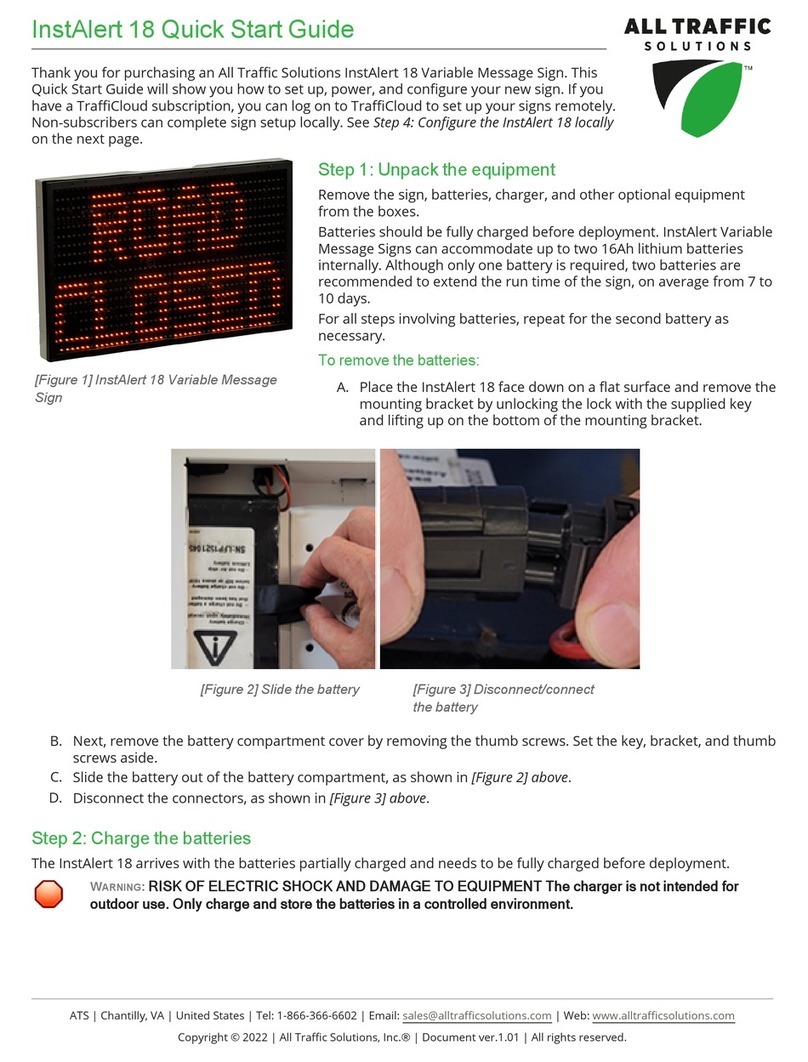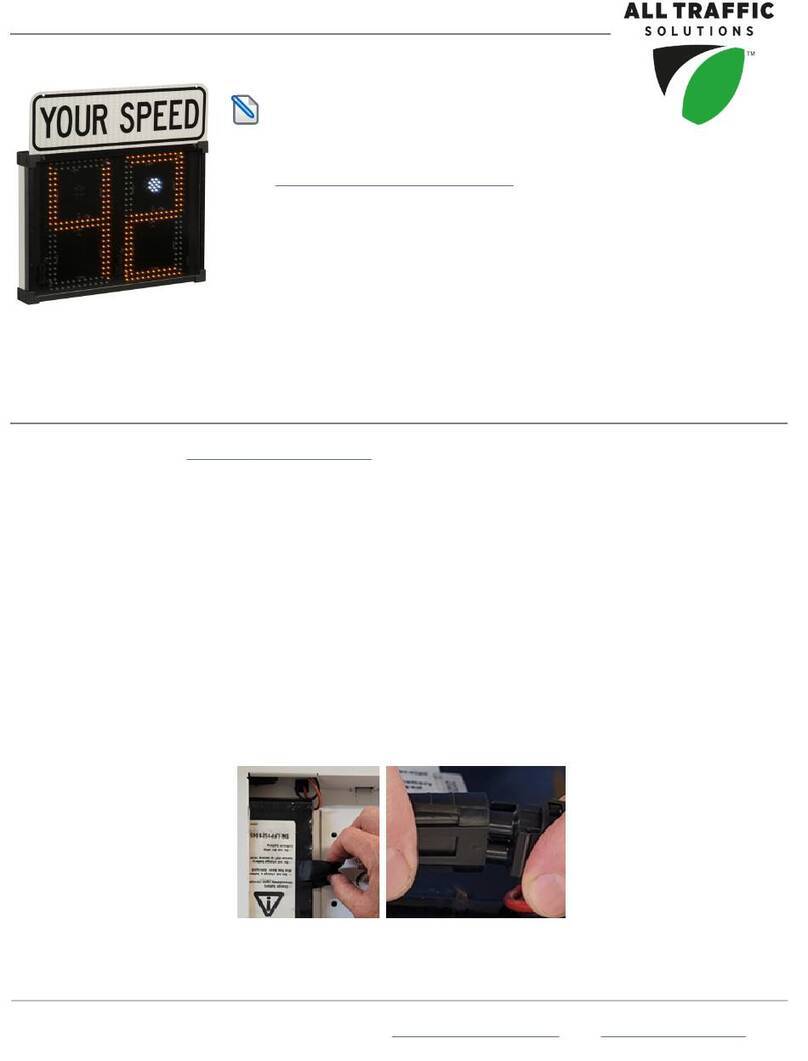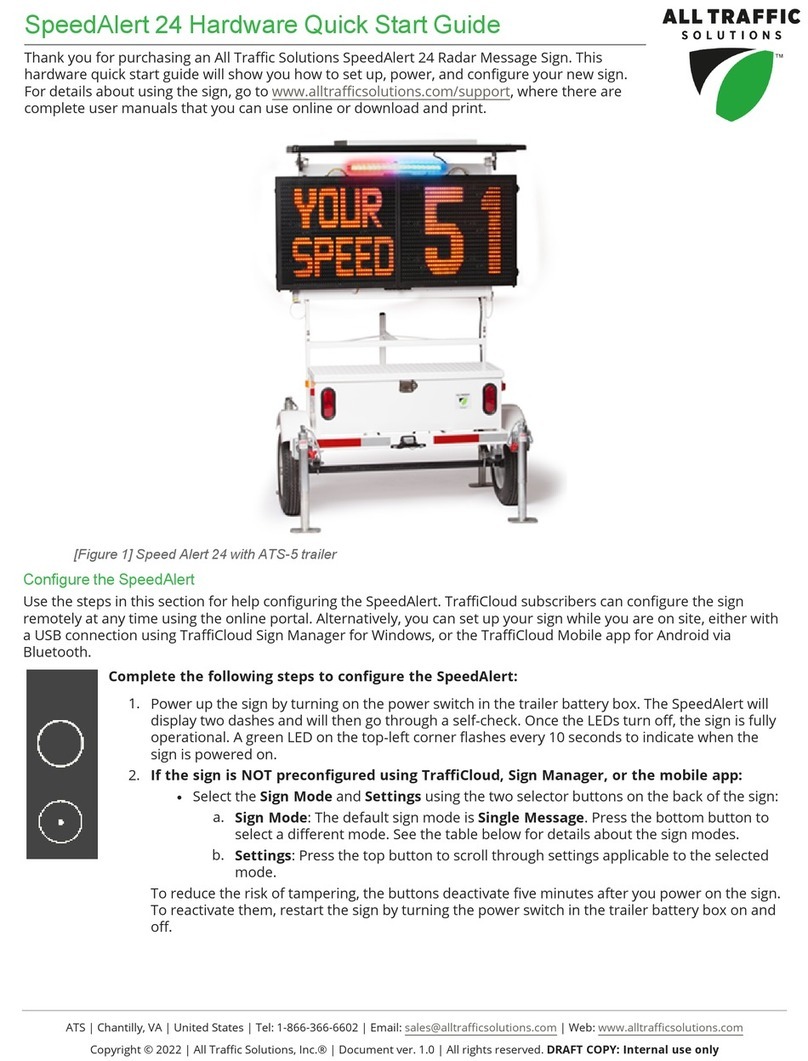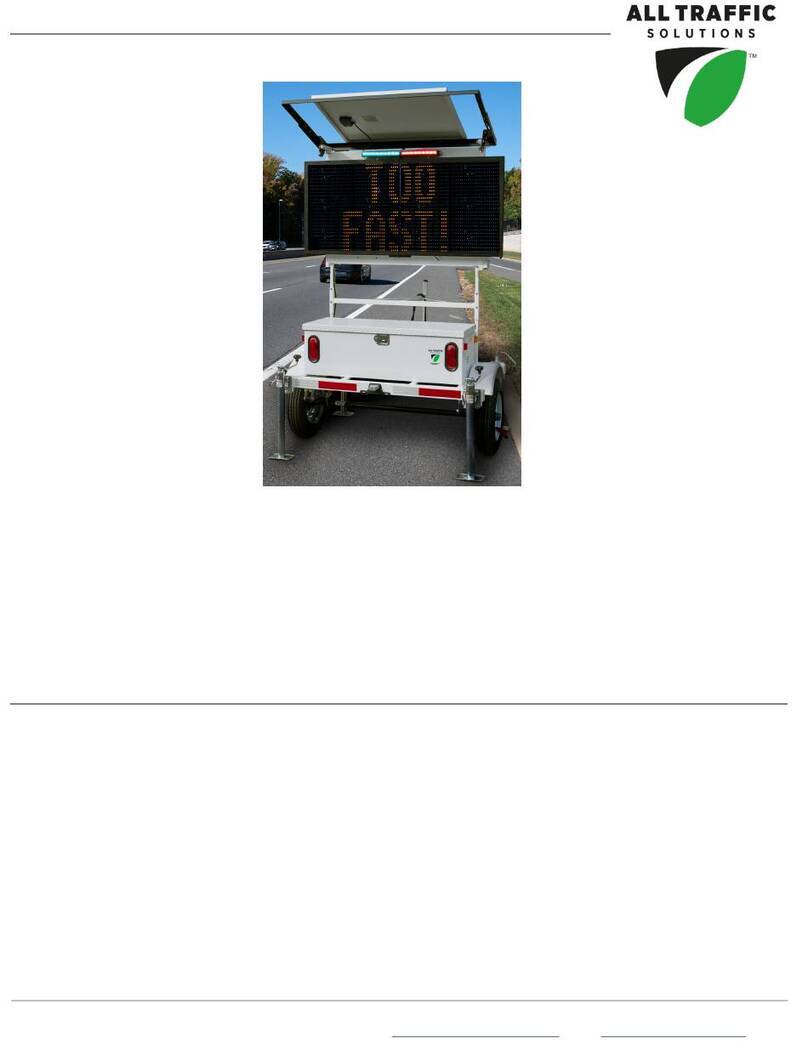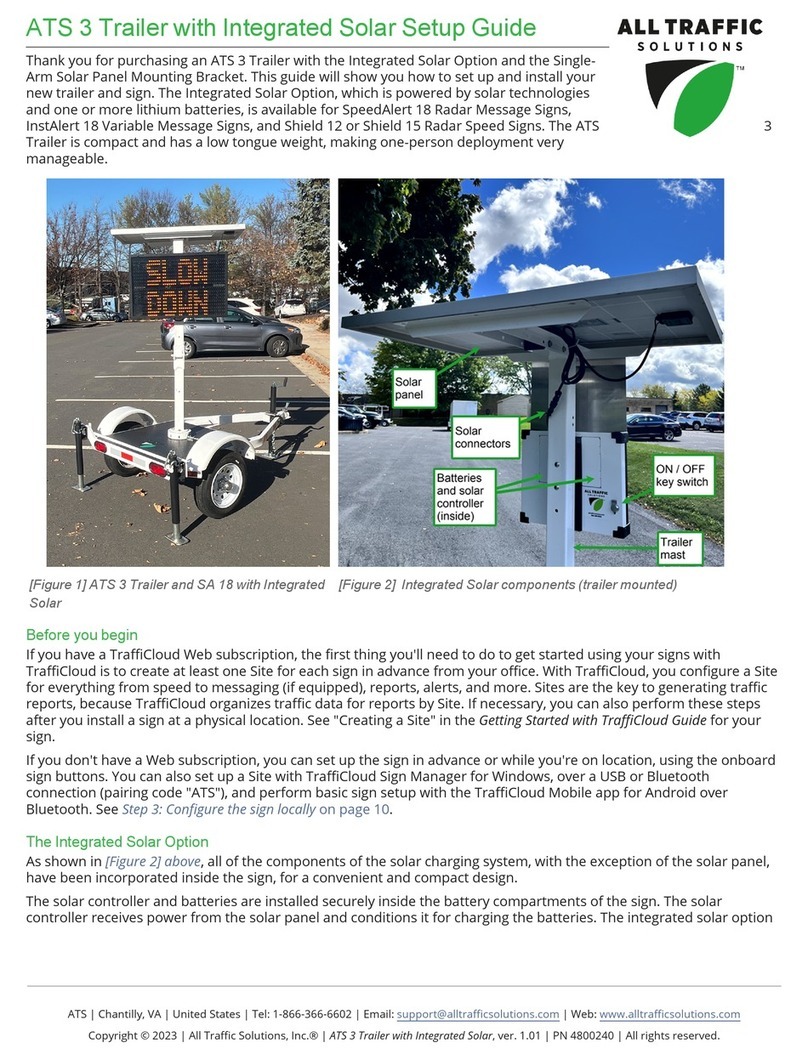All Traffic Solutions Page 3 Step 4:Configuring the InstAlert locally
To power up the InstAlert:
»Power up the InstAlert by pressing the Power button on the back, inside the mounting channel.
The InstAlert will go through start-up and self-check sequences. Once the self-check is complete, the sign is
fully operational.
To set up the InstAlert using the onboard buttons:
A. Verify or set the display mode on the InstAlert. The default is Single Message Mode for message-
enabled signs.
B. To change the mode, press the Display Mode (or Display Settings) button until the desired mode
displays on the sign.
For details about sign modes, see "InstAlert Display Modes" on the next page.
NOTE:To reduce the risk of tampering, the buttons deactivate five minutes after you power on the sign.
To reactivate them, press the Power button, wait a few seconds, and press it again.
To configure the InstAlert using the TraffiCloud Mobile app for Android:
If you purchased an Android tablet from us, the TraffiCloud Mobile app has been pre-
installed. If you have your own Android device, you can purchase a TraffiCloud Mobile
perpetual license from ATS and then download the app from the Google Play Store. Using
the app you can control a wide range of tasks, such as downloading traffic data, setting
the speed limit and display mode, creating Sites, message display, and checking battery
power.
To connect with the app, do the following:
A. Sign into the TraffiCloud Mobile app on your Android device using your
TraffiCloud credentials.
B. Scan for your InstAlert. You can connect to any ATS device registered to your
account within Bluetooth range. Only one connection is permitted at a time.
C. Use the Bluetooth pairing code "ATS" to connect to your InstAlert.
To configure the InstAlert using TraffiCloud Sign Manager for Windows:
A. First, for TraffiCloud Sign Manager for Windows installation details, please see the TraffiCloud Start-Up
Instructions included with your shipment and available from our Technical Customer Support page at
https://www.alltrafficsolutions.com/support/. For details about using TraffiCloud Sign Manager for Windows,
in the application, click Help > Software User’s Manual.
B. Then, do one of the following:
lPlug the supplied USB-A-to-mini B cable into the back of the sign and then into your computer. The
mini-B port is located above the buttons inside the sign's mounting channel, or
lIf you're connecting from an ATStrailer, connect the supplied USBcable inside the trailer battery box to
your laptop computer, or
lConnect to the InstAlert over the optional Bluetooth connection (use pairing code "ATS"). Once the
device is paired, run TraffiCloud Sign Manager and select Bluetooth under the Connection menu.
ATS
|
Chantilly,
VA
|
United
States
|
Tel:
1-866-366-6602
|
Email:
[email protected] | Web: www.alltrafficsolutions.comCopyright © 2024 | All Traffic Solutions, Inc.® | InstAlert 18 Quick Start Guide, ver. 1.03 | PN 4800244 | All rights reserved.