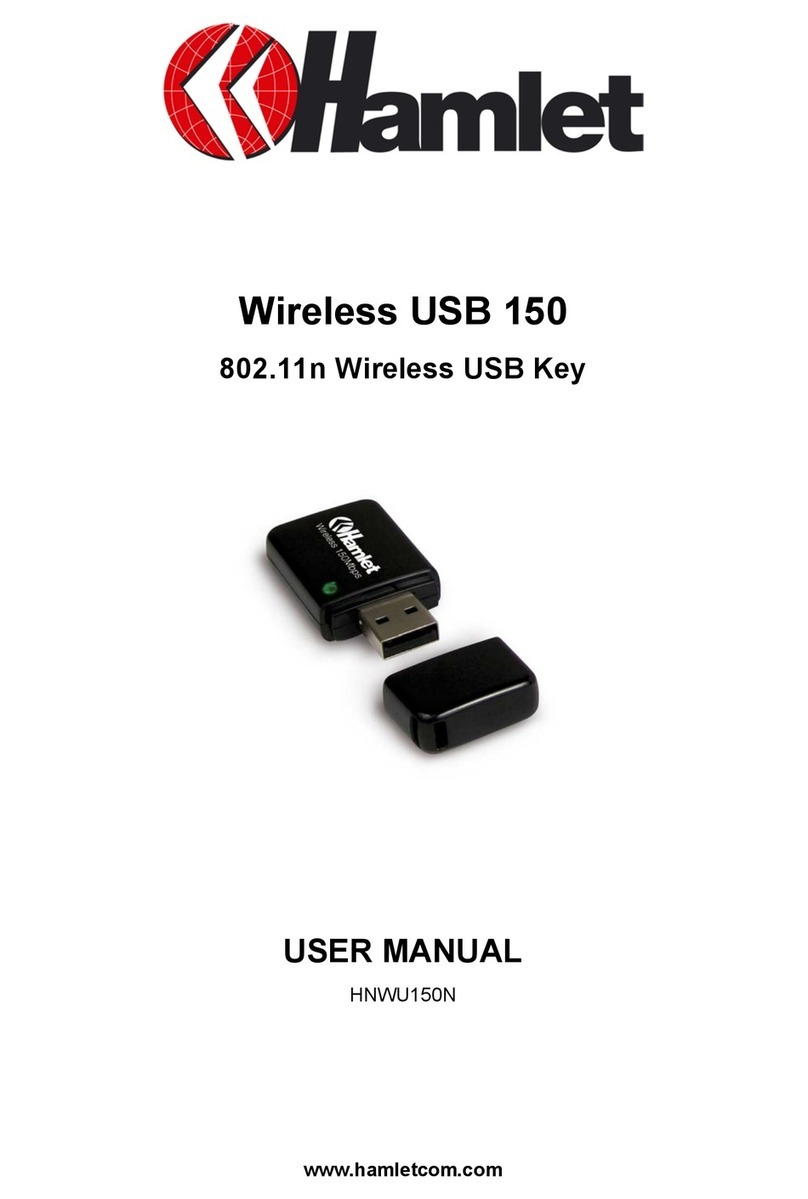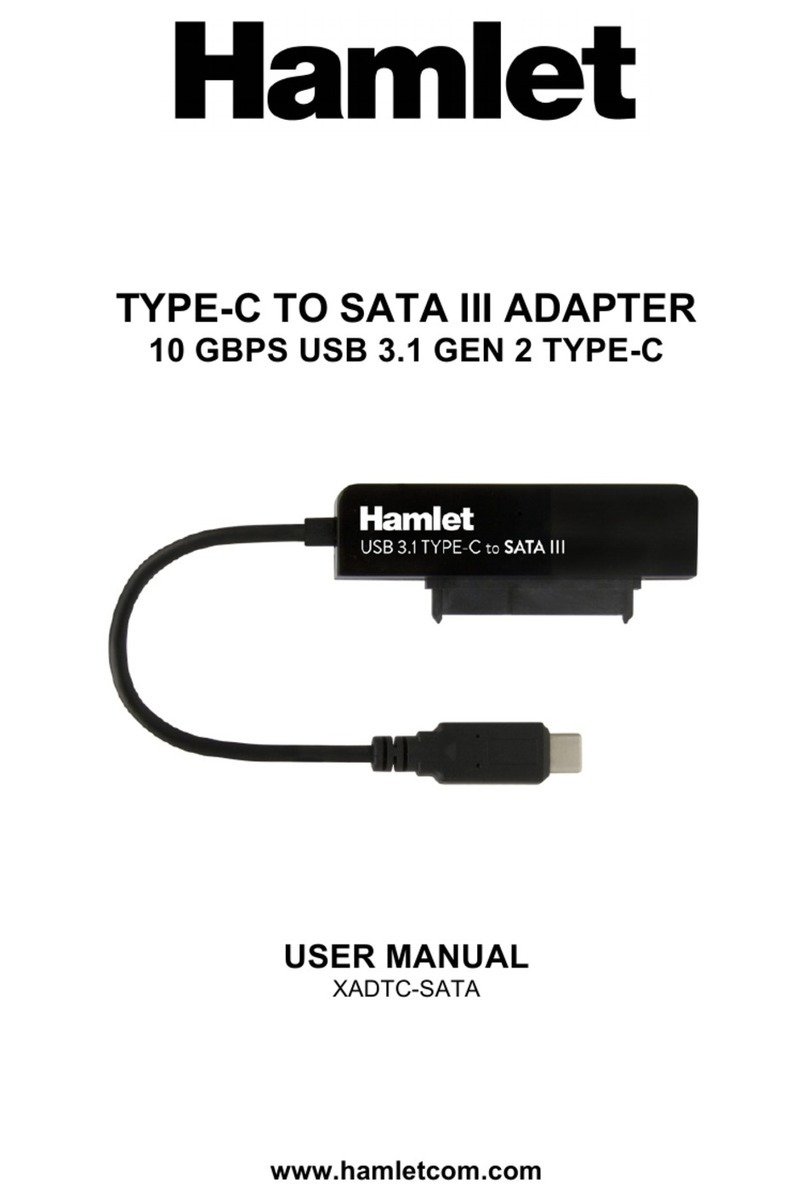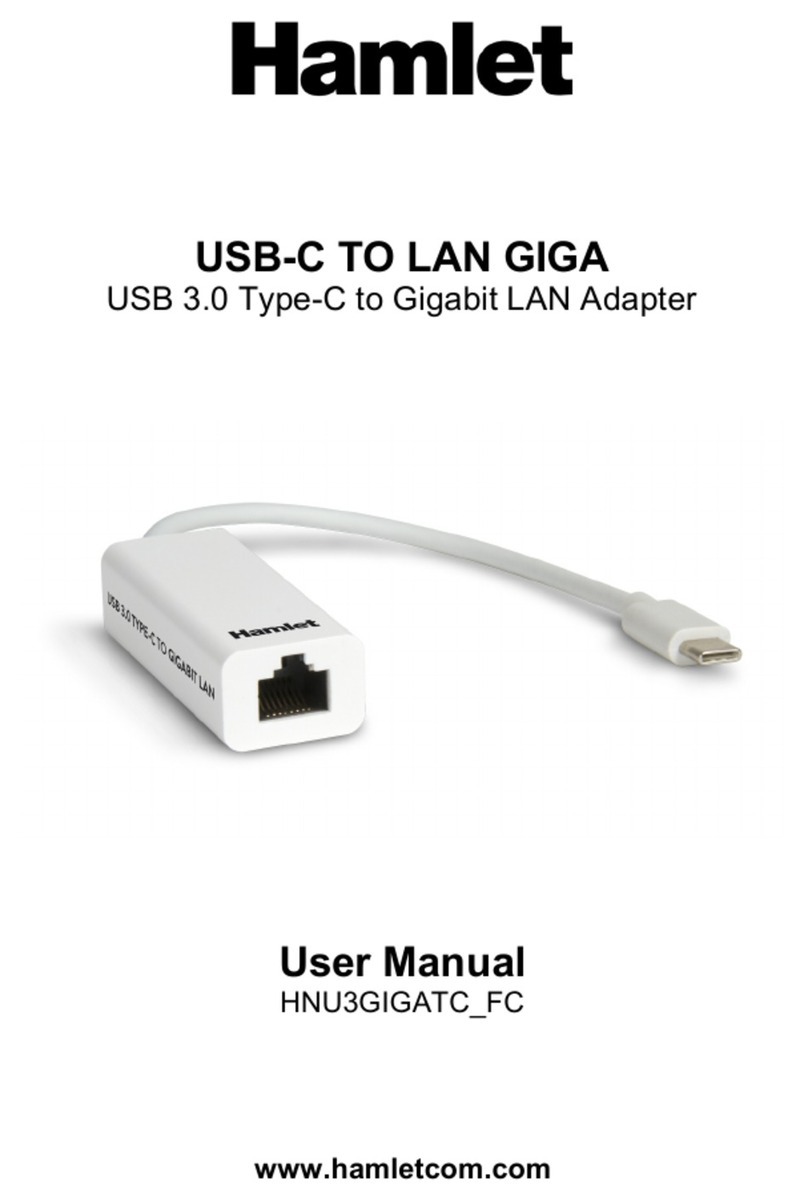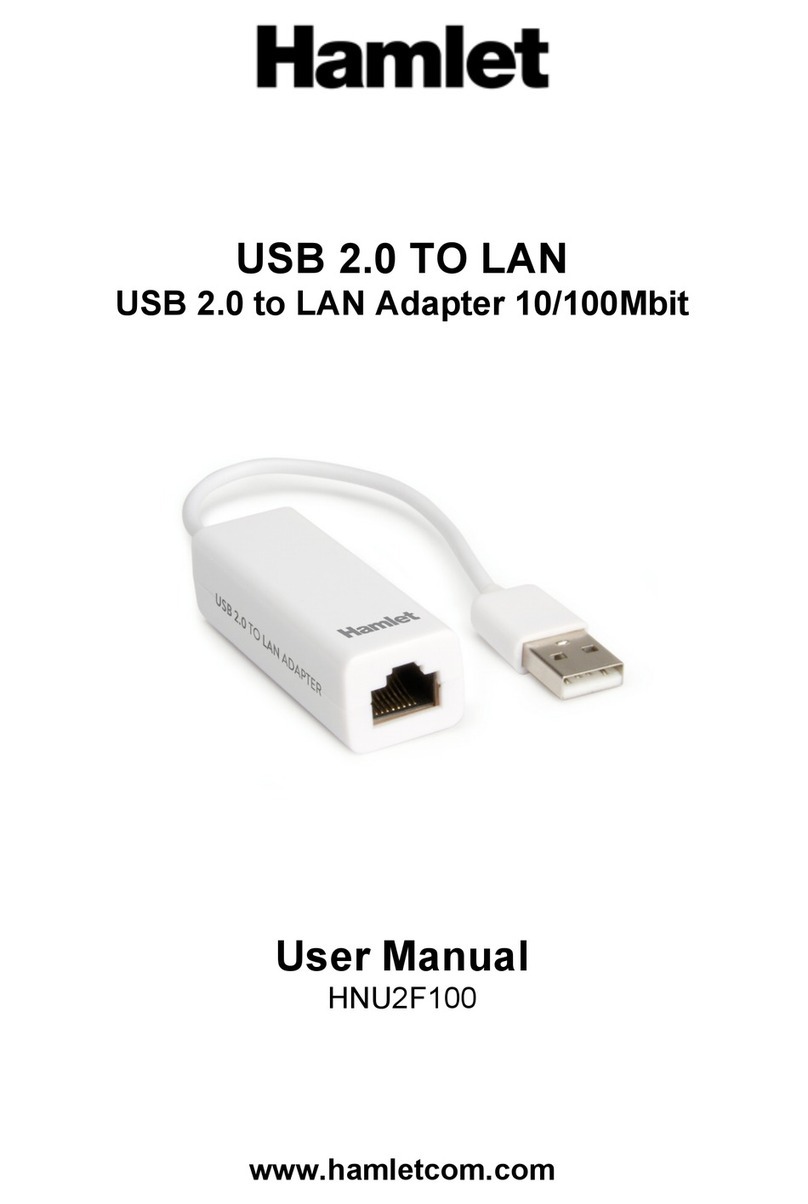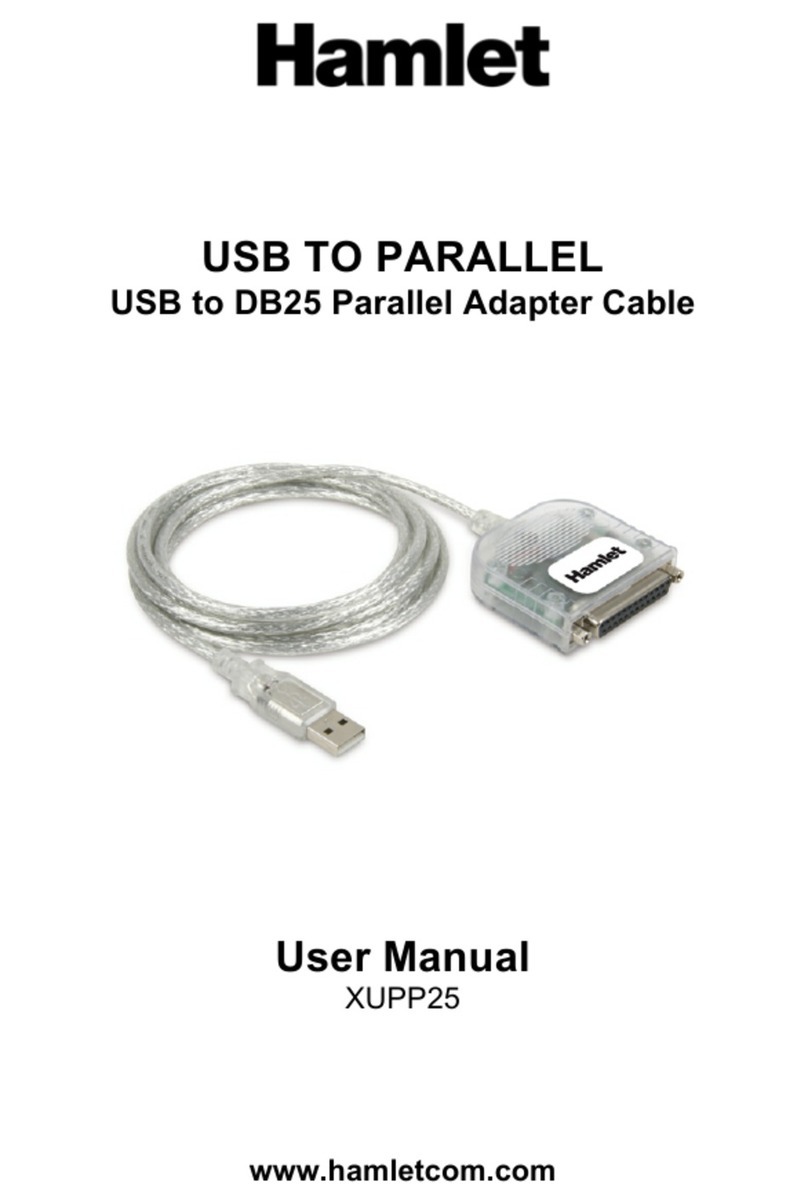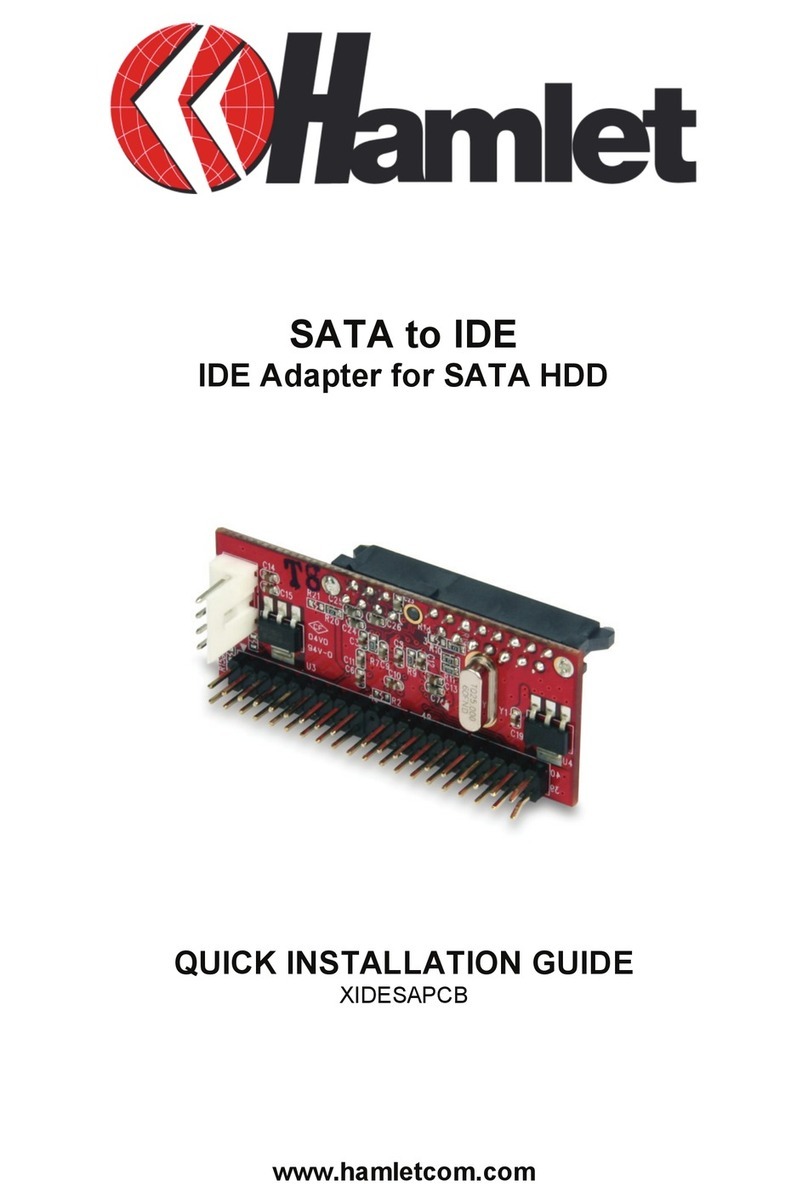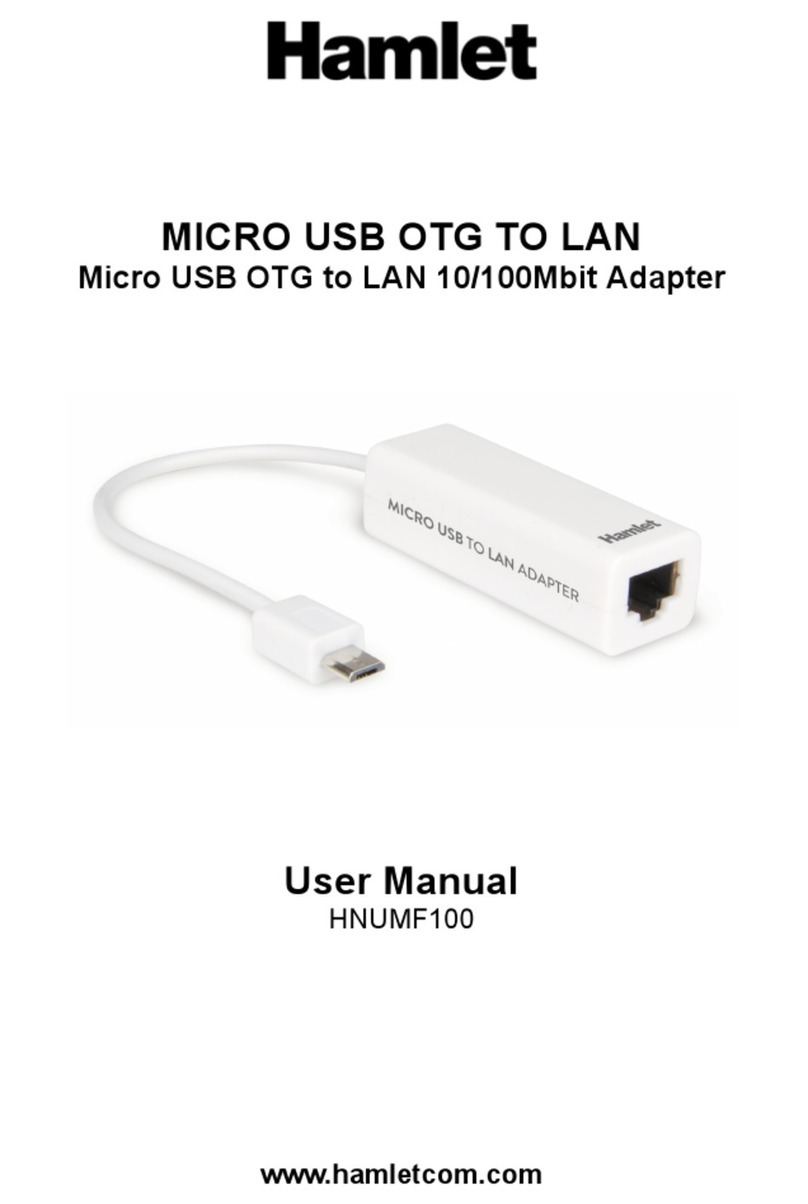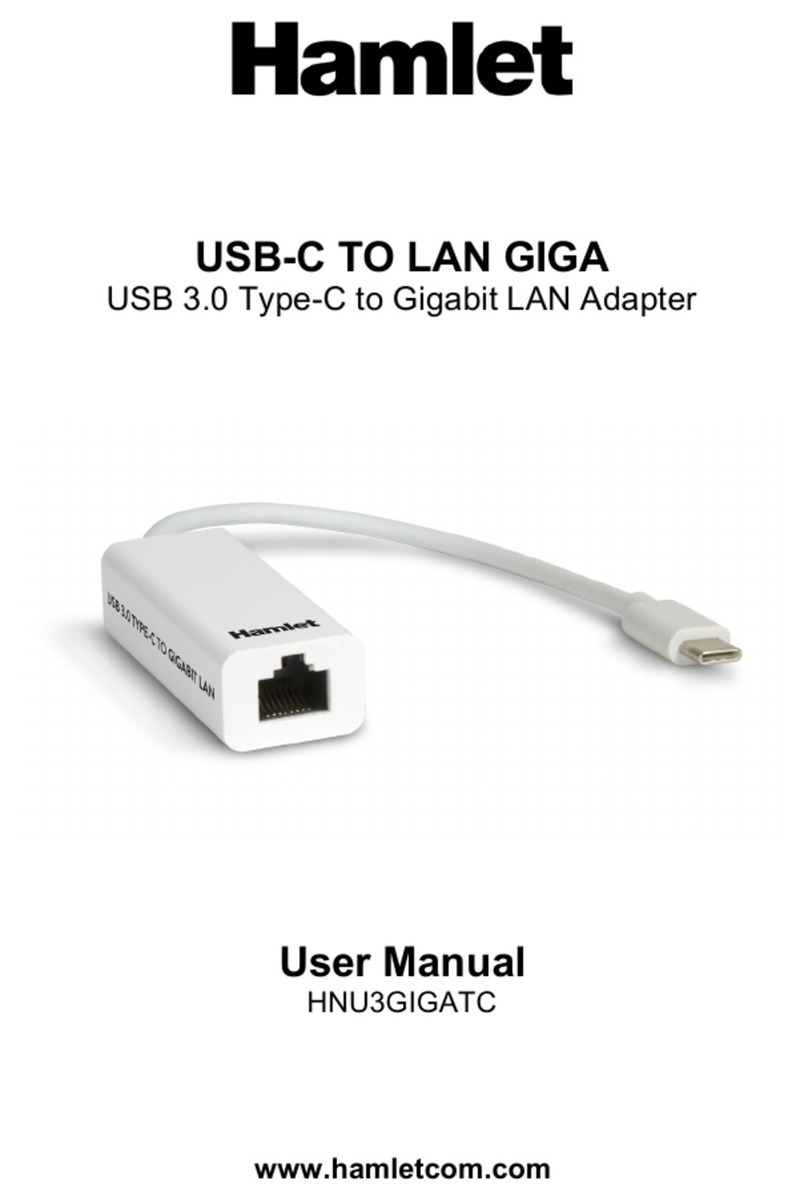4
1. Introduction
Hamlet Wi-Fi 600AC USB adapter upgrades your notebook or desktop to the standard
802.11ac, the next generation wireless technology that offers high speed and stability. The Dual
Band support allows wireless connection speed up to 433Mbps on the 5GHz band, ideal for HD
video streaming and online gaming, and up to 150Mbps on the 2.4GHz frequency for web
surfing, providing the router supports such speeds too.
1.1 Product Features
• Complies with IEEE 802.11ac, IEEE 802.11a, IEEE 802.11n, IEEE 802.11g and IEEE
802.11b wireless standards
• Supports 5GHz and 2.4GHz frequency bands
• Wireless data rates: up to 433Mbps (5GHz); up to 150Mbps (2.4GHz)
• RTL8811CU chipset
• Wireless range: 15 m
• External omni-directional detachable Antenna (3dBi)
• Transmit Power (EIRP): 100mW
• USB 2.0 interface connection (480Mbps)
• Supports 20MHz/40MHz/80MHz frequency width
• Auto-detects and changes the network transmission rate
• Provides two work modes: Infrastructure and Ad-Hoc
• Supports Soft AP to establish your wireless LAN networking
• Supports 64/128-bit WEP, WPA, WPA2 encryption methods and 802.1x security
authentication standard
• Supports WPS (Wi-Fi Protected Setup) encryption method
• Easy plug and play installation
• Dimensions (L x W x H): 47 × 19 × 12 mm (without antenna)
• Compatible with: Windows Vista/7/8 and 10, Mac OS X 10.4 or above*,
Linux (Kernel 2.6.18 ~ 5.x)
1.2 Package contents
The Wireless USB Adapter package includes the following.
• Wireless USB Adapter
• Quick Installation Guide
• Driver CD
* Drivers for Mac OS X 10.4-10.8 are available on Hamlet website at www.hamletcom.com.