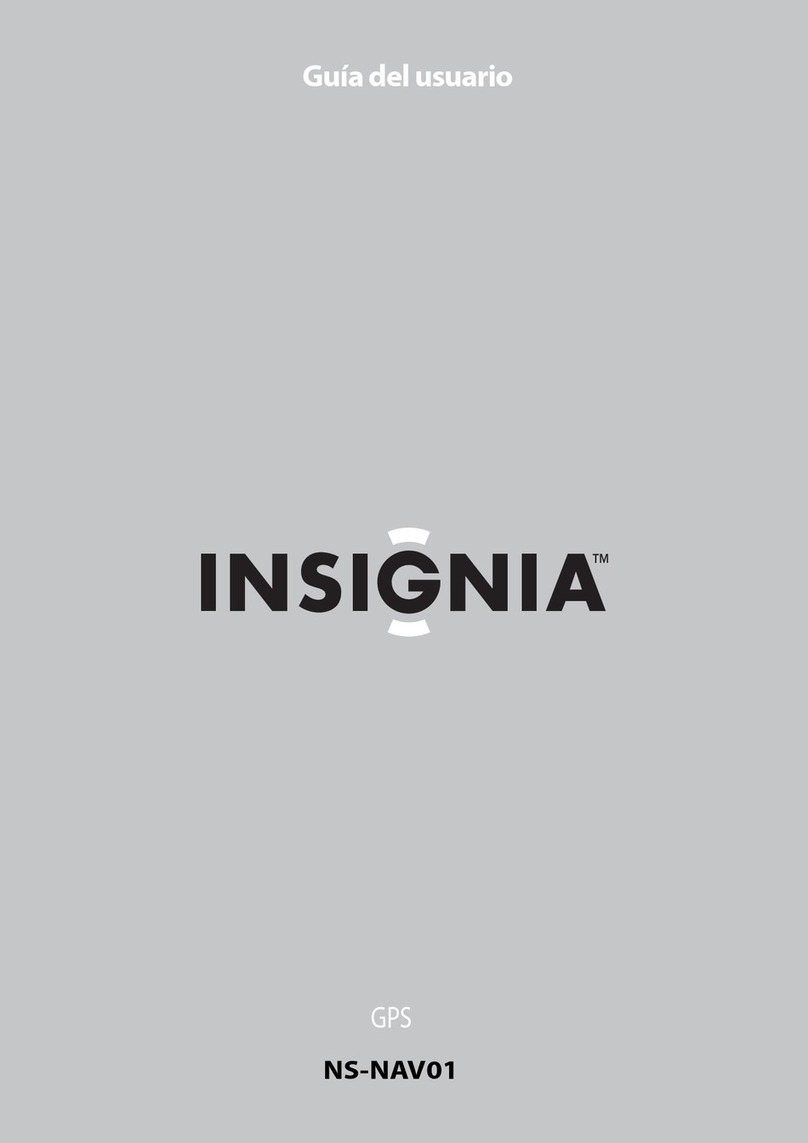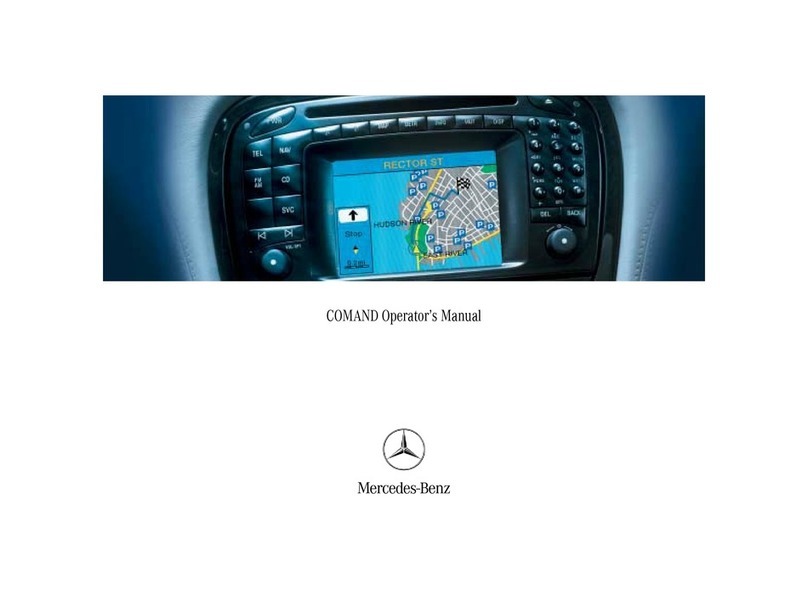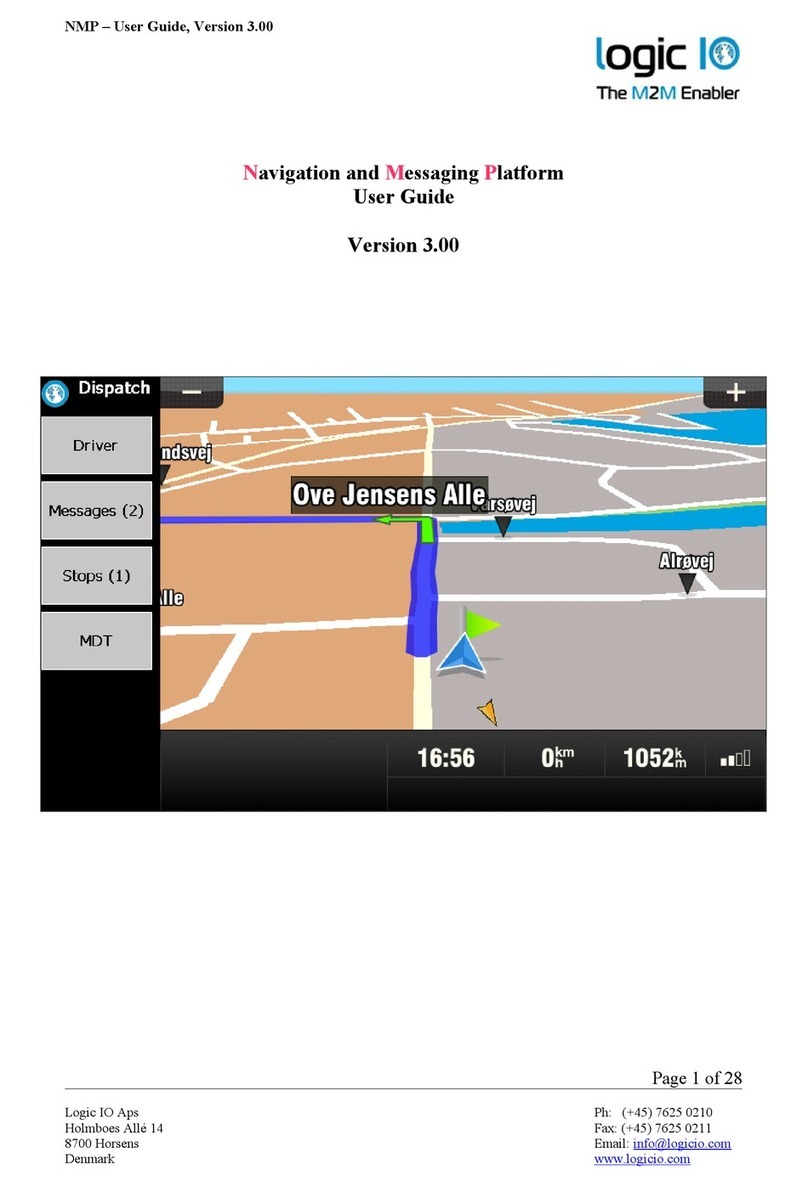HANDYMAP G10 User manual

User Manual
HandyMAP
www.mactiontech.com
Welcome to the
Voice NavigationSystem

2
QUICK USER GUIDE FOR HANDYMAP G10 SOFTWARE
MAIN MENU
Delete current route
View GPS Status
HandyMAP Program Settings
1. DESTINATION
Tap Destination to display screen below.
Find or select a destination from this screen.

© 2007, Mobile Locator Manufacturers cc MobiTrak
3
3. DESTINATION
* From the Destination screen tap on the down arrow to display nearest Places of
Interest below.
4. DESTINATION
* From the Destination screen tap on the down arrow to display nearest Places of
Interest below.
* In this screen you can tap on any of the six icons to display a list of the 50 nearest
POI’s from your last known location according to the categories shown.
2. DESTINATION
* From the destination screen, select one of the following to set your destination.
Find destination by entering Street name and/or number.
Find Destination by entering Point of Interest (POI) Name. POI’s Include
Petrol Stations, Parking Areas etc.
Select the Destination that has been set as your Home.
Select a Destination that has been set as one of your favourites.
Select a previously routed Destination.
Find a destination by entering a street name and selecting the intersection.
Petrol Station
Restaurant
Sport
Shopping Centre
Hospital
Hotel/Motel
* You will be presented with a Province.
Select as on your left followed by the area
or suburb (now shown).
* Select the specic State or Province
in which you want to conduct the search.

4
5. ADDRESS AND POINT OF INTEREST
* You will see the following screen.
You can tap on the screen keyboard to
enter either the partial name or the
full name of the road or POI.
6. ADDRESS AND POINT OF INTEREST
* Once you are done, tap on Next and the
results will be displayed in results screen
as shown. You might need to scroll up
or down using the arrow keys
and then tap on the destination of your
choice.
7. ADDRESS AND POINT OF INTEREST
* The Destination Map View Screen displays
the chosen destination.
(In this case Glenn Street / Rothdene as
seen on Destination map View Screen).
* You can change the scale of the map
using the
8. ADDRESS AND POINT OF INTEREST
* You may scroll around in the map by tapping
and dragging in the general direction you
would like to move, and setting a destination.
* You can ne tune your location by tapping
and holding the screen to display a menu as
shown and tapping End point to set that
point as your distination.
* If you are satised with your destination,
you can accept it by tapping GO! and
start navigation.

© 2007, Mobile Locator Manufacturers cc MobiTrak
5
9. NAVIGATION
* Once you have selected a destination as your
End Point or tapped the GO! button for a
destination, the GPS will go into Navigation
mode and will show the navigation screen in
2D.
* Please make sure that there is an indication of
GPS signal strength before you start
navigation.
* The same information is displayed in 3D map
view of the navigation screen.
* You may switch between three available
views (2D, 3D and Turn-By-Turn information
in the navigation screen by tapping the
switch view icon
* The screen displayed is the Turn-By-Turn
information of the navigation screen.
* The Turn-by-Turn screen displays information
in a text basis with the next immediate turn
displayed at the top followed by the next.
* While in the navigation mode, simply tap anywhere on the map are (2D or 3D Map
view only) of the screen to exit to the Main Menu.
* In the Turn-By-Turn information view tap on the bottom portion of the screen
(showing the destination) to exit to the Main Menu.
* Note : When passing a slip road at an intersection, the navigator will indicate that the
driver must keep right. This is not a command to turn right proceed straight on the
current road.
* In the Main Menu, you may perform the following: End navigation by tapping End
navi button at the bottom right of the screen.
Access all the other functions in the main Menu.
Please note : tapping on Destination, the currently chosen destination will be reset.
Resume Navigation mode by tapping the insert navigation icon.

6
10. HANDYMAP PROGRAM SETTINGS
To change the divice settings, click on the settings key to access the menu.
Program Seeting menu
Interface and voice
Select the interface and voice icon to select or change the voice options to
various languages available.
Navigation
Select the Navigation icon to select the various modes of navigation the
following options are available.
Interface and Voice
Style
Navigation
Icon
Day/Night
About
Recommended route
Motorway Avoided
Walking Mode
Shortest Route
- By selecting this option the device will navigate using the
best route to the selected destination.
- By selecting this option the navigator will avoid all major
motorways and highways to reach the selected destination.
- By selecting this option the device will plot the route as if
the user were walking.
- By selecting this option the device will navigate to the
selected destination using the shortest possible route
from the start to the destination. This may not always be
the best route to take.

© 2007, Mobile Locator Manufacturers cc MobiTrak
7
Style
Select the Style Icon and you wil be given a choice of four dierent styles. By
selecting each style the screen and road colours change. select a style that
you prefer and use this for navigation.
Icon
By selecting the icon you can change the type/colour of car shown on the
screen to the various options avilable.
Day / Night
Select the Day/Night icon and you will be given a choice of three settings:
About
This key gives the user information about the software version currently
running on the navigator.
Day
Night
Auto Switch
- This will ensure the screen remains in the day mode (bright colour
display).
- This wil ensure the screen remains in the Night mode (dimmer screen
for travel at night).
- The device will switch automatically from the day mode to the night
mode and back at 18h00 and 06h00 respectively.
There are three keys at the bottom of this screen.
The Min menu botton will allow you to exit from the settings screen and return to the
main menu.
The Default setting key if selected will restore the device to the factory settings.
The alignment key allows the user to realign the screen.
Once this key is selected the user must tap on the various crosses as they appear on
the screen. When completing the exercise tap in the centre of the screen to save the
alignment settings.

8
Map View
On selecting the map view screen, you will see
the map in 2D.
In this mode you can zoom out and drag the
screen to various points on the map.
Simply applying pressure to the screen and by
dragging the map to select the desired point of
departure.
In this mode you can nd and select a starting
point, end point, save favourites and set a home
point.
Navigation
To simply view your travels without selecting a chosen destination, rst cancel the
previous route by tapping on the icon on the left bottom with a car and red cross
through it.
On selecting this icon the last chosen route will be cancelled and you can now select
the navigation icon to view your journey without navigating to a destination.
Satellite Icon
When selecting this icon, the satellite screen appears. This screen gives an indication of
how many satellites the unit is receiving and how many are locked onto the device.
Satellites indicated in red are not locked on, only those represented in blue are currently
providing navigation data to the unit.
Other indicators are height above sea level, velocity or speed, heading, status of the de-
vice, date and time, GPS position shown as co-ordinates and GPS status (this should show
3D POS).
To access these functions in the Map View mode, place your nger on the screen and hold
it there until a pop up meny appears.
Select your start point by going to a point on the screen hold your nger rmly on the
point until the popup menu appears.
Select the start point option on the popup menu.
The device will place a start ag on the selected position.
To select an end point follow the same procedure but select End point to place an end
point ag at the selected position.
The device will now map the route from the selected start point to the selected end point.
Should you wilsh to view a simulation of the route chosen, place your nger on the screen
until the popup menu appears, select the simulation button.
To stop the simulation sikply touch the screen and select the Stop Simulation option.

© 2007, Mobile Locator Manufacturers cc MobiTrak
9
On the GPS signal page you will nd the following infornation.
* Current Altitude
* Current Velocity
* Your Heading
* Current Date and Time
* Your current position
* GPS Status. The Status has got to be xed before above mentioned information will be
correct. you require at least 3 satellites positioning your location before getting a xed
location.
Bus Station
Parking Area
Petrl Station
Airport
Port
Workshop
Speed Camera
On screen Icons
While navigatin you will view several icons on the screen they are as follows :
Full list Icons
Accommodation
Bank
Post Oce
School
Library
Sport Facility
Pharmacy / Hospital
Police station
Zoo
Shopping Centre
Restaurant
Cinema

MEMO*
10

MEMO*
11

Copyright © 2007, Maction Technologies, Inc.
Marketing & Distributed by CNS Marketing (PTY) Ltd,
011-781-6001 www.cnsmarketing.co.za
Helpline 0861 627 911
Table of contents
Popular Car Navigation System manuals by other brands

Chevrolet
Chevrolet EQUINOX GMC TERRAIN NAVIGATION SYSTEM - 2011 introduction

EXS
EXS VISION NAVICENTER Nstallation guide
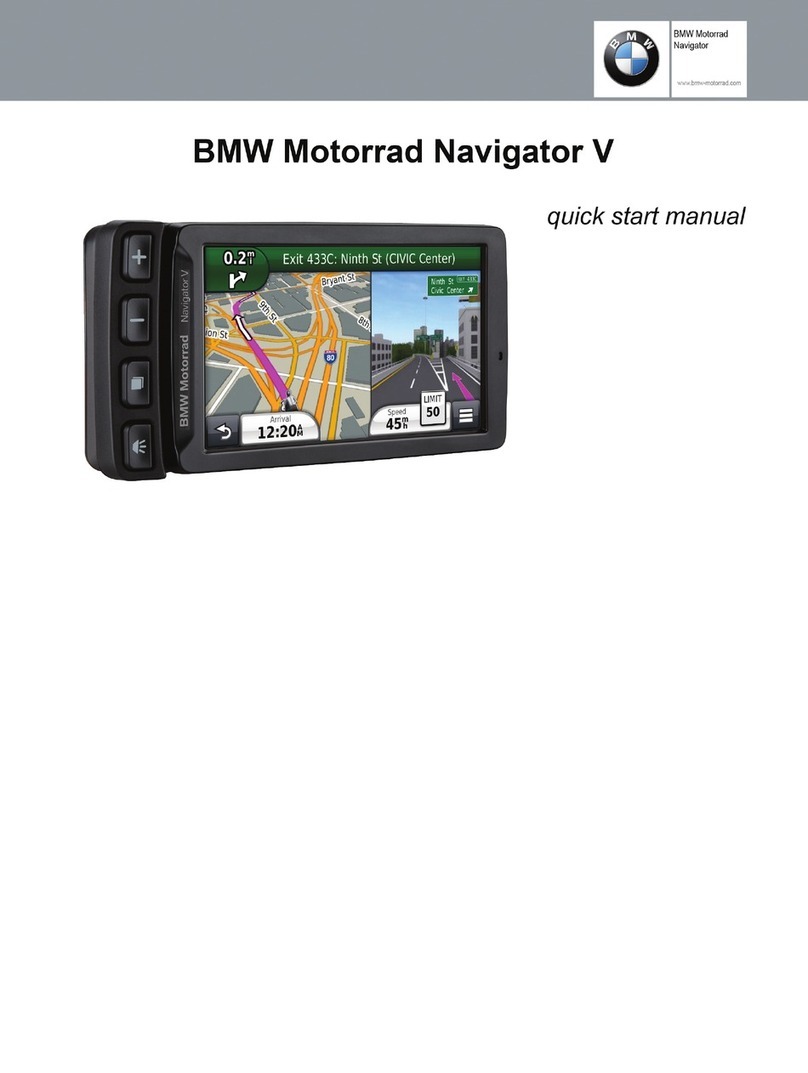
BMW
BMW Motorrad Navigator V Quick start manual
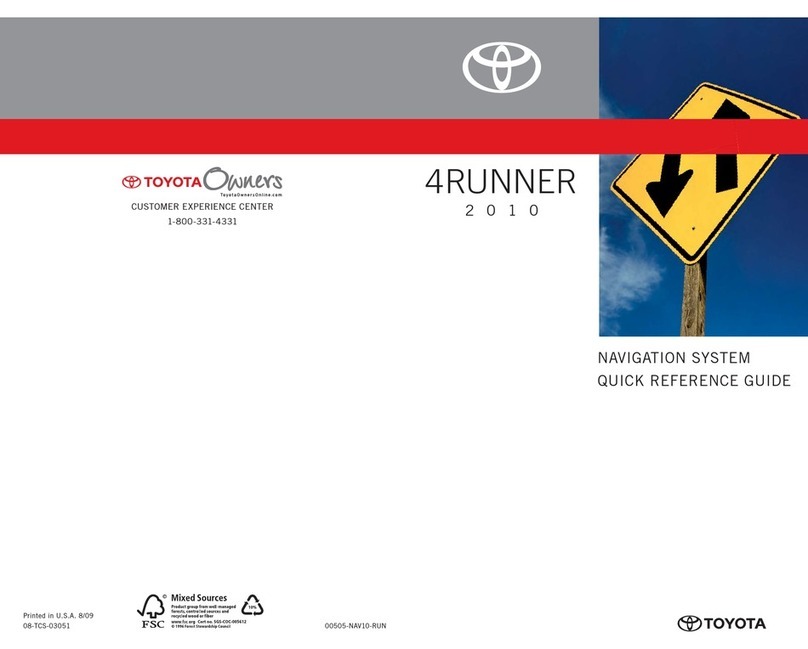
Toyota
Toyota 4RUNNER 2010 Quick reference guide

Magellan
Magellan Magellan eXplorist 300 Manual de referencia

Lincoln
Lincoln MyLincoln Touch user guide