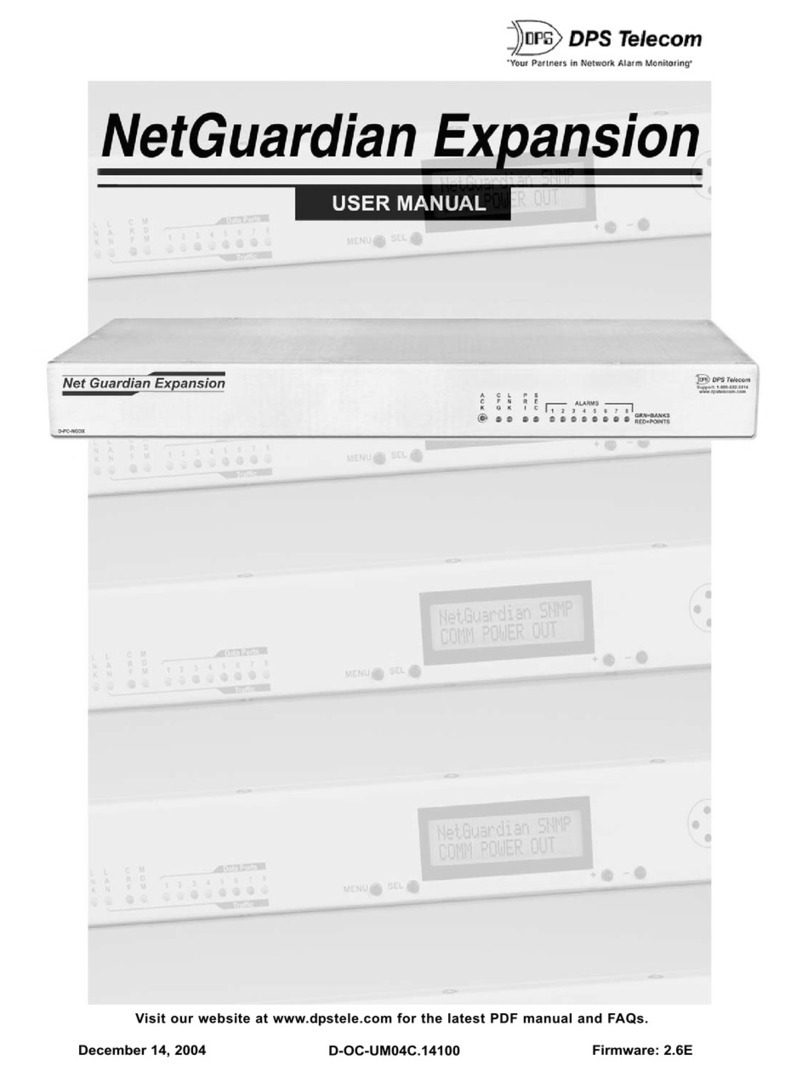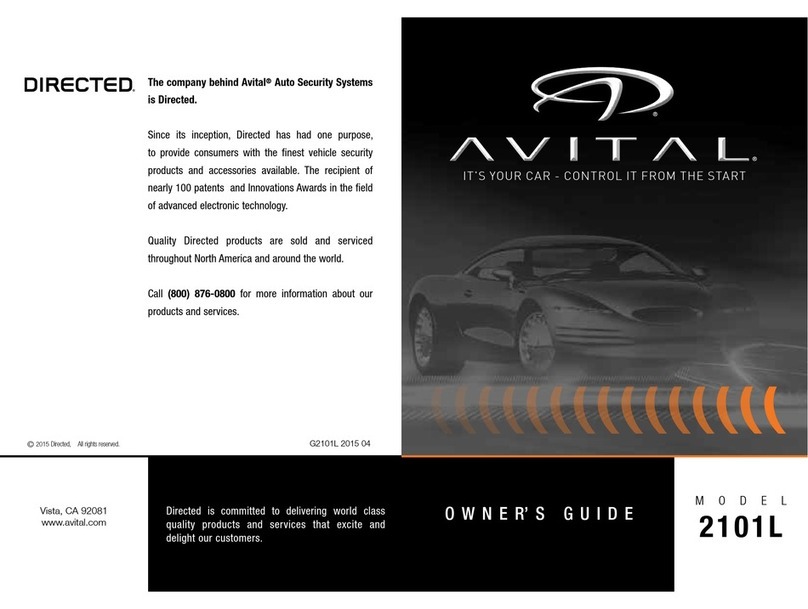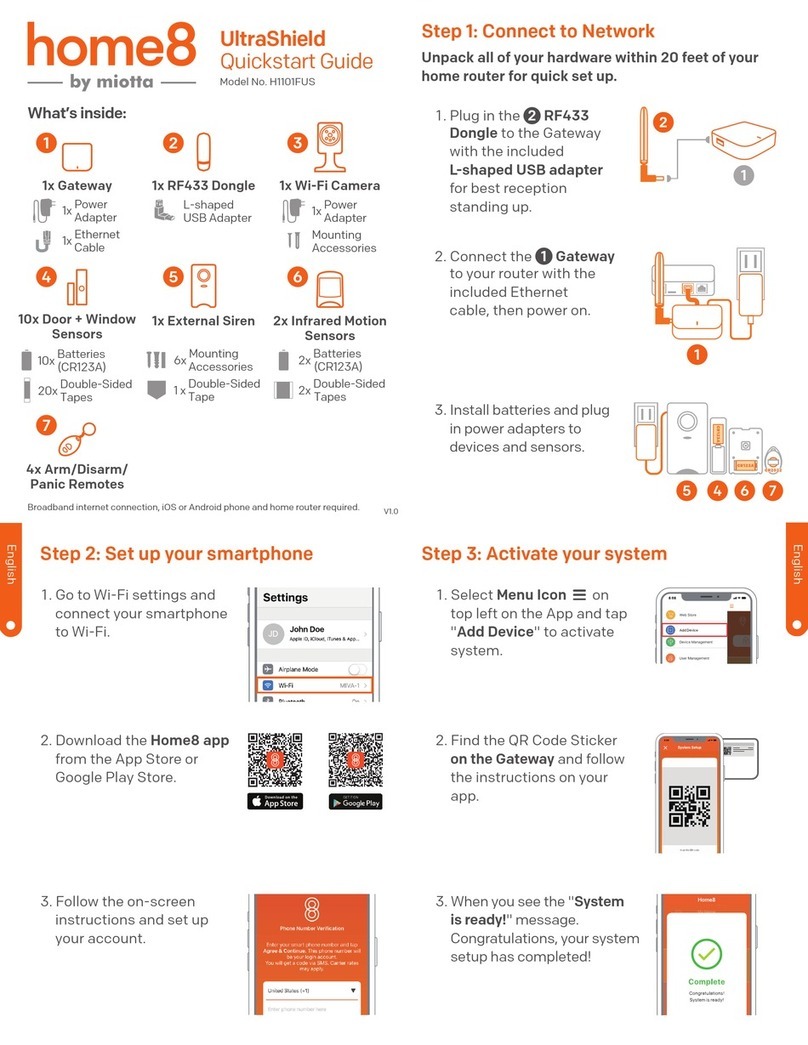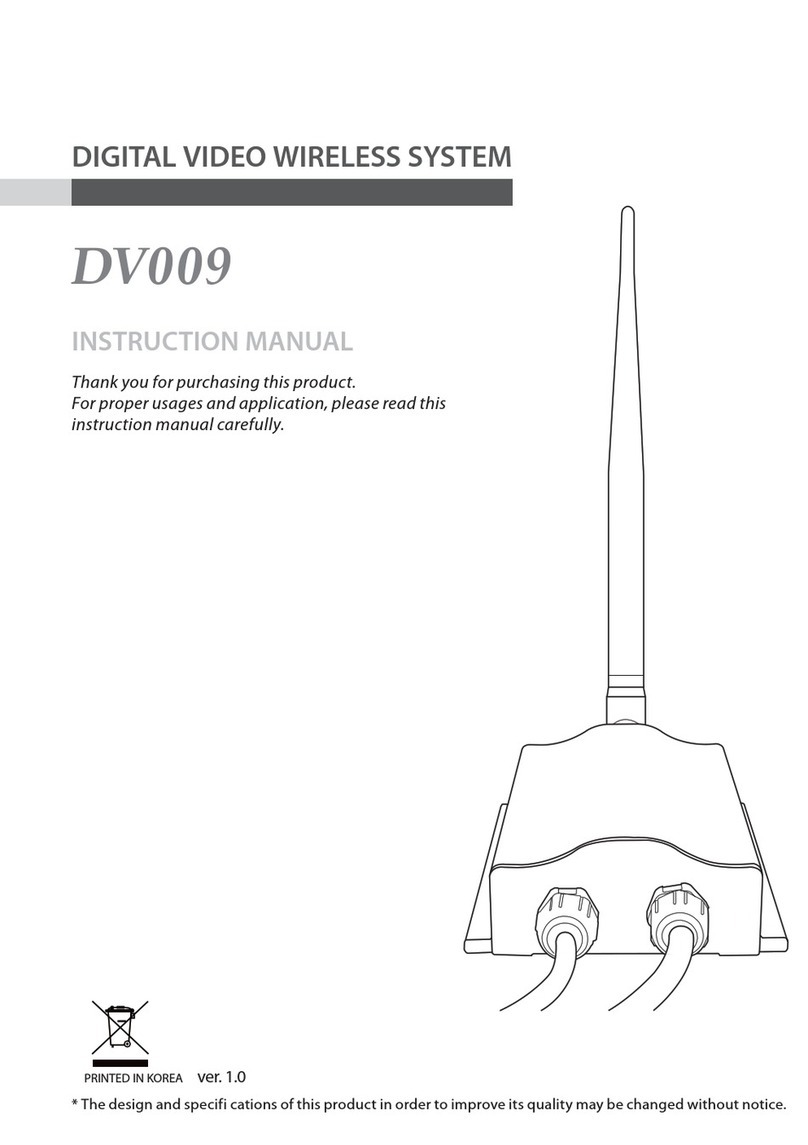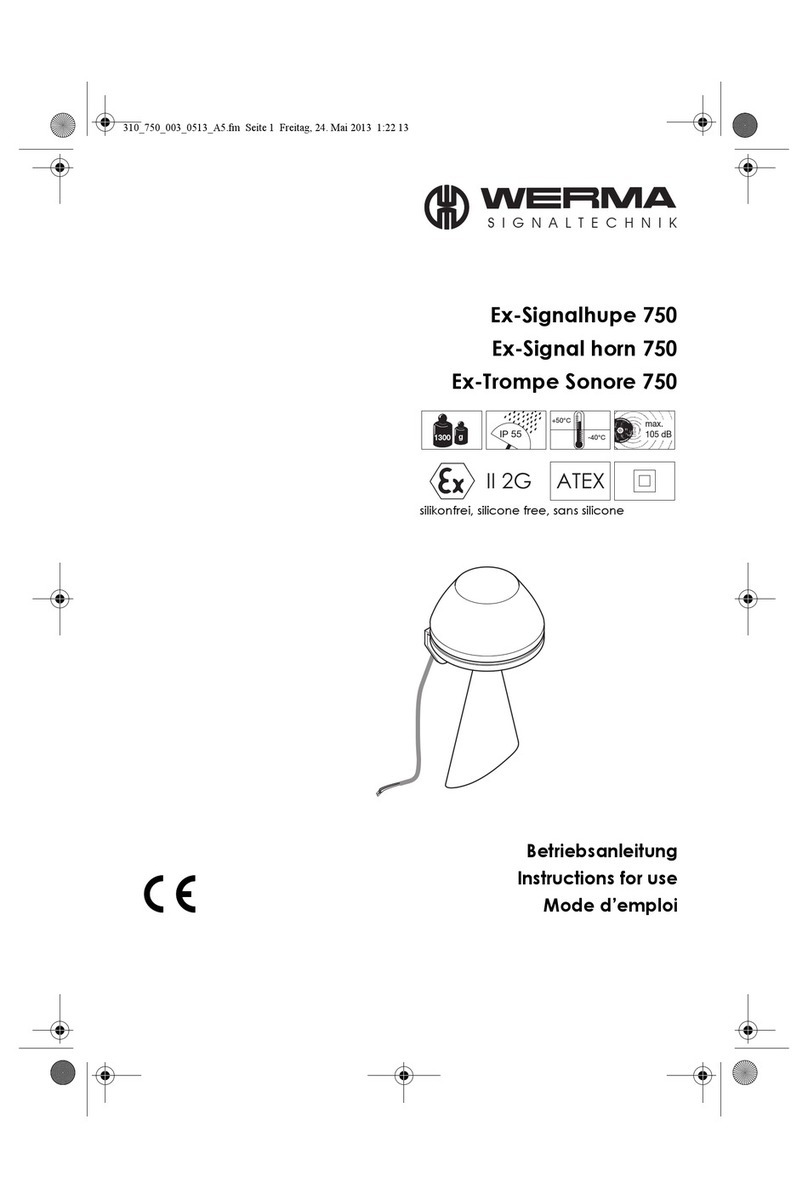HandyQuad Quad040 User manual

Handbook &
Instructions
4Camera Inputs with 8display options (see pg 14-17)
...and more!
Quad Pic In Pic H Split V Split
Useful compact quad unit
that can be wall mounted
or desk mounted.
Multiple display options
make it indispensable
to the professional CCTV
engineer.
QUAD040
XQUAD040

2
Manual ref: XQUAD040
Introduction
•8 Display Modes
•Wall Or Desk Mounted
•Compact Design
•Easy Channel Selection
•Built In Switcher
•Quad Display
•12V DC
•Push Button Freeze Function
The HandyQuad is a compact, simple to use quad
and switcher combined. The HandyQuad can be wall
or desk mounted, which along with its tiny size makes
for a neat and easy installation.
All the HandyQuad’s functions can be controlled using
the IR remote control, or the push buttons on the front
of the unit.
With 8 adjustable display modes it’s easy to view any
or all of the four cameras connected.
Free Remote

3
www.handyquad.com
Wall & Desk Mounting
Wall Or Desk Mounting The HandyQuad
The HandyQuad can be wall or desk mounted.
To mount it on a wall, use 4 small headed screws
into a wall using the spacing in the diagram on the
left. The quad is held in position by lowering it on the
screw heads.
Alternatively you can simply sit the quad on a desk or
shelf. 4 small self-adhesive feet are supplied with the
quad that you can attach to the bottom of the quad if
you are desk mounting it.
52mm
97mm

4
Manual ref: XQUAD040
Wiring Of The Quad
DC
12V/1A
DVR
IN
DVR
OUT
MONITOR
OUT
CAM1 CAM2 CAM3 CAM4
The HandyQuad is really simple to
wire up.
Just connect the 4 camera inputs
to the BNC connectors labelled
“CAM1-4”.
The monitor simply connects to the
BNC output labelled “Monitor out”.
The “DVR In” connection is
routed to “Monitor Output” by
pressing the “DVR” button on the
HandyQuad or the “PB” button
on the remote.
The “DVR Out” is a permanent
quad display. This can be
connected to a single channel
on a DVR, alternatively it can be
connected to a second monitor.
DVR input is routed to “Monitor
Output” by pressing the ‘DVR’
button on the HandyQuad, or
the ‘PB’ button on the remote.
8 User definable
display options
(pic in pic, split
screen etc)
Permanent quad
display
Camera 4
Camera 3
Camera 2
Camera 1
12V Input

5
Side Panel
12V DC
DVR
IN
DVR
OUT
MONITOR
OUT
CAM1 CAM2 CAM3 CAM4
No. Description No. Description
1 12V DC Power Input 5 Camera 4 Input
2 Camera 1 Input 6 DVR / VCR In
3 Camera 2 Input 7 DVR / VCR Out -
Displays Quad Screen Constantly
4 Camera 3 Input 8 Monitor Video Out (Composite Only)
1 2 3 4 5 6 7 8
Powering the HandyQuad
Our high quality, reliable AntiHum power supplies are ideal
for use with the HandyQuad. We offer a 12V DC, 500mA
power supply with an industry standard 2.1mm DC plug.
Order Code: POW150
www.handyquad.com

6
Manual ref: XQUAD040
Front Panel
No. Button Short Press Long Press
1 ESC Quad View Menu / Exit
2 FREEZE Freeze Camera(s) Auto Switch
3 PIP 1x Dual PIP, 2x PIP
3x Vertical Split
4x Horizontal Split
5x Dual Display
Zoom
4 ENTER OK /
Display Setup
DVR / VCR
5Ch 1 / Up -
6Ch 2 / Down -
7Ch 3 / Left -
8Ch 4 / Right -
9 POWER Power On/Off -
How to program channels in display modes
To program the channel you require, press the display mode
you wish to program (on the remote or front panel) so it
appears on your screen.
Press the Enter button. The rst channel number will begin to
ash. Use the Left and Right arrow keys to scroll through until
you nd the channel you require.
Next press the Up or Down arrow keys to program the next
channel or frame position in the same way.
Once all the channels have been programmed press Enter to
save and exit.
POWER
ESC MENU
FREEZE AUTO
PIP ZOOM
ENTER DVR
1
2
3
4
5
6
7
8
9

7
IR Remote Control
MENU
REMOTE CONTROL
ZOOM
FRZ
PB AUTO
ENTER
A B
4321
Button Function Button Function
MENU Menu / Exit ZOOM Zoom / 2x Exit Zoom
FRZ Freeze Current Image /
2x Unfreeze
ENTER OK
Up Down
Left Right
PB Display DVR / VCR
Image / 2x Exit
Quad View
N/A Start Auto-Switch
N/A Dual PIP
PIP 1x Vertical Split
2x Horizontal Split
3x Dual Display
Ch 1 Full screen Ch 2 Full screen
Ch 3 Full screen Ch 4 Full screen
See opposite for setting channels in PIP, Dual PIP, Vertical Split,
Horizontal Split and Dual Display.
www.handyquad.com

8
Manual ref: XQUAD040
Menu System - Main Menu
Main Menu
The HandyQuad has a really simple and easy to use
menu system.
Pressing Menu on the IR remote control, or holding
ESC on the HandyQuad’s front panel will display the
Main Menu. From here the Up and Down arrows are
used to select the option/eld required. The Left and
Right arrows are used to change values and Enter is
used to conrm selection.
Pressing Menu whilst in the menu system will go back
one screen. Pressing the Menu button whilst the Main
Menu is displayed exits the menu system.

9
Menu System - System Setup
System Setup
The System Setup menu allows you to change the basic
settings of the HandyQuad. The Date, Time, Video
Format, Language and Key Lock can be adjusted
and set in the System Setup menu.
In the UK the video format needs to be set to P(PAL).
www.handyquad.com

10
Manual ref: XQUAD040
Menu System - Display & Autoseq Time Setup
Display Setup
In the Display Setup you can congure the OSD,
Display Resolution and Border Colour. It is also
possible to alter the Screen Position by setting both
the X and Y values.
Autoseq Time Setup
In this menu you can specify how long each channel
is displayed for during auto switch view. If required
channels can be set to ‘OFF’ so that they are not
displayed. The CH 1-4 value is for the quad view.

11
Menu System - Channel Setup
Channel Setup
In Channel Setup you can congure each channel
separately to get the best image possible. You are able
to set the channel Title (Max 4 characters), Brightness,
Contrast, Saturation, Hue and Sharpness.
You also have the option to Mirror the image either
vertically or horizontally.
www.handyquad.com
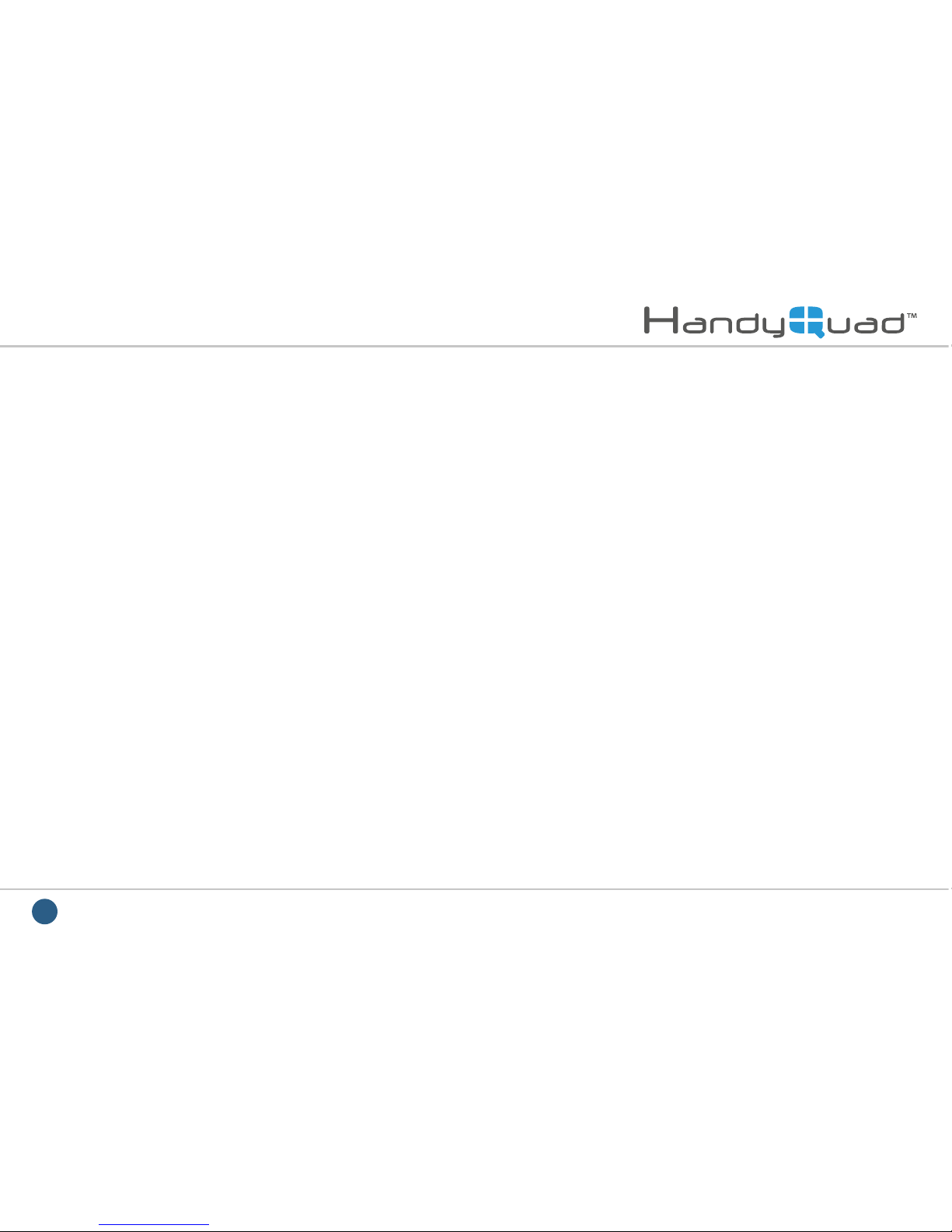
12
Manual ref: XQUAD040
Menu System - Motion Setup
Motion Setup
In this menu you can congure Motion Detection for
each channel.
You can set the period of time you require Motion
Detection to be enabled. Alternatively you can choose
‘Always On’ for constant detection.
The Sensitivity, Velocity and Masking Area can also
be set. (Once masking area has been set, move the
cursor to the top of the frame to exit)
The Sensitivity value can be set form -7 (Min) to
+7 (Max). The higher the sensitivity value the more
sensitive the HandyQuad is to slight movements.
The Velocity value determines how sensitive the
HandyQuad is to speed. If the velocity value is set
low such as -6 or Min, slow moving objects will not
be detected.

13
Menu System - Event Setup & Report
Event Report
The Event Report menu displays a detailed list of all
the events that have occurred. A maximum of 60
events can be recorded.
Event Setup
The Event Setup menu allows you to set what events
are logged in the Event Report. The Report Hold
Time is the minimum amount of time after an event has
been logged before an event of the same type on the
same channel can be logged again. (The Buzzer is
disabled on this model.)
www.handyquad.com
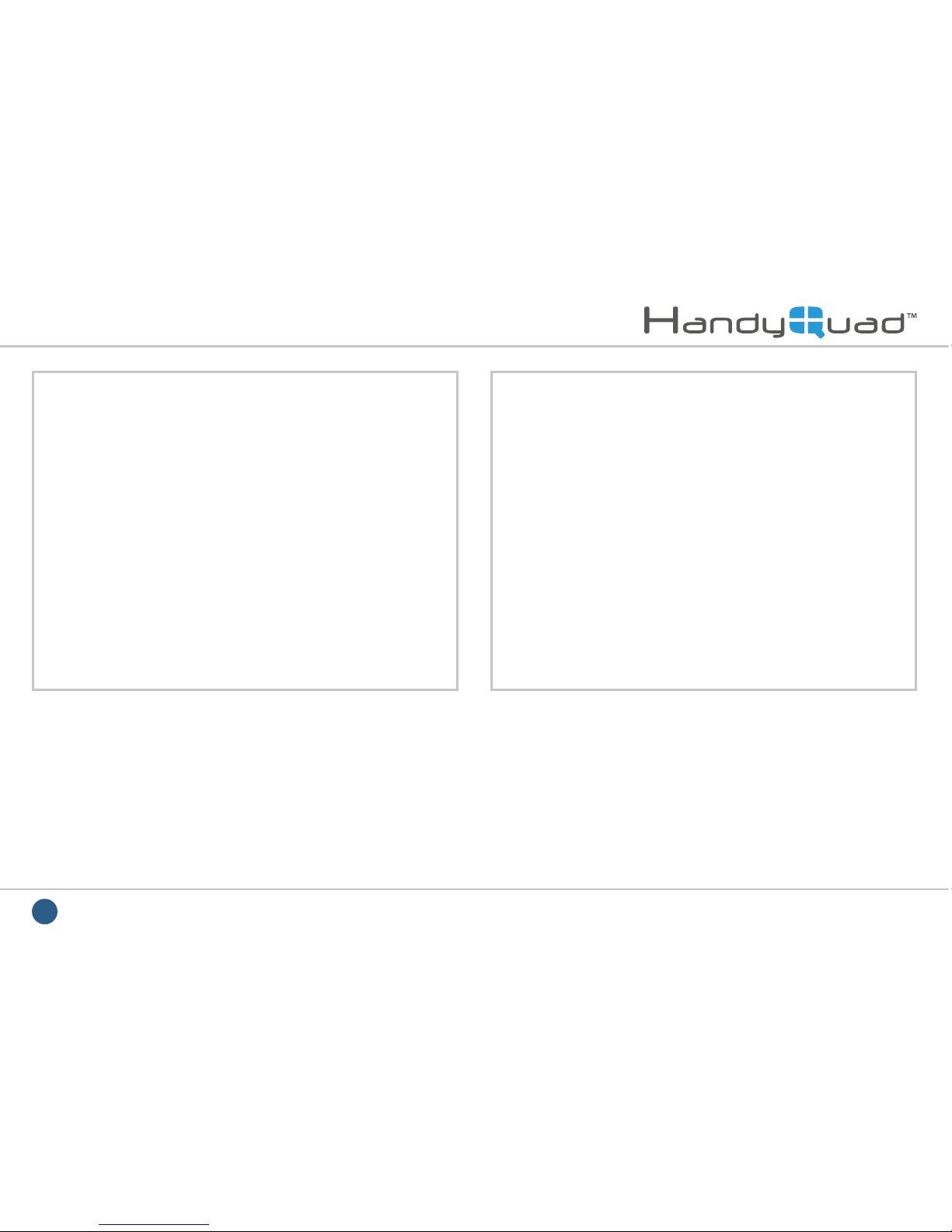
14
Manual ref: XQUAD040
Display Modes
Full Screen
Each channel can be displayed full screen by pressing
the corresponding button on the remote, or on the front
of the HandyQuad unit. This makes it easy to quickly
switch between camera inputs.
Quad
Quad view is a great way to display all four images at
once ensuring nothing is missed.

15
Display Modes
PIP (Picture In Picture)
PIP is ideal for when you have a main camera that
requires constant observation, but also a second
location to keep an eye on. e.g. A main entrance and
a side entrance to a property.
For channel and position setup see pg 6.
Dual PIP (Picture In Picture)
Dual PIP works in the same way as PIP with the added
benet of a third image. The smaller image frames can
be rearranged so as to not obstruct anything important
in the main image.
For channel and position setup see pg 6.
www.handyquad.com

16
Manual ref: XQUAD040
Display Modes
Vertical Split
In Vertical Split mode you can display any two
cameras side by side full screen. As this narrows the
frame only the centre portion of each image is visible.
For channel setup see pg 6.
Horizontal Split
Much like Vertical Split, Horizontal Split displays any
two cameras stacked one on top of the other. Horizontal
Split provides a wider eld of view but again only the
centre section of the image is displayed.
For channel setup see pg 6.

17
Display Modes
Dual Display
A great way to view two cameras at the same time.
The full image of both cameras is displayed.
For channel setup see pg 6.
Auto Switching
Auto switch constantly cycles through all four camera
inputs and the quad display. The amount of time each
channel is displayed can be adjusted. Each camera
can be turned off if not required during auto switch.
www.handyquad.com

18
Other Products To Consider - CAM220 Dome Camera
Find out more at www.nitedevil.com
With a built in Balun the CAM220 can be installed with either
CAT5 or Composite co-ax cable allowing exible installation
options. The camera’s menu can be controlled by “up the co-ax
telemetry” (PELCO-C) or additional 2-wire telemetry (PELCO-D)
making it easier to set up on site and remotely.
Dual power (12V DC and 24V AC), a clever internal connection
PCB for neat and fast installation and stunning picture quality
make the CAM220 a great rst choice CCTV Dome camera for
any installation.
Order Code: CAM220
•Auto Digital Zoom
•Dual Voltage 12V DC, 24V AC
•Built in Balun
•Pelco D - (RS485 2 wire)
•Pelco C - (Up the co-ax)
•700TVL colour mode - 800TVL B&W mode
•NiteDevil low light – 0.00019Lux
•Internal connections – no flying lead
•Vandal-proof & Weatherproof
•3 Axis Gimbal for wall or ceiling mounting
•Mega-pixel 2.8 ~ 12 mm Auto Iris Lens
•Metal housing with Polycarbonate dome
Maximum IR
Sensitivity

19
Other Products To Consider - CAM220 Dome Camera
Find out more at www.nitedevil.com
Zoom Adjustment
Unlocking this screw allows you to adjust the
zoom in and out of the camera.
1
Focus Adjustment
Unlocking this screw allows
you to re-adjust the focus of
the camera after adjusting
the zoom.
2
Video Out - Main
Connect your co-ax to this
for the main Video output.
7
Video Out - Spare
Spare video out for local
test using a test monitor.
8
Joystick
Press down to bring up the OSD then navigate
using the joystick. Down again is select.
9Conduit Entry
20mm blank supplied.
(Cable entry also at rear through a grommet)
10
Connection Block
Spring lock connections to wire up
the camera.
6
Left-Right Axis
Unlock these screws to adjust the
left-right orientation of the camera.
(2 Screws, 1 either side)
5
Rotational Axis
Turn this to rotate the cameras output
image so that it is correct on a monitor.
(Loosen tilt screws rst)
4
Tilt Axis
Unlock this screw and one on the other
side to tilt the camera up and down.
3

20
Other Products To Consider - AlienDVR
Find out more at www.aliendvr.com
10 Reasons the DVR
is great value for money
1. Built-in Video Analytics
(nds evidence instantly!)
2. True Realtime D1 Recording
(even on the 16ch )
3. High Definition HDMI Output
(along with VGA & BNC)
4. Easy to Use Interface
(said to be best in class)
5. AutoPort Plug-and-Play
(for easy internet setup)
6. Compact Space Saving Case
(slim modern design)
7. Free Dynamic DNS Setup
(saves you time)
8. Full Alarm Inputs
(16 on the 16 way) - (triggered how you want)
9. Bespoke Software Available
(you want it, we write it)
10. Video Tagging
(tag recording with keywords such as “theft”)
alienHero 16ch
Order Codes
4ch 1TB: ALIEN654K
8ch 1TB: ALIEN658K
16ch 2TB: ALIEN666N
Table of contents
Popular Security System manuals by other brands
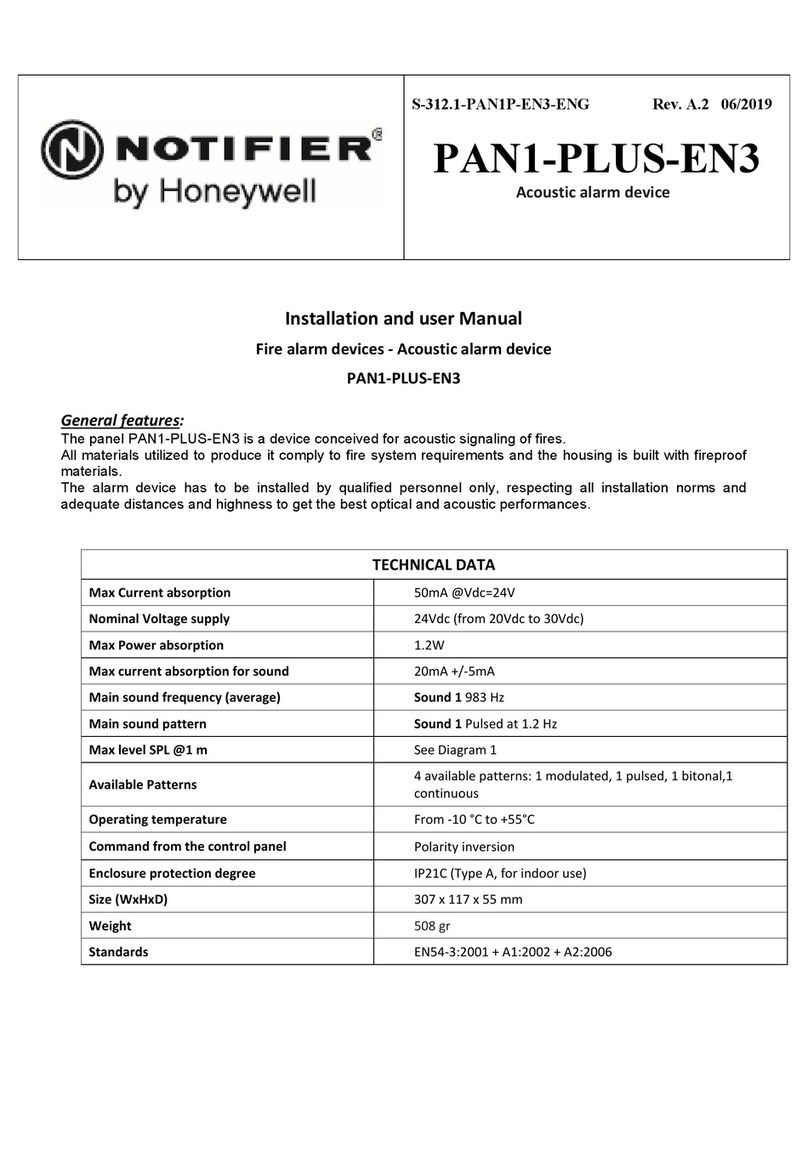
Honeywell
Honeywell NOTIFIER PAN1-PLUS-EN3 Installation and user manual
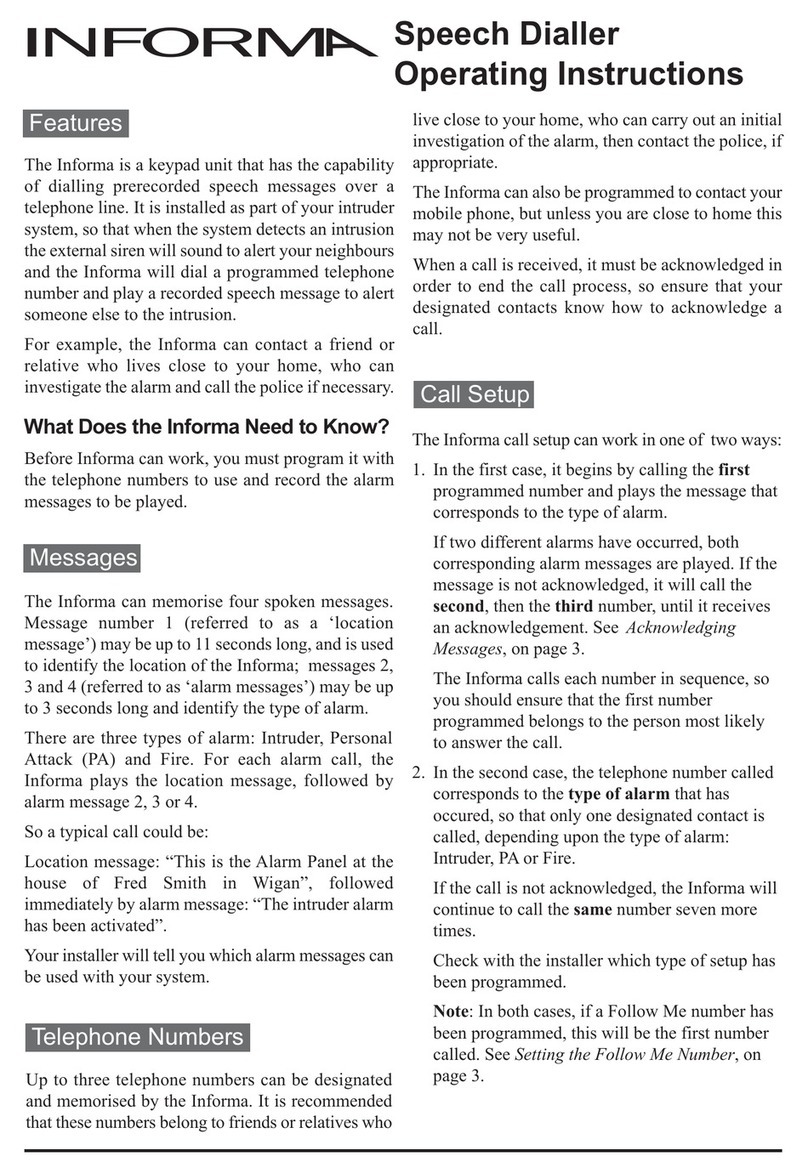
Honeywell
Honeywell Informa operating instructions

PHG
PHG VOXIO501 MOUNTING AND INSTALLATION INSTRUCTION

FireAngel
FireAngel NM-CO-10X manual
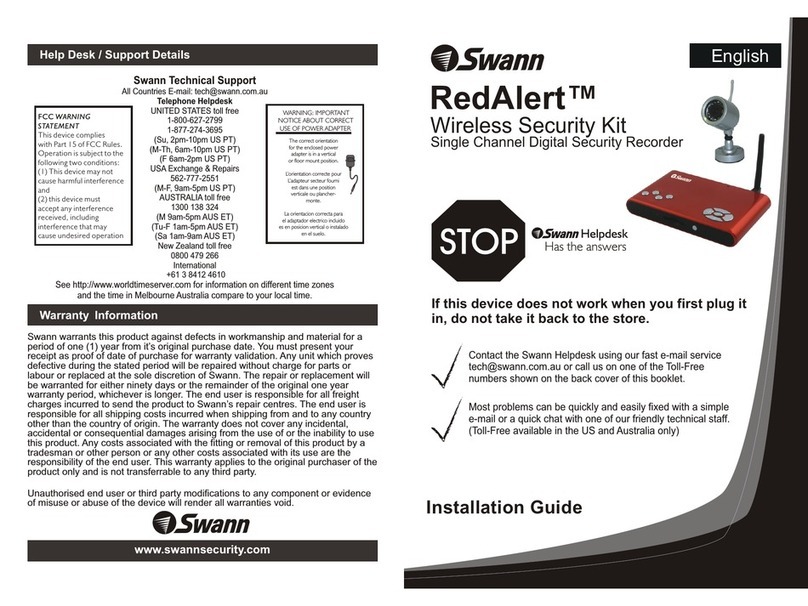
Swann
Swann RedAlert Single Channel Digital Security... installation guide
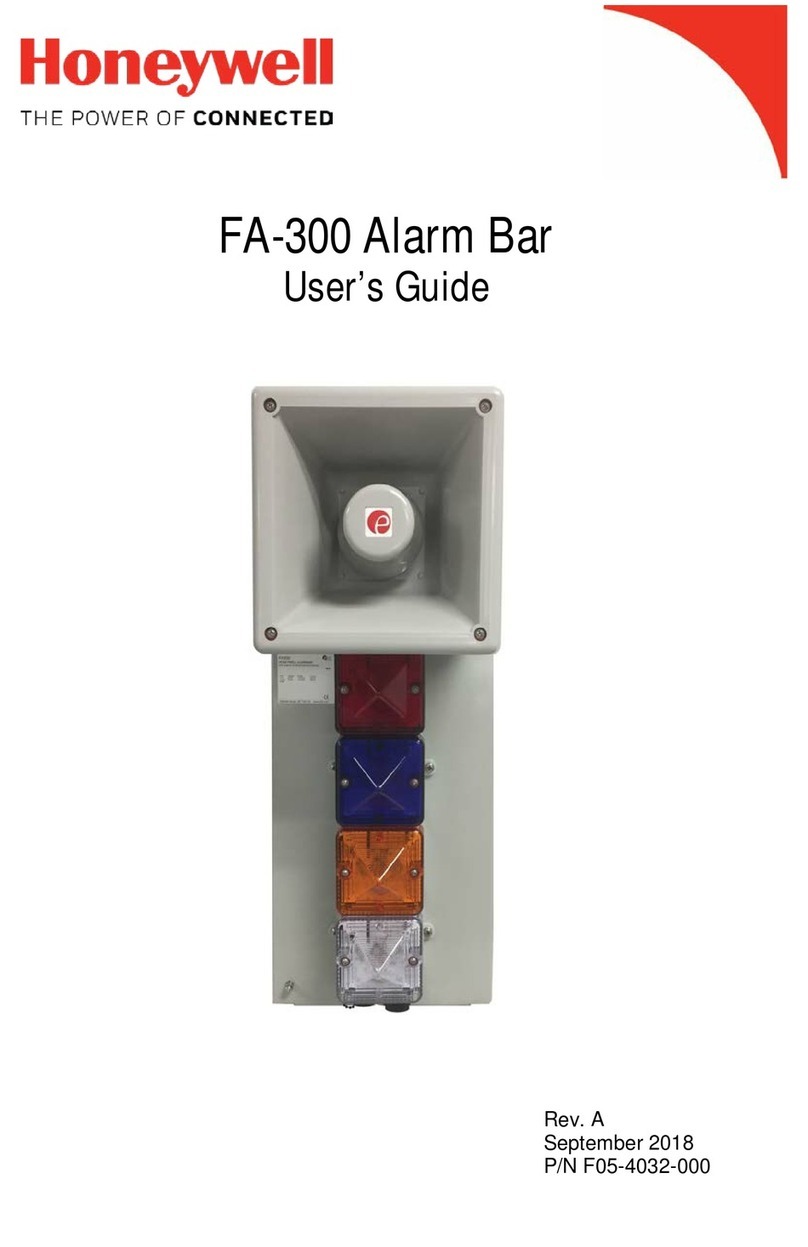
Honeywell
Honeywell FA-300 Alarm Bar user guide