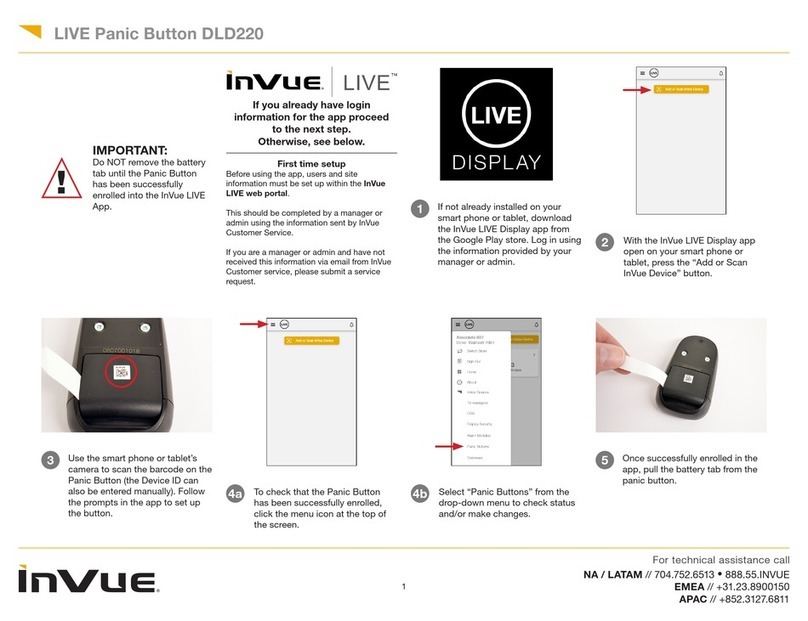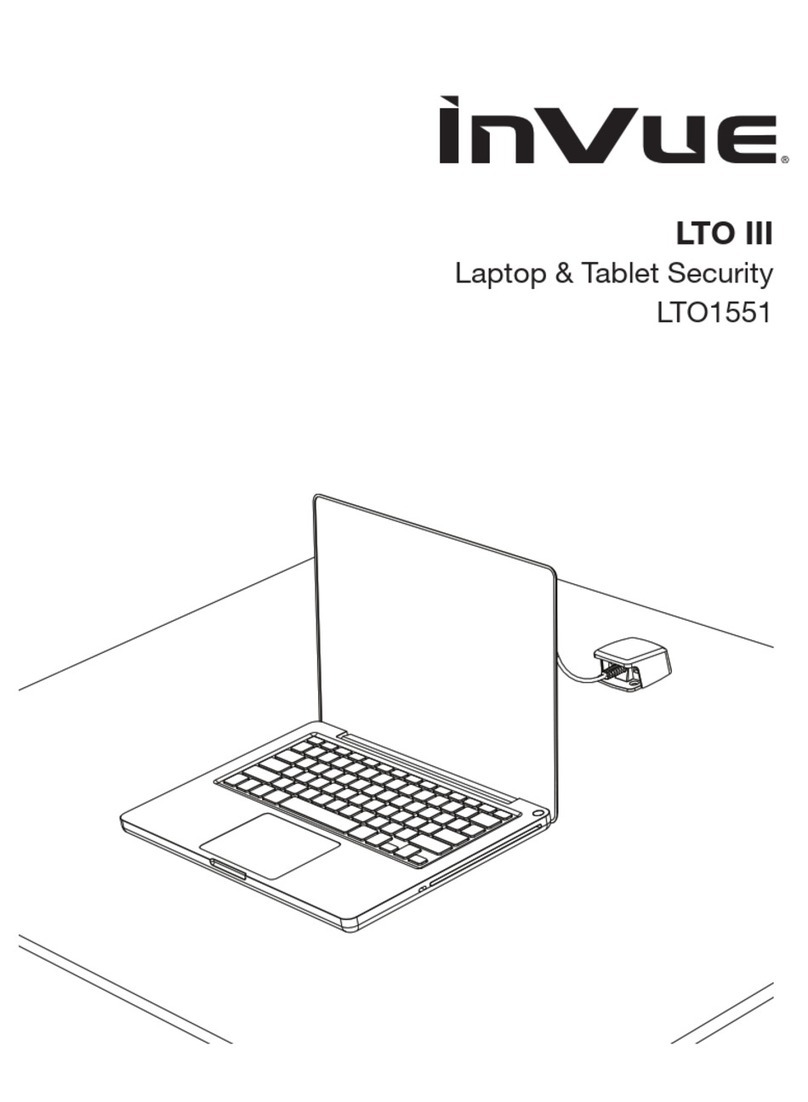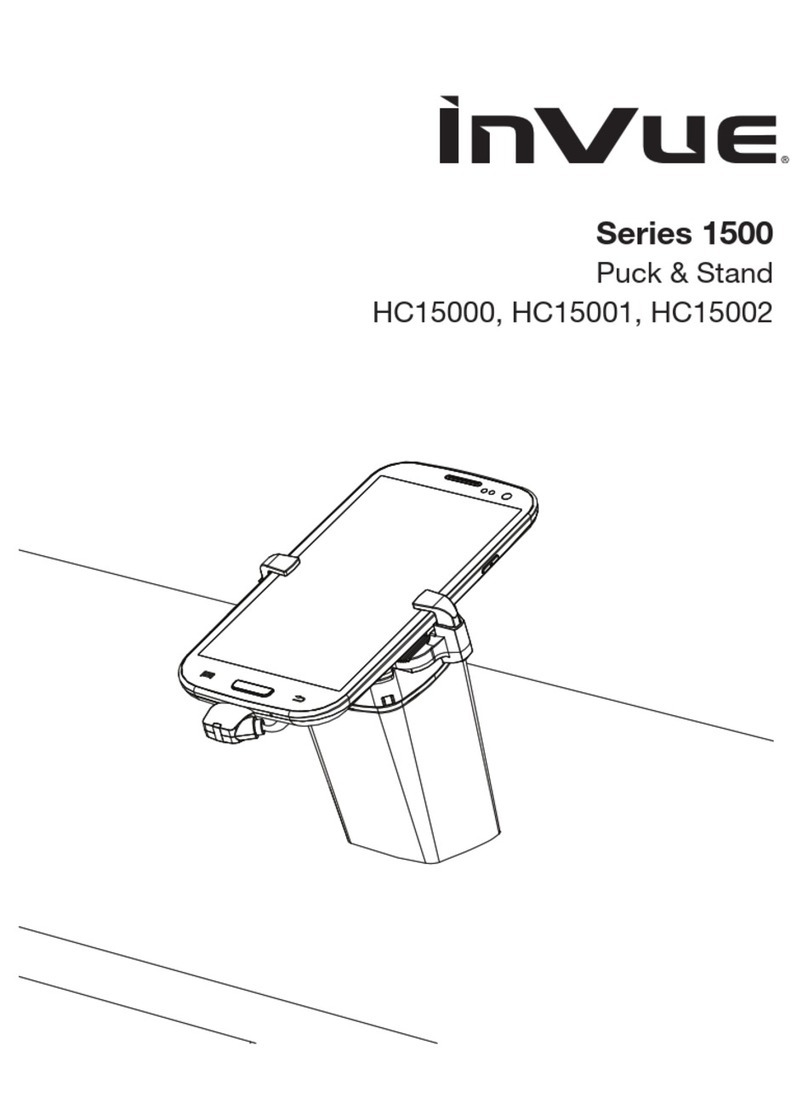Charger Mounting Options
Screw Mount: Drill two screws
provided into xture 5” (128 mm)
apart (horizontally or vertically). Hang
charger on screws using holes on
back of charger.
Adhesive Mount: Remove liner from
adhesives on bottom of charger.
Press and hold charger to xture for
10 seconds.
Connect cable components of power
supply. Plug 5.3 USB-A power supply
into charger and outlet.
Fully charge key. Note: Charger may
take several seconds to recognize
inserted key. Once key has been
recognized, battery indicator will light
up. A completely depleted battery may
take up to 3 hours to reach full charge.
Conrm green LED is on. If
green LED is not on, conrm
power is getting to charger.
Plug power supply into outlet and IR2
Programming Station (PK4401) or Key
Authorization Station (AK4408). Note:
For auditing and zoning capabilities,
refer to InVue Access Manager
installation.
IR3 Key
AK4400
IR3 Charger
AK4408
1 2
3 4
System Components
1. IR3 Key (AK4400)
2. IR3 Charger (AK4408)
3. IR2 Programming Station (PK4401)
or Key Authorization Station (AK4401)
4. Power Supply for Programming Station /
Key Authorization Station (KAS)
5. Power Supply for Charger
System Overview
IR3 Keys need to be reauthorized after each
charge. The IR3 Key is compatible with
either the IR2 Programming Station or the
Key Authorization Station. For auditing and
zoning capabilities, use the Key Authorization
Station with InVue Access Manager. Refer
to installation of InVue Access Manager for
programming instructions.
Battery Warnings
› Key contains a lithium-ion battery
› Battery is not replaceable
› Entire device should be recycled at an
approved center for rechargeable batteries
› Do not immerse in water
› Do not place in fire or heater
› Do not disassemble, puncture or pierce
5
Green LED
BATTERY INDICATOR
Flashing RED = Charging
Solid GREEN = Charged
For use with IR2 Programming Station,
conrm green light is on and constant.
If green light is not on, conrm power
is getting to programming station.
momentarily.
6
Key Authorization Station
AK4401
Once key has been fully charged,
place key on IR2 Programming
Station. Press button on IR3 Key
and wait for “beep”. Note: If double
“buzz”, then a programming error
has occured. Try again.
BLUE = Valid Activation
RED = Programming Error (try again)
GREEN LIGHT