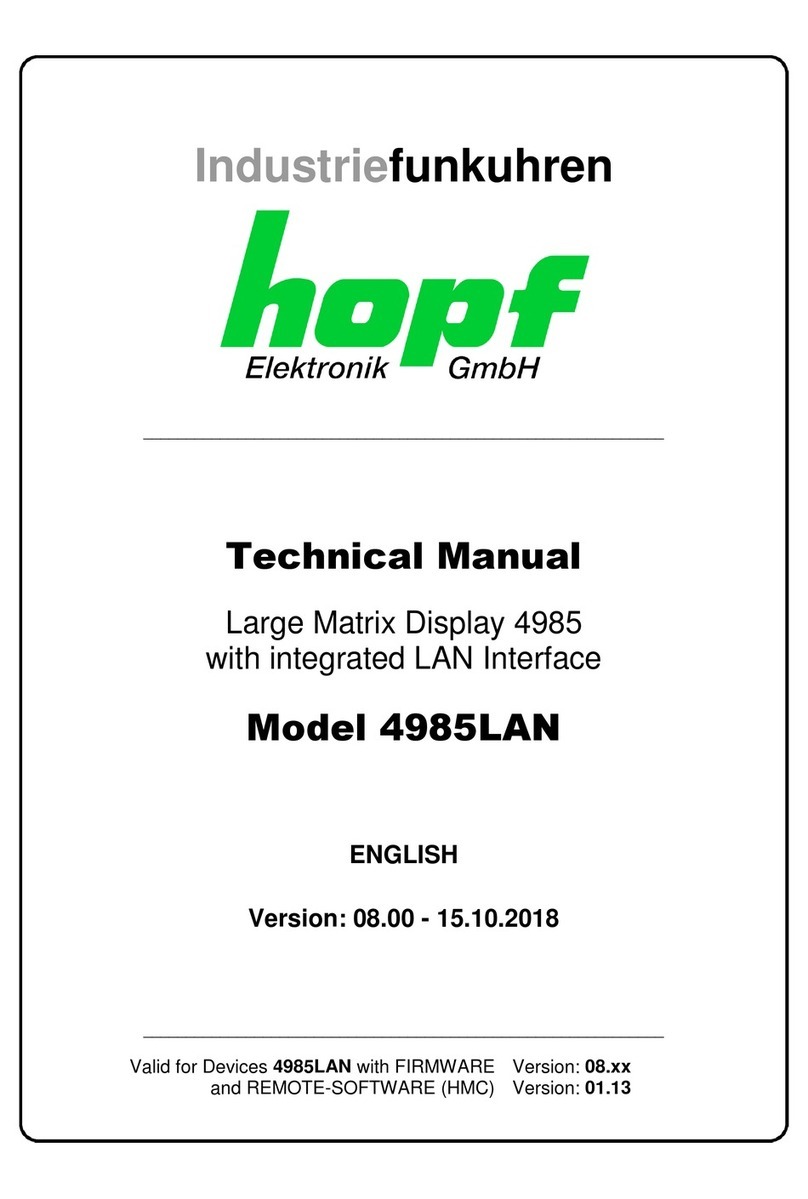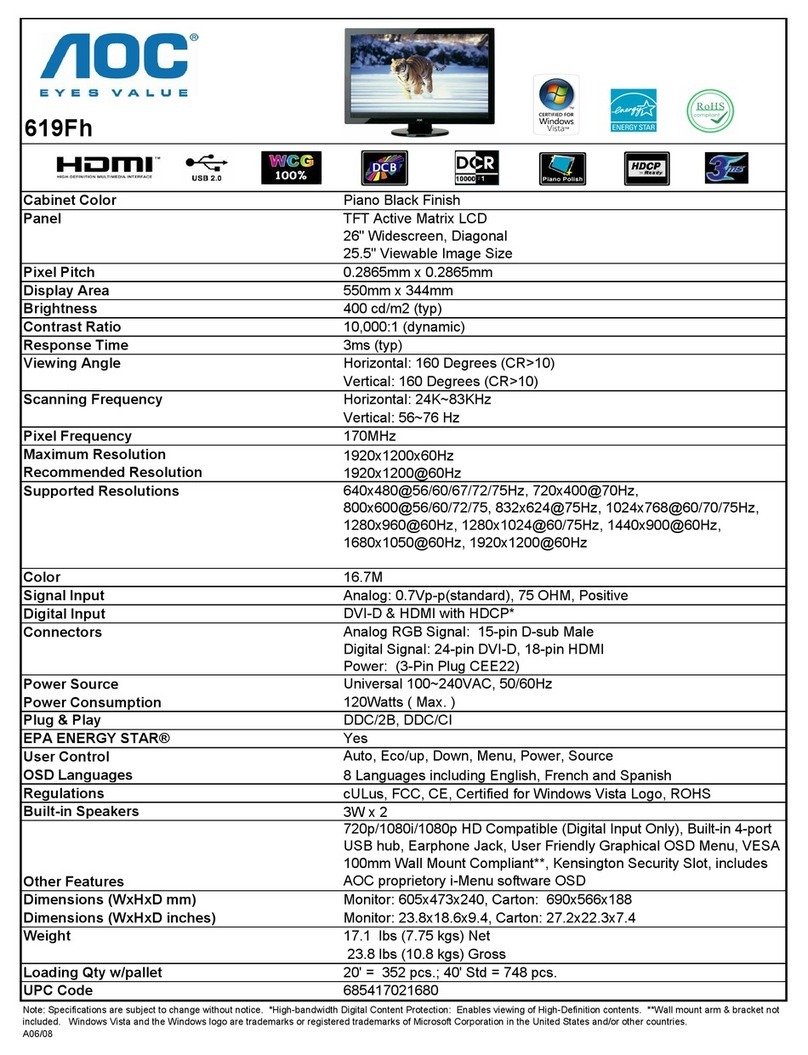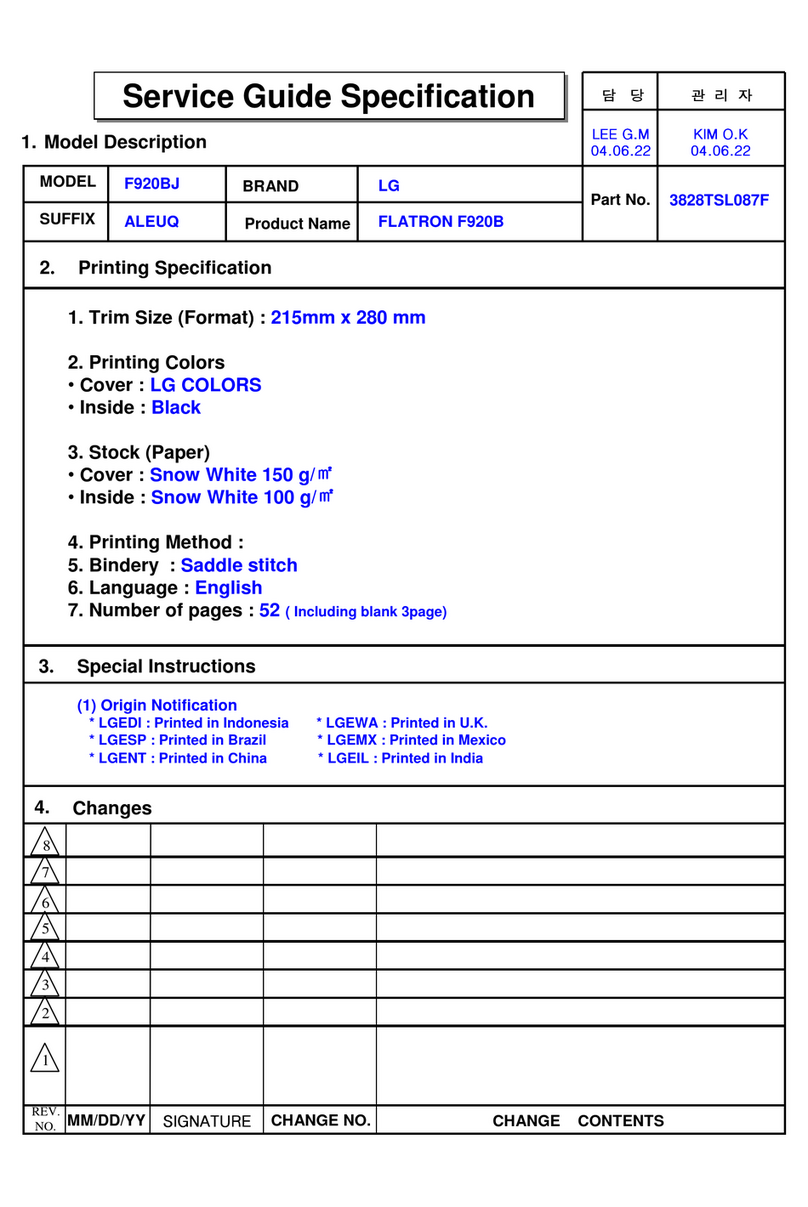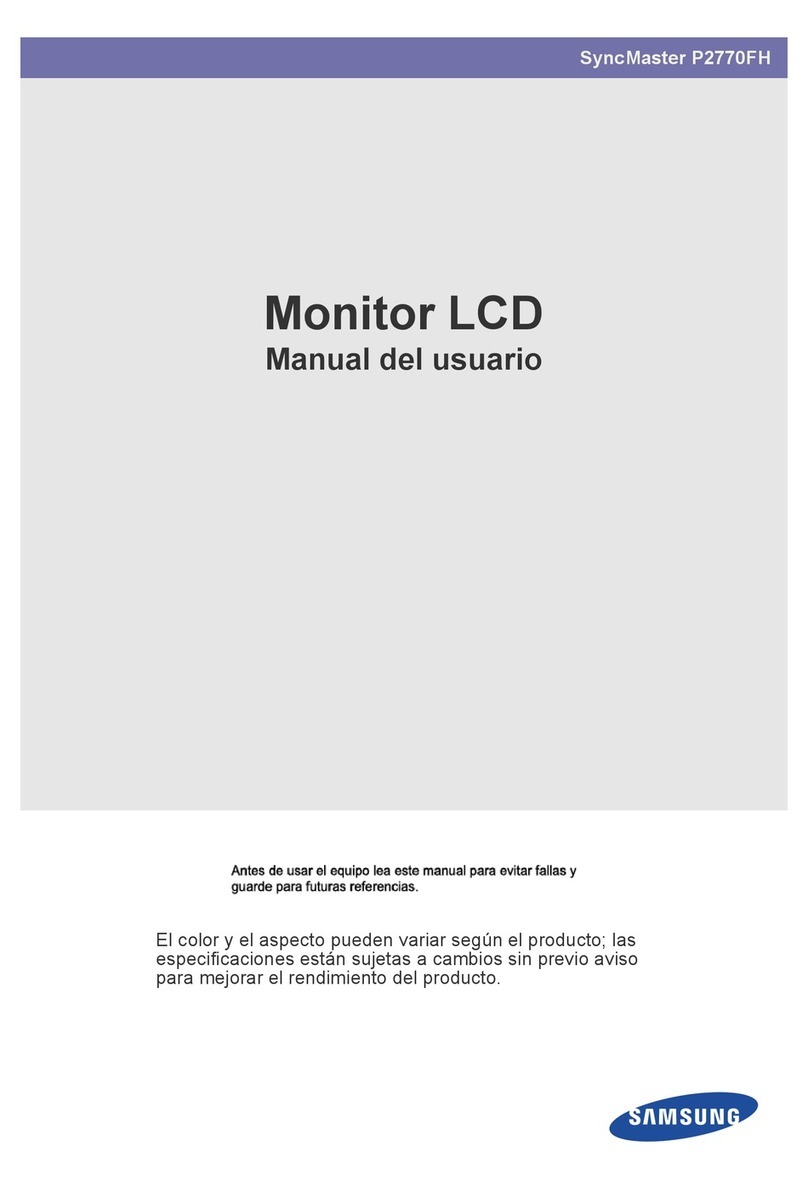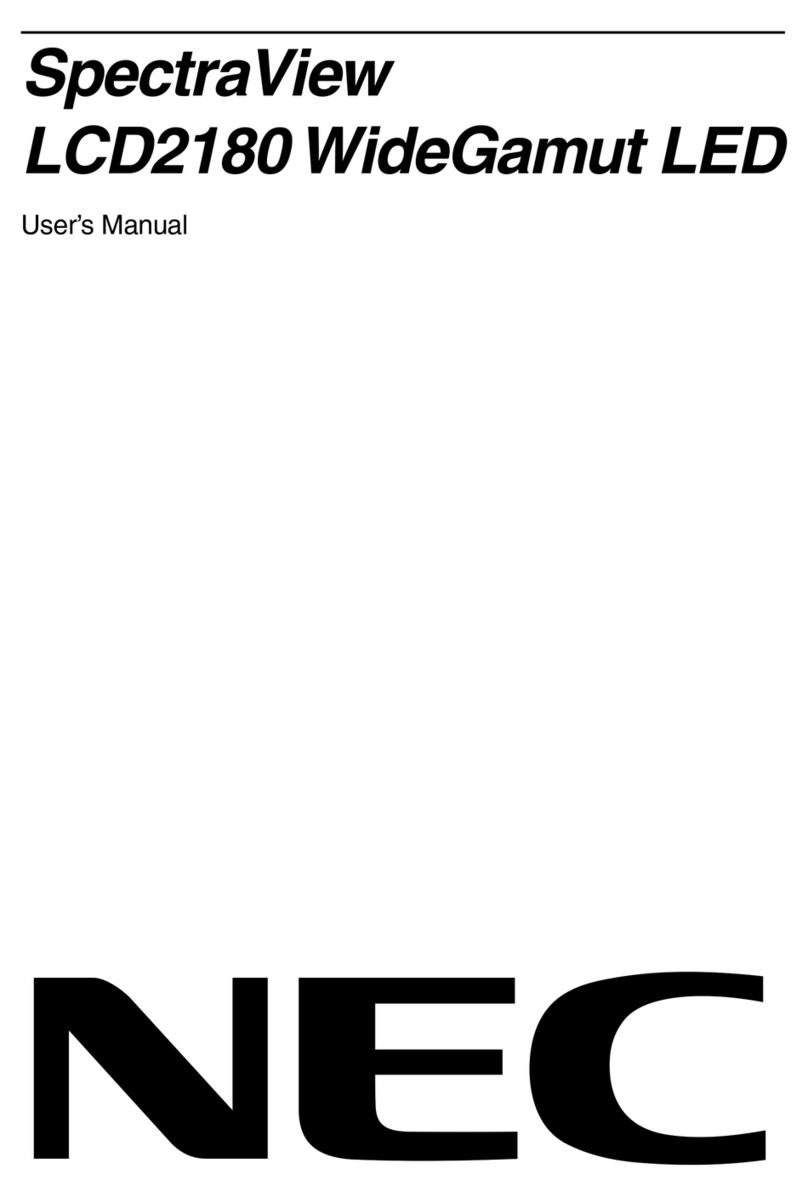HANION L-1933 User manual


i
PREFACE
FCC Compliance Statement
This device complies with part 15 of the FCC Rules. Operation is subjected to
the following two conditions:
1. This device may not cause harmful interference, and
2. This device must accept any interference received, including interference
that may cause undesired operation.
FCC WARNING
This equipment has been tested and found to comply with the limits for a Class B
digital device, pursuant to Part 15 of the FCC Rules. These limits are designed to
provide reasonable protection against harmful interference in a residential instal-
lation.
This equipment generates, uses and can radiate radio frequency energy and, if
not installed and used in accordance with the instructions, may cause harmful in-
terference to radio communications.
However, there is no guarantee that interference will not occur in a particular in-
stallation. If this equipment does cause harmful interference to radio or television
reception, which can be determined by turning the equipment off and on, the user
is encouraged to try to correct the interference by one or more of the following
measures:
Reorient or relocate the receiving antenna.
•Increase the separation between the equipment and the receiver.
•Connect the equipment into an outlet different from that to which the
receiver is connected.
•Consult the dealer or an experienced radio/TV technician for help.
Caution:
To comply with the limits for an FCC Class B computing device, always use the
shielded signal cord supplied with this unit.
The Federal Communications Commission warns that changes or modifications
of the unit not expressly approved by the party responsible for compliance could
void the user’s authority to operate the equipment.

ii
CE mark for Class B ITE (Following European standard EN55022/1998; EN61000-
3-2/1995; EN61000-3-3/1995, EN55024/1998, EN60950: 2000+Corr Feb. 2002, IEC
60950:1999+Corr Jan. 2000)
Radio Frequency Interference Statement
Warning:
This is a Class B product. In a domestic environment, this product may cause ra-
dio interference in which case the user may be required to take adequate
measures.
Canadian Doc Notice
For Class B Computing Devices
This digital apparatus does not exceed the Class B limits for radio noise emis-
sions from digital apparatus as set out in the Radio Interference Regulation of the
Canadian Department of Communications.
“Le présent appareil numérique n’èmet pas de bruits radioélectriques dépassant
les limites applicables aux appareils numériques de la class B prescrites dans le
Règlement sur le brouillage radioélectrique édicté par le ministère des Communi-
cations du Canada”

iii
Important Safety Instructions
Please read the following instructions carefully. This manual should be retained
for future use.
1. To clean the LCD Monitor screen, first, make sure the Monitor is in the
power off mode. Unplug the Monitor from its power source before cleaning
it. Do not spray liquid cleaners directly onto the unit. Stand away from the
LCD Monitor and spray cleaning solution onto a rag. Without applying ex-
cessive pressure, clean the screen with the slightly dampened rag.
2. Do not place your LCD Monitor near a window. Exposing the Monitor to
rain, water, moisture or sunlight can severely damage it.
3. Do not place anything on top of the Monitor-to-PC signal cord. Make sure
the cord is placed in an area where it will not be stepped on.
4. Do not apply pressure to the LCD screen. Excessive pressure may cause
permanent damage to the display.
5. Do not remove the cover or attempt to service this unit by yourself. You
may void the warranty. Servicing of any nature should be performed only
by an authorized technician.
6. Safe storage of the LCD Monitor is in a range of -20°C to +60°C (-4°F ~
140°F). Storing your LCD Monitor outside this range could result in per-
manent damage.
7. If any of the following occurs, immediately unplug your Monitor and call an
authorized technician.
•The power or Monitor-to-PC signal cord is frayed or damaged.
•Liquid has been spilled onto the Monitor, or it has been exposed to rain.
•The Monitor has been dropped or the case has been damaged.
8. Only with use of supplied adaptor, in case of loss or replacement contact the
retailer or service center.

iv
9. If you lost the power cord that we given, you must to purchase a same con-
figuration/type of power cord (with ground-connection)
Japan:VCTF type, 3 wires or with ground-wire, T-mark approval is
required.
U.S.:VW-1; 18AWG X 3C; SVT with national approval as UL and/or
CSA approval/number(s)
Europe:VDE/ÖVE and/or KEMA approval; H05VV-F, 3G, 0.75mm2,
or equivalent.
Above power cord should bear with the type and manufacturer name on.

v
TABLE OF CONTENTS
PREFACE ........................................................................................................... I
TABLE OF CONTENTS ....................................................................................V
CHAPTER 1........................................................................................................1
Unpacking……………………………………………………………………….1
Identifying Components………………………………………………………2
Hot-Key Buttons for Quick Adjustment of Monitor Settings……………..2
The LCD Monitor — Rear View…………………………………………….3
Adjusting the Viewing Angle…………………………………………………4
Connecting AC Power, Video, Audio……………………………………….6
Power Management System………………………………………………….6
CHAPTER 2........................................................................................................7
The LCD Monitor’s Display Controls……………………………………….7
Adjusting the Monitor’s Display……………………………………………..8
OSD Main Menu (Please refer to Chapter 1 for details on functions)….8
APPENDIX A ……………………………………………………………………...13
LCD Monitor Specifications ……………………………………………..13
APPENDIX B.……………………………………………………………………...15
APPENDIX C ……………………………………………………………………...16
Troubleshooting Procudures…………………………………………....16
16

1
CHAPTER 1
The LCD Monitor
Unpacking
After you unpack your LCD Monitor; make sure the following items are
included in the box and in good condition:
•LCD Monitor
•Monitor-to-PC Analog signal cable (15-pin)
•Stereo Jack Audio Cable
•Power cord
•User’s manual
If you find that any of these items are missing or appear damaged, con-
tact your dealer immediately. Do not throw away the packing material or
shipping carton in case you need to ship or store the LCD Monitor in the
future.

2
Identifying Components
Hot-Key Buttons for Quick Adjustment of Monitor Settings
Figure 1-1: Hot-Key buttons
1.”Auto-adjust” short-cut button:
Press button 2 to apply the monitor setting auto-
matically. A small “AUTO ADJUST” OSD is also
displayed.
2.” Adjust-volume” short-cut button:
Press button 3 to allow you to adjust the audio
volume directly.
3.” Contrast-adjust” short-cut button:
Press button 4 to allow you to adjust the contrast
of the display directly.
** To close the small OSD windows, press the power button (button 5).

3
The LCD Monitor — Rear View
Figure 1-2: LCD Monitor’s Rear Ports
1. Audio Line-in
2. AC Power Jack
3. VGA Cable Connector

4
Adjusting the Viewing Angle
The LCD Monitor’s vertical angle setting range is from -3°to 20°. Please
see Figure 1-3.
Figure 1-3: Angle Settings

5
Raising Your Monitor to an Upright Position and Adjust-
ing Monitor Angle

6
Connecting AC Power, Video, Audio
Figure 1-4:Connecting the LCD Monitor to the PC
Power Management System
The LCD Monitor complies with the VESA DPMS (version 1.0p) power
management proposal. The VESA DPMS proposal provides four phases
of power saving modes by detecting the horizontal or vertical sync signal.
When the LCD Monitor is in power saving mode or detects an incorrect
timing, the Monitor screen will go blank and the power LED indicator will
start to blink.

7
CHAPTER 2
The Display Controls
The LCD Monitor’s Display Controls
Figure 2-1: The LCD Monitor Panel
1. OSD Menu Button
Press this button to pop up the OSD (On-Screen Display) menu.
This button is also a Function Select button.
2. Adjustment Control Buttons
These two buttons allow you to adjust the selected control func-
tions in the OSD.
3. Function Select Buttons
These two buttons allow you to select the control functions in
the OSD. Press either button to scroll through the main menu
and submenu items.
4. Power Switch
Push the power switch to turn the monitor on and off. This
switch is also a hot-key button to close the OSD menu while the
OSD appears.

8
Adjusting the Monitor’s Display
OSD Main Menu (Please refer to Chapter 1 for details on
functions)
To access the OSD main menu, press the OSD Menu button. Use the
Function Select buttons to scroll between the OSD main menu options.
The option that is currently selected is highlighted.
Analog mode:
Each main menu and submenu item is covered below.
Pressing the OSD Menu button causes the following screen to
appear (an example):
Figure 2-2: The OSD Main Menu
The Monitor-Control Option
The Monitor-Control option allows you to adjust the LCD monitor’s
display characteristics.
With the Monitor-Control icon selected, press the Func-
tion Enter button to display the submenu.
Use the Function Enter buttons to select one of the fol-
lowing submenu options:

9
AUTO-ADJUST : Use the Adjustment Control buttons
to apply the automatic monitor settings.
H-POSITION: Use the Adjustment Control buttons to
move the LCD monitor’s display left or right on a hori-
zontal plane.
V- POSITION: Use the Adjustment Control buttons to
move the LCD monitor’s display up or down on a verti-
cal plane.
PHASE: Use the Adjustment Control buttons to adjust
the focus and clarity of the display.
CLOCK: Use the Adjustment Control buttons to adjust
the display pixel number alignment.
RESET: Pressing either of the Adjustment Control
buttons resets H- Position, V-Position, Phase and Clock
parameters.
GRAPH./TEXT: Press the Function Enter button to
switch between the text and graphic options.
EXIT: Pressing the Function Enter button exits the
Monitor-Control submenu.
OSD-Control Option
The OSD-Control menu option lets you adjust the position of the OSD
on the screen.
With the OSD-Control icon selected (use the Function
select buttons), press the Function Enter button to dis-
play the submenu.
Use the Function Select buttons to select one of the fol-
lowing submenu options:
OSD-H-POSITION: Use the Adjustment Control but-
tons to change the position of the OSD on a horizontal
plane.
OSD-V- POSITION: Use the Adjustment Control but-
tons to change the position of the OSD on a vertical
plane.
OSD-TIMER : Use the Adjustment Control buttons to
change the OSD display time.

10
EXIT: Pressing the Function Enter button exits the
OSD-Control submenu.
Graphic-Control Option
The Graphic-Control option lets you make adjustments that effect the
contrast, brightness and color of the LCD monitor’s display.
With the Graphic-Control icon selected, press the Func-
tion Enter button to display the submenu.
Use the Function Select buttons to select one of the fol-
lowing submenu options:
CONTRAST: Use the Adjustment Control buttons to
adjust the difference between the lightest and darkest
areas of the LCD monitor’s display screen.
BRIGHTNESS: Use the Adjustment Control buttons to
adjust the light level on the LCD monitor’s display
screen. It should be adjusted in conjunction with the
Contrast item.
COLOR: Use either of the Adjustment Control buttons
to select the LCD monitor’s color display. The available
options are 9300, 6500 and User. The 9300 and 6500
options let you set the Color Temperature to CIE coordi-
nates 9300° or 6500° respectively. Selecting the user
option lets you make individual adjustments to the R, G
and B items.
R, G and B: Use these submenu items to make individ-
ual adjustments to the Red Blue Green (RGB) gain for
the color temperature
Before adjusting these fields, you must select the User
option in the Color submenu.
AUTO-LEVEL: To adjust automatically to perfect the
white balance display.
RESET: Pressing either of the Adjustment Control
buttons resets Contrast, Brightness and Color parame-
ters.

11
EXIT: Pressing the Function Enter button exits the
Graphic-Control submenu.
Misc-Control Option
The Misc-Control menu option lets you select the OSD display lan-
guage, adjust the volume setting and view system information.
With the Misc-Control icon selected (use the Function
select buttons), press the Function Enter button to dis-
play the submenu.
Use the Function Select buttons to select one of the fol-
lowing submenu options:
LANGUAGE: Use the Adjustment Control buttons to
scroll to the desired OSD display language. The sup-
ported languages are German, English, French, Spanish,
and Italian.
AUDIO-VOLUME: Use the Adjustment Control but-
tons to increase or decrease the volume of the LCD
monitor’s sound system.
INFORMATION: The Information submenu option is a
display only item that provides information on the dis-
play mode and firmware version.
EXIT: Pressing the Function Enter button exits the
Misc-Control submenu.
OSD Exit Option
Use the OSD Exit item to close the OSD program.
Press the Function Enter button, with the OSD Exit
item selected, to exit the OSD program.
The OSD will close by itself if left inactive.

12
Note:
1. NO VIDEO
When the monitor is ON and there is
no Video signal received, the “NO
VIDEO” message will be displayed.
2. Signal out of monitor’s supported range (Please refer to Addendum)
When the frequency range is
out of the monitor’s specifi-
cations, or the incoming
resolution is higher than
1280x1024.
In this case, the video data will be
turned off and a warning message
“OVER RANGE” will be displayed.

13
APPENDIX A
Technical Information
LCD Monitor Specifications
LCD Panel 19” SXGA
Main Menu Submenu
Monitor Con-
trol
Auto Adjust / Horizontal Position / Vertical
Position / Phase / Clock / Reset /
Graph./Text / Port Select / Exit
OSD Control OSD Horizontal Position / OSD Vertical Posi-
tion / OSD Timer / Exit
Graphic Con-
trol Contrast / Brightness / Color / R / G / B /
Auto Level / Reset / Exit
Misc. Control Language / Audio Volume / Information / Exit
On-Screen Dis-
play (OSD)
OSD Exit
Display Area
(mm)
376.32x 301.056mm
(19 inch diagonal)
Display Colors 16.7M
Video Interface Analog port: VGA Compatible Analog RGB (15-pin D-Sub)

14
Input Detection AUTO-detection and OSD item for manual selection
Scanning Frequency
H/V, Hz
(Analog mode)
24-80k
50-75
Scanning Frequency
H/V, Hz
(Digital mode)
30-80k
50-75
Power Management Meets VESA DPMS
Power Consumption
(ON/OFF, W)
ON :45W max. OFF:5W max.
ON :50W max. OFF:5W max.
(Measured from AC inlet)
Dimensions
WxHxD mm 419(W) x 427(H) x 218(D)
Net Weight (Kg)
(Approx.) 6.7
Power Supply Built-In Universal Input Off-Line Power Supply
Environment Operating Temperature: 0 to 40° C
Relative Humidity: 10% to 85%
Audio (Two 1 Watt
speakers with ampli-
fier)
Yes
Regulatory cUL, CE, VCCI, FCC B DoC
Table of contents
Languages: