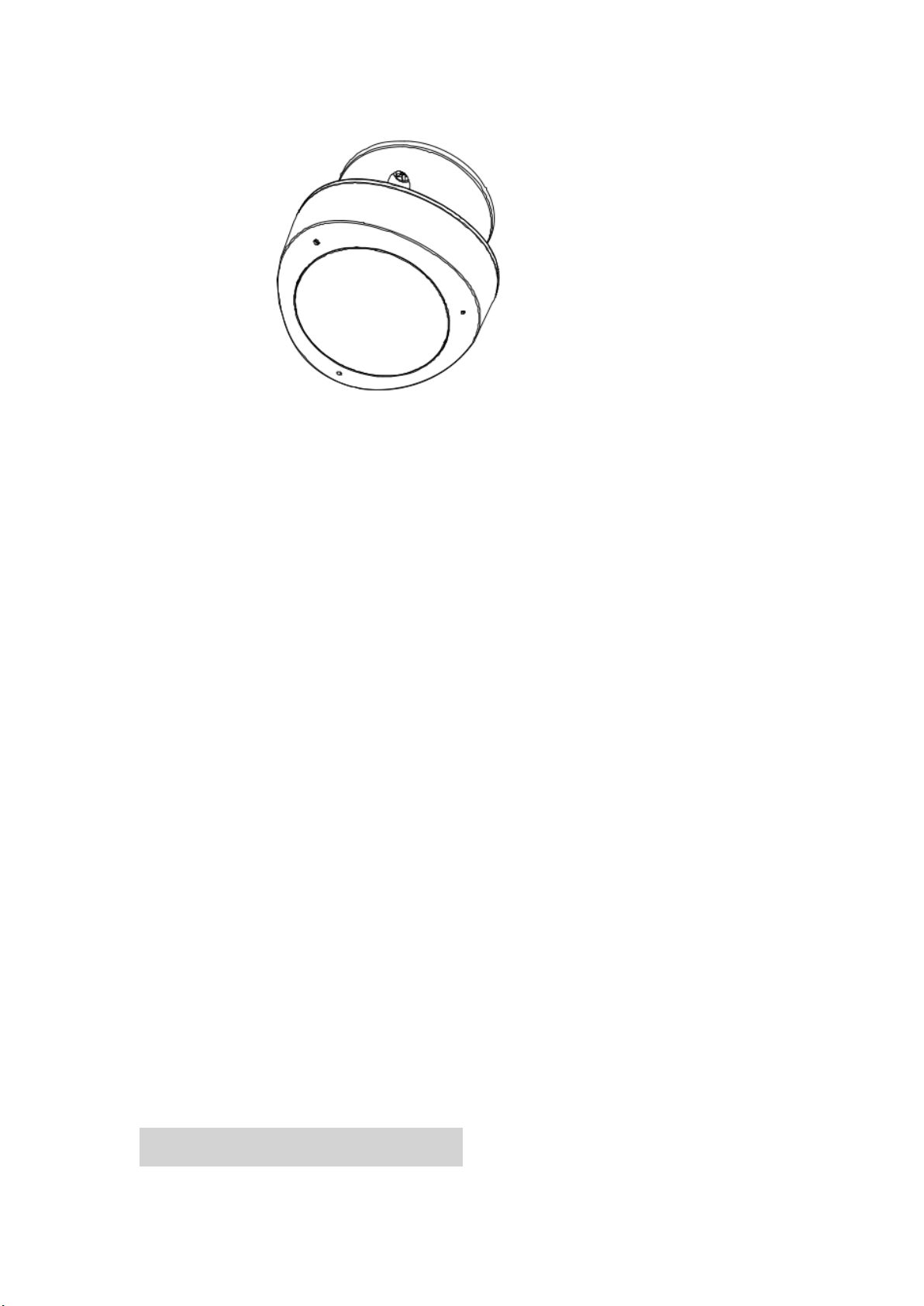
Multisensor user manual
HKZW-MS08
Multisensor is a universal Z-Wave device. Along with detecting motion the device measures
the temperature, humidity and luminance . It can communicate with associated Z-Wave
devices, such as Siren, Smart Switch, etc.
Multisensor can be included and operated in any Z-Wave network with other Z-Wave
certified devices from other manufacturers and/or other applications. All non-battery
operated nodes within the network will act as repeaters regardless of vendor to increase
reliability of the network.
Multisensor is also a security Z-Wave device and supports the Over The Air (OTA) feature for
the product’s firmware upgrade.
If you want your Multisensor to be a security device that use secure/encrypted message to
communicate in a Z-Wave network, then a security enabled Z-Wave controller is needed.
The features list:
1) Z-Wave Plus certified for wide compatibility (500 serials product).
2) Measure temperature.
3) Measure luminance
4) Measure humidity.
5) Shock sensor.
6) The battery life is up to 2 years (default settings, motion detecting 20 times per day).
7) Low battery alarm.
8) Support firmware OTA.
Ⅰ. Familiarize yourself with your Multisensor