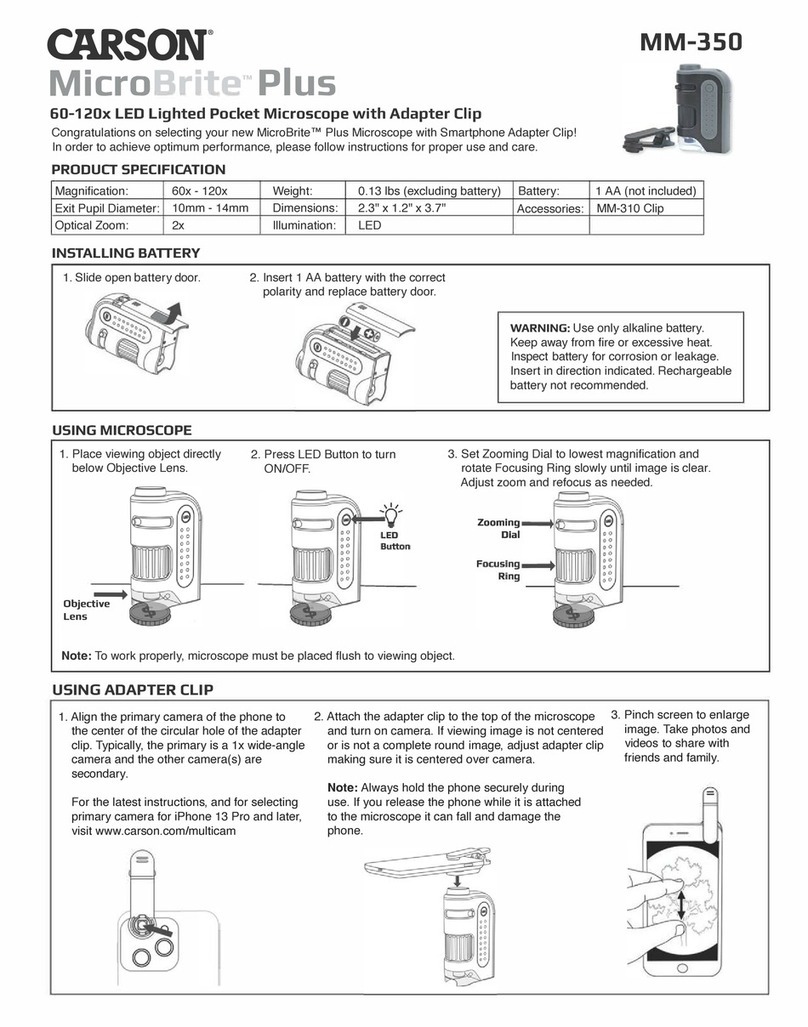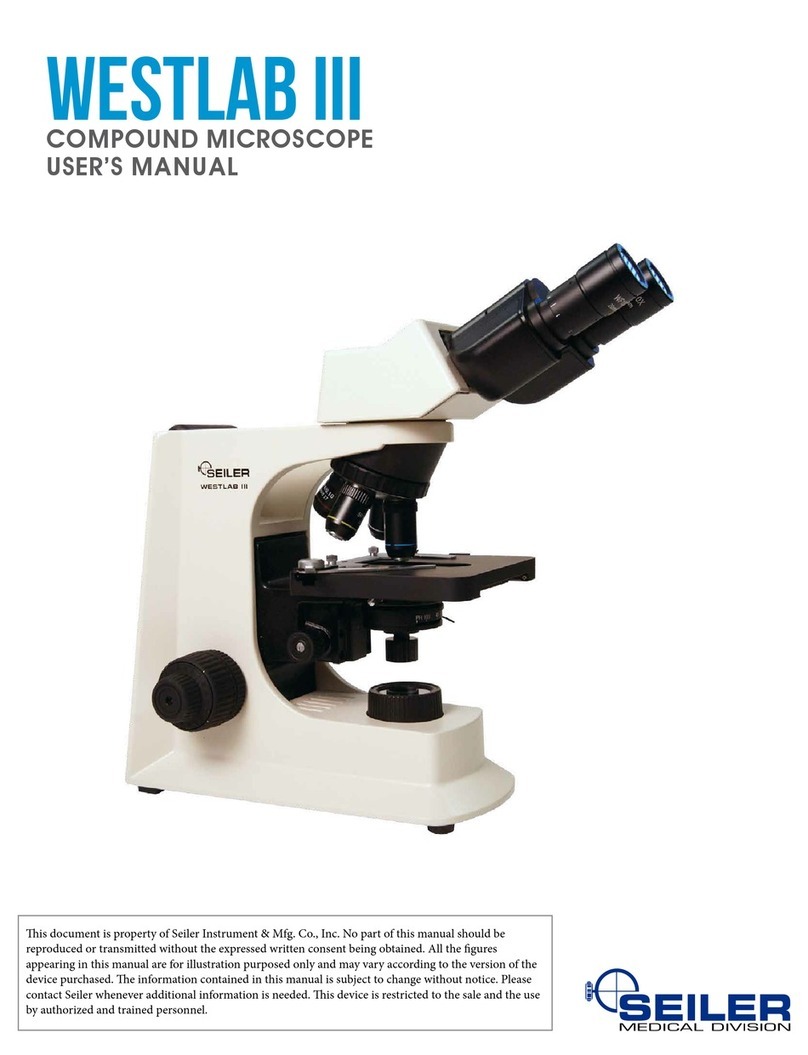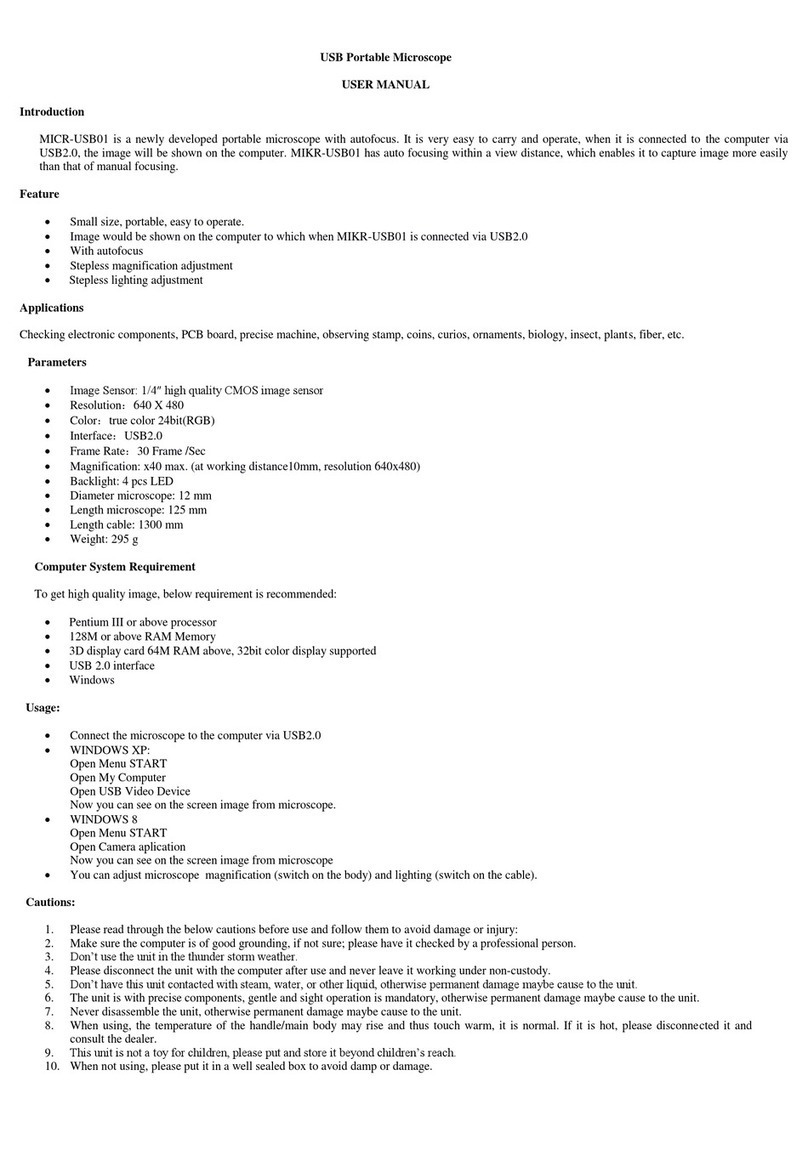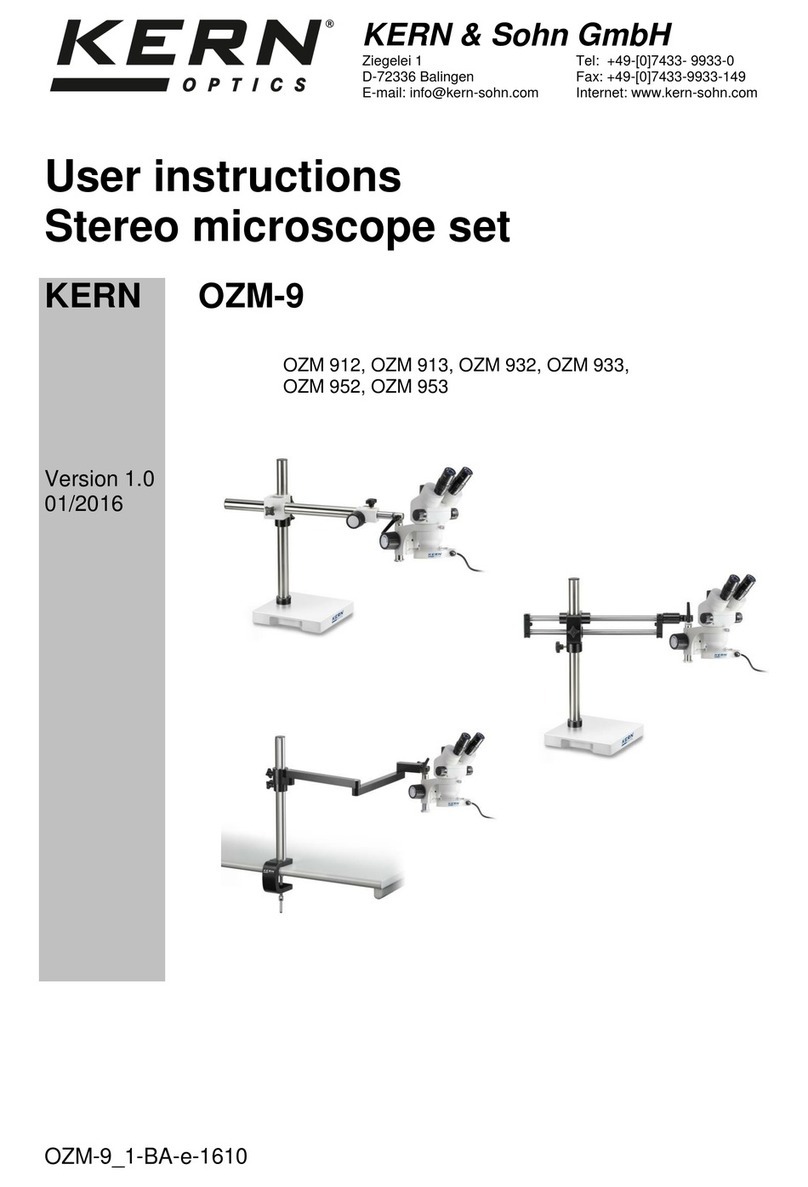Hanse MicroScope HVS -CM500PC User manual

Warning : Please read this user s guide prior to use.
Never use this product for observing your or other
people’s eyes as LED light cause eye s injury.
HVS-CM500PC(USB) User’s guide
Reg. No. 249826 for MicroScope & Reg. No. 0246851 for multifunctional
zoom camera as a practical new device field in Korean
Intellectual Property Office
Thank you for purchasing Hanse MicroScope

MicroScope User’s guide
2

1. Contents 3
2. Caution 4
3. Main features 5
4. Application 6
5. Composition 7
6. Name of each part 7
7. How to use the mirror for ear observation 8
8. Applicable system network 8
9. Specifications 9
10. Install of Hardware 10
11. System Requirements 12
12. Install Program 12
13. How to uninstall program 23
14. How to update program 25
15. Warranty 26
1. Contents
Microscope Users guide 3

Microscope Users guide
4
2. Caution
This user s guide shows you exactly the features and
specifications of Hanse MicroScope
HVS -CM500PC(USB).
For safe and right use, please read this user s guide and
relevant cautions before using or installation.
Please keep this user s guide where you can get it easily
whenever need.
Please treat lens carefully like your eye to avoid any dust
or fingerprint on it and use soft fabric or something similar
when you cleaning the lens.
To keep from damaging your HVS-CM500PC(USB) avoid
exposing it to moisture and extreme temperatures.
Do not use or store your HVS-CM500PC(USB) where
strong electrostatic or electrical noise may be generated.
Do not drop or give excessive shock to the
HVSCM500PC(USB).
Do not disassemble or touch the inside of the HVS-
CM500PC(USB).
This may result in malfunctions of the microscope.
Do not use organic solvents, such as thinner or benzene,
on to the HVS-CM500PC(USB).

Microscope Users guide
This product is a multi-functional zoom camera available to
various application that s more convenient to use than
others with the following excellent features.
USB 1.1 compliant(USB interface)
1/3inch CMOS VGA(640X480) CIF(320X240)
Portable with compact size
X20~X75 Magnification with 17 monitor (It depends on
the distance of object)
LED for colse photography
Several images can be analized, recorded and printed
with S/W
Image capture by H/W & S/W
Beauty care, education tool, inspection for components
can be applied
3. Main features
5

Microscope Users guide
6
Applicable to
CCTV camera and
camcorder s
substitute
LED function is to be operated only for close distance
photographing
◀Beauty cares
Observing skin and
hair condition
4. Applicaion
Electronic components
inspection
Education tool in
school

5. Composition
Manual
CD
Stand: option
6. Name of each part
Power button
Body
Cable
Base
Focus control
lever
LensLED
Transparent
window
Microscope Users guide
H
L
Mirror for ear
observation
7
USB port

Microscope Users guide
8
Take off
transparent
window from
the body.
Assemble
the mirror
instead.
Never use this product for observing your or other people s
eyes as LED light cause eye s injury.
7. How to use the mirror for ear observation
8. Applicabie system network
Microscope
HVS-CM500PC
•Computer

Microscope Users guide
9. SPECIFICATIONS
Description HVS-CM500PC
Image Sensor 318,000 pixels (VGA 1/3” CMOS)
Device Type Digital Video Camera
Frame Rate Up to 30 frames
Interface USB Specifcation 1.1
Signal/Noise Ratio c.56dB
Pixel Resolution 640×480(VGA)
Exposure Control Automatic(to+82dB)
Gain Control Automatic(to+24dB)
USB Cable 1.5m±0.2
Supply Voltage 4V1~6V0 DC
(Internally regulated)Through USB
•20~75, ∞magnification
9

Microscope User’s guide
10
1. Install with Plug&Play Process
1) Connect MicroScope to USB port of your computer
2) After the message of "New Hardware Found" in the
window of the wizard of Adding new Hardware,Check
the driver for the device and the click "OK"
3) Click " Browse " botton
10. Installation of Hardware

MicroScope User’s guide
11
4) After checking driver folder in the CD-Rom drive and
then click "OK" button.
5) After the message of "Insert the disk on copying file"
and then click " OK" button.
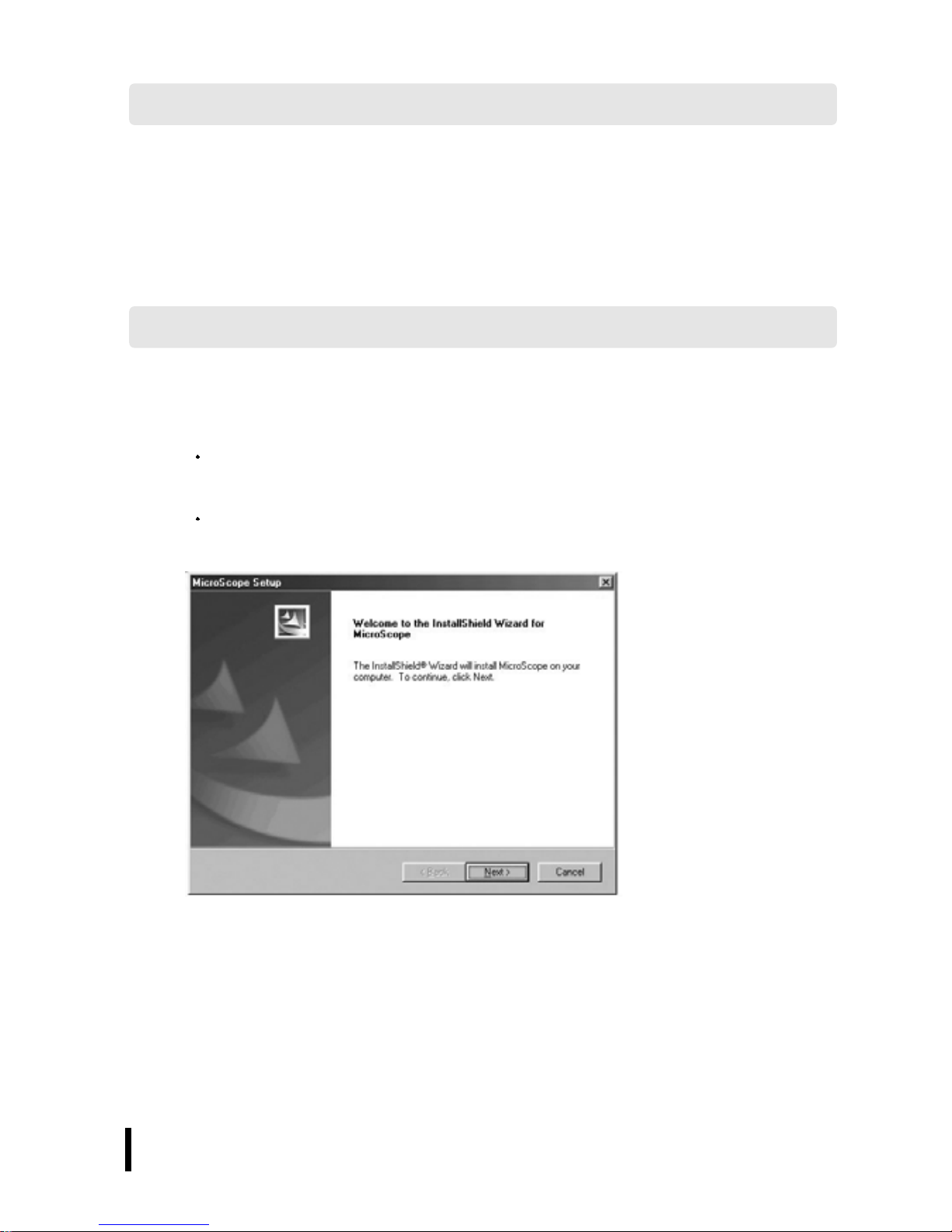
MicroScope User’s guide
12
Windows 98/SE, Windows ME, Windows 2000, XP
Pentium 300Mhz or better, 32MB RAM or Higher,
Available USB Port, 1024 768/16-bit display
11. System Requirements
1. To Install Program
1) Installation.
After excuting the setup.exe file in the CD-Rom drive,
program setup is started.
After the window of program version is displayed,
click "Enter" button.
Select I accept the terms of the license agreement and
Press the“next”button.
12. To Install Program

MicroScope User’s guide
13
Fill user name,company name and serial no. in the
customer information.
The serial no. is as below :
Ex ) HDC00000A
H-Hanse ( Company name )
D-Manufacturing Year
C-Manufacturing Month
00000 - Serial no of Manufacturing.
A-Manufacturer(If the Hanse, this is able to be
omitted.)
User name and company name out in customer s

MicroScope User’s guide
14
information window and click the“next”button.
Select the installation type users want to and click
the next button.
Complete option is recommended for users .
Click the“install”button to set up the program.

MicroScope User’s guide
15
Window is appeared for displaying installation.
The program will be updated on our homepage and
to renew the updated program ,choose Yes, check
for program updates and click the finish button.

MicroScope User’s guide
16
After finishing renewing program, click the Finish
button, then installation is completed successfully.
2) Note
In case microscope program was installed before,
execute the existed set up program again.
Above the window, select the Remove botton and
click the Next button.
After remove the program completely, execute the
new version of setup.exe and install program again.

MicroScope User’s guide
17
2. Program Manual
1) Starting program
Connect to USB camera and click MicroScope icon
to start(Start -> Program -> Hanse -> MicroScope
Note
Don’t start program without MicroScope. If you do
without connecting MicroScope to PC, you ll see the
below message.
In this case, start the program after connecting
MicroScope to PC,.
To see only capture screen without live screen, click
Enterbutton.
In case you connect MicroScope to PC, the above
warning message won t appear.

MicroScope User’s guide
18
1 : Menu window
2 : Tool window
3 : Screen window
4 : Folder window
5 : Temp window
1-1) Menu window
Pointing Menu
When click File , pop up menu shows Open, Print,
Print Setup, Exit in a row.
1
2
4
5
3

MicroScope User’s guide
19
(1) File
Driver window It shows saving driver and folder.
Picture file window It shows chosen driver and
picture file in folder.
Print : Open Print Setup Mode and Pre-view.
Print Setup : Open Print Setup mode which is set by
default.
Exit : Exit the program
(2) view
When click View pop up menu shows Division 1,2,4 .
Division1 : Screen 1 (640 480)
Division2: Screen 2 (320 240)
Division4: Screen4 (320 240)
(3) Setup

MicroScope User’s guide
20
When click Setup , pop up menu shows ‘Auto
Increment File Name’
Auto Increment File Name : When save files,it
determines whether to save one picture or
automatically save with the increasing series number.
(4) Help
When click Help pop up menu shows ‘About ‘.
About : It is description of product (version,
manufacturer, etc...)
1-2) Tool window
The functions of below icons are the same to the
menu.
How to delete Image file
Click on Open to choose an Image of folder screen
saved as Image Capture, then click right button of
mouse so as to run Delete function
How to save Image folder
Please refer to the following Image saving default
load and type.
C:\Program Files\Hanse Electronics\Date\xxx0000YY
Date : four digit number ex) 0717
XXX-Prefix name : (five digit)loaded name ex) Hms
OOOO-Minute : four digit number ex) 1130
YY-serial-No. : serial number ex) 11
Ex) C:\Program Files\Hanse Electronics\0717\Hms113011
: File Open :File Save
This manual suits for next models
1
Table of contents
Other Hanse Microscope manuals
Popular Microscope manuals by other brands

Bresser
Bresser junior 40x-2000x operating instructions
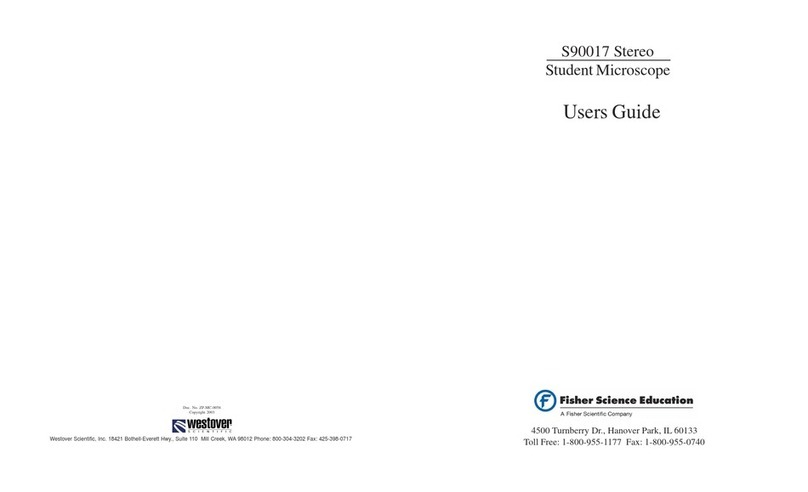
Fisher Science Education
Fisher Science Education S90017 user guide
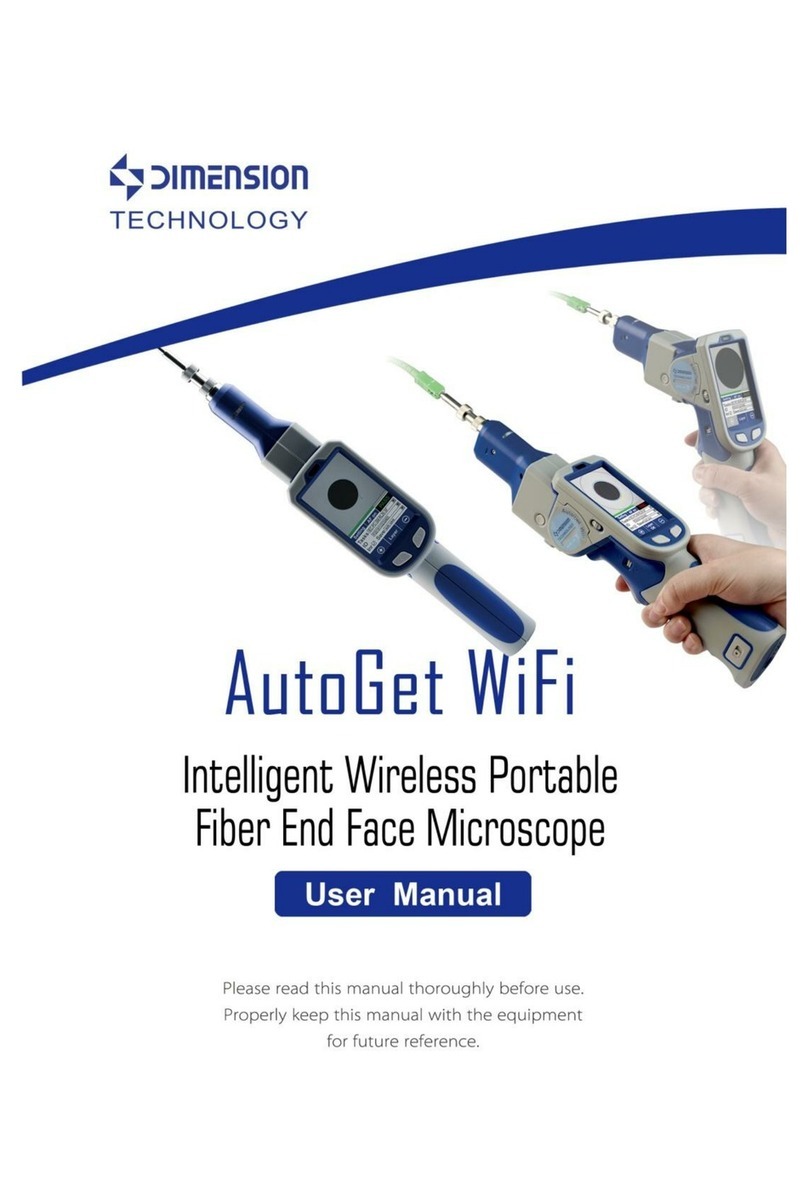
Dimensions Technology
Dimensions Technology AutoGet WiFi user manual

Celestron
Celestron 4040 instruction manual

Leica
Leica DM LSP instructions

Discovery
Discovery 450x operating instructions