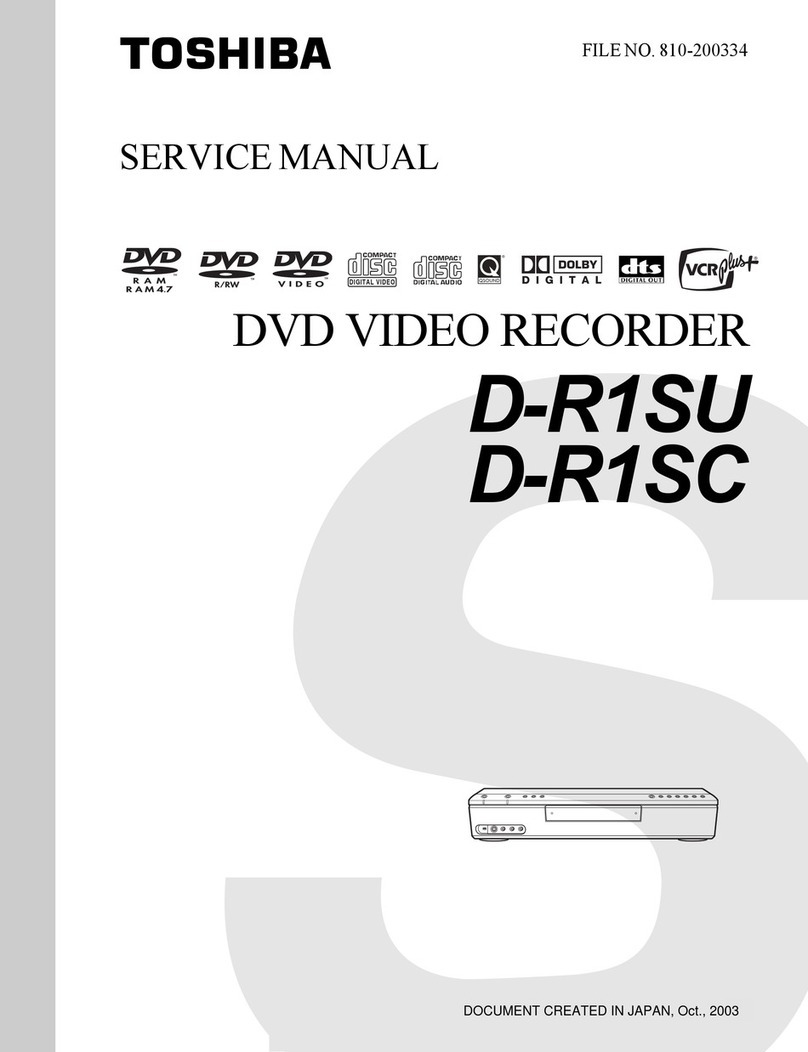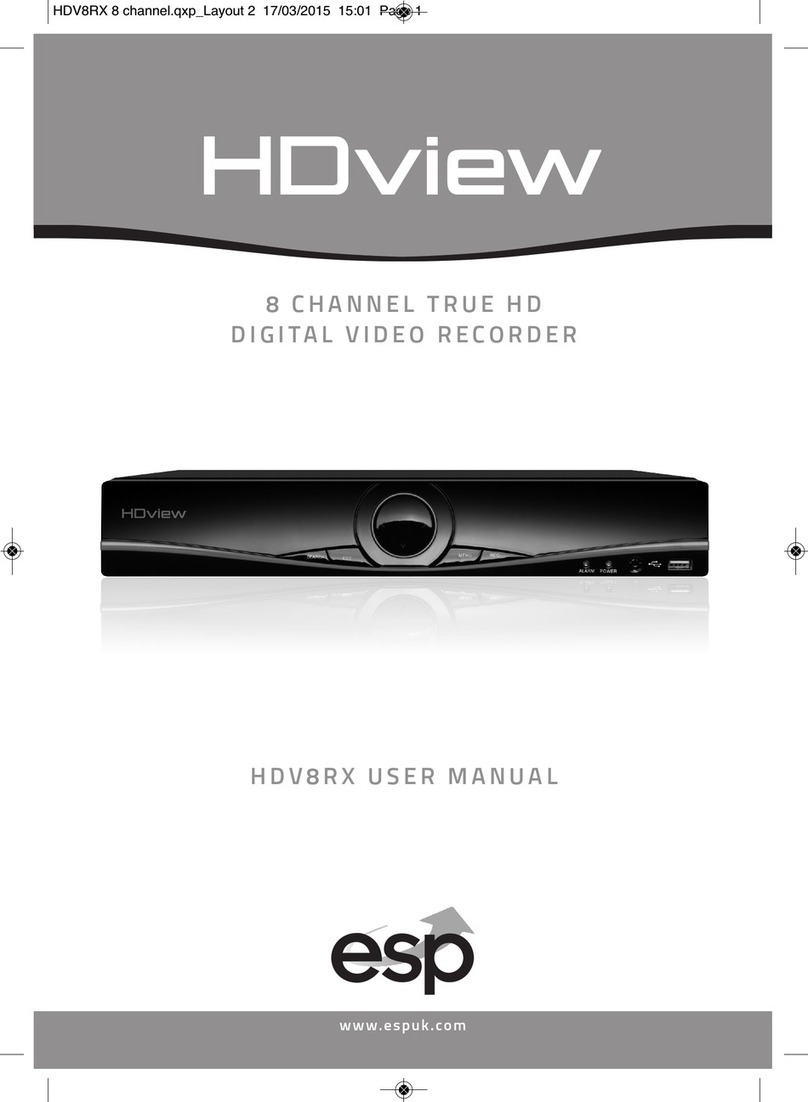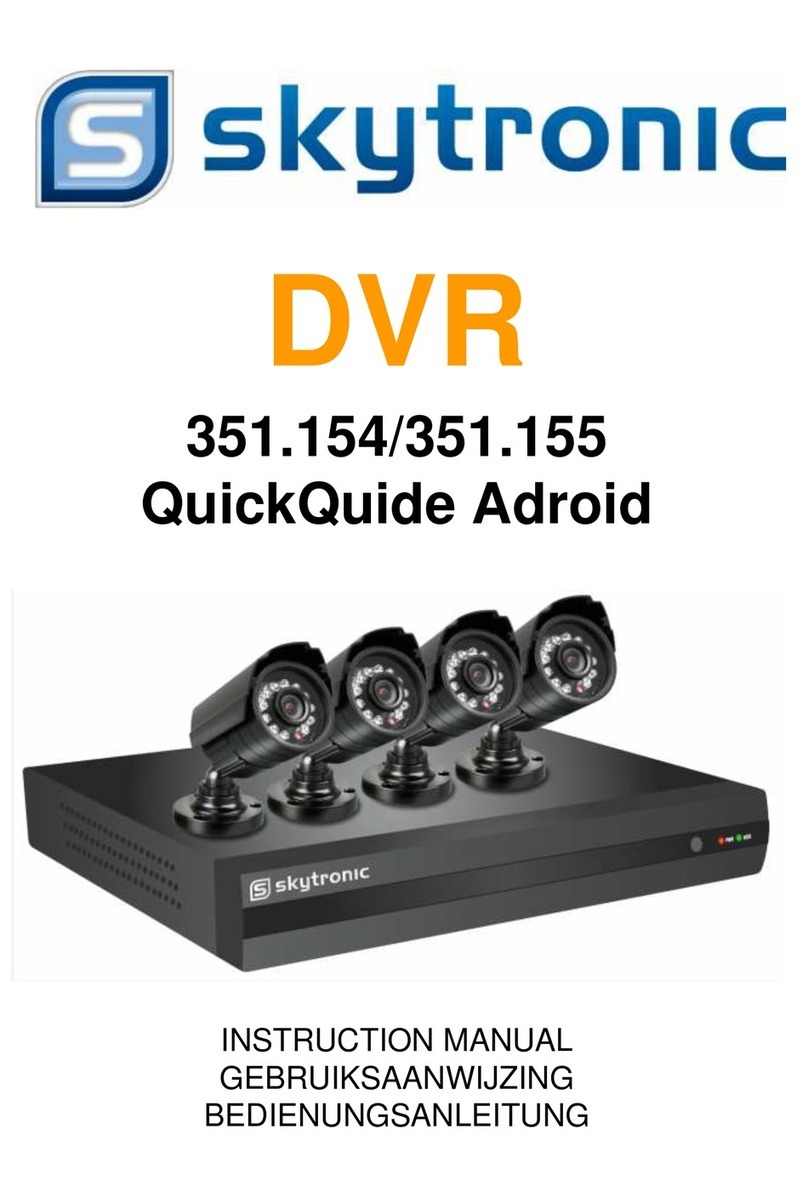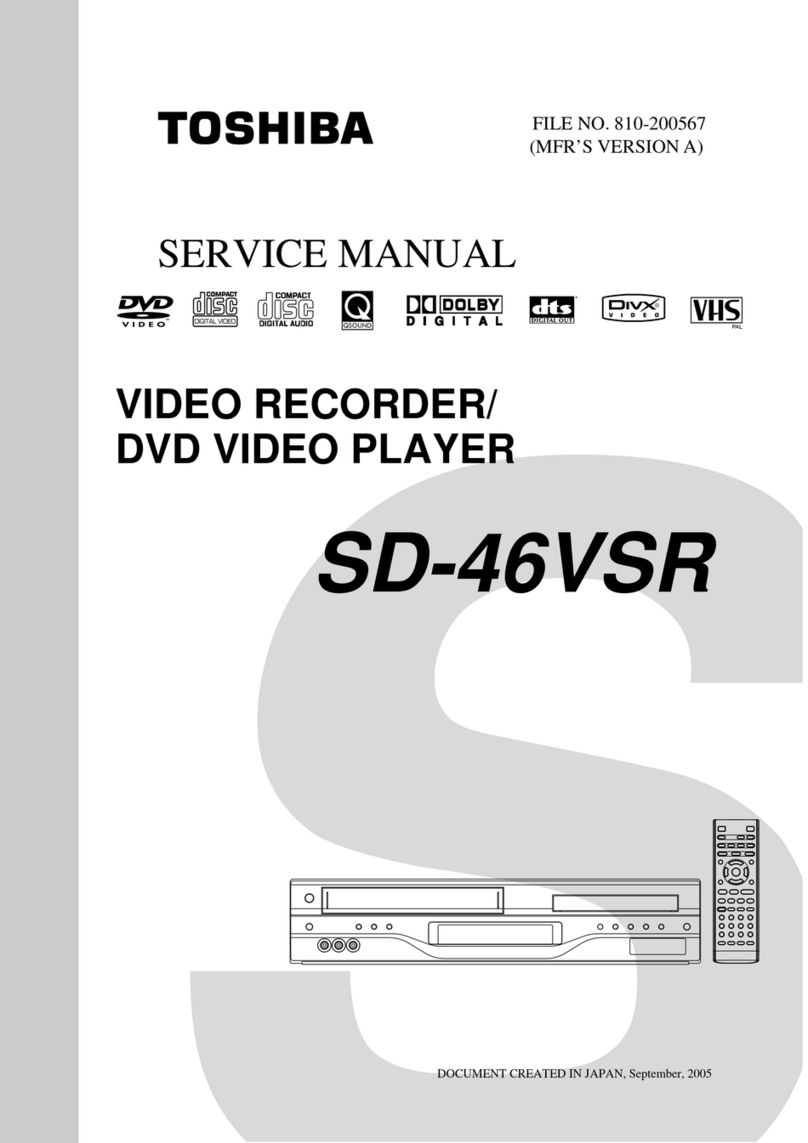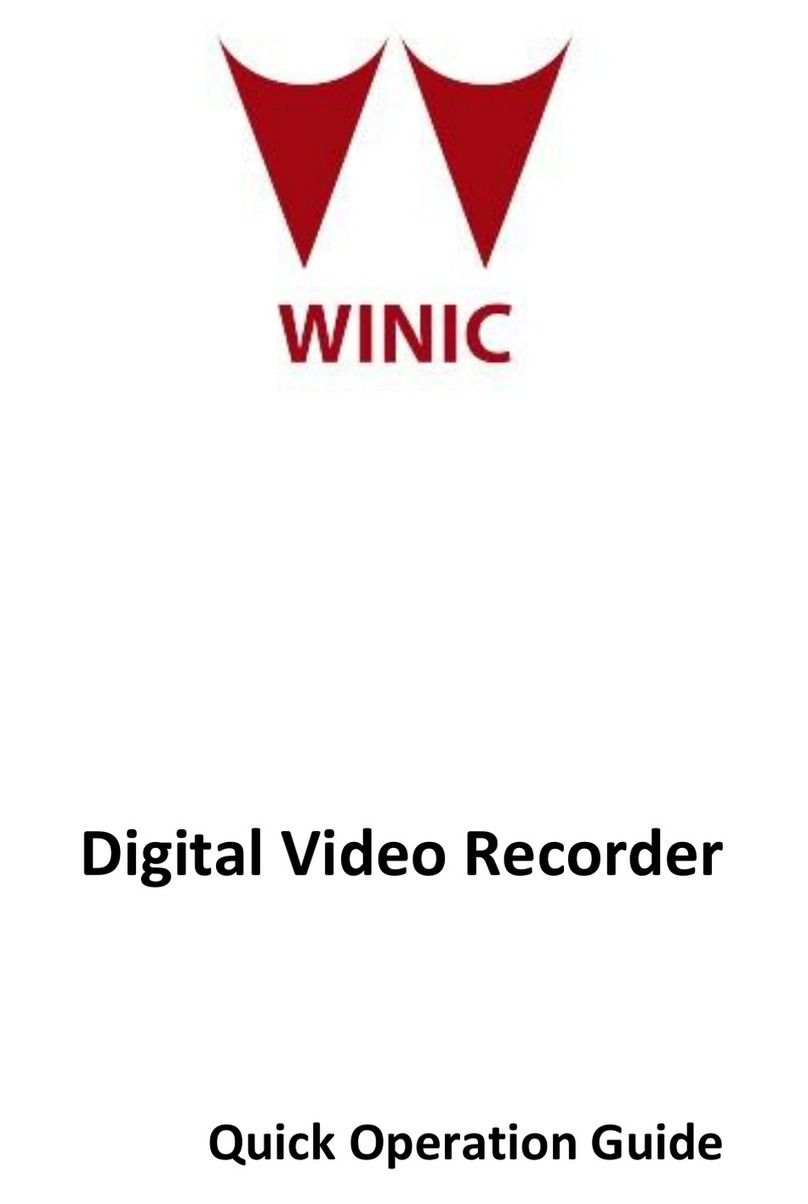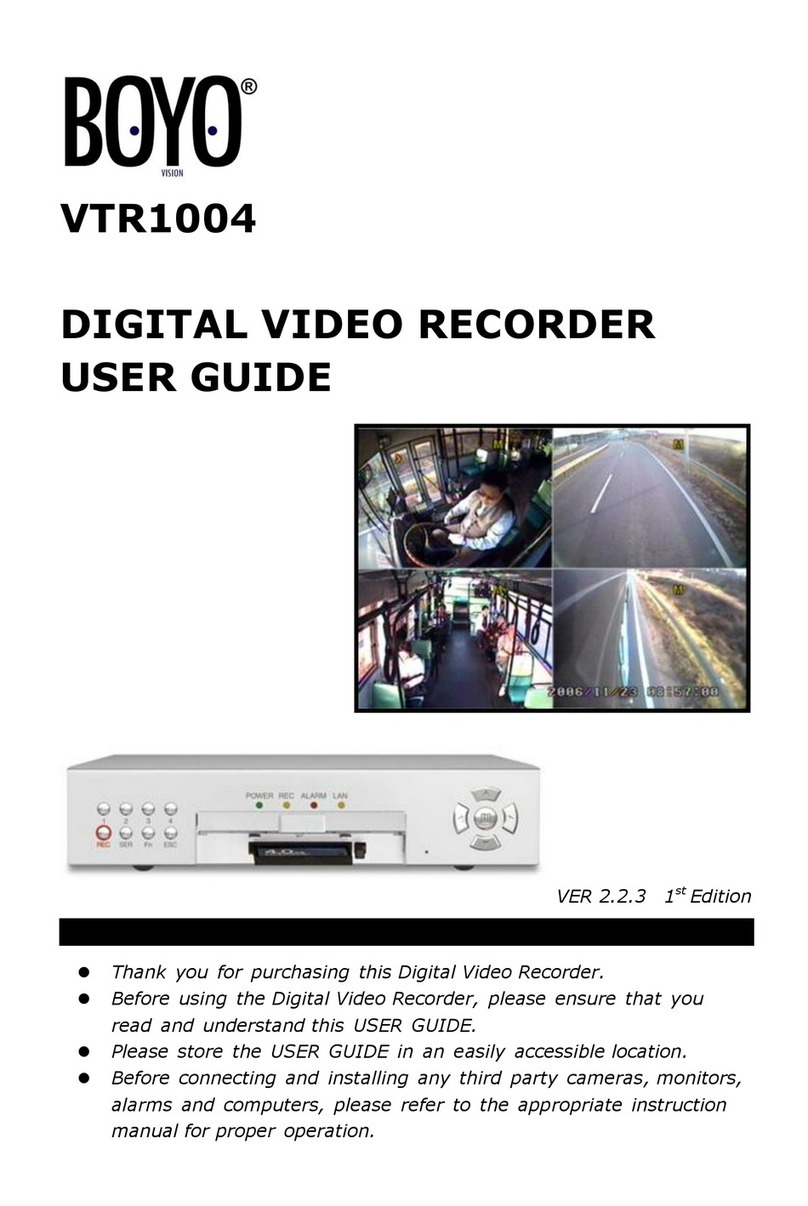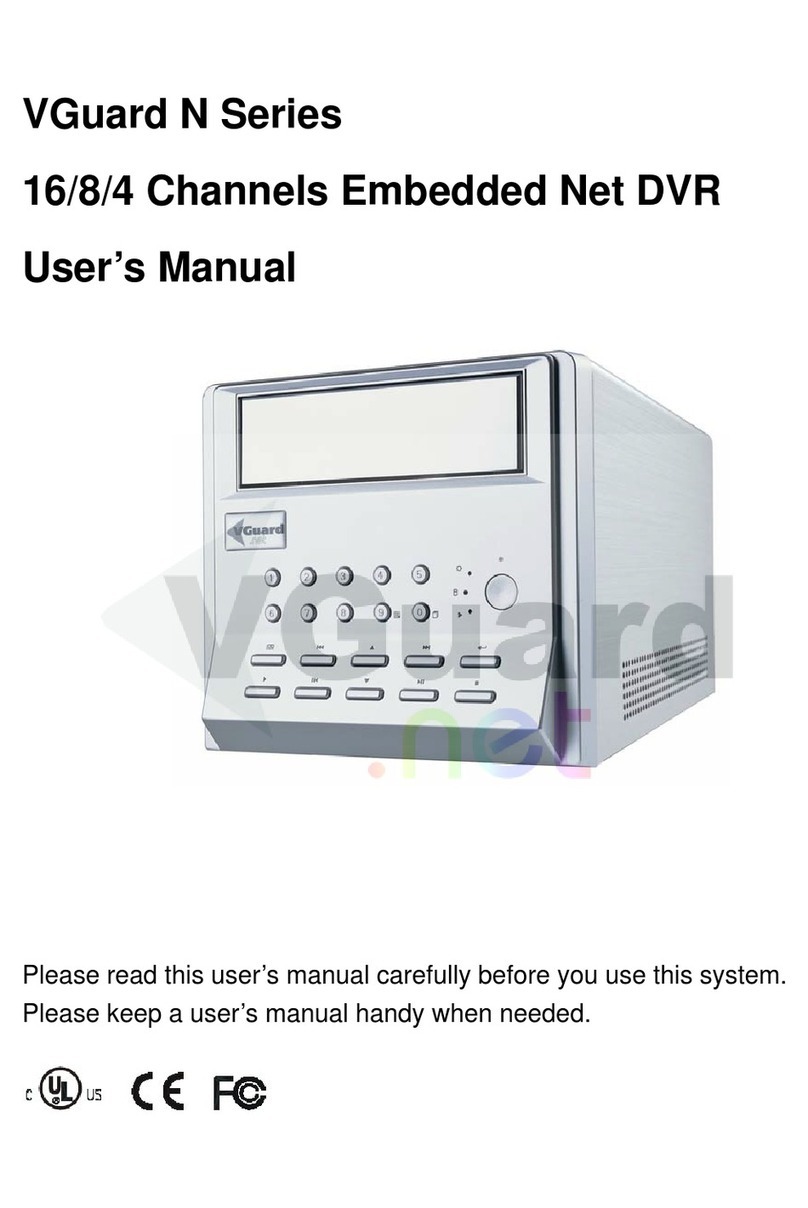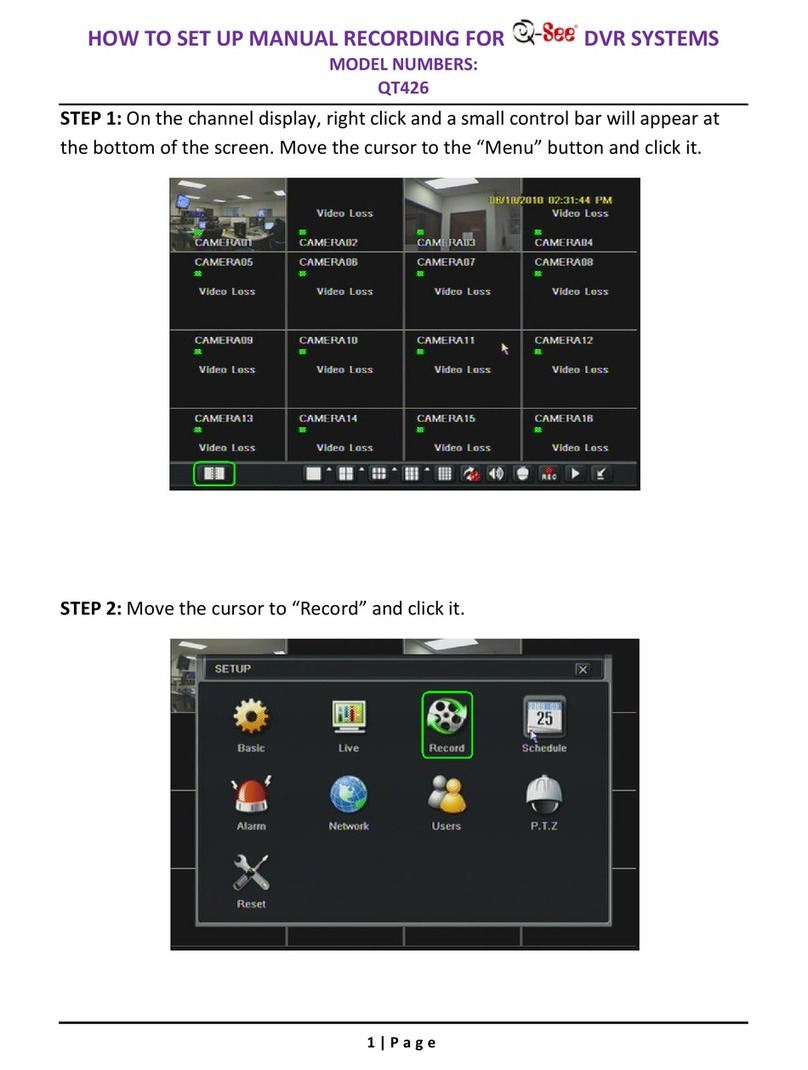Hanwha Techwin WRN-810S User manual
Other Hanwha Techwin DVR manuals

Hanwha Techwin
Hanwha Techwin Wisenet HRD-442 Installation guide

Hanwha Techwin
Hanwha Techwin Wisenet HRX-1634 Installation instructions

Hanwha Techwin
Hanwha Techwin WRR-5301 User manual

Hanwha Techwin
Hanwha Techwin Wisenet TRM-1610M Installation guide

Hanwha Techwin
Hanwha Techwin WRR-5301 User manual

Hanwha Techwin
Hanwha Techwin wisenet SRD-476D Installation guide
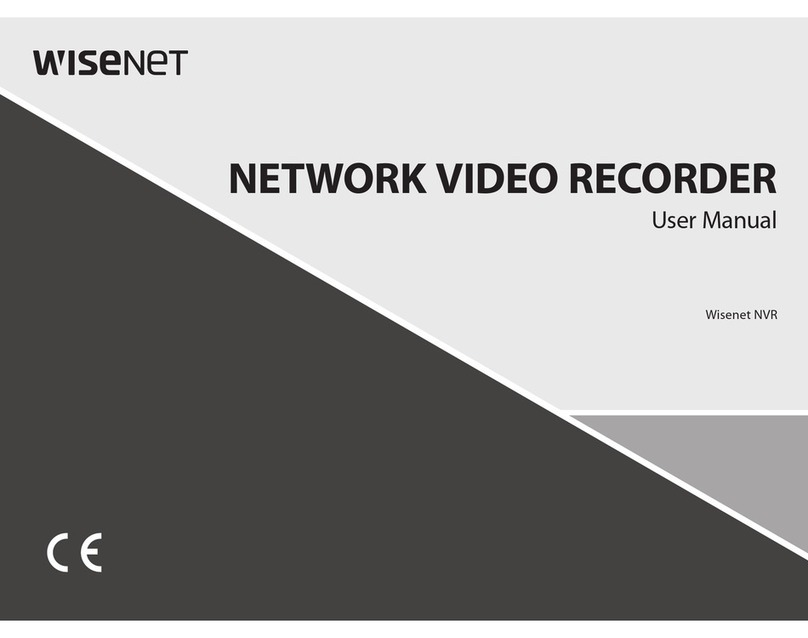
Hanwha Techwin
Hanwha Techwin Wisenet Series User manual
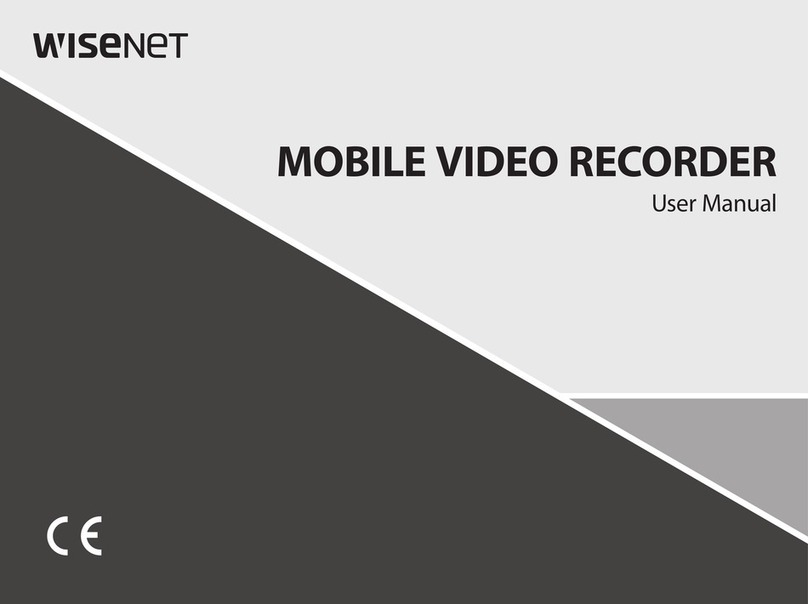
Hanwha Techwin
Hanwha Techwin WISENET TRM-810S-1TB User manual