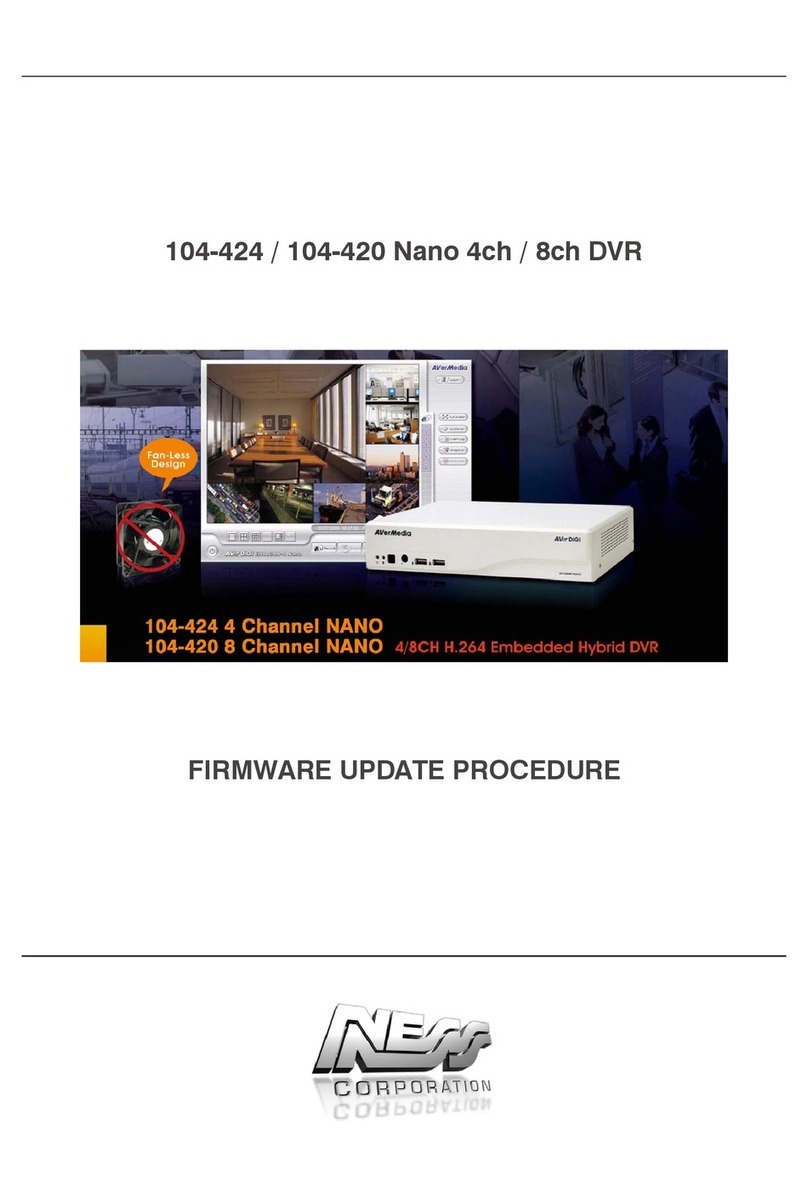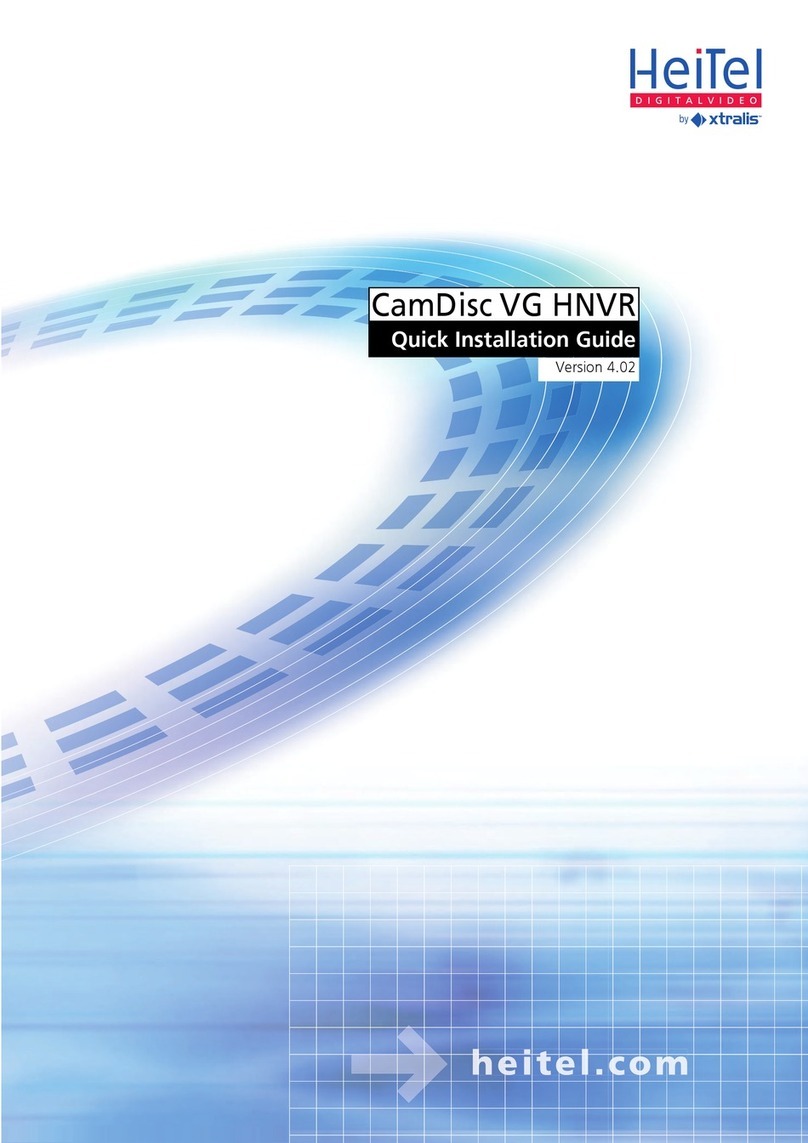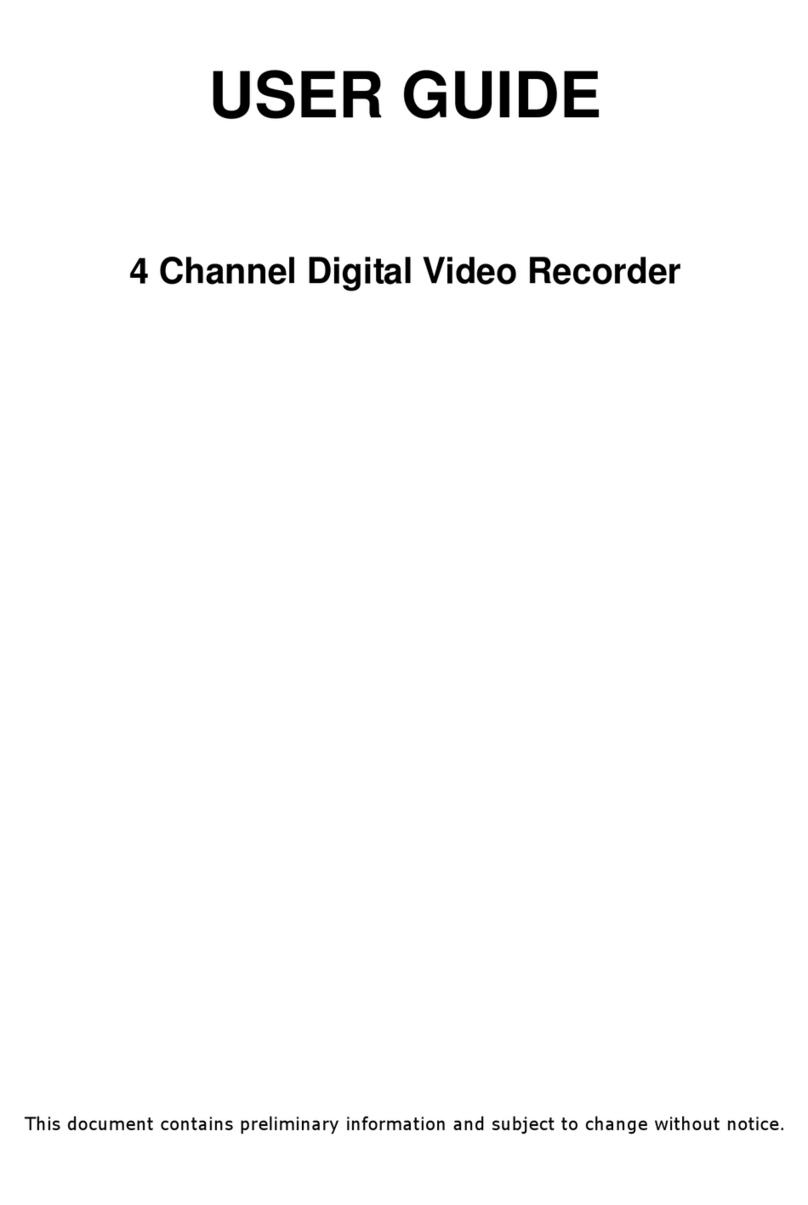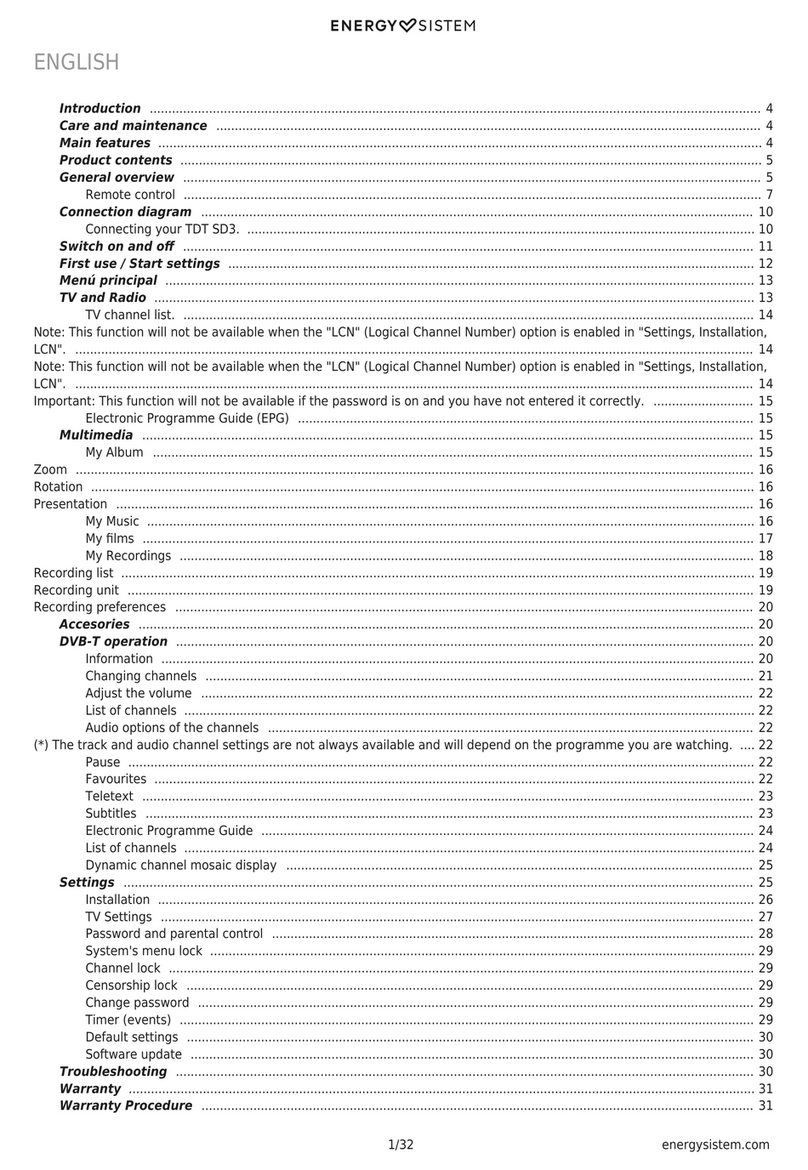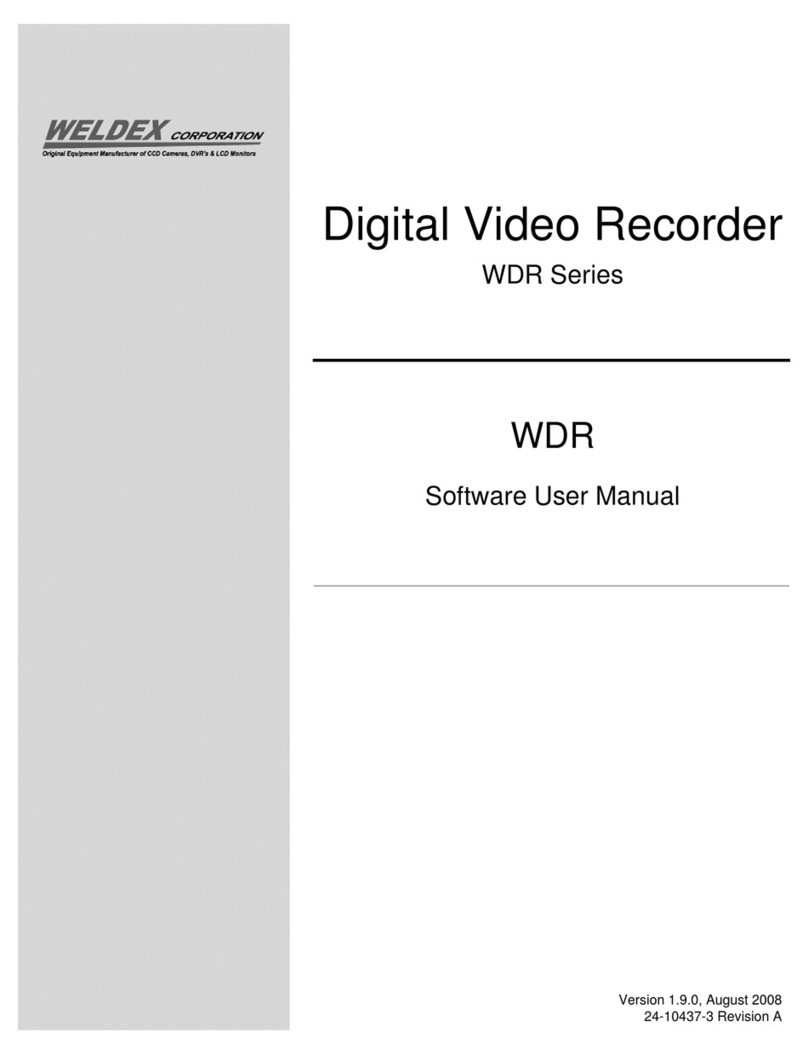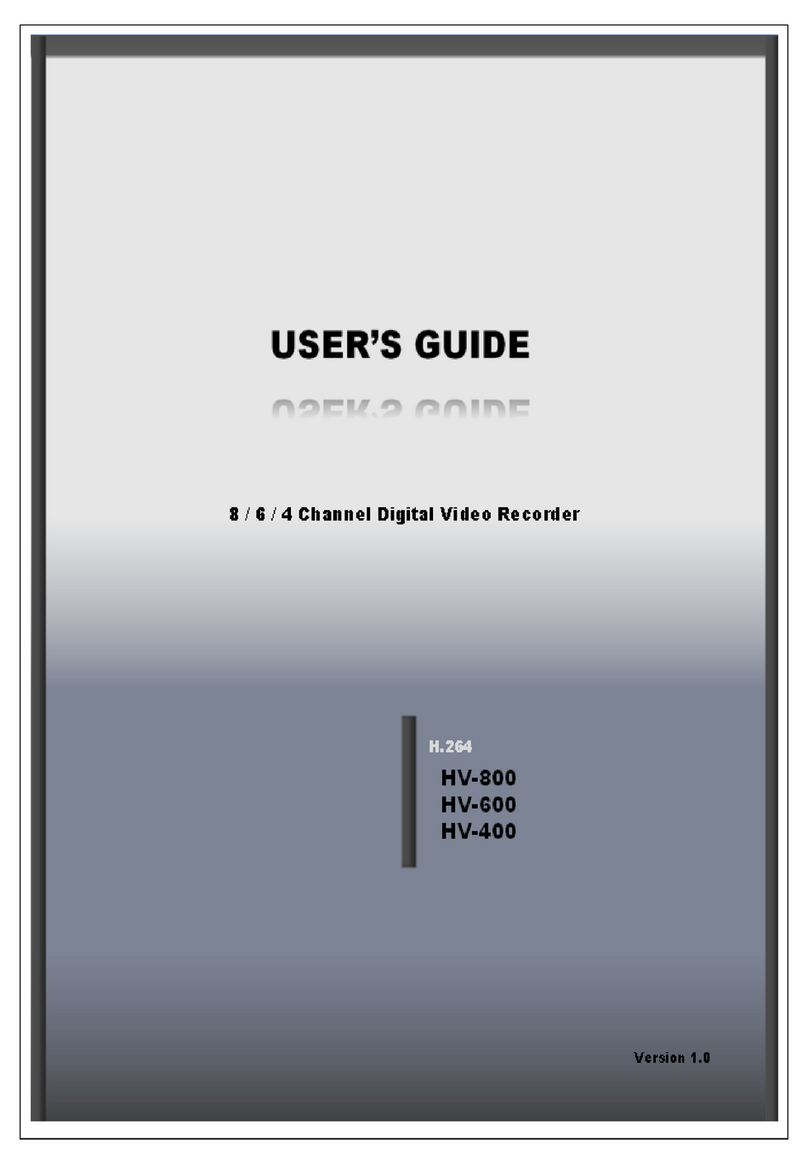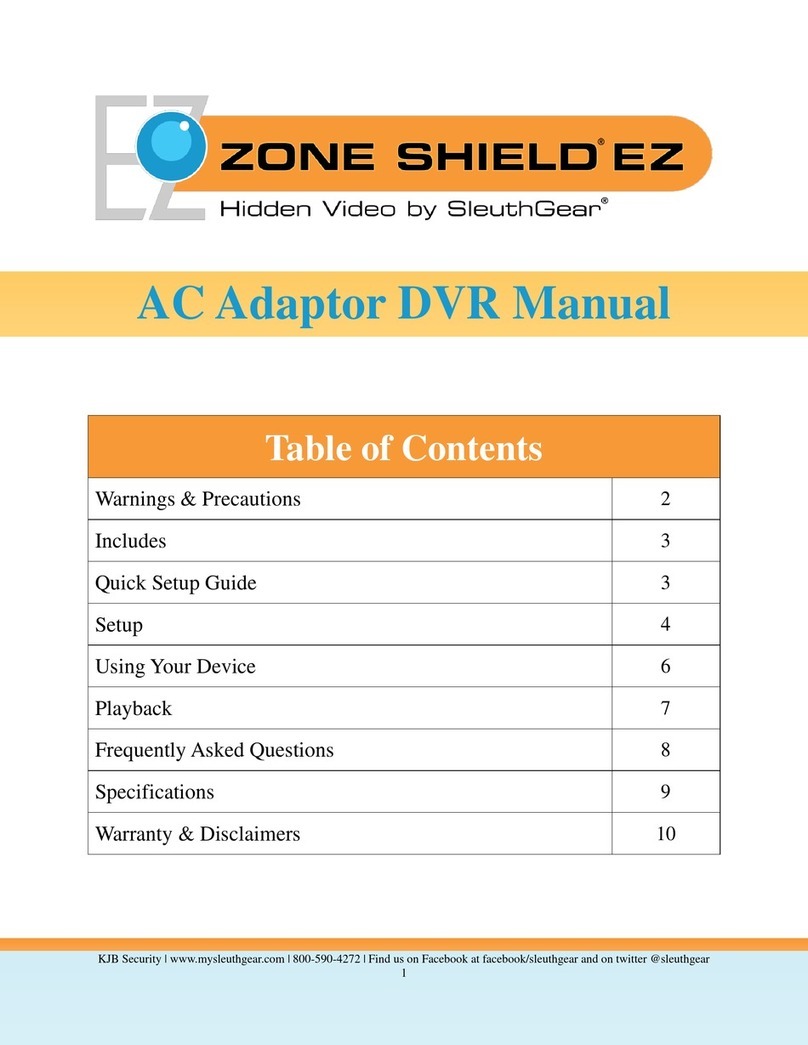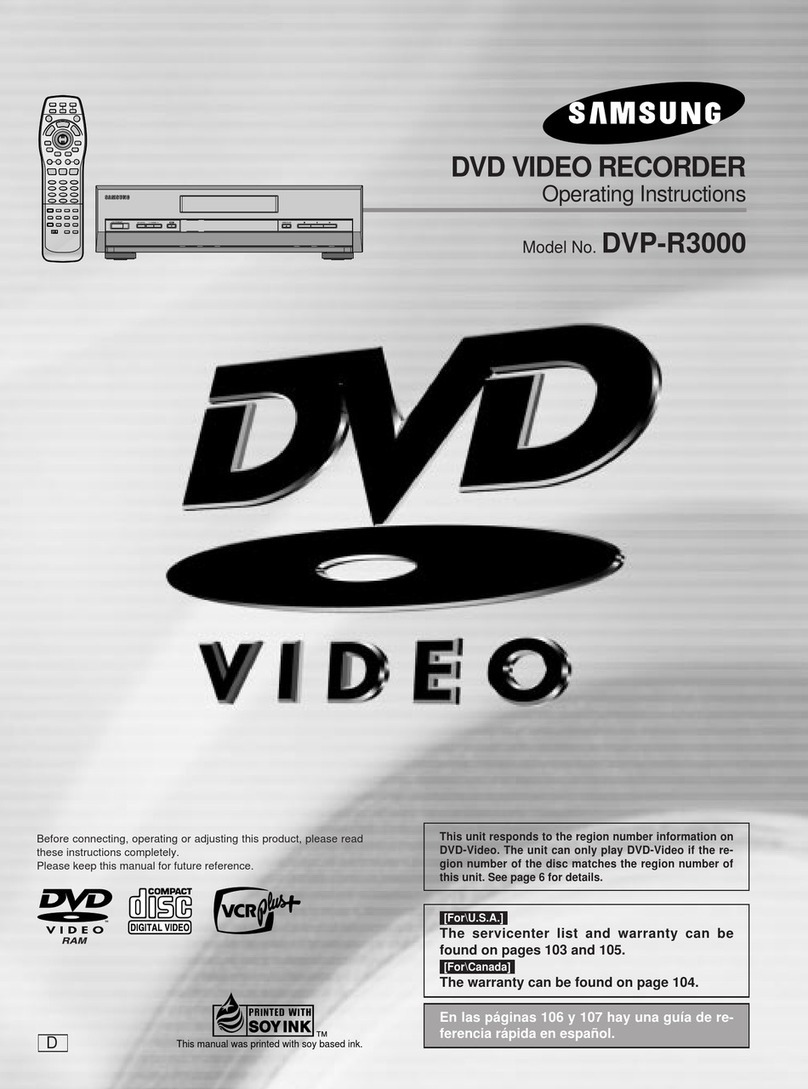Ness IQ User manual

4, 8 & 16 Channel
Standalone Digital Video Recorder
Ness IQ-Series
4, 8 & 16 Channel
960H & SDI
Model
User Manual
Standalone Digital Video Recorder
Model
DVR’s

Digital Video Recorder for Ness IQ-
Series
This manual covers the following DVR’s
4 Channel 960H (104-
527), 8 Channel 960H (104
4 Channel SDI (104-
452), 8 Channel SDI (104
FCC Compliance Statement
Notice to Users
:
This equipment has been tested and found to comply with
15 of the FCC Rules, these limits
are designed to provide reasonable protection against harmful interference when the
equipment is operated in a commercial environment. This equipment generates, use
and, if not installed and used in accordance with the instruction manual, may cause harmful interference to radio
communications. Operation of this equipment in a residential area is likely to cause harmful interfer
will be required to correct the interference at own expense.
CAUTION
CHANGES OR MODIFICATIONS NOT EXPRESSLY APPROVED BY THE PARTY RESPONSIBLE FOR COMPLIANCE COULD VOID THE
USER’S AUTHORITY TO OPERATE THE EQUIPMENT.
ATTENTION
DES CHANGEMENTS OU DES MODIFICATIONS NON EXPRESSEMENT APPROUVEES PAR LE RESPONSABLE DE LA CONFORMITE
POURRAIENT ANNULER L'AUTORISATION DE L'UTILISATEUR A EXPLOITER L'EQUIPEMENT.
The equipment complies with the requirement of FCC CFR 47 PART 15
Explanation of Graphical Symbols
Warnings
Installation and servicing should be performed only by
Power off the DVR when connecting cameras, audio, or sensor cables.
The manufacturer is not responsible for any damage caused by improper use of the
the product.
The manufac
turer is not responsible for any problems caused by or resulting from the user physically opening the DVR for
examination or attempting to fix the unit.
The manufacturer may not be held liable for any issues with the unit if
This symbol indicates the presence of important operating and maintenance (servicing) instruction in the
literature accompanying the product.
This symbol indicates the presence of non
that may be of sufficient magnitude to constitute a risk of electric shock
Ce symbole indique la présence d’instructions
accompagnant le produit
Ce symbole indique la présence de «
conséquence un risque de la décharge électrique aux personnes
Series
960H & SDI DVR
This manual covers the following DVR’s
527), 8 Channel 960H (104
-528) & 16 Channel 960H (104-
529)
452), 8 Channel SDI (104
-441) & 16 Channel SDI (104-
442)
This equipment has been tested and found to comply with
the limits for a Class A digital device.
are designed to provide reasonable protection against harmful interference when the
equipment is operated in a commercial environment. This equipment generates, use
s and can radiate radio frequency energy
and, if not installed and used in accordance with the instruction manual, may cause harmful interference to radio
communications. Operation of this equipment in a residential area is likely to cause harmful interfer
will be required to correct the interference at own expense.
CHANGES OR MODIFICATIONS NOT EXPRESSLY APPROVED BY THE PARTY RESPONSIBLE FOR COMPLIANCE COULD VOID THE
USER’S AUTHORITY TO OPERATE THE EQUIPMENT.
DES CHANGEMENTS OU DES MODIFICATIONS NON EXPRESSEMENT APPROUVEES PAR LE RESPONSABLE DE LA CONFORMITE
POURRAIENT ANNULER L'AUTORISATION DE L'UTILISATEUR A EXPLOITER L'EQUIPEMENT.
The equipment complies with the requirement of FCC CFR 47 PART 15
SUBPART B, Class A.
Installation and servicing should be performed only by
qualified and experienced personnel.
Power off the DVR when connecting cameras, audio, or sensor cables.
The manufacturer is not responsible for any damage caused by improper use of the
product or failure to follow instructions for
turer is not responsible for any problems caused by or resulting from the user physically opening the DVR for
The manufacturer may not be held liable for any issues with the unit if
any labels are removed
in the p
This symbol indicates the presence of important operating and maintenance (servicing) instruction in the
literature accompanying the product.
This symbol indicates the presence of non
-insulated “dangerous voltage”
within the product’s enclosure
that may be of sufficient magnitude to constitute a risk of electric shock
to persons.
Ce symbole indique la présence d’instructions
importantes et de maintenances dans le manuel
accompagnant le produit
Ce symbole indique la présence de «
haute tension » non-
isolé dans le produit qui peut avoir pour
conséquence un risque de la décharge électrique aux personnes
.
Page
2
529)
442)
the limits for a Class A digital device.
Pursuant to Part
are designed to provide reasonable protection against harmful interference when the
s and can radiate radio frequency energy
and, if not installed and used in accordance with the instruction manual, may cause harmful interference to radio
communications. Operation of this equipment in a residential area is likely to cause harmful interfer
ence in which case the user
CHANGES OR MODIFICATIONS NOT EXPRESSLY APPROVED BY THE PARTY RESPONSIBLE FOR COMPLIANCE COULD VOID THE
DES CHANGEMENTS OU DES MODIFICATIONS NON EXPRESSEMENT APPROUVEES PAR LE RESPONSABLE DE LA CONFORMITE
product or failure to follow instructions for
turer is not responsible for any problems caused by or resulting from the user physically opening the DVR for
in the p
roduct.
This symbol indicates the presence of important operating and maintenance (servicing) instruction in the
within the product’s enclosure
to persons.
importantes et de maintenances dans le manuel
isolé dans le produit qui peut avoir pour

Digital Video Recorder for Ness IQ-
Series
Cautions
This product has free voltages (100V ~
2
This product uses a Lithium battery.
To avoid any
risk of explosion, do not replace the battery
Dispose of used batteries according to the manufacturer’s instructions.
This equipment and all communication wirings are intended for indoor use only.
To reduce
the risk of fire or electric shock
WEEE(Waste Electrical and Electronic Equipment)
Important Safeguards
1. Read Instructions
To reduce
the risk of fire or electric shock, do not expose the unit to rain or moisture.
2. Retain Instructions
The safety and operating instructions should be retained for future reference.
3. Cleaning
Unplug this equipment from the wall outlet before cleaning it. Do not use liquid aerosol cleaners. Use a damp soft cloth for
cleaning.
4. Attachments
Never add any attachments and/or equipment without manufacturer approval as such additions may result in the
electric shock, or other personal injury.
5. Water and/or Moisture
Do not use this equipment near water or in contact with water.
6. Accessories
Do not place this equipment on an unstable cart, stand or table. The equipment may fall, causing seriou
adult and serious damage to the equipment.
Wall or shelf mounting should follow the manufacturer’s instructions and should use a mounting kit approved by the
manufacturer.
Move this equipment and cart combination with care. Quick
equipment and cart combination to overturn.
7. Power Sources
This equipment should be operated only from the type of power source indicated on the marking label. If not sure the type of
power, please consult to distributor
or local power company.
8. Power Cords
Operator or installer must remove power, BNC, alarm and other connections before moving the equipment.
9. Lightning
For added protection for this equipment during a lightning storm, or when it is left u
time, unplug it from the wall outlet and disconnect the antenna or cable system. This will prevent damage to the equipment
due to lightning and power-line surges.
10. Overloading
Do not overload wall outlets and extensi
11. Objects and Liquids
Never push objects of any kind through openings of this equipment as they may touch dangerous voltage points or short out
parts that could result in a fire or electric shock.
Never s
pill liquid of any kind on the equipment.
Customers in European Union countries are advised to dispose this product, at the end of its
useful life, as per applicable local laws, regulations and
Series
960H & SDI DVR
2
4
0V). See installation instructions before connecting to the power supply.
risk of explosion, do not replace the battery
on the main board by anything other than a Lithium battery.
Dispose of used batteries according to the manufacturer’s instructions.
This equipment and all communication wirings are intended for indoor use only.
the risk of fire or electric shock
, do not expose the unit to rain or moisture.
WEEE(Waste Electrical and Electronic Equipment)
the risk of fire or electric shock, do not expose the unit to rain or moisture.
The safety and operating instructions should be retained for future reference.
Unplug this equipment from the wall outlet before cleaning it. Do not use liquid aerosol cleaners. Use a damp soft cloth for
Never add any attachments and/or equipment without manufacturer approval as such additions may result in the
Do not use this equipment near water or in contact with water.
Do not place this equipment on an unstable cart, stand or table. The equipment may fall, causing seriou
adult and serious damage to the equipment.
Wall or shelf mounting should follow the manufacturer’s instructions and should use a mounting kit approved by the
Move this equipment and cart combination with care. Quick
stops, excessive force and uneven surfaces may cause the
equipment and cart combination to overturn.
This equipment should be operated only from the type of power source indicated on the marking label. If not sure the type of
or local power company.
Operator or installer must remove power, BNC, alarm and other connections before moving the equipment.
For added protection for this equipment during a lightning storm, or when it is left u
nattended and unused for long periods of
time, unplug it from the wall outlet and disconnect the antenna or cable system. This will prevent damage to the equipment
Do not overload wall outlets and extensi
on cords to avoid the risk of fire or electric shock.
Never push objects of any kind through openings of this equipment as they may touch dangerous voltage points or short out
parts that could result in a fire or electric shock.
pill liquid of any kind on the equipment.
Customers in European Union countries are advised to dispose this product, at the end of its
useful life, as per applicable local laws, regulations and
procedures.
Page
3
0V). See installation instructions before connecting to the power supply.
on the main board by anything other than a Lithium battery.
Unplug this equipment from the wall outlet before cleaning it. Do not use liquid aerosol cleaners. Use a damp soft cloth for
Never add any attachments and/or equipment without manufacturer approval as such additions may result in the
risk of fire,
Do not place this equipment on an unstable cart, stand or table. The equipment may fall, causing seriou
s injury to a child or
Wall or shelf mounting should follow the manufacturer’s instructions and should use a mounting kit approved by the
stops, excessive force and uneven surfaces may cause the
This equipment should be operated only from the type of power source indicated on the marking label. If not sure the type of
Operator or installer must remove power, BNC, alarm and other connections before moving the equipment.
nattended and unused for long periods of
time, unplug it from the wall outlet and disconnect the antenna or cable system. This will prevent damage to the equipment
Never push objects of any kind through openings of this equipment as they may touch dangerous voltage points or short out
Customers in European Union countries are advised to dispose this product, at the end of its

Digital Video Recorder for Ness IQ-
Series
12. Servicing
Do not attempt to service this equipment yourself. Refer all servicing to qualified service personnel.
13. Damage Requiring Service
Unplug this equipment from the wall outlet and refer servicing to qualified
① When the power-
supply cord or the plug has been damaged
②
If liquid is spilled or objects have fallen into the equipment
③
If the equipment has been exposed to rain or water
④ If the equipment does not operat
e normally by following the operating instructions, adjust only those controls that are
covered by the operating instructions as an improper adjustment of other controls may result in damage and will often
require extensive work by a qua
lified technician to restore the equipment to its normal operation.
⑤
If the equipment has been dropped or damaged the cabinet
⑥
When the equipment exhibits a distinct change in performance
14. Replacement Parts
When replacement
parts are required, ensure the service technician uses replacement parts specified by the manufacturer
or that have the same characteristics as the original part. Unauthorized substitutions may result in fire, electric shock, or
other hazards.
15. Safety Check
Upon completion of any service or repairs to this equipment, ask the service technician to perform safety checks to
determine that the equipment is in proper operating condition.
16. Field Installation
This installation should be made by a qualified service
17. Correct Batteries
CAUTION
RISK OF EXPLOSION IF BATTERY IS REPLACED BY AN INCORRECT TYPE.
DISPOSE OF USED BATTERIES ACCORDING TO THE INSTRUCTIONS
ATTENTION
RISQUE D'EXPLOSION SI LA BATTERIE EST REMPLACÉE
DISPOSEZ DE BATTERIES EN ACCORS AVEC LES INSTRUCTIONS
18. Operating Temperature
An operating temperature range is specified so that the customer and installer may determine a suitable operating
environment for the equipment.
19. Elevated
Operating Ambient Temperature
If installed in a closed or multi-
unit rack assembly, the operating ambient temperature of the rack environment may be
greater than room ambient. Therefore, consideration should be given to installing the equipment in an envir
compatible with the specified operating temperature range.
20. Reduced Air Flow
Installation of the equipment in the rack should be such that the amount of airflow required for safe operation of the
equipment is not compromised.
21. Mechanical Loading
Mou
nting of the equipment in the rack should be such that a hazardous condition is not caused by uneven mechanical
loading.
22. Circuit Overloading
Consideration should be given to connection of the equipment to supply circuit and the effect that overloading of
might have on over-
current protection and supply wiring. Appropriate consideration of equipment nameplate ratings should
be used when addressing this concern.
23. Grounding (Earthing)
Conn
ection of ground wire is highly recommended to protect the DVR
electrical surge.
Warning
WARRANTY IS VOID IF SEAL OR LABEL IS REMOVED OR DAMAGED.
Series
960H & SDI DVR
Do not attempt to service this equipment yourself. Refer all servicing to qualified service personnel.
Unplug this equipment from the wall outlet and refer servicing to qualified
service personnel under the following conditions:
supply cord or the plug has been damaged
.
If liquid is spilled or objects have fallen into the equipment
.
If the equipment has been exposed to rain or water
.
e normally by following the operating instructions, adjust only those controls that are
covered by the operating instructions as an improper adjustment of other controls may result in damage and will often
lified technician to restore the equipment to its normal operation.
If the equipment has been dropped or damaged the cabinet
.
When the equipment exhibits a distinct change in performance
—
this indicates a need for service.
parts are required, ensure the service technician uses replacement parts specified by the manufacturer
or that have the same characteristics as the original part. Unauthorized substitutions may result in fire, electric shock, or
Upon completion of any service or repairs to this equipment, ask the service technician to perform safety checks to
determine that the equipment is in proper operating condition.
This installation should be made by a qualified service
person and should conform to all local codes.
RISK OF EXPLOSION IF BATTERY IS REPLACED BY AN INCORRECT TYPE.
DISPOSE OF USED BATTERIES ACCORDING TO THE INSTRUCTIONS
RISQUE D'EXPLOSION SI LA BATTERIE EST REMPLACÉE
PAR UN TYPE INCORRECT
DISPOSEZ DE BATTERIES EN ACCORS AVEC LES INSTRUCTIONS
An operating temperature range is specified so that the customer and installer may determine a suitable operating
Operating Ambient Temperature
unit rack assembly, the operating ambient temperature of the rack environment may be
greater than room ambient. Therefore, consideration should be given to installing the equipment in an envir
compatible with the specified operating temperature range.
Installation of the equipment in the rack should be such that the amount of airflow required for safe operation of the
nting of the equipment in the rack should be such that a hazardous condition is not caused by uneven mechanical
Consideration should be given to connection of the equipment to supply circuit and the effect that overloading of
current protection and supply wiring. Appropriate consideration of equipment nameplate ratings should
ection of ground wire is highly recommended to protect the DVR
from external
electri
WARRANTY IS VOID IF SEAL OR LABEL IS REMOVED OR DAMAGED.
Page
4
Do not attempt to service this equipment yourself. Refer all servicing to qualified service personnel.
service personnel under the following conditions:
e normally by following the operating instructions, adjust only those controls that are
covered by the operating instructions as an improper adjustment of other controls may result in damage and will often
lified technician to restore the equipment to its normal operation.
this indicates a need for service.
parts are required, ensure the service technician uses replacement parts specified by the manufacturer
or that have the same characteristics as the original part. Unauthorized substitutions may result in fire, electric shock, or
Upon completion of any service or repairs to this equipment, ask the service technician to perform safety checks to
person and should conform to all local codes.
An operating temperature range is specified so that the customer and installer may determine a suitable operating
unit rack assembly, the operating ambient temperature of the rack environment may be
greater than room ambient. Therefore, consideration should be given to installing the equipment in an envir
onment
Installation of the equipment in the rack should be such that the amount of airflow required for safe operation of the
nting of the equipment in the rack should be such that a hazardous condition is not caused by uneven mechanical
Consideration should be given to connection of the equipment to supply circuit and the effect that overloading of
circuits
current protection and supply wiring. Appropriate consideration of equipment nameplate ratings should
electri
c shock, such as lightening,

Digital Video Recorder for Ness IQ-
Series
The List of Configuration
DVR Set
CD Containing
Manual / CMS CD
Remote Controller
Manual
Screws
HDD Brackets
Rack Bracket
(Rack mount models only)
Data Cable
Power Cable
Power Adapter
Series
960H & SDI DVR
The List of Configuration
4 / 8 Channel 960H & (104
-
4 channel SDI (104
16 Channel
960H (104
8 / 16 Channel SDI (104-
441 & 104
Manual / CMS CD
Page
5
-
527, 104-528)
4 channel SDI (104
-452)
960H (104
-529) &
441 & 104
-442)

Digital Video Recorder for Ness IQ-
Series
Operation
Power Off
Do not turn DVR off, or plug off the power adapter while
permanent damage to the equipment. Please click
power after DVR is shut
down completely. It is safe to wait for 5 seconds before turning the power on again.
Do not turn DVR off, or plug off the power adapter while
external hard disk and the like) in
use. Otherwise, it may cause permanent damage to the equipment. Make sure that the
power switch is in the “ON” position until data storage is completed. Please be aware that removing the storage device
cause the same damage to the equipment.
Do not turn DV
R off, or plug off the power adapter
damage to the equipment. Make sure that the power switch is in the “ON” position until the formatting of the disk is
completed.
HDD Installation / Ad
dition / Moving / Replacement / Removal
For installation/addition/replacement/Removal of HDD (DVD
cause permanent damage to the HDD (DVD
When wish
to power DVR off, please click
DVR is shut down completely.
Installation/Addition/Moving/Replacement:
recognize the hard disk and may begin to function
①
(Date/Time setup) Set up the current date and time (SETUP>SYSTEM>Admin>Date/Time).
② (Initialization of system setup
) All setup values are restored to original factory default settings.
(SETUP>SYSTEM>Information>Status>Setup>Default).
③ (HDD format
) HDD format is done by SETUP>SYSTEM>Admin>Storage>Format. If there are more than two HDDs,
each must be formatted, separately. When the format is completed, DVR will auto
Removal: Follow
the Remove procedure even when a pre
-
SETUP>SYSTEM>Admin>Storage>Format, click
corresponding HDD to discard ‘HDD’ item. When the Remove procedure is completed,
Date / Time Change
Any change in Date/Time is immediately applied onto live video (LIVE), but the date/time when the recording was done are
not changed.
Make sure to
reboot DVR after adjusting the Date/Time.
Also, do not forget to
execute SETUP>SYSTEM>Shutdown in sequence before reboot.
Upgrade
Do not upgrade until install a hard disk drive. Make sure
Using a Mouse
Left mouse button:
have the same function as
Central button (wheel):
have the same function as
Right mouse button:
display a number of ‘Function keys’ (please see ‘Input Device and Screen Icons>Using a mouse’ in
this manual).
PLAY / PAUSE Key
Press the PLAY/PAUSE key to one-
touch playback on the viewing screen (playback the recorded video from the last one
minute).
Every time pressing the PLAY/PAUSE
key during playback mode, it is changed to ‘1X PLAY’ and ‘PAUSE’. The displayed
sign on the screen also changes from
If wish
to change mode (1X PLAY, REW, FF, BACKWARD, FORWARD) during playback, always press the
key first (please see if the sign II
is shown on the screen).
Press the PLAY/PAUSE
key to back up. Make sure that the backup is done in ‘PAUSE’ mode.
Camera Title
Camera Title displayed in Record and Playback modes of DVR is set to CAM1 ~CAM16. Registering camera title in setup
menu (DEVICES>Camera/PTZ>Title) is to make every setup process easier.
Series
960H & SDI DVR
Operation
Precautions
Do not turn DVR off, or plug off the power adapter while
DVR is in operation (record/playback)
permanent damage to the equipment. Please click
(
) SETUP>SYSTEM
>Shutdown sequentially and then remove the
down completely. It is safe to wait for 5 seconds before turning the power on again.
Do not turn DVR off, or plug off the power adapter while
External storage
device (e.g., USB memory stick, removable
use. Otherwise, it may cause permanent damage to the equipment. Make sure that the
power switch is in the “ON” position until data storage is completed. Please be aware that removing the storage device
cause the same damage to the equipment.
R off, or plug off the power adapter
during the format of the hard disk
. Otherwise, it may cause permanent
damage to the equipment. Make sure that the power switch is in the “ON” position until the formatting of the disk is
dition / Moving / Replacement / Removal
For installation/addition/replacement/Removal of HDD (DVD
-
RW), make sure that DVR is turned off. Otherwise, it may
cause permanent damage to the HDD (DVD
-RW).
to power DVR off, please click
(
) SETUP>SYSTEM
>Shutdown sequentially and then remove the power after
Installation/Addition/Moving/Replacement:
Start ‘HDD initialization’ including
formatting. Otherwise, DVR wo
recognize the hard disk and may begin to function
abnormally. Please follow the below procedure for ‘HDD initialization’.
(Date/Time setup) Set up the current date and time (SETUP>SYSTEM>Admin>Date/Time).
) All setup values are restored to original factory default settings.
(SETUP>SYSTEM>Information>Status>Setup>Default).
) HDD format is done by SETUP>SYSTEM>Admin>Storage>Format. If there are more than two HDDs,
each must be formatted, separately. When the format is completed, DVR will auto
-reboot.
the Remove procedure even when a pre
-
installed hard disk has been removed.
SETUP>SYSTEM>Admin>Storage>Format, click
(
) ‘Removed’ item under the discrete Format headings of a
corresponding HDD to discard ‘HDD’ item. When the Remove procedure is completed,
DVR will auto
Any change in Date/Time is immediately applied onto live video (LIVE), but the date/time when the recording was done are
reboot DVR after adjusting the Date/Time.
execute SETUP>SYSTEM>Shutdown in sequence before reboot.
Do not upgrade until install a hard disk drive. Make sure
that
upgrade when the hard disk drive is in proper operation.
have the same function as
Enter (
) on the Front panel of DVR.
have the same function as
Search
key on the Front panel of DVR(display search menu)
display a number of ‘Function keys’ (please see ‘Input Device and Screen Icons>Using a mouse’ in
touch playback on the viewing screen (playback the recorded video from the last one
key during playback mode, it is changed to ‘1X PLAY’ and ‘PAUSE’. The displayed
to II.
to change mode (1X PLAY, REW, FF, BACKWARD, FORWARD) during playback, always press the
is shown on the screen).
key to back up. Make sure that the backup is done in ‘PAUSE’ mode.
Camera Title displayed in Record and Playback modes of DVR is set to CAM1 ~CAM16. Registering camera title in setup
menu (DEVICES>Camera/PTZ>Title) is to make every setup process easier.
Page
6
DVR is in operation (record/playback)
. Otherwise, it may cause
>Shutdown sequentially and then remove the
down completely. It is safe to wait for 5 seconds before turning the power on again.
device (e.g., USB memory stick, removable
use. Otherwise, it may cause permanent damage to the equipment. Make sure that the
power switch is in the “ON” position until data storage is completed. Please be aware that removing the storage device
. Otherwise, it may cause permanent
damage to the equipment. Make sure that the power switch is in the “ON” position until the formatting of the disk is
RW), make sure that DVR is turned off. Otherwise, it may
>Shutdown sequentially and then remove the power after
formatting. Otherwise, DVR wo
uld not
abnormally. Please follow the below procedure for ‘HDD initialization’.
(Date/Time setup) Set up the current date and time (SETUP>SYSTEM>Admin>Date/Time).
) All setup values are restored to original factory default settings.
) HDD format is done by SETUP>SYSTEM>Admin>Storage>Format. If there are more than two HDDs,
installed hard disk has been removed.
) ‘Removed’ item under the discrete Format headings of a
DVR will auto
-reboot.
Any change in Date/Time is immediately applied onto live video (LIVE), but the date/time when the recording was done are
upgrade when the hard disk drive is in proper operation.
key on the Front panel of DVR(display search menu)
.
display a number of ‘Function keys’ (please see ‘Input Device and Screen Icons>Using a mouse’ in
touch playback on the viewing screen (playback the recorded video from the last one
key during playback mode, it is changed to ‘1X PLAY’ and ‘PAUSE’. The displayed
to change mode (1X PLAY, REW, FF, BACKWARD, FORWARD) during playback, always press the
PLAY/PAUSE
key to back up. Make sure that the backup is done in ‘PAUSE’ mode.
Camera Title displayed in Record and Playback modes of DVR is set to CAM1 ~CAM16. Registering camera title in setup

Digital Video Recorder for Ness IQ-
Series
1.
Product Features
1.1 Unpacking
This equipment is an electronic appliance, so it should be handled with special care.
After unpacking, please check if all the following items are
-DVR Main body
-
4 / 8 Channel 960H
(104-527, 104
-
-
16 Channel 960H (104-
529) & 8 / 16 Channel SDI (104
6.67A)
-Remote Control With 2 AAA batteries
-Installation CD (CMS Software &
User’s Manual)
1.2 Service
If there is any problem in the product, please refer servicing to a supplier or a distributor with qualified service personne
Warning
WARRANTY IS VOID IF SEAL OR LABEL IS REMOVED OR
Series
960H & SDI DVR
Product Features
This equipment is an electronic appliance, so it should be handled with special care.
After unpacking, please check if all the following items are
included.
-
528)
& 4 channel SDI
(104-452)
: Power Supply (DC 12V,
529) & 8 / 16 Channel SDI (104
-441 & 104-442):
Power Supply Adapter (DC 12V,
User’s Manual)
If there is any problem in the product, please refer servicing to a supplier or a distributor with qualified service personne
WARRANTY IS VOID IF SEAL OR LABEL IS REMOVED OR
DAMAGED.
Page
7
: Power Supply (DC 12V,
5A)
Power Supply Adapter (DC 12V,
If there is any problem in the product, please refer servicing to a supplier or a distributor with qualified service personne
l.

Digital Video Recorder for Ness IQ-
Series
1.3
System Connection Diagram
4 / 8
Series
960H & SDI DVR
System Connection Diagram
4 / 8
Channel 960H (104-527 / 104-528) &
4 Channel SDI (104-452)
Page
8

Digital Video Recorder for Ness IQ-
Series
8 / 16 Channel SDI (104
Series
960H & SDI DVR
16 channel 960H (104-529) &
8 / 16 Channel SDI (104
-
441 / 104
-
442)
DVR
Page
9
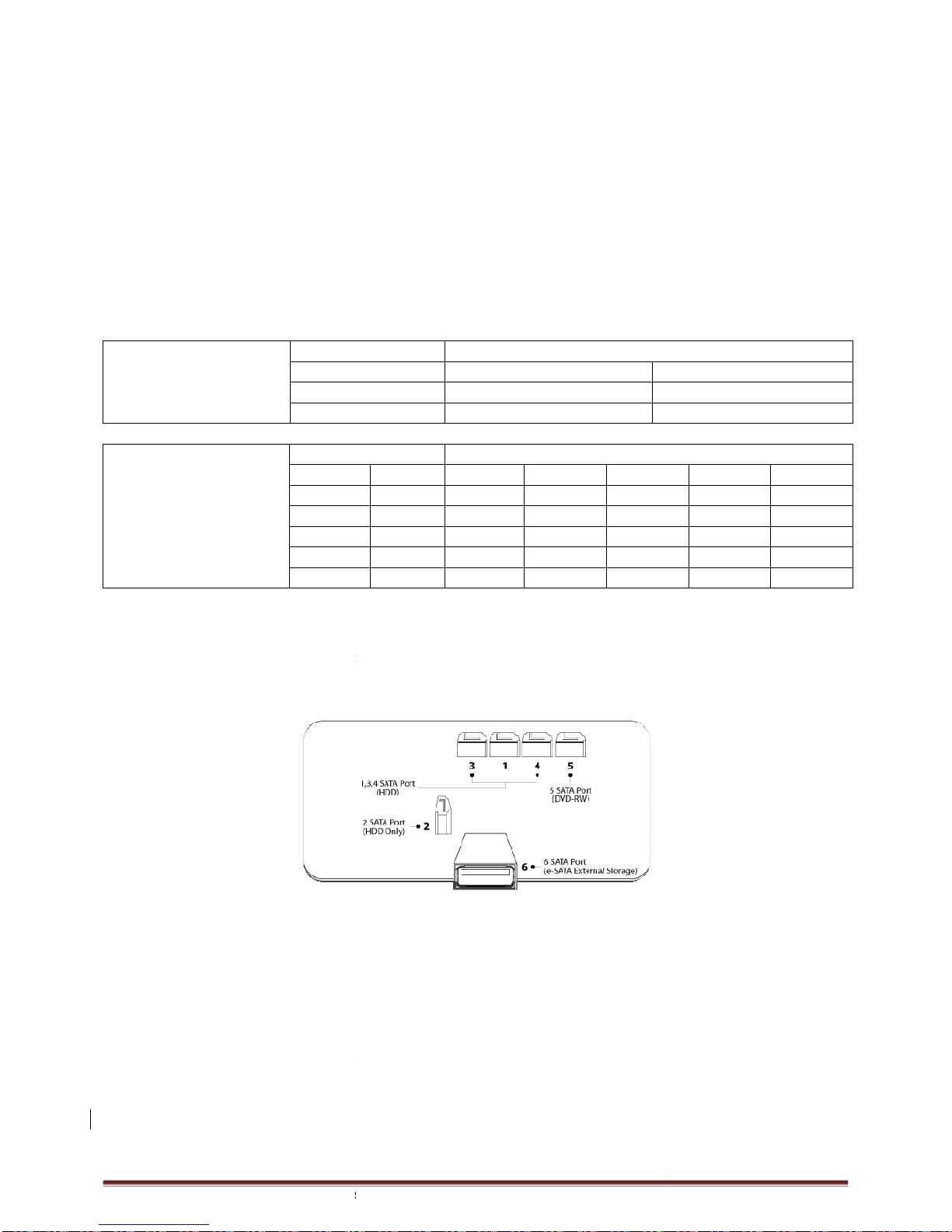
Digital Video Recorder for Ness IQ-
Series
Installation
1.4 Hard disk and DVD-
RW Installation
1.4.1 SATA Port
When installing HDDs, make sure to connect from SATA 1 Port.
4 / 8 Channel
960H & 4 Channel SDI
-Main substrate of this DVR has two
SATA port: it is indicated as SATA
16 Channel
960H & 8 / 16 Channel SDI
-
Main substrate of this DVR has five SATA ports: they are indicated as SATA 1, 2, 3, 4 and SATA 5.
-Please mount DVD-RW at the SATA
4
4 / 8 CH 960H &
4 channel SDI DVR
Storage
HDD
16 CH 960H &
8 / 16 Channel SDI DVR
Storage
HDD
1
2
3
4
4
1.4.2 Internal SATA Storage
16 channel
960H & 8 / 16 channel SDI
SATA Ports 1-4:
It is designed to mount HDD.
SATA Port 5: Please mount DVD-RW.
Only one DVD-
RW can be installed among the SATA Ports.
1.4.3 e-
SATA External Storage
These series DVRs have one
external SATA Port; the picture above shows external
SATA Port 6
: It is designed to mount 4HDDs
1.4.4 HDD Installation
Securely fix a hard disk by using bracket and screws provided herewith.
Please do not use any different hard disk cables (data cable and power supply cable) other than ones we provide.
Otherwise, it may cause
damage to the hard disk.
Series
960H & SDI DVR
RW Installation
When installing HDDs, make sure to connect from SATA 1 Port.
960H & 4 Channel SDI
SATA port: it is indicated as SATA
1 and 2.
960H & 8 / 16 Channel SDI
Main substrate of this DVR has five SATA ports: they are indicated as SATA 1, 2, 3, 4 and SATA 5.
4
port.
Storage
SATA 1, 2 Port
HDD
1
1 HDD
2 HDD
Storage
SATA 1, 2
, 3, 4, 5
DVD-RW 1 2 3
1 HDD --- ---
1 HDD HDD ---
1 HDD HDD HDD
1 HDD HDD HDD
0 HDD HDD HDD
960H & 8 / 16 channel SDI
DVR have 5 internal SATA Ports.
It is designed to mount HDD.
Connect from SATA 1 port when installing HDDs.
RW can be installed among the SATA Ports.
SATA External Storage
(16 Channel
960H & 8 / 16 channel SDI
external SATA Port; the picture above shows external
SATA 6 Port
: It is designed to mount 4HDDs
per each external SATA Port.
Securely fix a hard disk by using bracket and screws provided herewith.
Please do not use any different hard disk cables (data cable and power supply cable) other than ones we provide.
damage to the hard disk.
Page
10
Main substrate of this DVR has five SATA ports: they are indicated as SATA 1, 2, 3, 4 and SATA 5.
SATA 1, 2 Port
2
---
HDD
, 3, 4, 5
Port 4 5
--- DVD-RW
--- DVD-RW
--- DVD-RW
HDD DVD-RW
HDD ---
Connect from SATA 1 port when installing HDDs.
960H & 8 / 16 channel SDI
)
SATA 6 Port
.
Please do not use any different hard disk cables (data cable and power supply cable) other than ones we provide.

Digital Video Recorder for Ness IQ-
Series
CAUTION
INSTALL HARD DISK AF
TER DVR POWER IS OFF. OTHERWISE, IT MAY CAUSE PERMANENT DAMAGE TO THE HARD DISK. TO
TURN OFF DVR, PLEASE CLICK (
)
SETUP>
SUPPLY AGAIN.
CAUTION
FOR INSTALLATION/ADDITION/REPLACEMENT/REMOVAL OF HDD (DVD
OFF. OTHERWISE, IT MAY CAUSE PERMANENT DAMAGE TO THE HDD (DVD
INSTALLATION/ADDITION/MOVING/REPLACEMENT
FORMATTING. OTHERWISE, DVR WON
ABNORMALLY. PLEASE FOLLOW THE BELOW PROCEDURE FOR
①
(DATE/TIME SETUP)
SET UP THE CURRENT DATE
②
(INITIA
LIZATION OF SYSTEM SETUP)
-
(SETUP>SYSTEM>
INFORMATION>STATUS>SETUP>DEFALUT)
③
(HDD FORMAT) HDD
FORMAT IS DONE BY S
HDDS, EACH MUST BE FORM
MATED SEPARATELY. WHEN THE FORMAT IS COMPLETED, DVR WILL AUTO
REMOVAL
: FOLLOW THE REMOVE PROCEDURE EVEN WHEN A PRE
REMOVED. –
SETUP>SYSTEM>ADMIN>STORAGE>FORMAT, CLICK
FORMAT HEADINGS OF A CRRESPONDING HDD TO DISCARD
DVR WILL AUTO-REBOOT.
1.4.5
Maximum HDD Capacity
Each model has a different HDD capacity recognition.
Below table shows the recommended
maximum HDD capacity for each model.
Type 4 / 8 Channel 960H
& 4 Channel SDI
Max Capacity 6TB
1.4.6 DVD-RW installation
Securely fix DVD-
RW by using bracket and screws provided herewith.
Please do not use any different DVD-
RW cables (data cable and power supply cable) other than the ones we provide.
Otherwise, it may cause damage to the DVD
Only one DVD-
RW can be used. Mount it at the
CAUTION
INSTALL DVD-
RW OR/AND HARD DISK AFTER DVR POWER OFF. OTHERWISE, IT MAY CAUSE PERMANENT DAMAGE TO THE
HARD DISK. TO TURN OFF DVR, PLEASE CLICK
PLUGGING IN POWER SUPPLY AGAIN.
Series
960H & SDI DVR
TER DVR POWER IS OFF. OTHERWISE, IT MAY CAUSE PERMANENT DAMAGE TO THE HARD DISK. TO
SETUP>
SYSTEM>SHUTDOWN. ALSO,
WAIT FOR 5 SECONDS BEFORE PLUGGING IN POWER
FOR INSTALLATION/ADDITION/REPLACEMENT/REMOVAL OF HDD (DVD
-
RW), MAKE SURE THAT DVR IS TURNED
OFF. OTHERWISE, IT MAY CAUSE PERMANENT DAMAGE TO THE HDD (DVD
-RW)
INSTALLATION/ADDITION/MOVING/REPLACEMENT
: USER SHOULD START ‘
HDD INITIALIZATION
FORMATTING. OTHERWISE, DVR WON
’
T RECOGNIZE THE HARD DISK AND MAY BEGIN TO FUNCTION
ABNORMALLY. PLEASE FOLLOW THE BELOW PROCEDURE FOR
‘
HDD INITIALIZATION
SET UP THE CURRENT DATE
AND TIME (SETUP>SYSTEM>ADMIN>D
ATE
LIZATION OF SYSTEM SETUP)
ALL VALUES IN SETUP ARE RESTORED TO FACTORY DEFAULT SETTINGS.
INFORMATION>STATUS>SETUP>DEFALUT)
FORMAT IS DONE BY S
ETUP>SYSTEM>ADMIN>STORAGE>FORMAT. IF
MATED SEPARATELY. WHEN THE FORMAT IS COMPLETED, DVR WILL AUTO
: FOLLOW THE REMOVE PROCEDURE EVEN WHEN A PRE
-
INSTALLED HARD DISK HAS BEEN
SETUP>SYSTEM>ADMIN>STORAGE>FORMAT, CLICK
(
) ‘REMOVED’
ITEM UNDER THE DISCRETE
FORMAT HEADINGS OF A CRRESPONDING HDD TO DISCARD
‘HDD’
ITEM. WHEN THE REMOVE PROCEDURE IS COMPLETED,
Maximum HDD Capacity
Each model has a different HDD capacity recognition.
maximum HDD capacity for each model.
16 Channel 960H &
8 / 16 Channel SDI
12TB
RW by using bracket and screws provided herewith.
RW cables (data cable and power supply cable) other than the ones we provide.
Otherwise, it may cause damage to the DVD
-RW.
RW can be used. Mount it at the
SATA port 5 (16 channel
960H & 8 / 16 channel SDI
RW OR/AND HARD DISK AFTER DVR POWER OFF. OTHERWISE, IT MAY CAUSE PERMANENT DAMAGE TO THE
HARD DISK. TO TURN OFF DVR, PLEASE CLICK
(
) SETUP>SYSTEM>SHUTDOWN. ALSO,
WAIT FOR 5 SECONDS BEFORE
Page
11
TER DVR POWER IS OFF. OTHERWISE, IT MAY CAUSE PERMANENT DAMAGE TO THE HARD DISK. TO
WAIT FOR 5 SECONDS BEFORE PLUGGING IN POWER
RW), MAKE SURE THAT DVR IS TURNED
HDD INITIALIZATION
’ INCLUDING
T RECOGNIZE THE HARD DISK AND MAY BEGIN TO FUNCTION
HDD INITIALIZATION
’.
ATE
/TIME)
ALL VALUES IN SETUP ARE RESTORED TO FACTORY DEFAULT SETTINGS.
THERE ARE MORE THAN TWO
MATED SEPARATELY. WHEN THE FORMAT IS COMPLETED, DVR WILL AUTO
-REBOOT.
INSTALLED HARD DISK HAS BEEN
ITEM UNDER THE DISCRETE
ITEM. WHEN THE REMOVE PROCEDURE IS COMPLETED,
RW cables (data cable and power supply cable) other than the ones we provide.
960H & 8 / 16 channel SDI
Only).
RW OR/AND HARD DISK AFTER DVR POWER OFF. OTHERWISE, IT MAY CAUSE PERMANENT DAMAGE TO THE
WAIT FOR 5 SECONDS BEFORE

Digital Video Recorder for Ness IQ-
Series
1.5 Connector Wiring
1.5.1 Video-In/Loop
Out Connections
Connect a camera to ‘VIDEO IN’.
Assure the ‘VIDEO IN’ and ‘LOOP OUT
’ connections are connected properly, not oppositely.
NOTE
Only the 16 channel
960H and 8 / 16 channel SDI
1.5.2
Monitor Connections (Video Out, VGA and
Video Out
-Use with the CCTV monitor.
-
Connect BNC cable between CCTV monitor and
VGA
-Use with a computer monitor.
-Connect VGA cable between
computer monitor and
Multi Spot
-
This function supports Multi Channel Display on Spot Monitor
-
Connect BNC cable between spot monitor and multi spot port of rear panel.
CAUTION
BLA
CK SCREEN WILL APPEAR IF THE MONITOR DOEST NOT SUPPORT THE SELECTED RESOLUTION.
DURING BLACK SCREEN, SYSTEM WILL AUTOMATICALLY GO BACK TO THE PREVIOUS RESOLUTION IN 15 SECONDS.
1.5.3 HDMI Connections
Connect HDMI cable to HD out port of rear panel and HDMI port of HD output device.
Please click (
) SETUP> DISPLAY>
VGA and the following screen will appear.
Click the box below to select resolution.
-
User can select the resolution among ‘1920x1080 RB’, ‘1920x1080’, ‘1680x1050 RB’, ‘1680x1050’, ‘1280x1024’, and
‘1024x768’
-The default setting of DVR is ‘1280 x
1024’.
Click the box below to select
signal format
-User can select the signal output
among ‘
-The default setting of DVR is ‘AUTO’
Series
960H & SDI DVR
Out Connections
’ connections are connected properly, not oppositely.
960H and 8 / 16 channel SDI
supports LOOP OUT connection.
Monitor Connections (Video Out, VGA and
Multi Spot)
Connect BNC cable between CCTV monitor and
‘VIDEO OUT’ of the DVR.
computer monitor and
‘VGA’ of the DVR
This function supports Multi Channel Display on Spot Monitor
Connect BNC cable between spot monitor and multi spot port of rear panel.
CK SCREEN WILL APPEAR IF THE MONITOR DOEST NOT SUPPORT THE SELECTED RESOLUTION.
DURING BLACK SCREEN, SYSTEM WILL AUTOMATICALLY GO BACK TO THE PREVIOUS RESOLUTION IN 15 SECONDS.
Connect HDMI cable to HD out port of rear panel and HDMI port of HD output device.
VGA and the following screen will appear.
User can select the resolution among ‘1920x1080 RB’, ‘1920x1080’, ‘1680x1050 RB’, ‘1680x1050’, ‘1280x1024’, and
1024’.
signal format
.
among ‘
NTSC’, ‘PAL’and ‘AUTO’.
Page
12
CK SCREEN WILL APPEAR IF THE MONITOR DOEST NOT SUPPORT THE SELECTED RESOLUTION.
UNLESS USER PRESS ‘OK’
DURING BLACK SCREEN, SYSTEM WILL AUTOMATICALLY GO BACK TO THE PREVIOUS RESOLUTION IN 15 SECONDS.
User can select the resolution among ‘1920x1080 RB’, ‘1920x1080’, ‘1680x1050 RB’, ‘1680x1050’, ‘1280x1024’, and

Digital Video Recorder for Ness IQ-
Series
CAUTION
HDMI CONNECTION MAY NOT BE COMPATIBLE WITH CERTAIN OUTPUT DEVICE.
VIDEO NOISE MAY OCCUR
DEPENDING ON THE TYPE OF HDMI CABLE USED. MAKE SURE TO USE AN HDMI
CAUTION
BLACK SCREEN WILL APPEAR IF THE MONITOR DOEST NOT SUPPORT THE SELECTED RESOLUTION. UNLESS USER PRESS
DURING BLACK SCREEN, SYSTEM WILL AUTOMATICALLY GO BACK TO THE PREVIOUS RESOLUTION IN 15 SECONDS.
1.5.4 Audio Connections
Connect an audio device to ‘AUDIO IN
’ and a speaker system to ‘
adjustable.
1.5.5
TCP/IP(Ethernet) Connections
Connect to ‘ETHERNET
’ connector with the LAN cable.
When connect to Internet, use an ordinary LAN cable (Non
use only ‘Crossover cable’.
1.5.6 Alarm Connections(
TTL)
Conne
ct Alarm Input (Sensor) to ‘AI 1~AI
Connect Alarm Output (buzzer, siren, etc.) to ‘
1.5.7 Master Alarm
Alarm In sensor will
be deactivated if Master Alarm is on.
Connect Master Alarm In to ‘4M
’ connectors.
1.5.8 Alarm Connections(
Relay (Dry Contact)
Connect Alarm Output (buzzer, siren, etc.) to ‘
to ‘GND’ connector.
1.5.9 RS-
485/422 Connections
PTZ Camera connector.
Please use TX+, TX-, RX+ and RX-
terminals.
1.5.10 RS-485 Over Coax
Connection
PTZ Camera Connector
Please connect Coax to ‘Video In’ and
select any Protocol in Camera/PTZ setup.
NOTE
PTZ Camera must support RS-
485 over Coax function
NOTE
When selecting Protocol, user can choose any protocol from the Protocol list other than
485 over Coax will not work.
Series
960H & SDI DVR
HDMI CONNECTION MAY NOT BE COMPATIBLE WITH CERTAIN OUTPUT DEVICE.
DEPENDING ON THE TYPE OF HDMI CABLE USED. MAKE SURE TO USE AN HDMI
BLACK SCREEN WILL APPEAR IF THE MONITOR DOEST NOT SUPPORT THE SELECTED RESOLUTION. UNLESS USER PRESS
DURING BLACK SCREEN, SYSTEM WILL AUTOMATICALLY GO BACK TO THE PREVIOUS RESOLUTION IN 15 SECONDS.
’ and a speaker system to ‘
AUDIO OUT
’. Please use a speaker system with volume
TCP/IP(Ethernet) Connections
’ connector with the LAN cable.
When connect to Internet, use an ordinary LAN cable (Non
-
cross cable). However, when connect
TTL)
ct Alarm Input (Sensor) to ‘AI 1~AI
4 (or AI
16)’ connectors and connect Sensor Common to ‘G’ connector.
Connect Alarm Output (buzzer, siren, etc.) to ‘
AO 1~AO 4 (or AO 16)
’ connectors and connect Common to ‘
be deactivated if Master Alarm is on.
’ connectors.
Relay (Dry Contact)
)
Connect Alarm Output (buzzer, siren, etc.) to ‘
NO or NC 1~ NO or NC 2’ connectors, Power
to ‘
485/422 Connections
terminals.
Connection
select any Protocol in Camera/PTZ setup.
.
485 over Coax function
in order to use this feature.
When selecting Protocol, user can choose any protocol from the Protocol list other than
‘NONE’. If ‘NONE’
is selected then
Page
13
DEPENDING ON THE TYPE OF HDMI CABLE USED. MAKE SURE TO USE AN HDMI
-CERTIFIED CABLE
.
BLACK SCREEN WILL APPEAR IF THE MONITOR DOEST NOT SUPPORT THE SELECTED RESOLUTION. UNLESS USER PRESS
‘OK’
DURING BLACK SCREEN, SYSTEM WILL AUTOMATICALLY GO BACK TO THE PREVIOUS RESOLUTION IN 15 SECONDS.
’. Please use a speaker system with volume
cross cable). However, when connect
directly to a PC, please
16)’ connectors and connect Sensor Common to ‘G’ connector.
’ connectors and connect Common to ‘
G’ connector.
to ‘
COM’ connector and Ground
is selected then
RS-
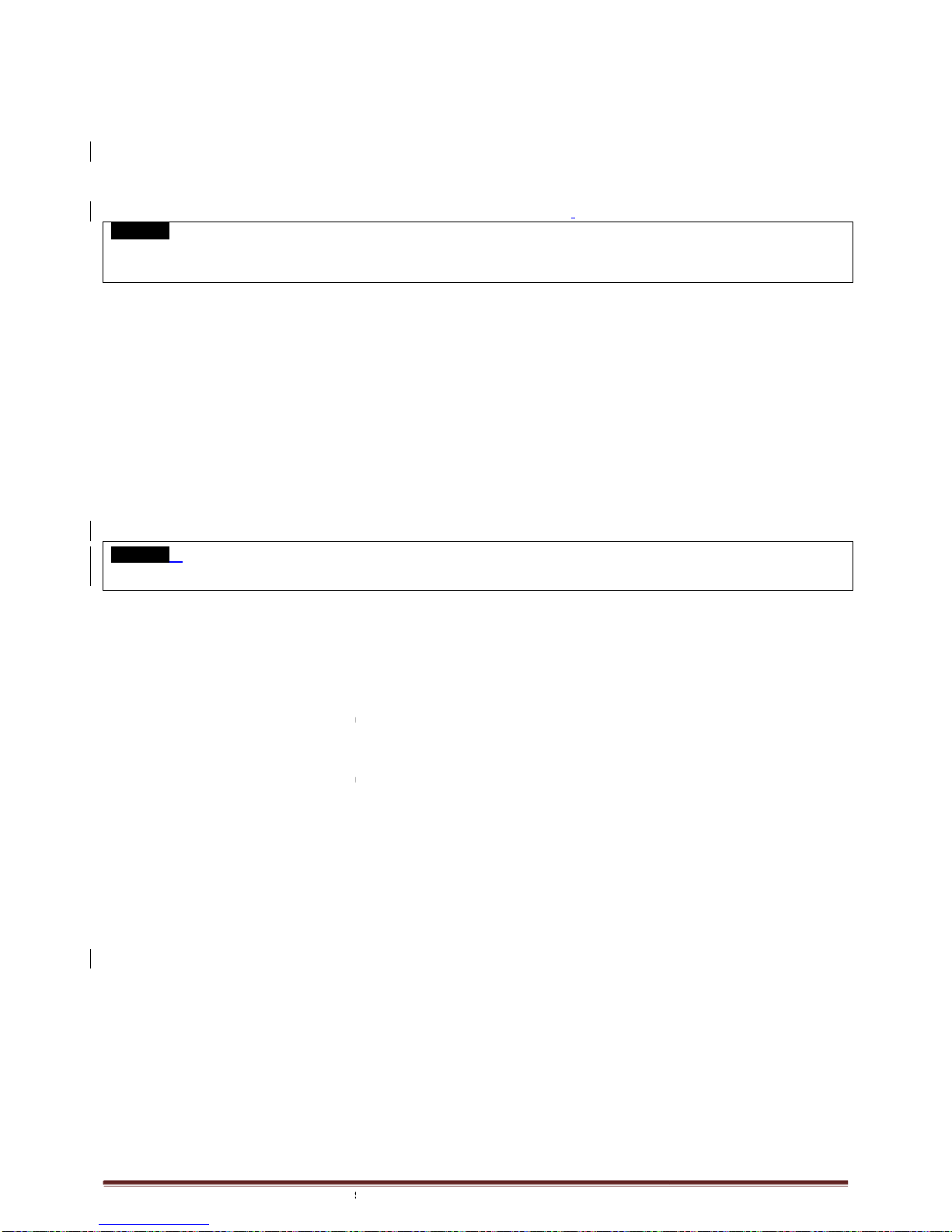
Digital Video Recorder for Ness IQ-
Series
1.5.11 USB Connections
There are up to
four identical USB ports in front and in rear. It is possible to connect a USB memory stick to archive data or
a mouse to control the device.
1.5.12 RS-232 Connections
This port is not in use for users. Do not connect any devices
CAUTION
W
HEN USING THE RS232 SERIAL PORT, USERS MUST REQUEST FOR ASSISTANT TO QUALIFIED TECHNICAL PERSON OR
SERVICE REPRESENTATIVE.
1.5.13 Grounding (Earthing)
Connection of ground wire is highly recommended to protect the DVR from external
electrical surge.
1.5.14 Factory Reset Switch
Reset the switch to restore all setup values of menus to factory default settings. It is also
Log file.
The switch is located in a pin hole of the back panel.
Put the clip pin into the switch hole on the monitor (Live) screen and keep pressing until the switch has clicked.
CAUTION
P
RESS FACTORY RESET SWICH ONLY IN LIVE MODE
1.5.15
Power Supply connections
4 / 8 Channel:
960H & 4 Channel SDI
to ’DC12V
’ connector and plug another side to
Please do not use any different power supply adapter because it may cause the DVR to malfunction.
16 Channel
960h & 8 / 16 Channel SDI
to ’DC12V
’ connector and plug another side to power source. Adapter input voltage is a free volt (100 VAC ~ 240 VAC).
Please do not use any different power supply adapter because it may cause the DVR to malfunction.
1.5.16 Connections Guideline
Video Out Connector:
If only the monitor is connected to
rear side of the monitor to 75 ohms to prevent abnormally bright or collapsed images.
a recorder) to the back of the monitor, please set the impedance switch on the rear side of the monitor to
Impedance) and set the last device to 75 ohms.
Alarm Input Connector:
Do not input any type of voltage to the AI 1~AI
Series
960H & SDI DVR
four identical USB ports in front and in rear. It is possible to connect a USB memory stick to archive data or
This port is not in use for users. Do not connect any devices
through this port.
HEN USING THE RS232 SERIAL PORT, USERS MUST REQUEST FOR ASSISTANT TO QUALIFIED TECHNICAL PERSON OR
Connection of ground wire is highly recommended to protect the DVR from external
electri
c shock, such as lightening,
Reset the switch to restore all setup values of menus to factory default settings. It is also
possible to use to initialize System
The switch is located in a pin hole of the back panel.
Put the clip pin into the switch hole on the monitor (Live) screen and keep pressing until the switch has clicked.
RESS FACTORY RESET SWICH ONLY IN LIVE MODE
NEVER PRESS IN SETUP MODE.
Power Supply connections
960H & 4 Channel SDI
Plug the power supply adapter (DC 12V, 5A)
which include in this product
’ connector and plug another side to
power source. Adapter input voltage is a free volt (100 VAC ~ 240 VAC).
Please do not use any different power supply adapter because it may cause the DVR to malfunction.
960h & 8 / 16 Channel SDI
: Plug the power supply adapter (DC 12V, 6.67
A)
’ connector and plug another side to power source. Adapter input voltage is a free volt (100 VAC ~ 240 VAC).
Please do not use any different power supply adapter because it may cause the DVR to malfunction.
If only the monitor is connected to
VIDEO OUT connector, please set the impedance switch on the
rear side of the monitor to 75 ohms to prevent abnormally bright or collapsed images.
If wish to connect another devi
a recorder) to the back of the monitor, please set the impedance switch on the rear side of the monitor to
Impedance) and set the last device to 75 ohms.
Do not input any type of voltage to the AI 1~AI
4 (AI 16) connectors.
Page
14
four identical USB ports in front and in rear. It is possible to connect a USB memory stick to archive data or
HEN USING THE RS232 SERIAL PORT, USERS MUST REQUEST FOR ASSISTANT TO QUALIFIED TECHNICAL PERSON OR
c shock, such as lightening,
possible to use to initialize System
Put the clip pin into the switch hole on the monitor (Live) screen and keep pressing until the switch has clicked.
which include in this product
power source. Adapter input voltage is a free volt (100 VAC ~ 240 VAC).
Please do not use any different power supply adapter because it may cause the DVR to malfunction.
A)
which include in this product
’ connector and plug another side to power source. Adapter input voltage is a free volt (100 VAC ~ 240 VAC).
Please do not use any different power supply adapter because it may cause the DVR to malfunction.
VIDEO OUT connector, please set the impedance switch on the
If wish to connect another devi
ce (e.g.,
a recorder) to the back of the monitor, please set the impedance switch on the rear side of the monitor to
HIGH Z (High

Digital Video Recorder for Ness IQ-
Series
2.
Input Device and Screen Icons
2.1 Key and LEDs
4 / 8 channel 960H & 4 channel SDI
KEYS Icons
Direction Keys ▲▼◄►
• Control Pan/Tilt rotation of up/down/left/right in PTZ mode
•
Up/Down/Left/Right on screen cursor control
MENU •
Enter the Main Menu (Setup mode)
DISPLAY
• Select 1/4/9/16 channel display
ARCHIVE
• Copy video data into the external storage device
FREEZE
• Screen freeze mode on/off
EMERGENCY
• Emergency recording on/off
Power LED
(Red) •
Light off: DVR off
• Light on: DVR on
HDD LED
(Green)
• Light off: Stop recording
• Blink : Recording/Playback modes (HDD Access), Archive in operation
Network LED
(Yellow)
• Light off: failed to connect to Ethernet
• Blink: Connected to Ethernet
16 Channel
960h & 8 / 16 Channel SDI
KEYS PTZ KEY
▲, ▼, ◄, ►
• Control Pan/Tilt rotation of up/down/left/right in PTZ mode
1 ~ 16
• Camera select keys : (4/8/16 channel DVR)
DISPLAY
• Select 1/4/9/16 channel display
SEQUENCE
• Channel sequence mode on/off (Main Monitor)
ARCHIVE
• Copy video data into the external storage device
FREEZE
• Screen freeze mode on/off
EVENT
• System Log display on/off
EMERGENCY
• Emergency recording on/off
PTZ
• Pan/Tilt control mode on/off
AUDIO/ESC
• Audio on/off (Viewing/Playback)
• Select audio channel: Press AUDIO key and then channel key
• ESC
Series
960H & SDI DVR
Input Device and Screen Icons
Description
• Control Pan/Tilt rotation of up/down/left/right in PTZ mode
Up/Down/Left/Right on screen cursor control
Enter the Main Menu (Setup mode)
• Select 1/4/9/16 channel display
• Copy video data into the external storage device
• Screen freeze mode on/off
• Emergency recording on/off
Light off: DVR off
• Light on: DVR on
• Light off: Stop recording
• Blink : Recording/Playback modes (HDD Access), Archive in operation
• Light off: failed to connect to Ethernet
• Blink: Connected to Ethernet
960h & 8 / 16 Channel SDI
Operating mode
• Control Pan/Tilt rotation of up/down/left/right in PTZ mode
• Camera select keys : (4/8/16 channel DVR)
• Select 1/4/9/16 channel display
• Channel sequence mode on/off (Main Monitor)
• Copy video data into the external storage device
• Screen freeze mode on/off
• System Log display on/off
• Emergency recording on/off
• Pan/Tilt control mode on/off
• Audio on/off (Viewing/Playback)
• Select audio channel: Press AUDIO key and then channel key
• ESC
Page
15
• Blink : Recording/Playback modes (HDD Access), Archive in operation
Setup mode
• Control Pan/Tilt rotation of up/down/left/right in PTZ mode
•Up/Down/Left/Right
on screen cursor
control
• Select audio channel: Press AUDIO key and then channel key

Digital Video Recorder for Ness IQ-
Series
MENU
• Enter the Main Menu (Setup mode)
PLAY.PAUSE
• Viewing
from the last one minute) •
• Zoom
SEARCH
• Video search mode on/off
• Zoom
REW
•
Fast backward playback (changes up to x128 with each
• Focus Near in PTZ mode
FF
•
Fast forward playback (changes up to x128 with each press)
• Focus Far in PTZ mode
BACKWARD
• Frame backward playback
• Save Preset in PTZ mode
FORWARD
• Frame forward playback
• Go to Preset in PTZ mode
Power LED
(Red)
• Light off: DVR off
• Light on: DVR on
HDD LED
(Green)
• Light off: Stop recording
• Blink : Recording/Playback modes (HDD Access), Archive in operation
Network LED
(Yellow)
• Light off: failed to connect to Ethernet
• Blink: Connected to Ethernet
2.2
Camera Select Keys for 16 Channel
16 channel
960H & 8 / 16 Channel SDI
Below shows how to select camera channel for 4/8/16channel DVR
Below
shows how to select camera channel for 4 channel DVR
-Select Camera No. 1~4
Below shows how to select camera channel for 8 channel DVR
-Select Camera No. 1~8
Below shows how to select camera channel for 16hannel DVR
-Select Camera No. 11~16: press
2.3 Front Panel
4 / 8 Channel 960h and 4 Channel SDI
DVR
16 Channel
960H & 8 / 16 Channel SDI
Series
960H & SDI DVR
• Enter the Main Menu (Setup mode)
• Viewing
mode: Instant playback (playback the recorded video
from the last one minute) •
Playback mode: 1X PLAY/PAUSE
• Zoom
-Out on PTZ mode
• Video search mode on/off
• Zoom
-In on PTZ mode
Fast backward playback (changes up to x128 with each
• Focus Near in PTZ mode
Fast forward playback (changes up to x128 with each press)
• Focus Far in PTZ mode
• Frame backward playback
• Save Preset in PTZ mode
• Frame forward playback
• Go to Preset in PTZ mode
• Light off: DVR off
• Light on: DVR on
• Light off: Stop recording
• Blink : Recording/Playback modes (HDD Access), Archive in operation
• Light off: failed to connect to Ethernet
• Blink: Connected to Ethernet
Camera Select Keys for 16 Channel
960H & 8 / 16 Channel SDI
960H & 8 / 16 Channel SDI
Below shows how to select camera channel for 4/8/16channel DVR
shows how to select camera channel for 4 channel DVR
Below shows how to select camera channel for 8 channel DVR
Below shows how to select camera channel for 16hannel DVR
key and use 1~6 direction key
DVR
(Compact Housing)
960H & 8 / 16 Channel SDI
DVR (19” Rack Mount housing)
Page
16
mode: Instant playback (playback the recorded video
Playback mode: 1X PLAY/PAUSE
Fast backward playback (changes up to x128 with each
press)
Fast forward playback (changes up to x128 with each press)
• Blink : Recording/Playback modes (HDD Access), Archive in operation
960H & 8 / 16 Channel SDI
DVR

Digital Video Recorder for Ness IQ-
Series
2.4
Using a Remote Controller
Usage of a remote controller is same as the front panel
Follow the procedure below when using the remote controller for multi DVRs.
①
Check System ID (e.g., between 1 and 255) of the DVR that wish to use.
-
(SETUP>SYSTEM>Information>Status>System ID).
②
Holding up the remote controller to face towards the DVR and press the System ID numbers one by one, while pressing
ID button on the remote controller. Note that the System ID is a
-(e.g.: If System ID is 3, press 10>10
>
2.5 Using a Mouse
Mouse provides an easier access to adjustment. Refer to below for proper use.
Left mouse button functions the same as
Right mous
e button displays the following “Function keys” on screen.
Click Search menu at “Function Keys” the same as
menu will appear on screen.
4 / 8 Channel 960H & 4 Channel SDI
Name of Key
Function
Display Change display mode
Sequence
Display each channel sequentially
Spot Use spot monitor
Freeze
Freeze on live/recorded display
PIP
Picture in Picture function
PTZ
En/Disable PTZ control
16 Channel
960H & 8 / 16 Channel SDI
Name of Key
Function
Display Same as front key
Sequence Same as front key
Spot Same as front key
Freeze Same as front key
PIP Same as front key
PTZ Same as front key
Series
960H & SDI DVR
Using a Remote Controller
Usage of a remote controller is same as the front panel
keys.
Follow the procedure below when using the remote controller for multi DVRs.
Check System ID (e.g., between 1 and 255) of the DVR that wish to use.
(SETUP>SYSTEM>Information>Status>System ID).
Holding up the remote controller to face towards the DVR and press the System ID numbers one by one, while pressing
ID button on the remote controller. Note that the System ID is a
3-digit number. Button ‘
10
>
3buttons in sequence while pressing the ID button)
Mouse provides an easier access to adjustment. Refer to below for proper use.
Left mouse button functions the same as
Enter (
) key on the front panel of DVR.
e button displays the following “Function keys” on screen.
Click Search menu at “Function Keys” the same as
Search
key on the front panel of DVR. Press the button, then the Search
Function
Name of Key
Event
Display System Log
Display each channel sequentially
Search
Enter Search Mode
Setup Enter Setup
Freeze on live/recorded display
Emergency Activate
Emergency record
Picture in Picture function
Shutdown Pre-
step before Power off
(SETUP>SYSTEM>Shutdown)
En/Disable PTZ control
Cancel
Cancel Function key menu
960H & 8 / 16 Channel SDI
Function
Name of Key
Event
Same as front key (indicate System Log)
Search One-
touch playback (same function with
(PLAY/PAUSE)
Setup
Same as front key
Emergency Same as front
key
Shutdown Pre-
step before Power off
(SETUP>SYSTEM>Shutdown)
Cancel
Cancel Function key menu
Page
17
Holding up the remote controller to face towards the DVR and press the System ID numbers one by one, while pressing
10
’ functions the same as ‘0’.
key on the front panel of DVR. Press the button, then the Search
Function
Display System Log
Enter Search Mode
Emergency record
step before Power off
(SETUP>SYSTEM>Shutdown)
Cancel Function key menu
Function
Same as front key (indicate System Log)
touch playback (same function with
Same as front key
key
step before Power off
(SETUP>SYSTEM>Shutdown)
Cancel Function key menu

Digital Video Recorder for Ness IQ-
Series
2.6 Screen Icon
Icon
Description
Continuous recording mode
Event recording mode
(Motion)
Event recording mode
(Alarm In)
In recording
PTZ registration / PTZ mode
Setup in HDD No Overwrite mode
(HDD Full)
Series
960H & SDI DVR
Description
Icon
Description
Continuous recording mode
In Audio recording
16
CMS access indication/ No. of accesses
(up to 16)
In channel sequencing
Lock
PTZ registration / PTZ mode
Setup in HDD Overwrite mode
Setup in HDD No Overwrite mode
Setup in HDD No Overwrite mode
(recording)
Page
18
Description
In Audio recording
CMS access indication/ No. of accesses
In channel sequencing
Setup in HDD Overwrite mode
Setup in HDD No Overwrite mode

Digital Video Recorder for Ness IQ-
Series
3.
Setup
3.1 Login / Logout
At the default setting of DVR, user has to input the password to enter the set up menu.
Please press SETUP key to enter the setup menu and the following screen will appear.
In order to use all functions and privileges, log
Default Password is “1111”.
At Setup>System>Account, Administrator should set a user rights depending on each user separately in “Login Settings”.
After login successfully, following scree
n will appear:
Recording continues during setup.
Main menu consists of 5 sub menus.
-(
SYSTEM / DISPLAY / DEVICES / RECORD / LINK
There is no factory default in the case of passwords.=> Factory default function cannot be applied to passwords.
To escape f
rom the setup menu, please click (
Please choose ‘OK’ to log out.
User may select the Main menu with
,
under the Main menu.
NOTE
Press AUDIO/ESC in the setup screen. It operates like CANCEL (ESC).
It will not operate in the live or playback mode but only in the setup menu.
Series
960H & SDI DVR
At the default setting of DVR, user has to input the password to enter the set up menu.
Please press SETUP key to enter the setup menu and the following screen will appear.
In order to use all functions and privileges, log
in as ID: admin.
At Setup>System>Account, Administrator should set a user rights depending on each user separately in “Login Settings”.
n will appear:
SYSTEM / DISPLAY / DEVICES / RECORD / LINK
)
There is no factory default in the case of passwords.=> Factory default function cannot be applied to passwords.
rom the setup menu, please click (
)
SYSTEM>Exit on the screen. Then, the following dialogue box will appear.
,
direction keys or mouse click. Please click (
) the submenu to choose
Press AUDIO/ESC in the setup screen. It operates like CANCEL (ESC).
It will not operate in the live or playback mode but only in the setup menu.
Page
19
At Setup>System>Account, Administrator should set a user rights depending on each user separately in “Login Settings”.
There is no factory default in the case of passwords.=> Factory default function cannot be applied to passwords.
SYSTEM>Exit on the screen. Then, the following dialogue box will appear.
) the submenu to choose
the one

Digital Video Recorder for Ness IQ-
Series
3.2 SYSTEM
3.2.1 Information
Please click (
)
SYSTEM>Information and the
Site Description
Decide on a name of DVR.
Please click (
) keyboard icon on
Site Description frame and the following virtual keyboard will appear.
Please click (
) desired letters (characters) on the virtual keyboard to input.
①
Use to erase one character every time.
②
Use to erase the whole sentence.
Please choose ‘OK’ to confirm the input and choose ‘Cancel’ to cancel.
System ID
Control DVRs
by one remote controller by setting DVR IDs.
Please click (
)
▲, ▼direction keys on the right
number between 1 and 255.
While pressing (+) or (-
) button, the System ID value increases
Language
Please click (
) Language frame to choose desired language and press
Setup
Default: Click (
) Default frame to restore all setup values of menus to factory default settings.
is not initialized.
Status
Series
960H & SDI DVR
SYSTEM>Information and the
following screen will appear.
Site Description frame and the following virtual keyboard will appear.
) desired letters (characters) on the virtual keyboard to input.
Use to erase one character every time.
Use to erase the whole sentence.
Please choose ‘OK’ to confirm the input and choose ‘Cancel’ to cancel.
by one remote controller by setting DVR IDs.
direction keys on the right
-
hand side of the System ID frame to set the ID of DVR.
) button, the System ID value increases
or decreases by 10 units.
) Language frame to choose desired language and press
(
)key again.
) Default frame to restore all setup values of menus to factory default settings.
Page
20
Site Description frame and the following virtual keyboard will appear.
hand side of the System ID frame to set the ID of DVR.
Take any whole
) Default frame to restore all setup values of menus to factory default settings.
Please note that System Log
This manual suits for next models
7
Table of contents
Other Ness DVR manuals

Ness
Ness Pro series User manual

Ness
Ness Ultimate Premium H.264 User manual

Ness
Ness EDSR100 User manual
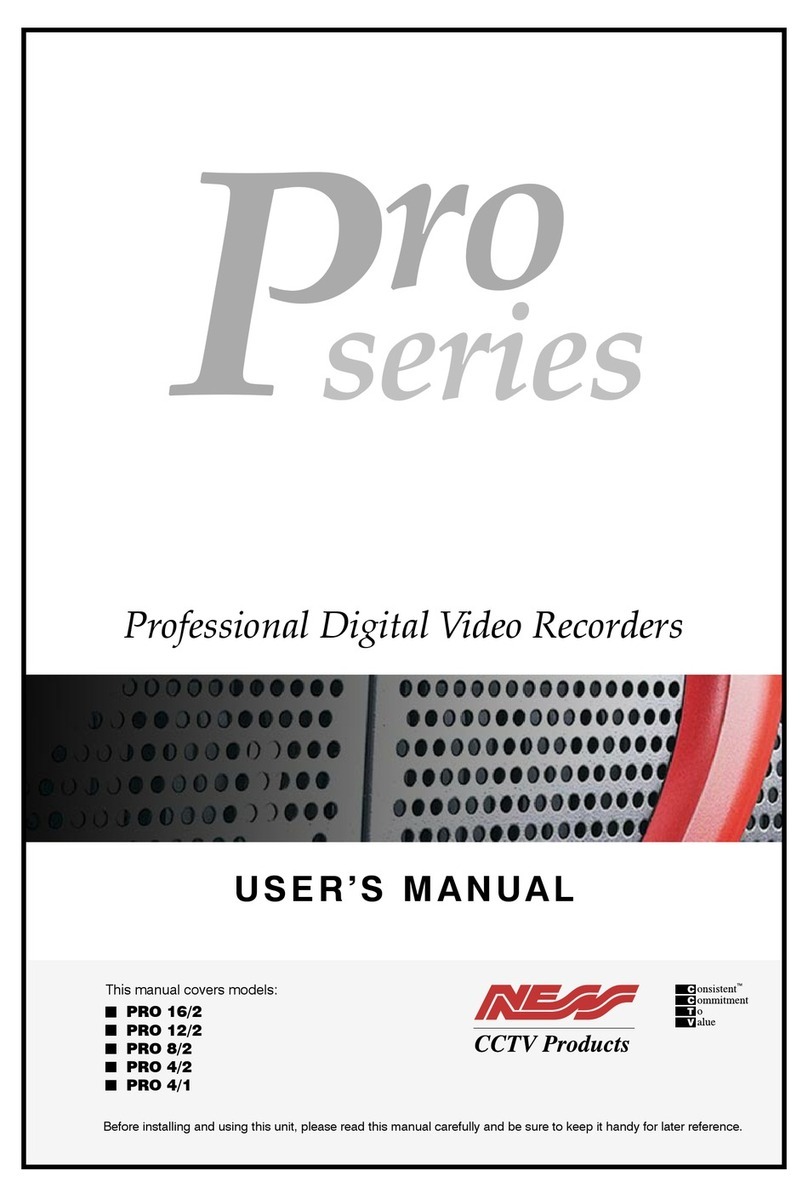
Ness
Ness Pro 4/1 User manual

Ness
Ness 104-440 User manual

Ness
Ness EDR1640 User manual

Ness
Ness IQ-SDI-4 User manual

Ness
Ness 104-305 User manual

Ness
Ness Ultimate Series User manual

Ness
Ness Premium H.264 DVR User guide

Ness
Ness IQ-MDVR-4 User manual
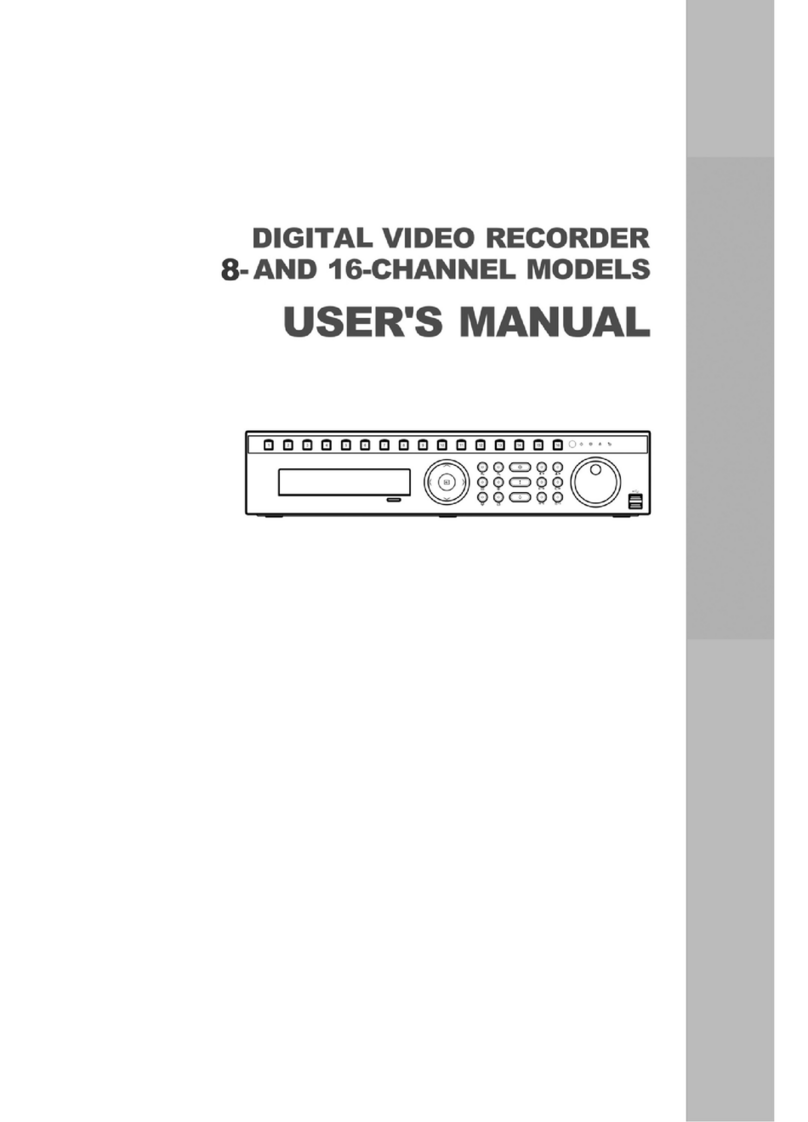
Ness
Ness 8-channel models User manual

Ness
Ness EDR1600 User manual
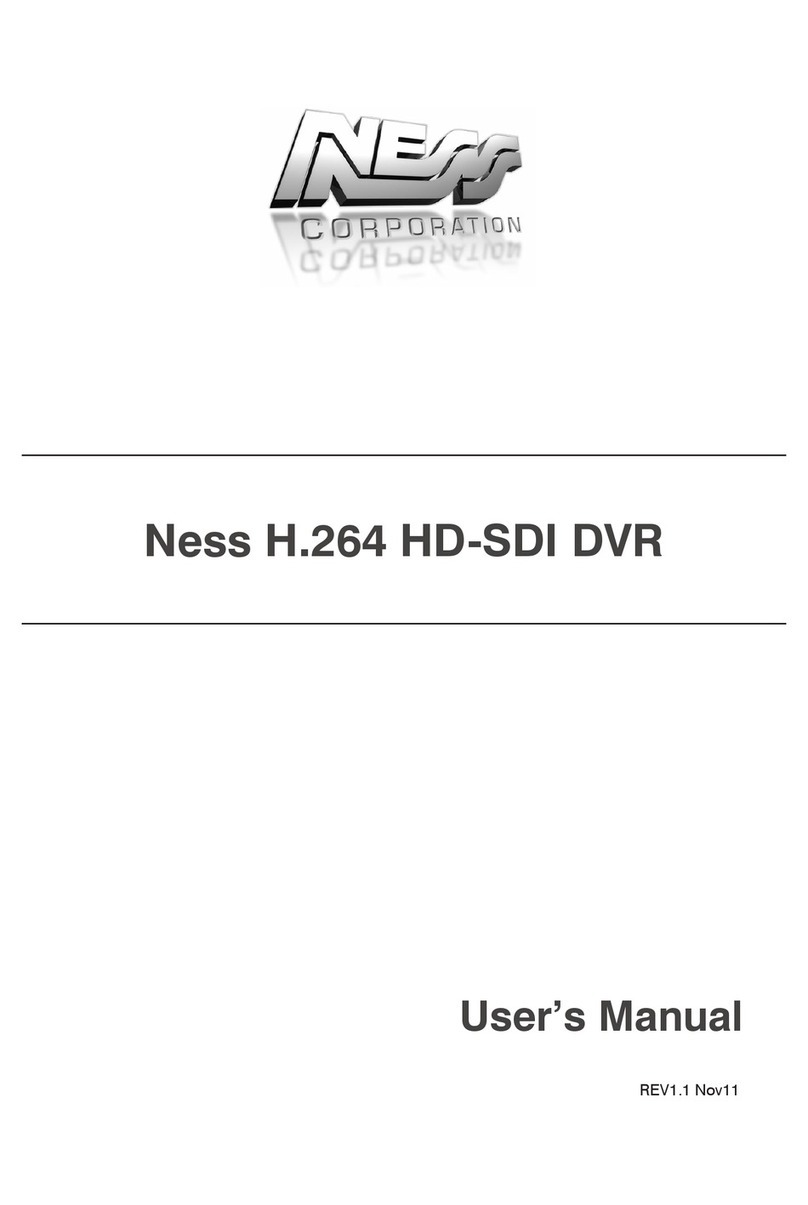
Ness
Ness H.264 HD-SDI User manual

Ness
Ness IQ-MDVR User manual

Ness
Ness IQ-MDVR-8 User manual

Ness
Ness EDSR400M User manual
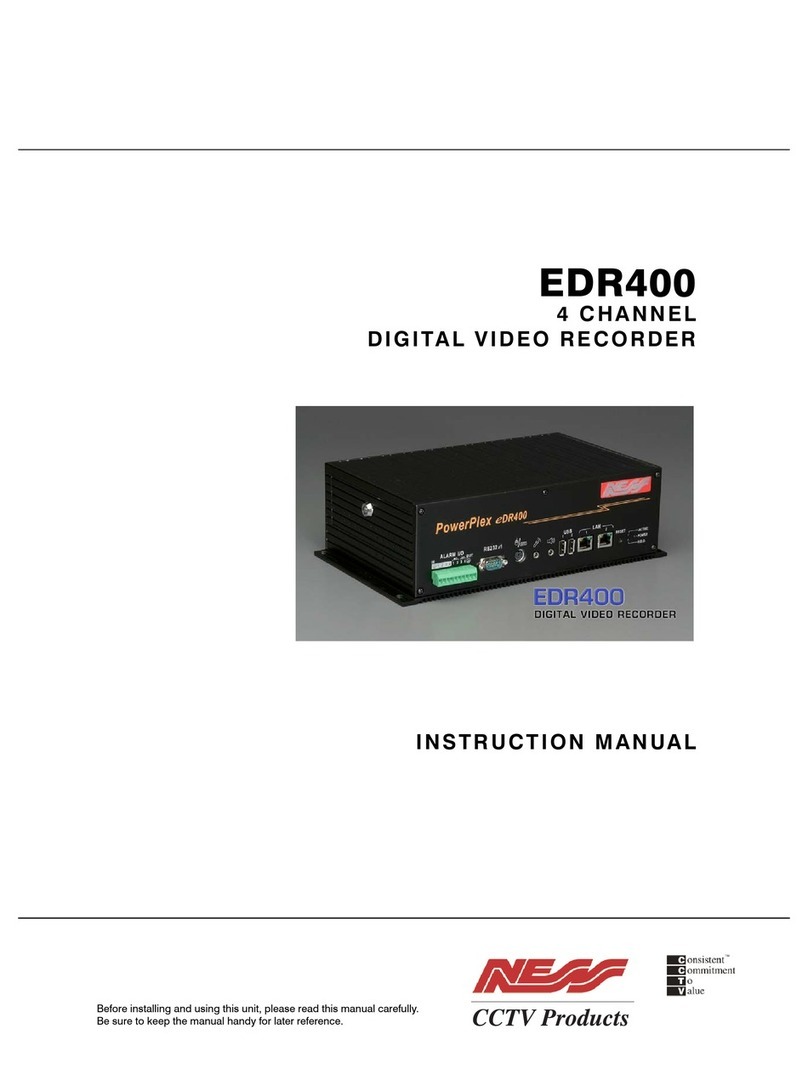
Ness
Ness PowerPlex EDR400 User manual

Ness
Ness Ultimate Premium H.264 User manual

Ness
Ness 104-005 User manual