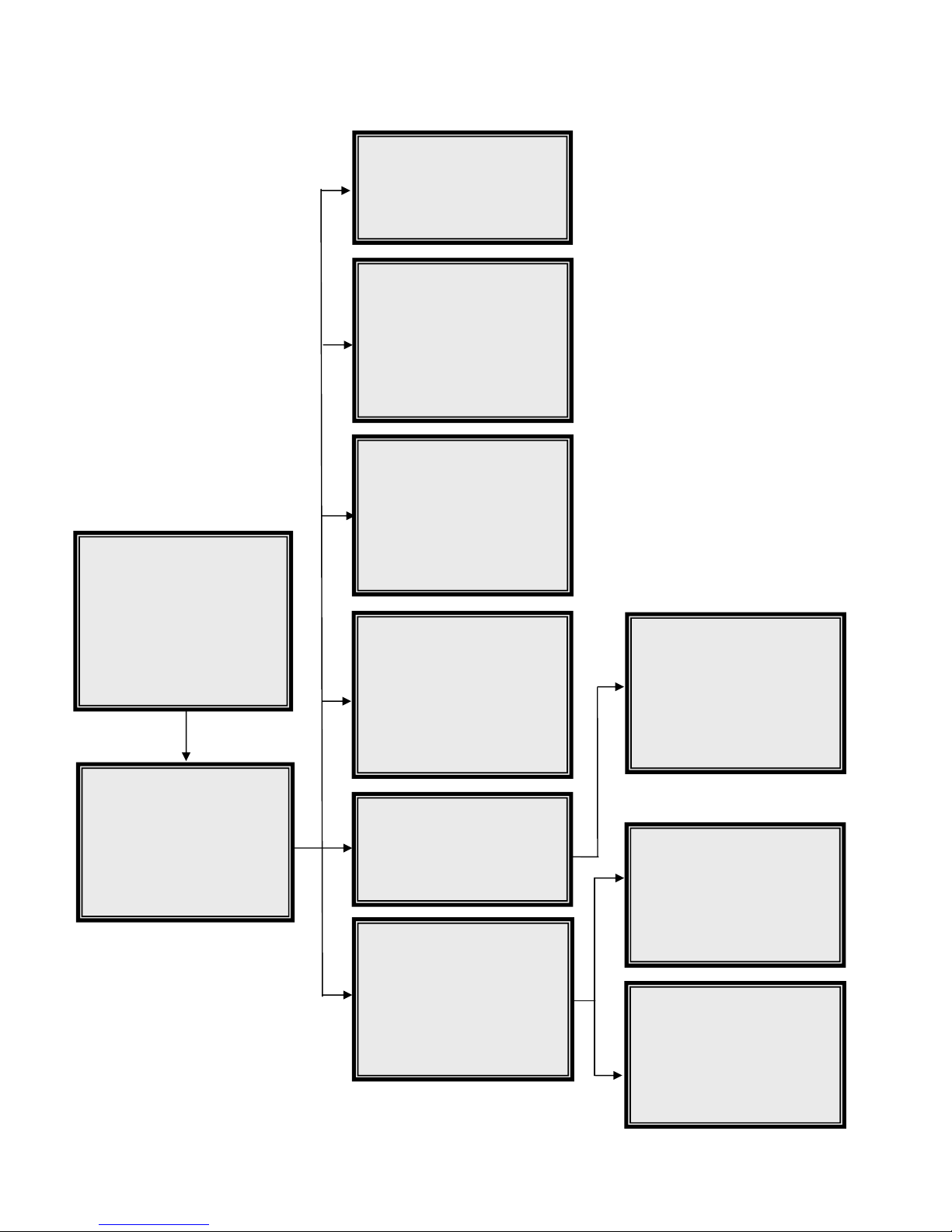6.7.2 Alarm Response .................................................................................................20
6.7.3 Motion Detect...................................................................................................... 21
6.7.4 Alarm In...............................................................................................................22
6.7.5 Video Loss Detect...............................................................................................22
6.7.6 Alarm Set/ Reset SW ..........................................................................................22
6.7.7 Release Time...................................................................................................... 23
6.7.8 Clear Alarm List ..................................................................................................23
6.8 Others ...........................................................................................................................23
6.8.1 RS-485 ID Set Up ...............................................................................................23
6.8.2 RS-485 Protocol .................................................................................................23
6.8.3 Software Information...........................................................................................23
6.8.4 HDD Information .................................................................................................23
6.9 Default ..........................................................................................................................24
6.10 CD-RW Copy ..............................................................................................................24
6.11 Engineer......................................................................................................................24
6.11.1 Engineer Table ..................................................................................................25
6.11.2 Camera Detect.................................................................................................. 26
6.11.3 Engineer Password...........................................................................................26
6.11.4 Disable Password .............................................................................................26
6.11.5 Playback Check ................................................................................................26
6.11.6 Super MMX Mode .............................................................................................26
6.11.7 Language ..........................................................................................................27
6.11.8 Format HDD Disk .............................................................................................. 27
6.11.9 System Colour ..................................................................................................27
6.12 Manager......................................................................................................................27
6.12.1 Manager Password...........................................................................................27
6.12.2 Covert Playback................................................................................................28
6.12.3 Covert Set Up ...................................................................................................28
6.13 Shutdown....................................................................................................................28
6.14 Exit..............................................................................................................................28
7. Windows Application Software ...............................................................................................29
7.1 Connect the USB Mobile Rack to PC............................................................................29
7.2 Install the Software .......................................................................................................29
7.3 Function Buttons...........................................................................................................30
8. DVR Remote Access of Video over the Web .........................................................................31
9. Connectors............................................................................................................................. 36
10. Specification.........................................................................................................................38
Appendix 1. RS-485 Command Set ...........................................................................................39
Appendix 2: Supported H.D.D....................................................................................................40
Appendix 3: RS-485 Command Set ...........................................................................................41
00-37963-ACEB4 3