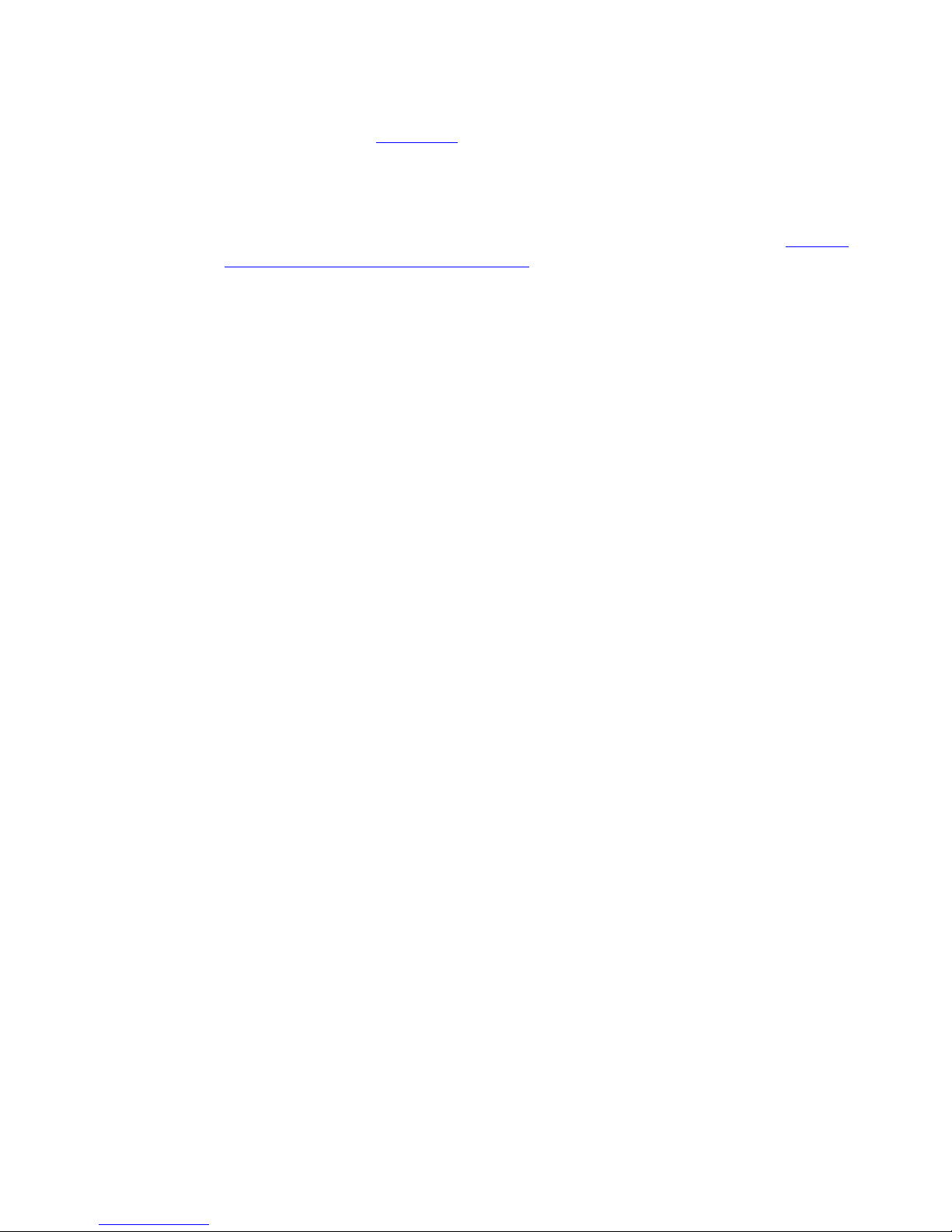INDEX
1. STARTIN ............................................................................................................................................................................ 7
1.1 PRODUCT SPECIFICATION ........................................................................................................................................................ 7
1.2 WHAT ARE INSIDE THIS DVR PACKAGE? .................................................................................................................................. 8
1.3 STARTING THIS DVR ............................................................................................................................................................ 9
1.3.1 Before Turning On The DVR .................................................................................................................................... 9
1.3.2 DVR local Setup ....................................................................................................................................................... 9
1.3.3 DVR Network Setup and eb Browser ................................................................................................................. 10
1.3.4 CD content inside the package ............................................................................................................................... 10
2. PANELS AND REMOTE CONTROLLER ...................................................................................................................... 11
2.1 FRONT PANEL .................................................................................................................................................................... 11
2.2 BACK PANEL ..................................................................................................................................................................... 13
2.3 REMOTE CONTROLLER ......................................................................................................................................................... 15
3. HARDWARE INSTALLATION ........................................................................................................................................ 16
3.1 BASIC CONNECTIONS ........................................................................................................................................................... 1
3.2 HARD DISK AND INTERNAL DVD BURNER INSTALL ................................................................................................................ 1
3.3 PTZ CONTROL CONNECTIONS .............................................................................................................................................. 17
4. POWER-ON DVR AND QUICK START ......................................................................................................................... 18
4.1 LIVE VIEW SCREEN(STATUS BAR) ........................................................................................................................................ 19
4.2 MAIN MENU(TOOLS BAR) .................................................................................................................................................. 19
4.3 FORMAT HDD ................................................................................................................................................................... 20
4.4 VIDEO RECORD .................................................................................................................................................................. 21
4.5 VIDEO PLAYBACK ............................................................................................................................................................... 23
4. VIDEO BACKUP .................................................................................................................................................................. 25
4.7 PLAY BACKUP VIDEO ON PC ............................................................................................................................................... 2
4.8 PTZ CONTROL .................................................................................................................................................................. 2
5. DVR SETTIN ................................................................................................................................................................... 29
5.1 MENU TREE & OPERATE ..................................................................................................................................................... 29
5.2 SYSTEM SETTING ................................................................................................................................................................ 31
5.2.1 Language ................................................................................................................................................................ 31
5.2.2 Video Standard ....................................................................................................................................................... 31
5.2.3 VGA Setting ........................................................................................................................................................... 31
5.2.4 Time Fomat ............................................................................................................................................................ 31
5.2.5 Time Setting ........................................................................................................................................................... 31
5.2.6 Password Setting and what if forgotten ................................................................................................................. 32
5.2.7 Hard Disk Overwrite ............................................................................................................................................. 32
5.2.8 Create/Delete User Account, assign authorities, setup SEQ Display(Preview Cruise) and Lock Cameras: ...... 32
5.2.9 Resource Management .......................................................................................................................................... 35
5.3 RECORD SETTING ................................................................................................................................................................ 37
5.3.1 Video Channel ........................................................................................................................................................ 37
5.3.2 Record Schedule ..................................................................................................................................................... 37
5.3.3 Video Quality .......................................................................................................................................................... 38
5.3.4 Record Frame Rate ................................................................................................................................................ 38
5.3.5 Record Source ........................................................................................................................................................ 38
5.3.6 OSD Setting ............................................................................................................................................................ 39
5.3.7 Record Resolution .................................................................................................................................................. 39
5.3.8 Dual Streaming for Network(Record-Advanced Setting) ....................................................................................... 39
5.4 VIDEO SETTING .................................................................................................................................................................. 40
5.4.1 Camera Channel .................................................................................................................................................... 40
5.4.2 PTZ Protocol .......................................................................................................................................................... 40
5.4.3 PTZ Baud Rate ....................................................................................................................................................... 40
5.4.4 PTZ ID .................................................................................................................................................................... 40
5.4.5 Color Setting .......................................................................................................................................................... 40
5.4.6 Motion Detection Setting ........................................................................................................................................ 40
5.4.7 Privacy Mask(Mosaic) ........................................................................................................................................... 41
5.4.8 Motion, Video Lost and Channel Name(Video- Advanced Setting) ........................................................................ 42
2