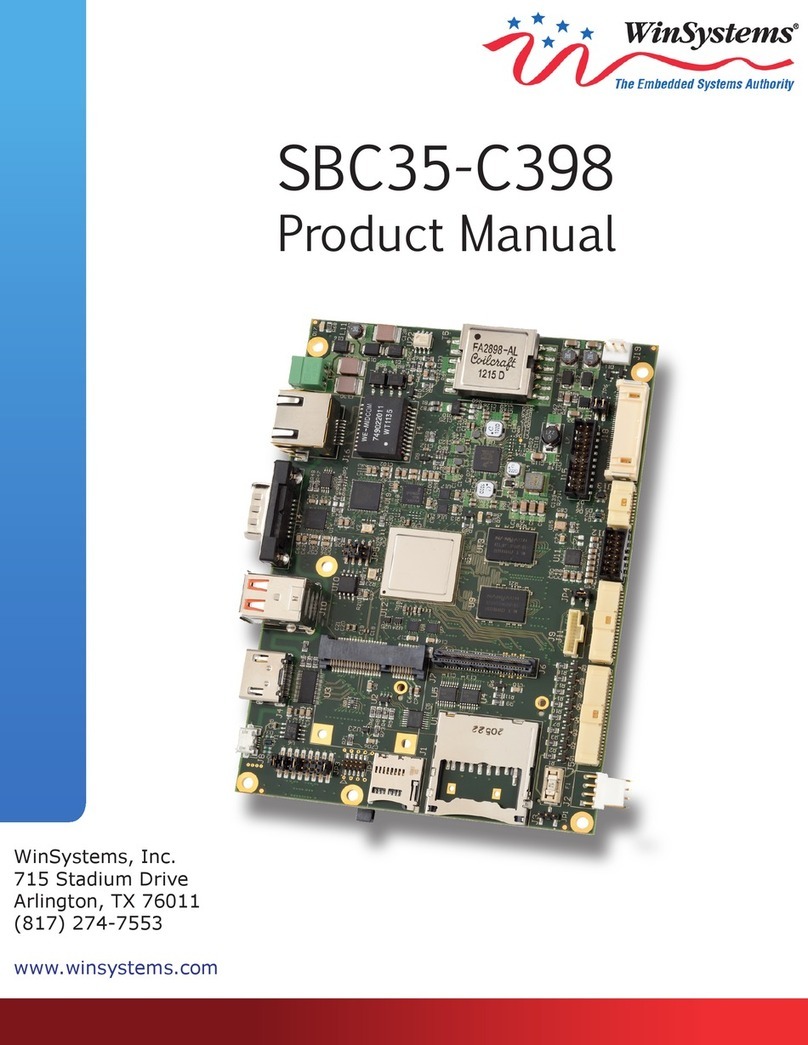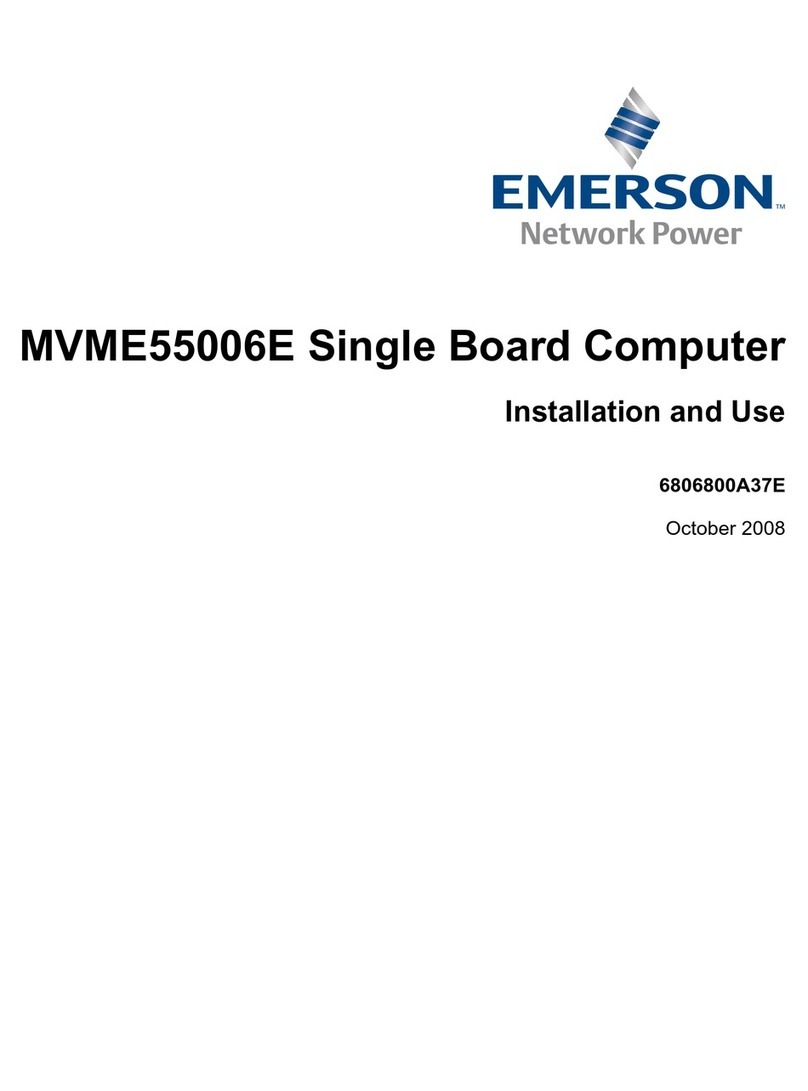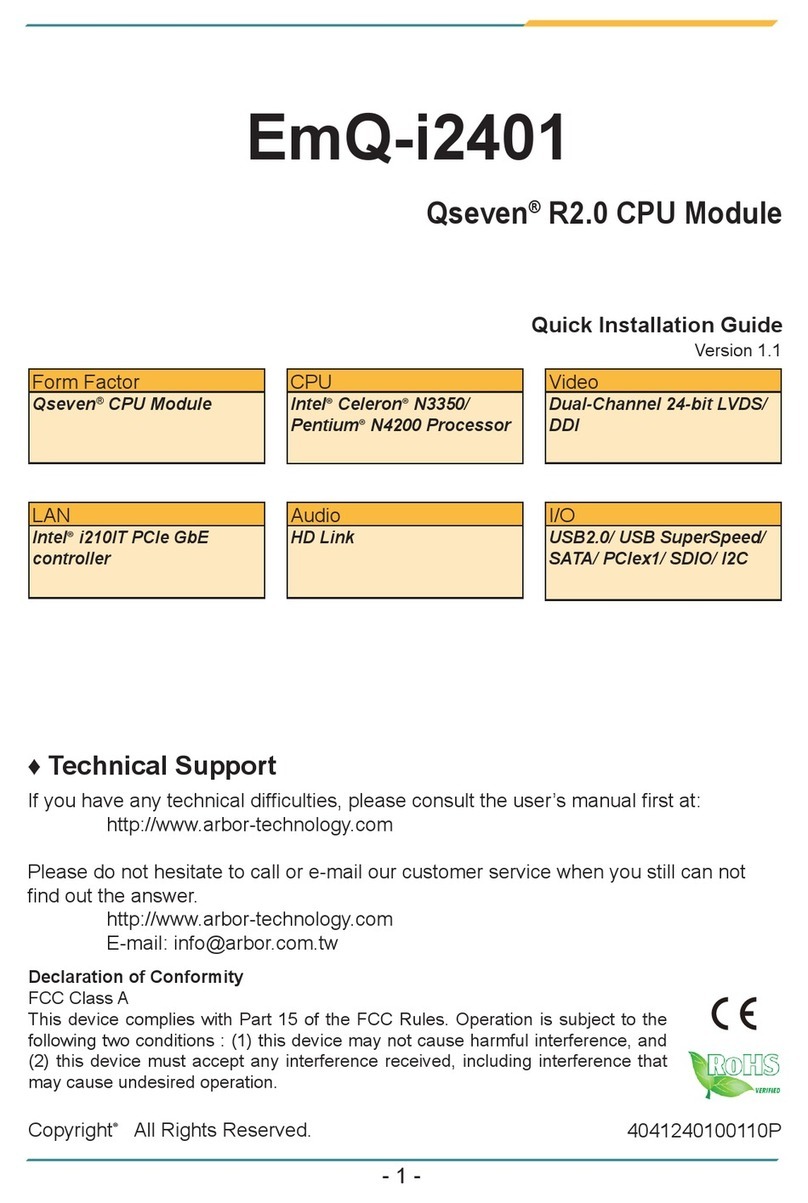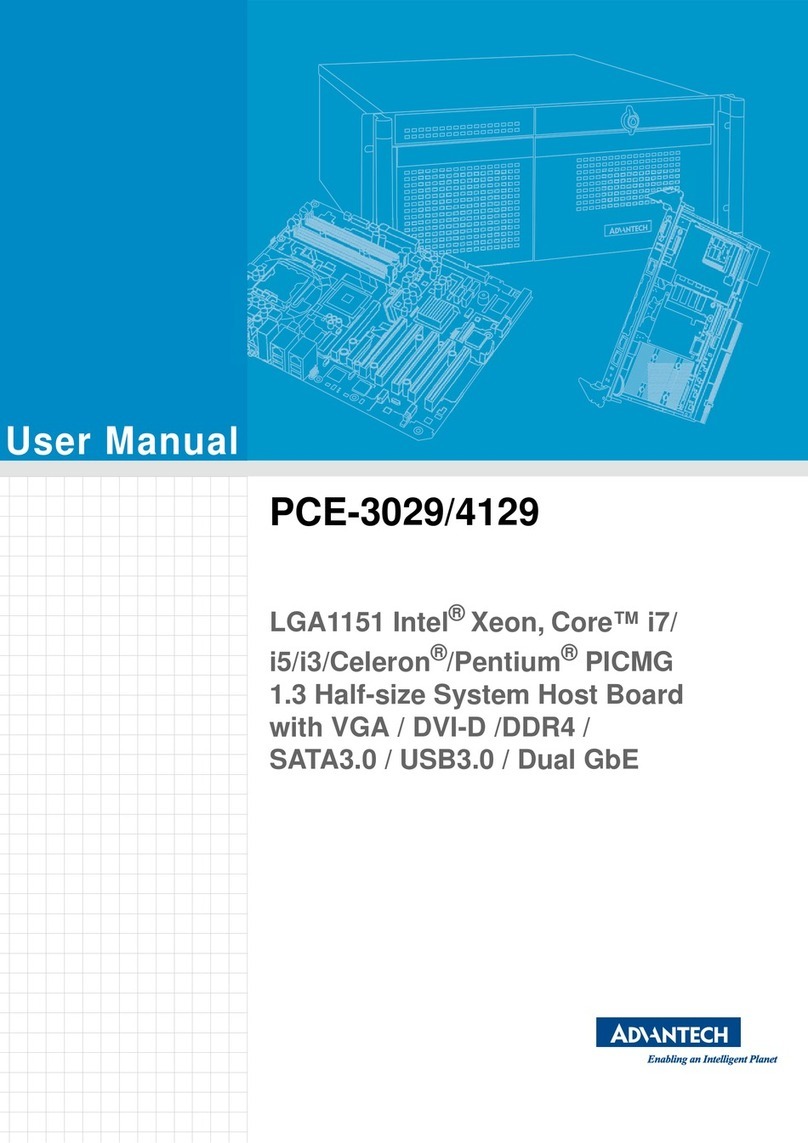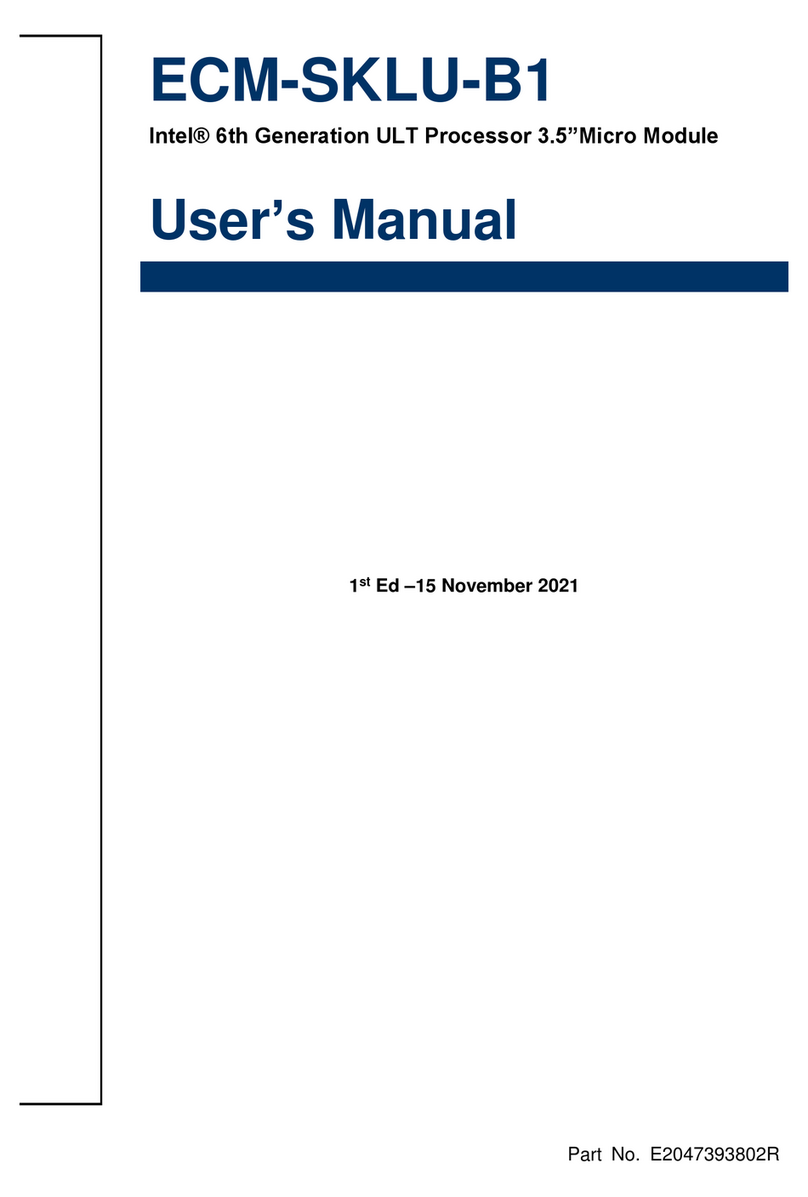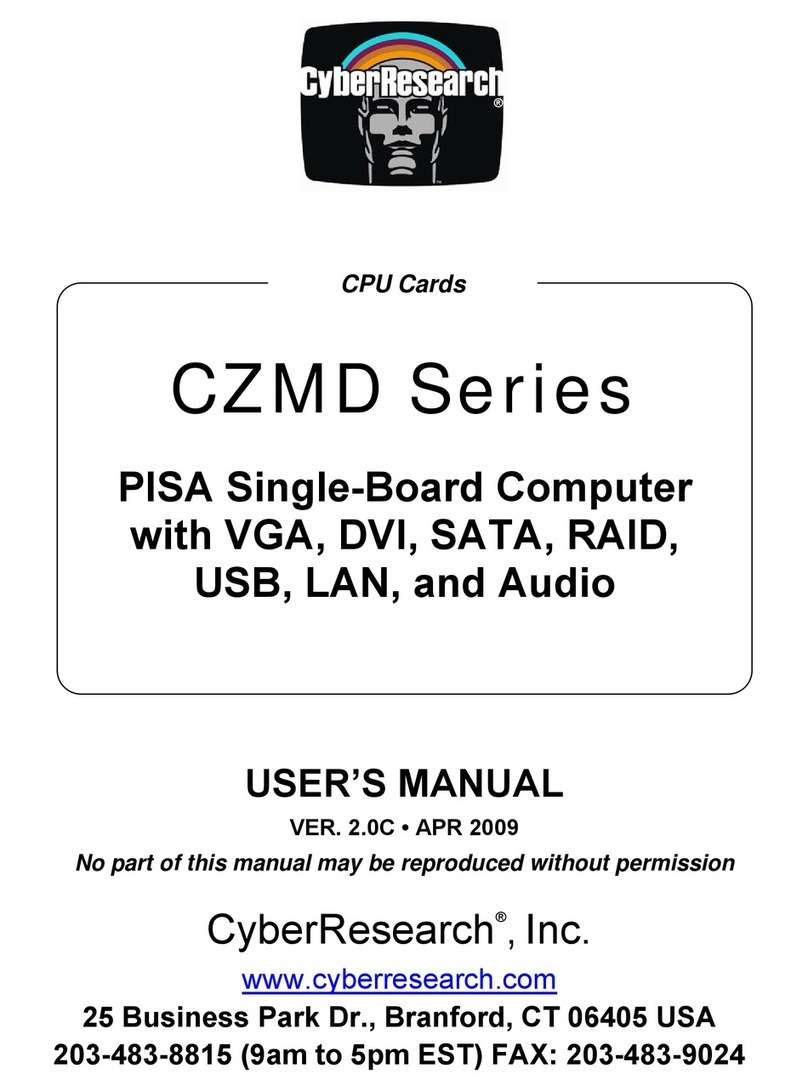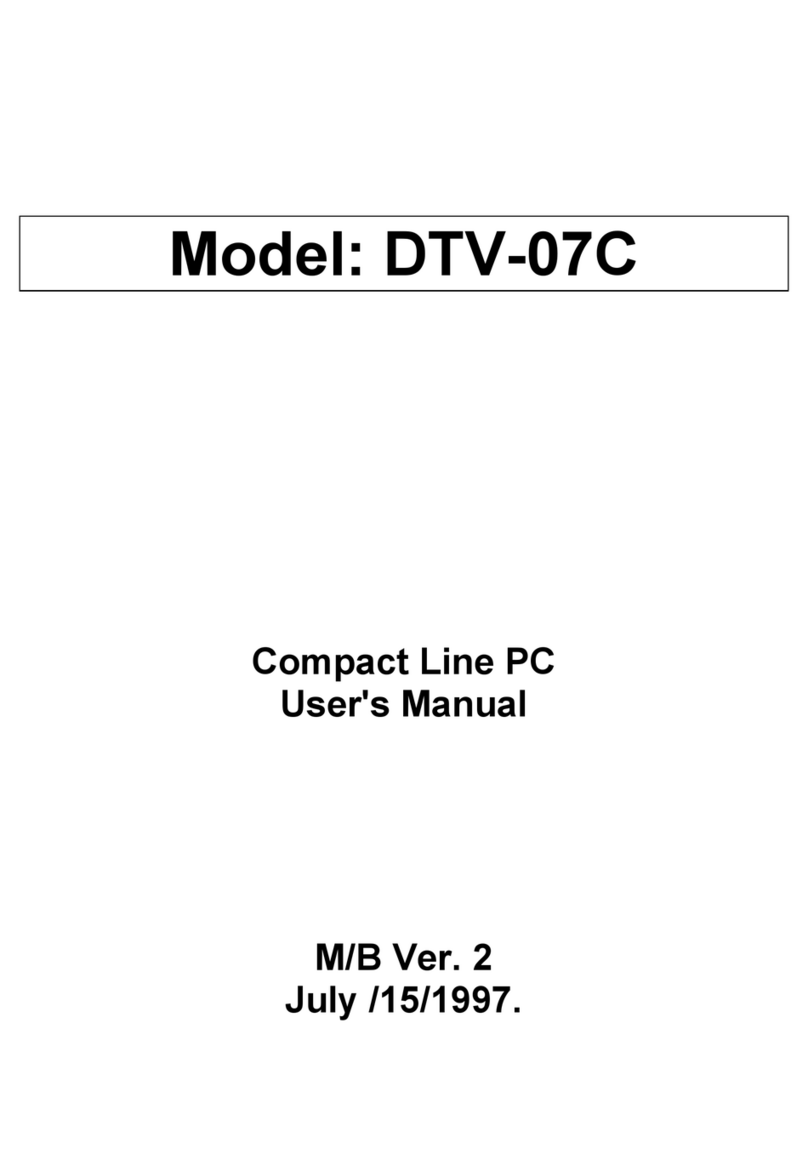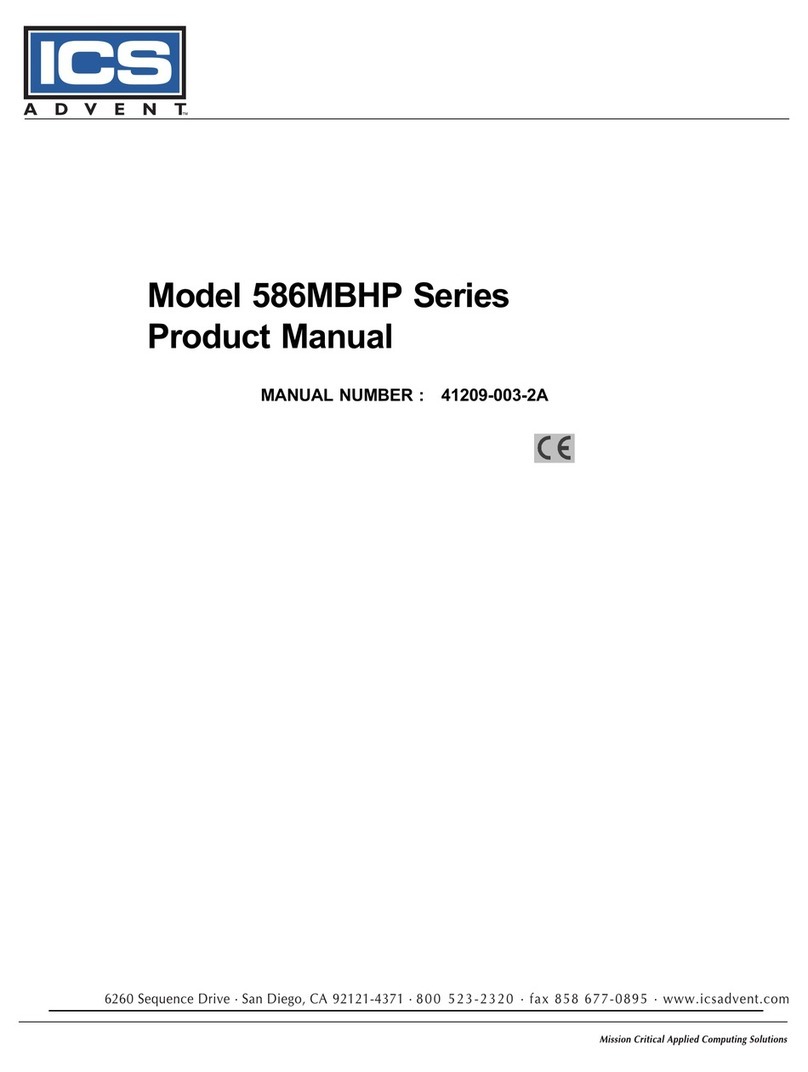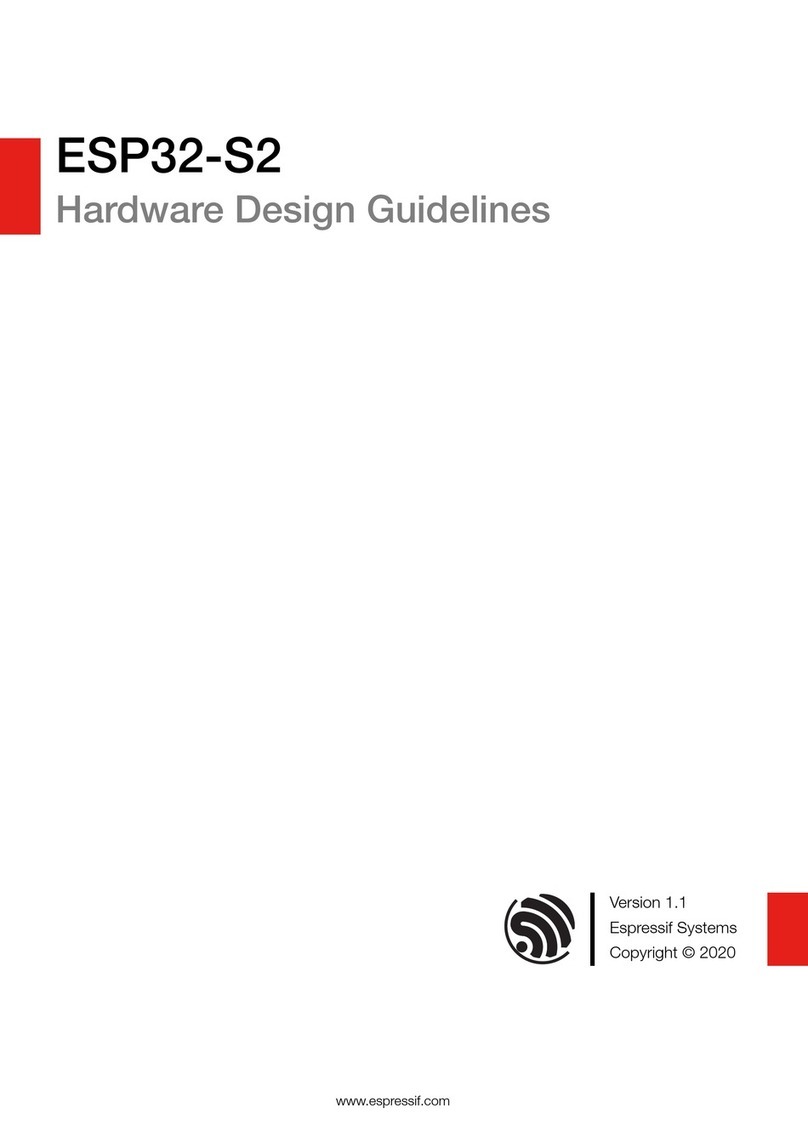HARDKERNEL ODROID-HC1 User manual

rev. 20151207
ODROID-XU4
USER MANUAL

.....................................................................................1
Differences between a typical PC and a Single Board Computer (SBC) ........2
Components Included on an SBC ...................................................................2
Block Diagram .................................................................................................3
Board Image....................................................................................................3
Power Supply ..................................................................................................4
Monitor.............................................................................................................5
Keyboard and Mouse ......................................................................................5
.............................................................................................6
MicroSD Card..................................................................................................6
eMMC Module .................................................................................................7
LED Status ......................................................................................................7
..................................................................................8
Heatsink and Fan ...........................................................................................10
Frequently Asked Questions...........................................................................11
..........................................................................16
Home Computing Network .............................................................................16
Preparing the Work Area ................................................................................17
Flashing an Image..........................................................................................18
Boot Media .....................................................................................................18
Windows 7+....................................................................................................20
Linux...............................................................................................................24
OSX................................................................................................................25
Inserting the eMMC Module or SD Card ........................................................26
Powering Up...................................................................................................26
Troubleshooting..............................................................................................26
............................................................................................28
........................................................................................29
Powering Down ..............................................................................................29
...................................................................30
Ubuntu/Debian................................................................................................30
Index ODROID-XU4

Linux Basics ...................................................................................................31
Kernel .............................................................................................................32
GUI .................................................................................................................32
720p vs 1080p................................................................................................32
Progressive vs Interlaced Video .....................................................................33
Video Downconversion...................................................................................33
Video Upconversion .......................................................................................34
HDMI Overscan..............................................................................................34
Disabling Monitor Overscan ...........................................................................35
Display Setting Button on Remote Control.....................................................35
Command Line Interface ................................................................................36
Disk Partitions.................................................................................................36
Web Browsing ................................................................................................37
Kodi (formerly XBMC).....................................................................................37
...............................................................38
Music and MIDI...............................................................................................39
How do I Add a MIDI Interface to the XU4?....................................................39
Experimental Music with the XU4...................................................................40
Android ...........................................................................................................40
Desktop Environment .....................................................................................40
ODROID Utility and Updater...........................................................................41
Setting the Display Resolution........................................................................41
Installing Google Play.....................................................................................42
Kodi ................................................................................................................42
..............................................................................................................42
Gaming...........................................................................................................42
Music and MIDI...............................................................................................42
Using Bluetooth Devices with Android............................................................43
Adding an ODROID-VU Touchscreen ............................................................43
..................................................................44
USB/UART .....................................................................................................45
Bluetooth Module............................................................................................52
Index ODROID-XU4

ODUINO ONE ................................................................................................55
ODROID-SHOW2...........................................................................................56
Weather Board ...............................................................................................58
USB Audio Adapter.........................................................................................59
USB-SPDIF ....................................................................................................61
USB-CAM 720p..............................................................................................62
USB3/SATA3 HDD/SDD Interface Kit.............................................................63
USB3/SATA3 HDD/SSD RAID0/1 Enclosure .................................................66
USB GPS Module...........................................................................................68
myAHRS+ Board ............................................................................................70
Cloudshell.......................................................................................................72
Expansion Board ............................................................................................74
Shifter Shield ..................................................................................................75
ODROID-VU7.................................................................................................77
Conclusion......................................................................................................78
Additional Resources......................................................................................78
Index ODROID-XU4

Credits
Authors: Rob Roy
Venkat Bommakanti
Art Editor: Bruno Doiche
Technical Editors: Tobias Schaaf
Saleem Almajed
What we stand for.
We strive to symbolize the edge of technology,
future, youth, humanity, and engineering.
Our philosophy is based on Developers.
And our efforts to keep close relationships with
developers around the world.
For that, you can always count on having the
quality and sophistication that is the hallmark of
our products.
Simple, modern and distinctive.
So you can have the best to accomplish
everything you can dream of.
board computer.
Read our monthly magazine at http://magazine.odroid.com.
You can join the growing ODROID community with members from over 135 countries at http://forum.odroid.com.
Explore the new technologies offered by Hardkernel at http://www.hardkernel.com.

1ODROID XU4 USER MANUAL
Congratulations on purchasing the ODROID-XU4! It is one of
the most powerful low-cost Single Board computers avail-
able, as well as being an extremely versatile device. Fea-
turing an octa-core Exynos 5422 big.LITTLE processor, advanced
Mali GPU, and Gigabit ethernet, it can function as a home theater
set-top box, a general purpose computer for web browsing, gam-
-
totyping device for hardware tinkering, a controller for home auto-
mation, a workstation for software development, and much more.
Some of the modern operating systems that run on the
ODROID-XU4 are Ubuntu, Android, Fedora, ARCHLinux, Debian, and
OpenELEC, with thousands of free open-source software packages
available. The ODROID-XU4 is an ARM device, which is the most
widely used architecture for mobile devices and embedded 32-bit
computing.
Welcome

2ODROID XU4 USER MANUAL
Differences between a typical PC and a
Single Board Computer (SBC)
If you are used to using a standard PC such as an OSX or
Windows machine, there are a few small differences to note when
transitioning to an ARM device. To begin with, the speed of an ARM
processor is not directly comparable to the speed of an Intel proces-
response time that feels just as fast as using a more expensive com-
puter. The operating systems available for the XU4 are also highly
-
tributors that continually review each others’ work that bring daily
improvements to the OS.
In addition, nearly all of the applications available for the XU4
also have their source code publicly available, which means that
needs. Program authors often maintain a GitHub repository, where
suggestions can be submitted, reviewed and distributed to all of the
application’s users.
The XU4 also uses Solid State technology for its storage me-
dia, although a conventional hard disk may be used as an auxiliary
device. The boot partition can be stored on either a microSD card or
the much faster eMMC module, and Hardkernel’s products have the
unique distinction of supporting removable eMMC modules, so that
operating systems may be switched out conveniently and easily. An
eMMC module is a type of storage typically used in a smart phone,
and is one of the more advanced compact media devices available.
The power consumption of a typical personal computer can
be anywhere between 100W and 1000W or more, depending on the
peripherals, processor and type of power supply used. However, the
ODROID-XU4 uses between 10W and 20W, greatly reducing your
as compact solar power cells and long-running batteries.
Components Included on an SBC
The ODROID-XU4 contains many of the same connections as
a typical computer, with 1 USB 2.0 port, 2 USB 3.0 ports, an Ethernet
port that supports Gigabit transfer speeds, an HDMI connector for 720p
and 1080p monitors, and a 5V/4A DC power connector. In addition to
these standard inputs, the XU4 also includes 30-pin and 12-pin GPIO
ports, an external RTC battery connector, a USB-UART serial console
port, an eMMC module connector, and a dedicated slot for a microSD
card. For more details, refer to the ODROID-XU4 introductory videos
at https://youtu.be/wtqfC9v0xB0 and https://youtu.be/lUchfyTpOjU.
Chapter 1

3ODROID XU4 USER MANUAL
Block Diagram
The following diagram illustrates conceptually how the compo-
Chapter 1

4ODROID XU4 USER MANUAL
Power Supply
The XU4 board requires a 5V/4A DC power source. The dedicat-
ed power connector (miniature barrel jack) can accept a DC plug cable
with a plug that has an outer diameter of 5.5mm and an inner diameter
of 2.1mm. The plug inner core (center) is positive (attached to the RED
wire in the cable) and outer cylinder is negative (attached to BLACK
wire in the cable). The XU4 can be powered using different options,
which are outlined below.
Attach the plug to the power connector on the XU4. Plug the 2-pin
PSU into the power outlet. The pins are of Asian standard, and you
may need an adapter to use in your region - such as the Americas.
The PSU pictured above is available from Hardkernel.
If you have a 5V DC 4A PSU which does not have the required
plug, you can cut off the plug from such a power supply. Expose about
½” of the red/black wires on the psu cable and attach them to the same
colored cables of this cable, then solder the joints. You can cover the
joint using electrical tape or a heat-shrink wrap. Attach the plug to the
XU4 and insert the PSU pins into a power outlet.
Chapter 1

5ODROID XU4 USER MANUAL
This cable is also available from Hardkernel, and may be paired with
the SmartPower peripheral, which is an excellent bench power supply
with variable voltage.
Monitor
The XU4 offers an HDMI port for connecting an HDMI-com-
pliant monitor. It is recommended to use the Hardkernel supplied
HDMI cable, but many other high quality standards conform cable
should also work. There are some reported issues with cables that
lack HDMI grounding wires inside the cable, so it is best to order
The image below shows the use of an ODROID-VU HDMI touch-
screen monitor supporting 10-point touch control.
Keyboard and Mouse
Nearly all USB HID-compliant keyboard and mouse will work
when connected to one of the four USB ports. The use of a bluetooth
either an USB mouse/keyboard, an SSH access from remote or a
working touchscreen.
To pair a bluetooth keyboard or mouse via the Linux console, run
the following command in a Terminal window:
$ sudo hcitool scan
Push the Connect button on the bluetooth keyboard or mouse to
initiate a connection with the ODROID, and the following output should
appear in the console:
Chapter 1

6ODROID XU4 USER MANUAL
Scanning ...
XX:XX:XX:XX:XX:XX Rapoo E6700
$ sudo bluez-simple-agent hci0 XX:XX:XX:XX:XX:XX
Push the Connect button again, and enter the shown pin on the
keyboard, followed by the Enter key. If no pin is shown, try 000000.
Then, type the following to trust the device and restart the bluetooth
service:
$ sudo bluez-test-device trusted XX:XX:XX:XX:XX:XX yes
$ sudo /etc/init.d/bluetooth restart
In Android, the Settings application may be used to connect to
the bluetooth keyboard or mouse. More details on using bluetooth
with Android are covered in Chapter 2.
Ethernet and WiFi
The Ethernet port accepts a standard Ethernet cable, and is ca-
pable of up to 1 GB (1000 MB) per second transmission rate. The WiFi
MicroSD Card
Align the metal strips of the microSD card with the pins of the microSD
card connector, and slowly push it in until it clicks in place. Be gentle.
the microSD card if you notice a wrong insertion direction. The image
below shows a properly mounted microSD card.
Chapter 1

7ODROID XU4 USER MANUAL
eMMC Module
Align the eMMC module and the eMMC connector on the XU4
board, using the white rectangle on the PCB as a guide. The female
portion of the eMMC module should line up with the male connector
on the board. Slowly push it in until it clicks in place. Be gentle. If you
are unable to push it in, it may be misaligned. Recheck and turn the
eMMC module if you notice a wrong insertion direction. The writing on
the card will be exposed after insertion. The image below depicts how
the eMMC module appears after it is mounted.
LED status
The ODROID-XU4 includes several LED lights that indicate the
status of the device:
LED
Is on when power is available
LED
Is on (solid light) when the bootloader is running
LED
Blinks slowly when the kernel is running, like a heartbeat
LED
Blinks quickly when the kernel is in panic mode
Chapter 1

8ODROID XU4 USER MANUAL
Samsung Exynos5422 Cortex™-A15 2Ghz and Cortex™-A7 Octa-
core CPUs with Mali Mali-T628 MP6 GPU
There are two different methods of storage for the operating sys-
an eMMC module, which is normally used for storage for smartphones
and digital cameras.
8GB/64GB : Toshiba
16GB/32GB : Sandisk iNAND Extreme
The eMMC storage access time is 2-3 times faster than the SD
card. You can purchase 4 size options: 8GB, 16GB, 32GB and 64GB.
Using an eMMC module will increase speed and responsiveness, sim-
ilar to the way in which upgrading to a Solid State Drive (SSD) in a
typical PC also improves performance over a mechanical hard drive
(HDD).
The ODROID-XU4 can utilize a newer UHS-1 SD model, which
is about twice as fast as a class 10 card. There are some microSD
cards which cause an additional boot delay time of around 30 sec-
onds. According to our testing, most Sandisk microSD cards don’t
cause a long boot delay. The ODROID-XU4 model is compatible with
a wide array of microSD cards, but class 10 cards or above are highly
recommended.
The DC input is for 5V power input, with an inner diameter of
2.1mm, and an outer diameter of 5.5mm.
There is one USB 2.0 host port and two USB 3.0 ports. You can
plug a keyboard, mouse, WiFi adapter, storage or many other devic-
es into these ports. You can also charge your smartphone with it! If
you need more than 3 ports, you can use an external USB hub. A
self-powered hub will also reduce the power load on the main device.
Chapter 1

9ODROID XU4 USER MANUAL
The XU4 model uses a standard Type-A HDMI connector.
The standard RJ45 Ethernet port for LAN connection supports
10/100/1000 Mbps speed. The green LED Flashes when there is 100
Mbps connectivity, and the yellow LED Flashes when there is 1000
Mbps connectivity.
The 30-pin GPIO port can be used as GPIO/IRQ/SPI/ADC, and
the 12-pin GPIO port can be used as GPIO/I2S/I2C for electronics and
robotics. The GPIO pins on an ODROID-XU4 are a great way to inter-
face with physical devices like buttons and LEDs using a lightweight
Linux controller. If you’re a C/C++ or Python developer, there’s a use-
ful library called WiringPi that handles interfacing with the pins, which
is described in Chapter 4. Note that all of the GPIO ports are 1.8Volt,
and the ADC inputs are limited to 1.8Volt. If a sensor or peripheral
needs higher voltage, the GPIO ports may be level-shifted to 3.3V or
5V using the XU4 Level Shifter Shield.
Connecting to a PC gives access to the Linux console. You can
monitor the boot process, or to log in to the XU4 to perform root main-
tenance. Note that this serial UART uses a 1.8 volt interface, and it is
recommended to use the USB-UART module kit available from Hard-
kernel. A Molex 5268-04a (2.5mm pitch) is mounted on the PCB, and
its mate is Molex 50-37-5043 Wire-to-Board Crimp Housing.
If you want to add a RTC functions for logging or keeping time
equivalent). All of the RTC circuits are included on the ODROID-XU4
by default. It connects with a Molex 53398-0271 1.25mm pitch Head-
er, Surface Mount, Vertical type (Mate with Molex 51021-0200).
The Realtek RTL8153-CG 10/100/1000M Ethernet controller
combines an IEEE 802.3u compliant Media Access Controller (MAC),
USB 3.0 bus controller.
USB 3.0 SuperSpeed hub controller.
Chapter 1

10 ODROID XU4 USER MANUAL
A NCP380 Protection IC for USB power supply from OnSemi.
The eMMC/SD card switch on the side of the board selects the
boot media.
Discrete DC-DC converters LDOs are used for CPU/DRAM/IO
power supply.
The power protected is a NCP372 over-voltage, over-current,
reverse-voltage protection IC from OnSemi.
Heatsink and fan
Electronic components all generate heat while operating, and
Electronic components all generate heat while operating, and different
components generate different levels of heat. Some components do
not require any cooling, while others do.
Complex components such as the XU4 processor may reach
temperatures as high as 95°C. At high temperatures, the processor
will throttle itself and operate slower so that temperatures do not con-
tinue to increase. Heat transfer from components to the surrounding
air is related to the surface area available to transfer heat to the sur-
rounding air. The processor of the XU4 provides a relatively small
area to dissipate heat. The heatsink is much larger and is therefore
able to dissipate more heat into the surrounding air than the processor
itself.
The fan provides additional cooling by drawing air across the
heatsink, and is controlled through software to vary the amount of
cooling depending on the temperature of the heatsink.
Chapter 1

11 ODROID XU4 USER MANUAL
Frequently Asked Questions
ODROID means Open + Android. It is a development platform with
hardware as well as software.
Hardkernel produces both hardware and the associated Linux kernels.
The SoC is a Samsung Exynos5422 Octa.
An ARM Mali-T628 6 Core.
You may boot from either microSD card or eMMC module.
Yes, they are available from Hardkernel as well as other distributors.
No. The RAM is not removable or swappable.
The U-boot, Kernel and OS source code are released via Github from
http://github.com/hardkernel.
Yes, H.264/H.265/VXU4/MPEG4/MPEG2 video clips are playable with
Kodi (formerly XBMC) in most cases.
Android for the ODROID is unlocked and rooted by default for devel-
opment.
It is very simple. Just download an installer from http://bit.ly/1gkv4PM,
click the APK, and follow the instructions inside the application.
The ODROID project is not a full open source hardware, and only the
schematics are released to the public.
Chapter 1

12 ODROID XU4 USER MANUAL
The following peripherals are available from the Hardkernel store and
The following peripherals are not included with the basic
ODROID-XU4 board, but may be purchased separately from the Hard-
is required) or an eMMC module
You should obtain the minimum peripherals, along with the USB-UART
module Kit for debugging and system console.
Chapter 1

13 ODROID XU4 USER MANUAL
I-
We strongly recommend using our USB-UART module kit because it
includes the proper connector and voltage.
Use a 10/100/1000 LAN Ethernet connection, or purchase the WiFi
module kit for a wireless connection.
There is an HDMI Type-A output port on the ODROID-XU4. Below is
a list of resolutions that are currently supported:
(WUXGA)
(1080p)
(720p)
(480p)
(576p)
(800p for ODROID-VU)
(SXGA)
(XGA)
(SVGA)
(WVGA)
(VGA)
An HDMI-DVI converter may work with many DVI monitors, but a few
of them will not work due to compatibility issues. We recommend our
HDMI LCD kit (ODROID-VU) with a capacitive touch screen if you
want to develop a modern user interface.
Yes. It supports 10-point multi-touch via a standard USB interface.
Yes.
It is possible with our USB to SPDIF interface, available at the Hard-
kernel store, but it only works with Kodi (XBMC) on Ubuntu. The An-
droid platform does not yet support the 5.1 channel pass-through.
Chapter 1

14 ODROID XU4 USER MANUAL
Not on the board itself, but you can use our USB Audio Adapter for
analog audio.
Yes, the 12-pin GPIO port provides an I2S interface.
-
ed on a custom PCB for easier upgrade/replacement, and is much
faster than SD card. The transfer rate of a typical eMMC is approx-
imately 400MB/sec, while a microSD UHS-1 card is approximately
30MB/sec.
No, but you can use a SATA-to-USB bridge device.
The ODROID-XU4 consumes less than 1A in most cases, but it can
climb to 4A if many passive USB peripherals are attached directly to
the main board. It is recommended to use the Hardkernel 5V/4A PSU
or USB-to-DC Plug cable with a 5V/4A charger. Due to the limited
power output from a computer’s USB port, we suggest only powering
the ODROID-XU4 with a good quality 5V/4A PSU.
We recommend Android and Ubuntu as our default distribution. The
OS is stored on the SD-card / eMMC.
Android 4.4.x and Ubuntu 15.04, which both run on the Linux kernel
3.10 LTS. Newer OS and kernel versions will be made available on
the XU4 wiki at http://bit.ly/1kMUC27 as they are developed.
OpenGL ES 1.0, 2.0, 3.0 and 3.1 are included. OpenCL is also fully
supported.
Refer to the ARM Mali Developers site at http://bit.ly/1FRJEi0 for infor-
mation on OpenGL ES.
Chapter 1

15 ODROID XU4 USER MANUAL
Yes, the bootloader, kernel and OS platform source code are avail-
able. However, the GPU userland drivers are in binary format due to
ARM’s policies.
No, they will work out-of-box with the kernels supplied with the oper-
ating system.
Yes, there is 10/100/1000 RJ45 Ethernet port.
WiFi is available via an optional USB dongle.
You may ask any ODROID-related questions in our user support fo-
rums at http://forum.odroid.com.
Chapter 1
This manual suits for next models
1
Table of contents