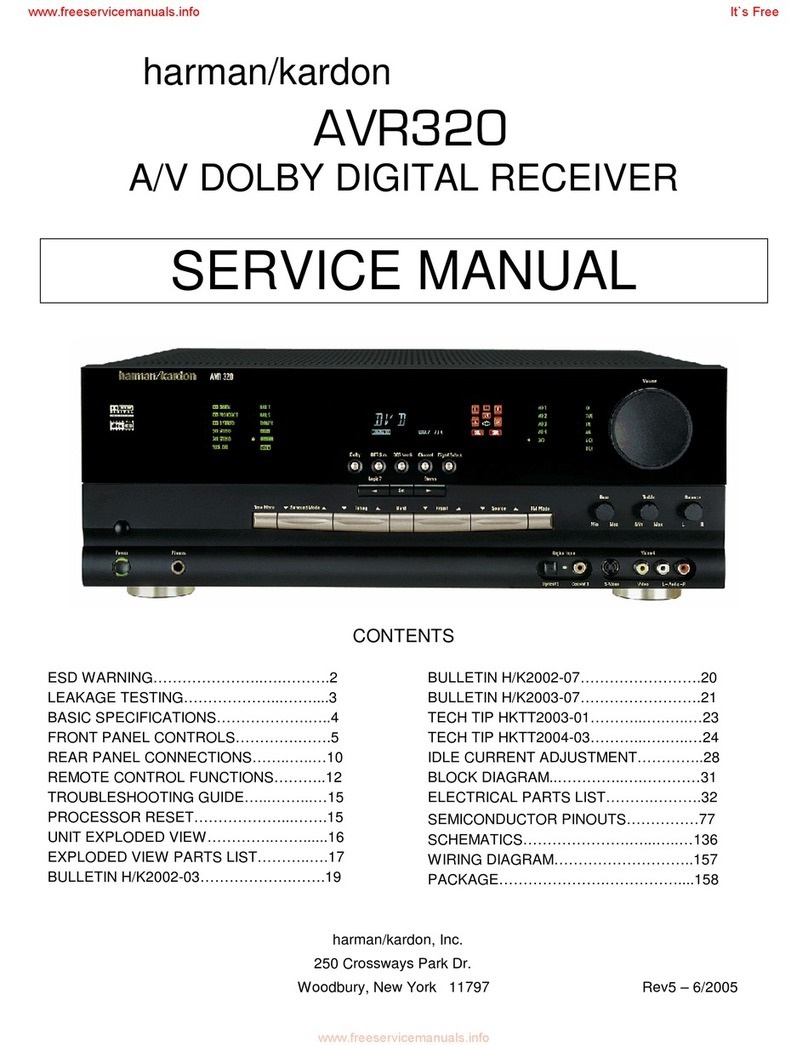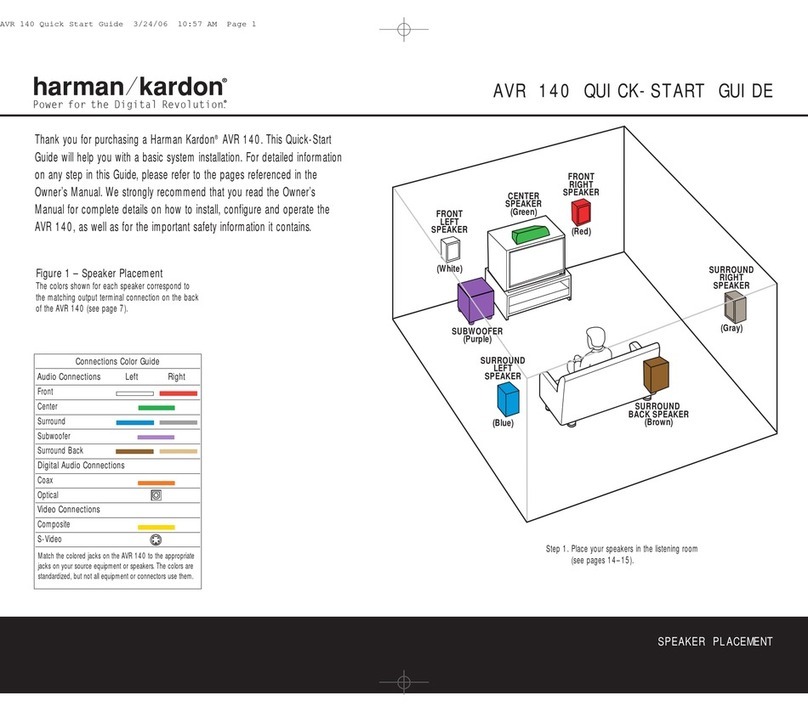Harman Kardon AVR 30 User manual
Other Harman Kardon Receiver manuals

Harman Kardon
Harman Kardon AVR 151/230C User manual

Harman Kardon
Harman Kardon AVR 2700 User manual
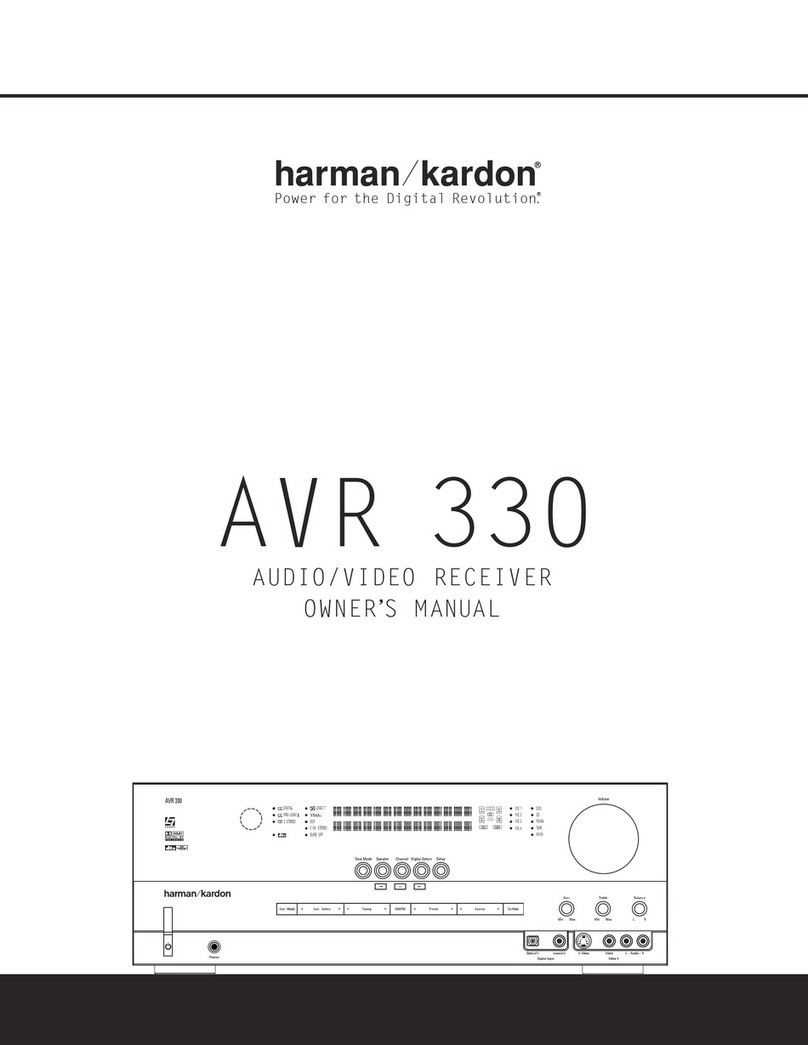
Harman Kardon
Harman Kardon AVR 330 User manual

Harman Kardon
Harman Kardon DPR 1005 User manual

Harman Kardon
Harman Kardon AVR 147 User manual

Harman Kardon
Harman Kardon AVR 134 User manual

Harman Kardon
Harman Kardon AVR 335 User manual
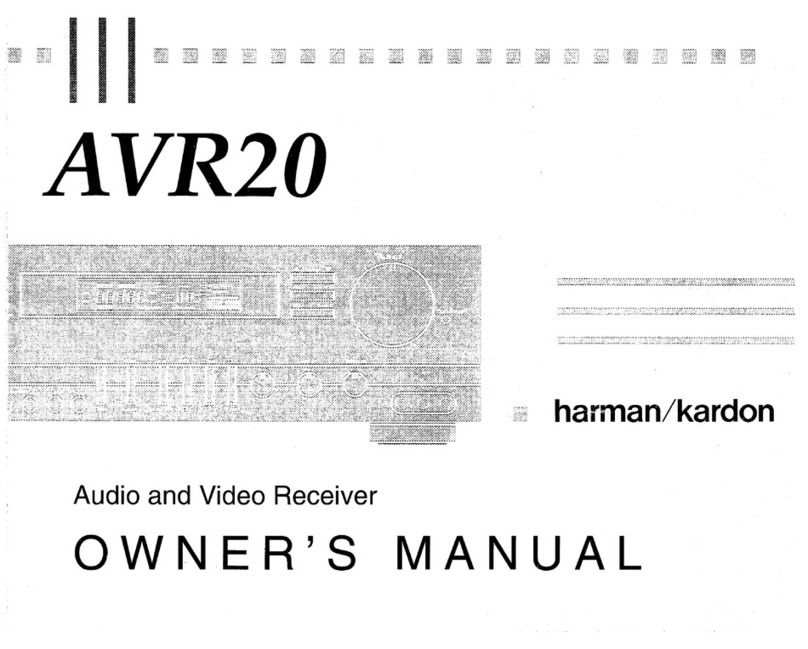
Harman Kardon
Harman Kardon AVR 20 User manual
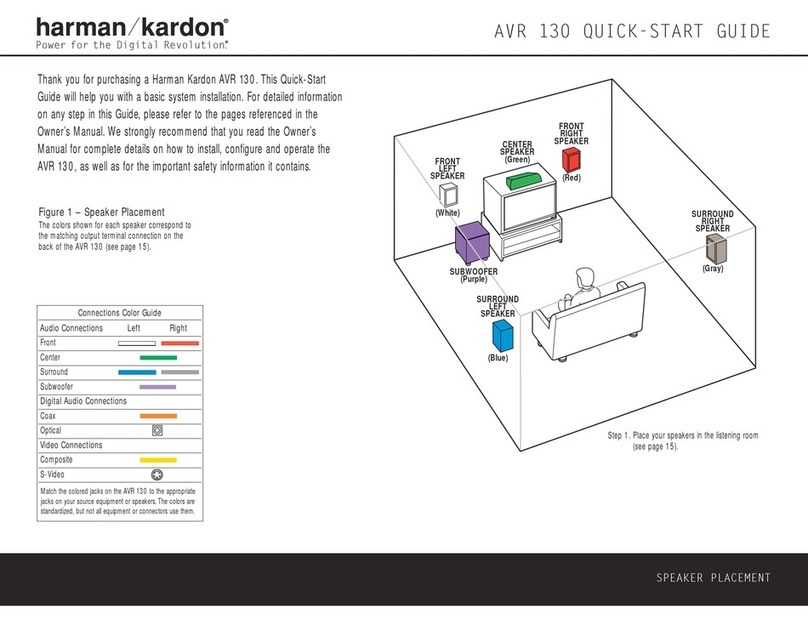
Harman Kardon
Harman Kardon AVR 130 User manual
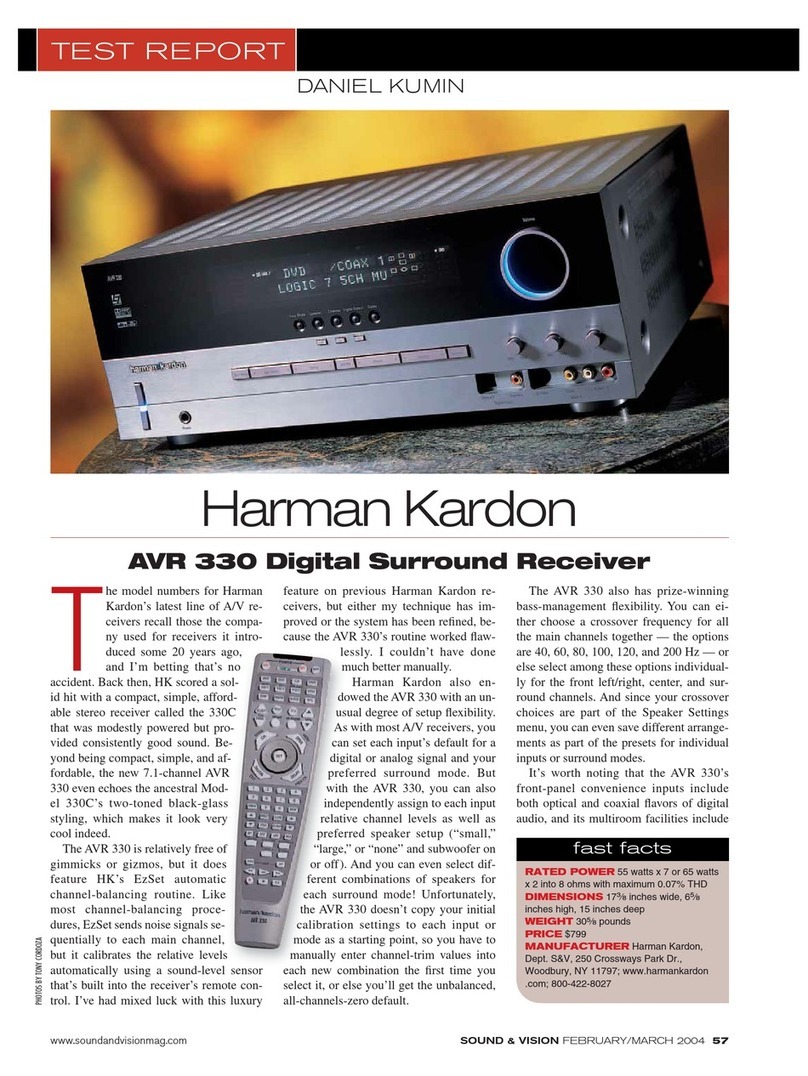
Harman Kardon
Harman Kardon NOCTURNE 330 User manual

Harman Kardon
Harman Kardon AVR 154 User manual
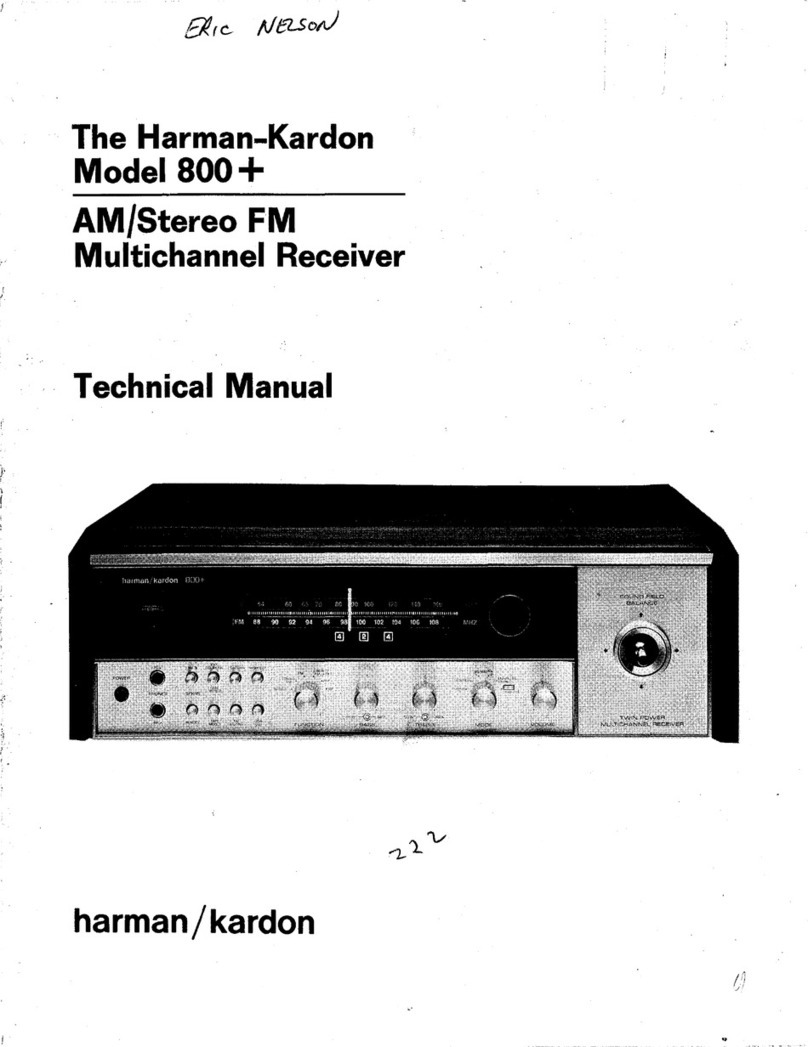
Harman Kardon
Harman Kardon 800+ User manual
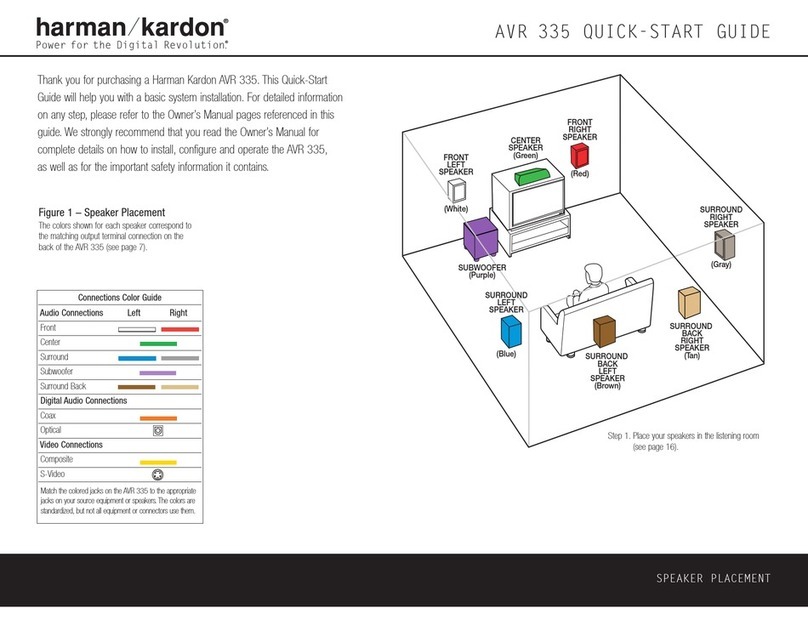
Harman Kardon
Harman Kardon AVR 335 User manual
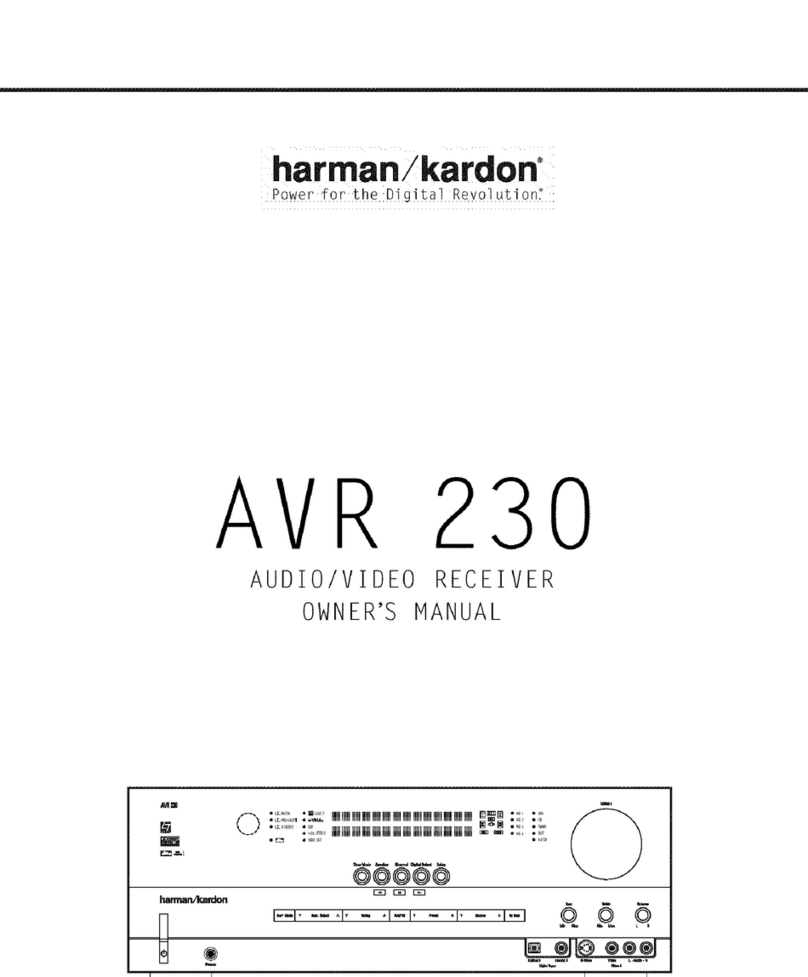
Harman Kardon
Harman Kardon AVR 230 User manual

Harman Kardon
Harman Kardon AVR 320 User manual
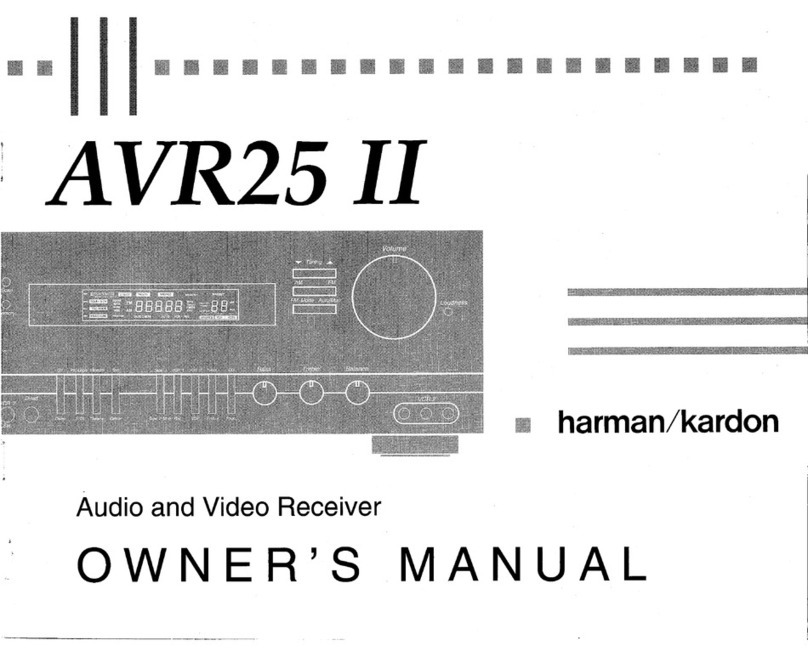
Harman Kardon
Harman Kardon AVR 25 II User manual

Harman Kardon
Harman Kardon 75+ User manual

Harman Kardon
Harman Kardon AVR 365 User manual

Harman Kardon
Harman Kardon AVR 525 User manual
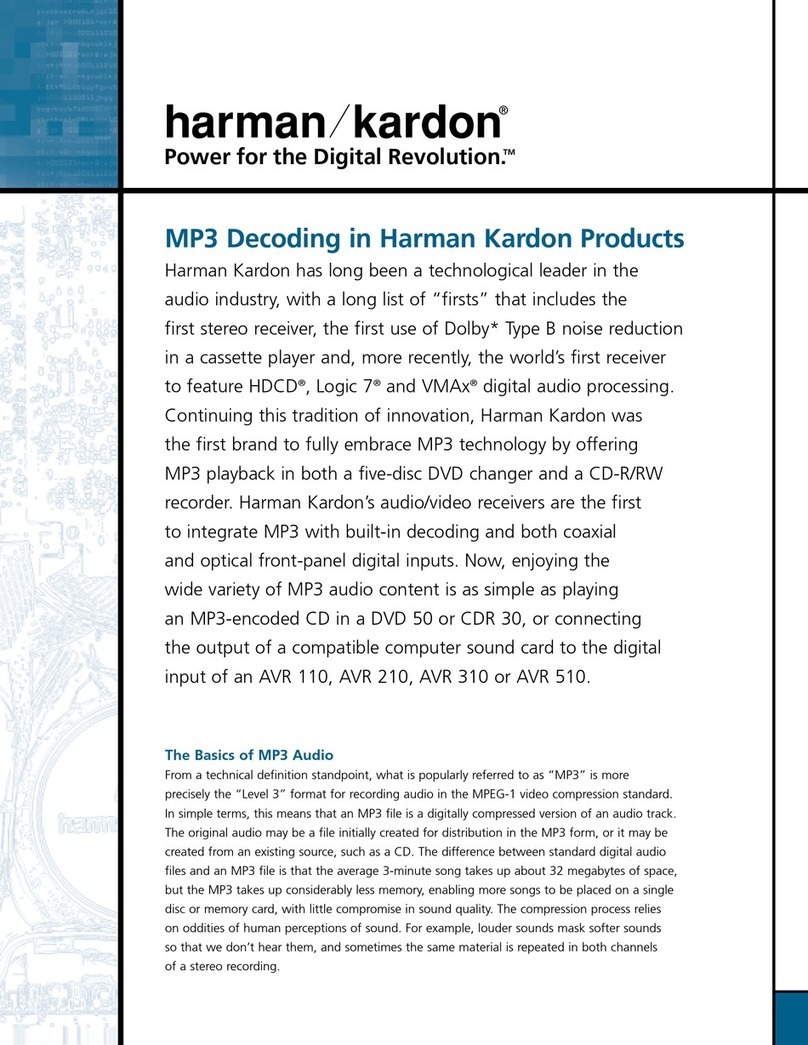
Harman Kardon
Harman Kardon AVR 210 User manual