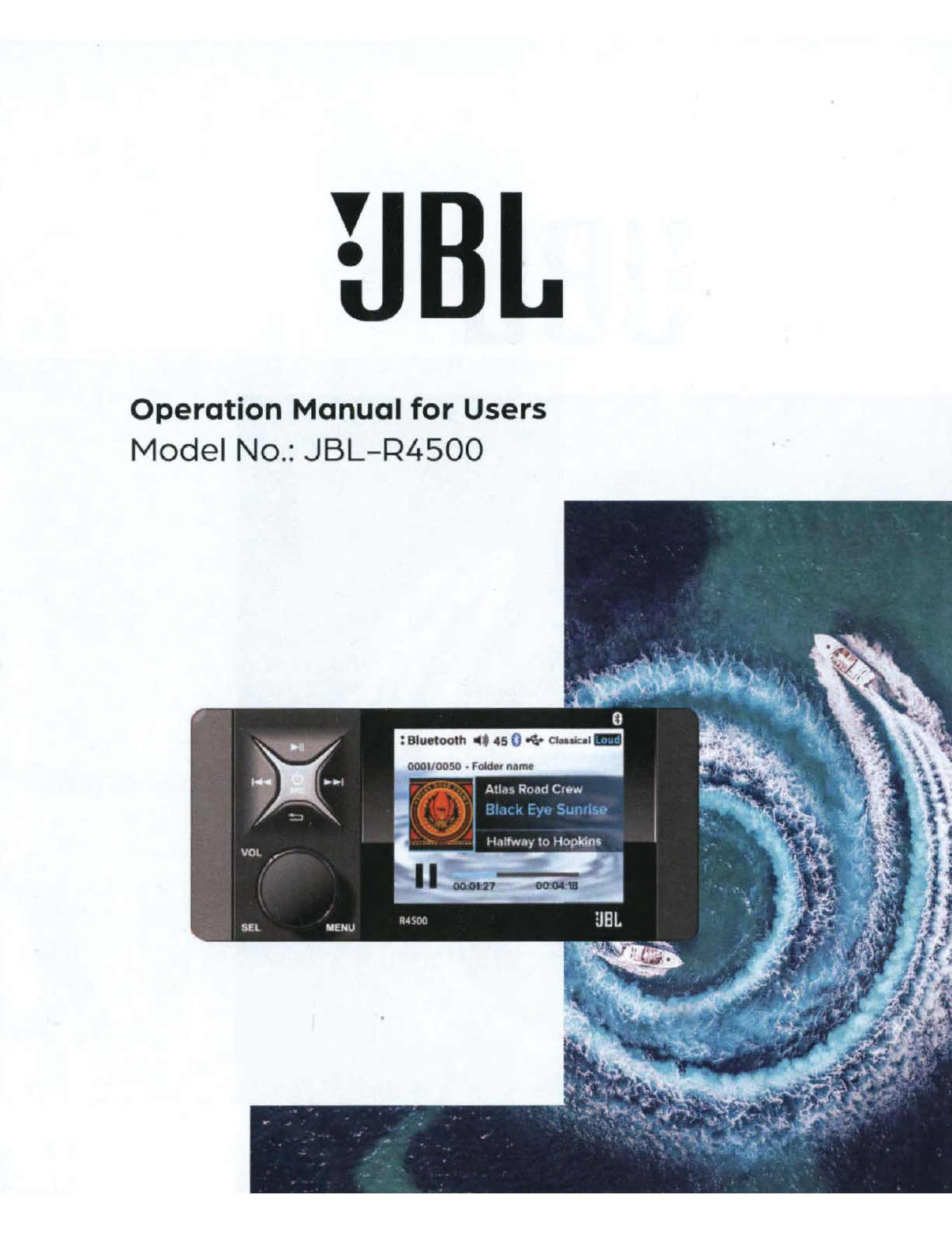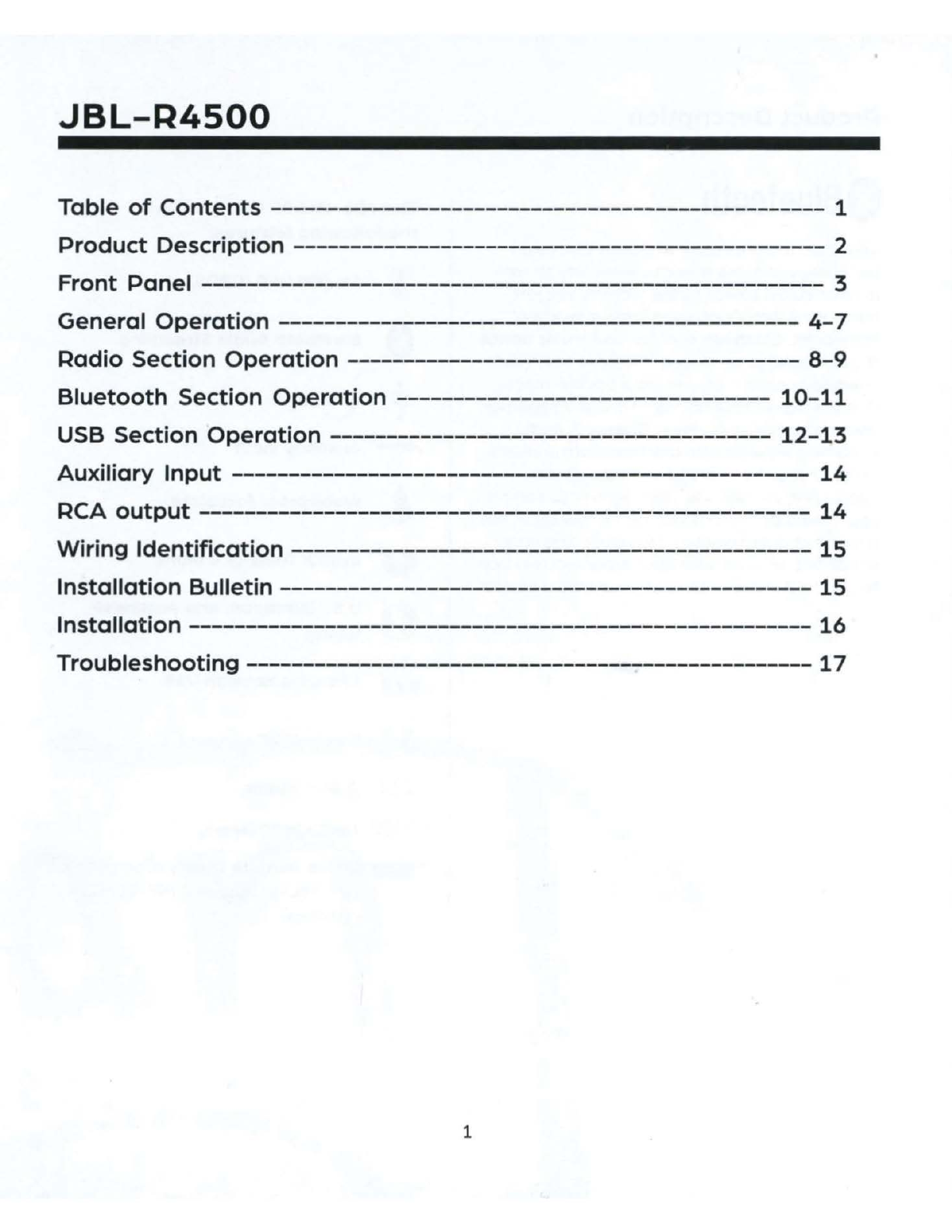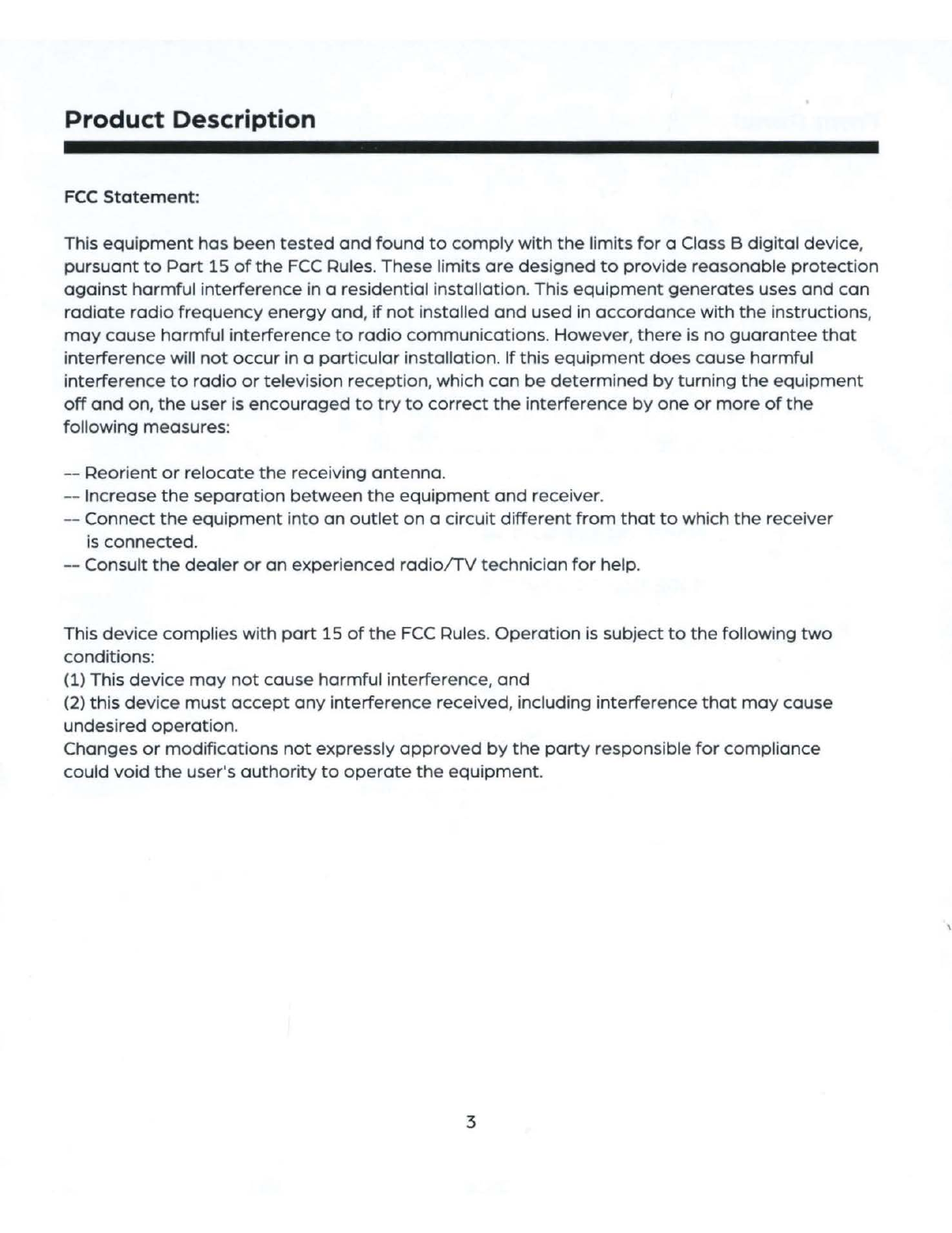Harman JBL-R4500 Guide
Other Harman Stereo System manuals

Harman
Harman harman kardon SURROUND User manual

Harman
Harman JBL MS202 User manual

Harman
Harman BSS Audio Soundweb London BLU-GPX User manual

Harman
Harman BSS Soundweb London BLU-100 User manual
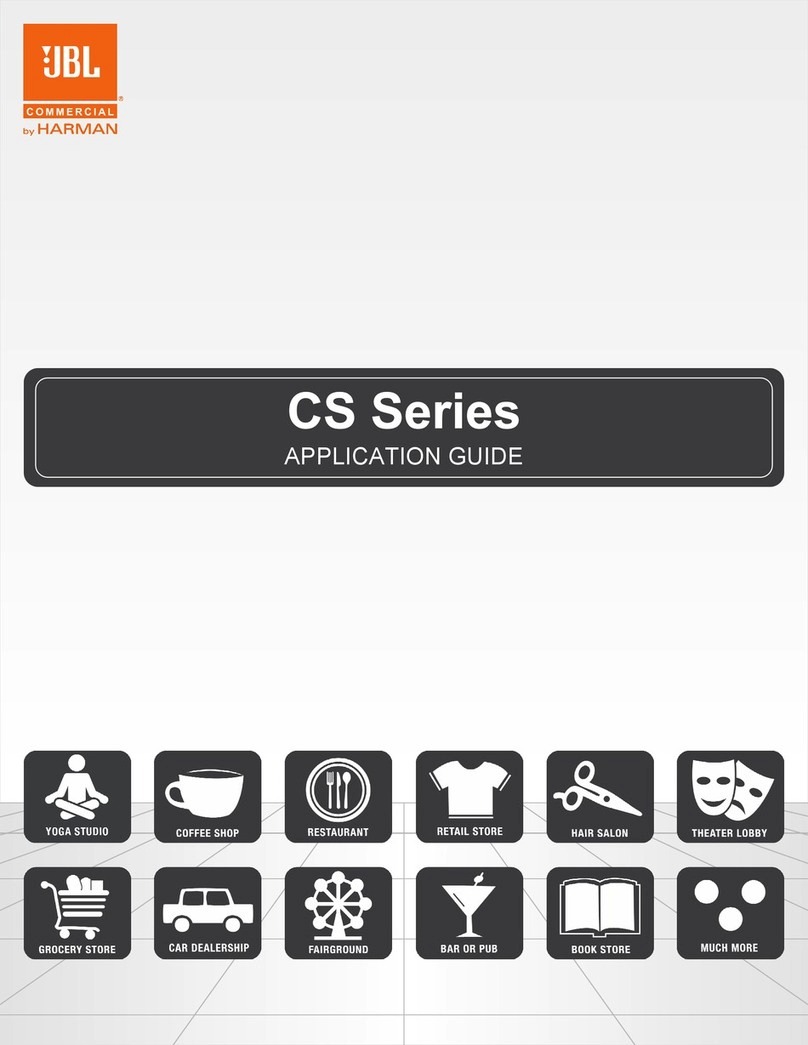
Harman
Harman JBL CS Series User guide
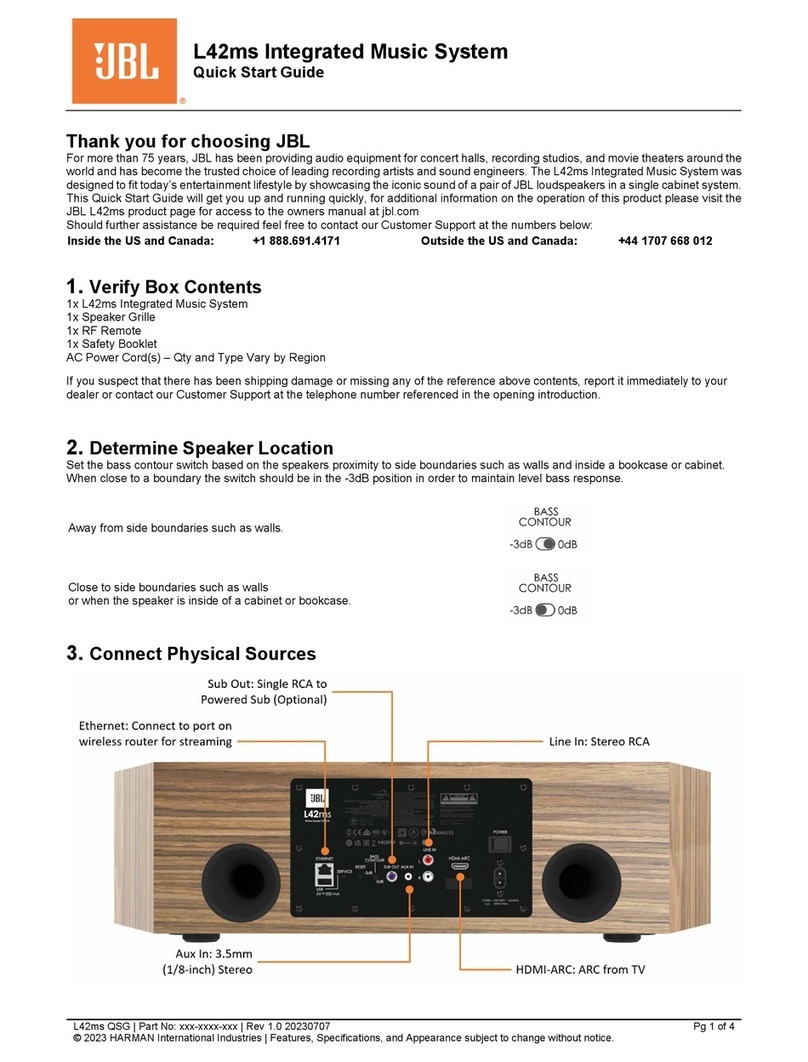
Harman
Harman JBL L42ms User manual

Harman
Harman BSS Soundweb London BLU-101 User manual

Harman
Harman JBL L75ms User manual
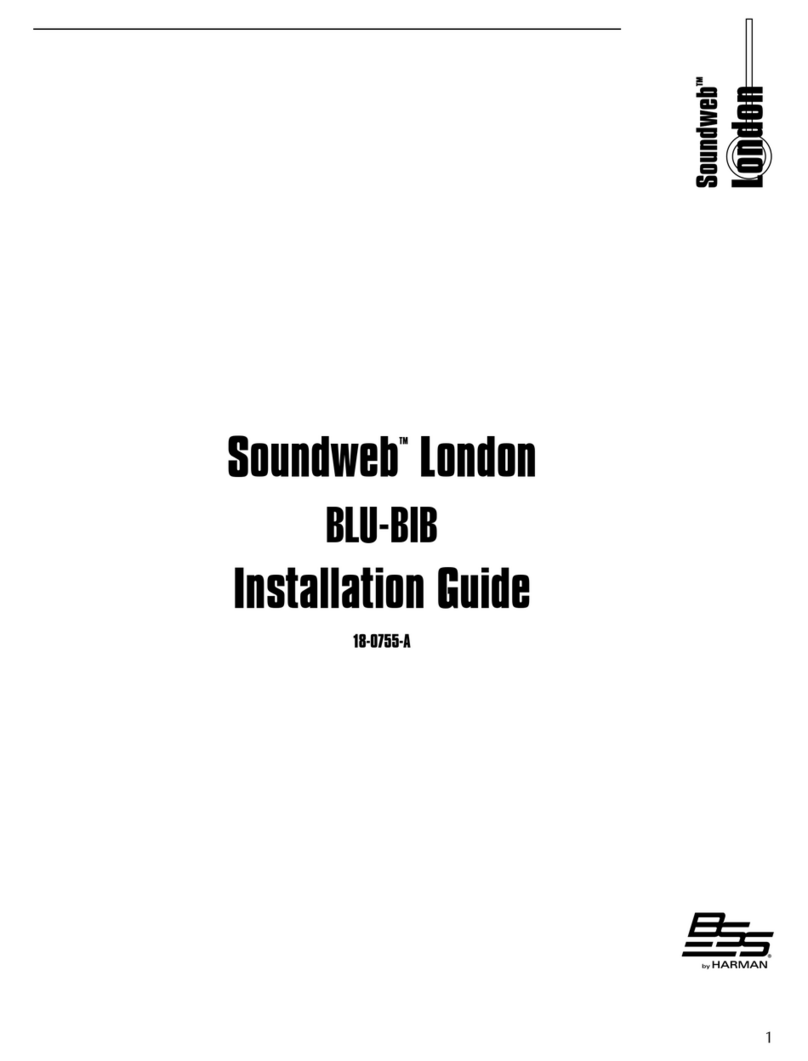
Harman
Harman BSS Soundweb London BLU-BIB User manual

Harman
Harman JBL AURA WALL MOUNT STEREO User manual