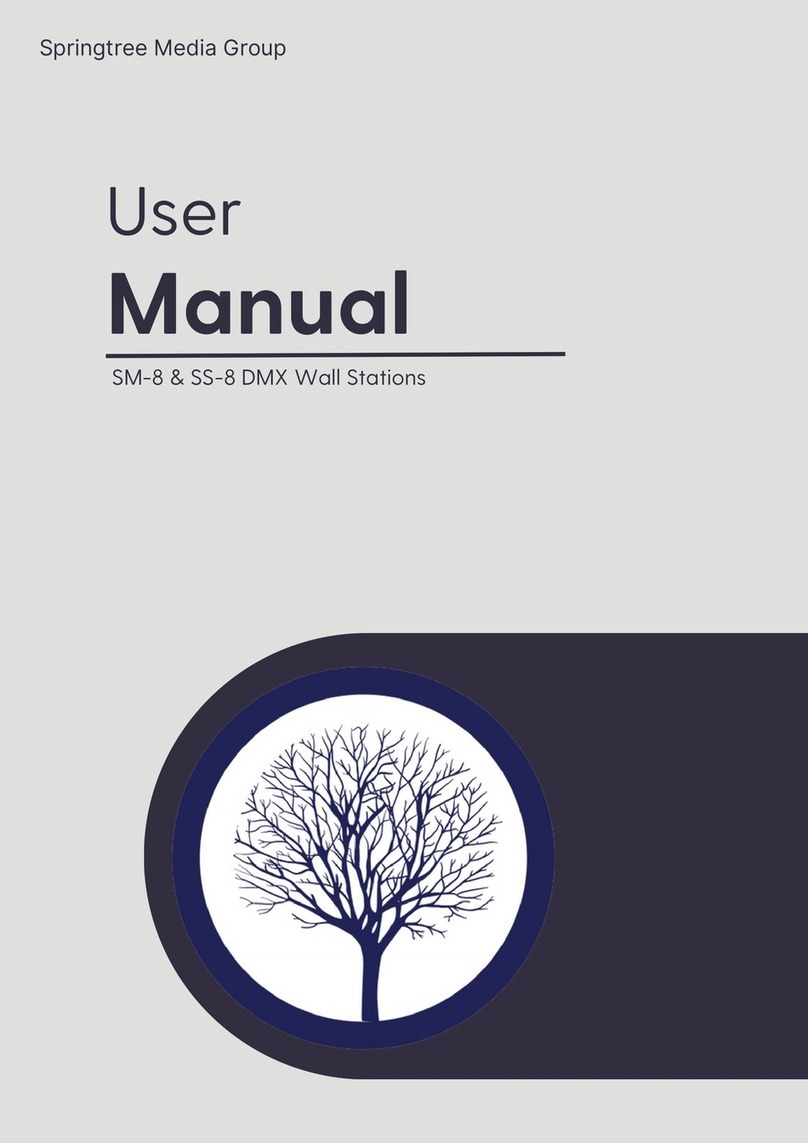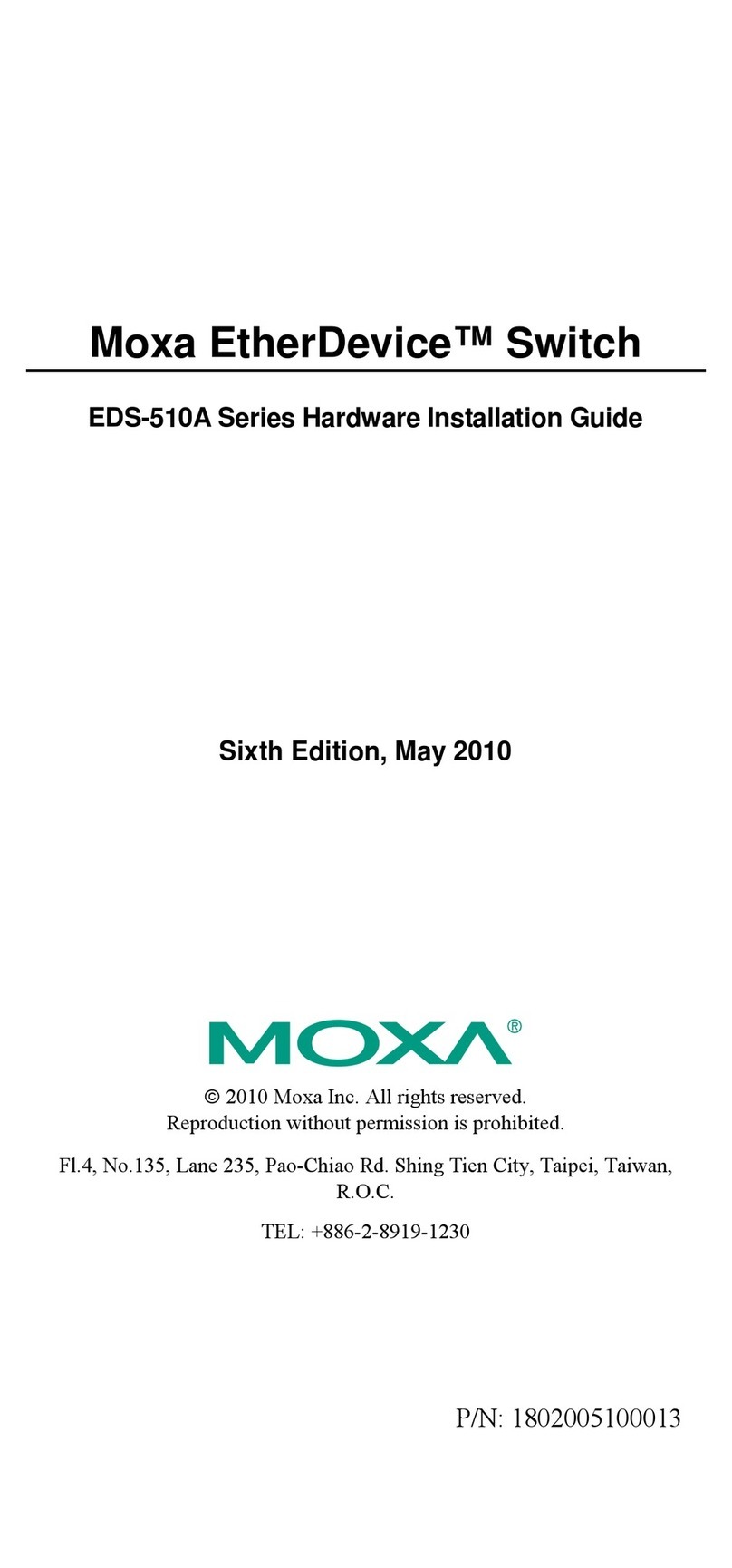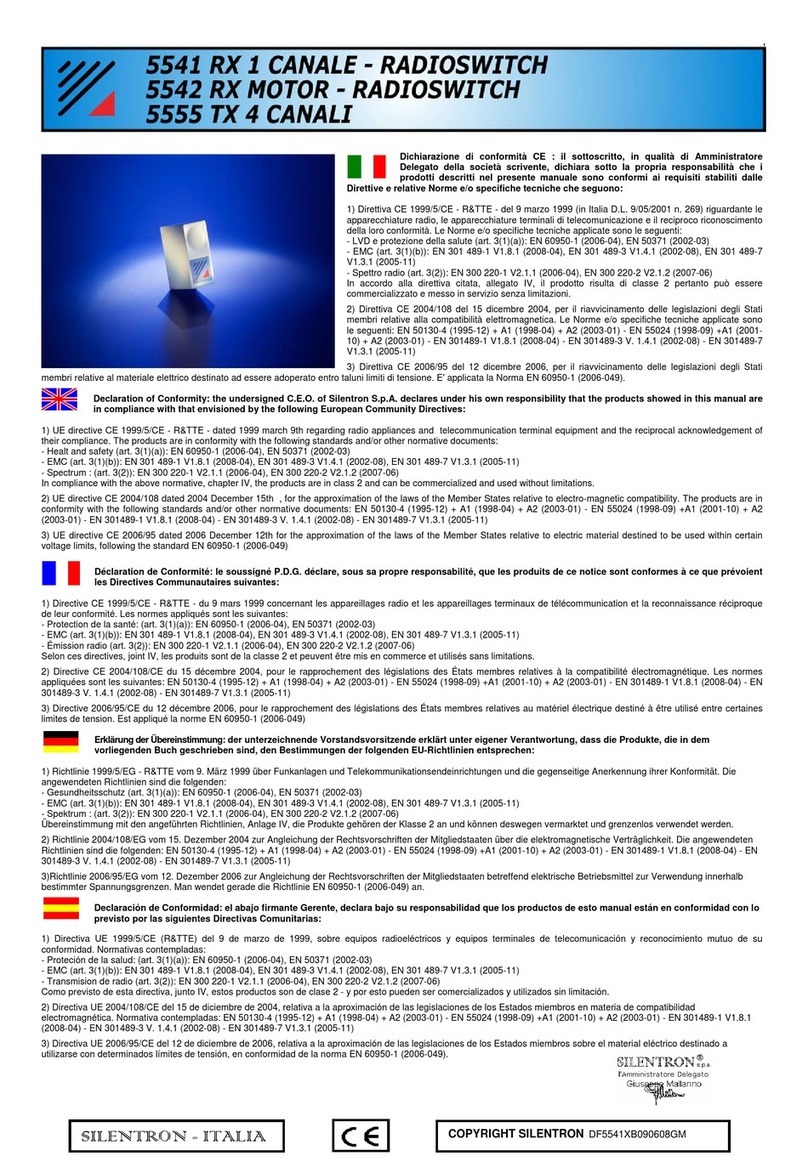4HARTING Electric GmbH 5
Management Software Ha-VIS mCon Series / Edition 2.4
Content
User Manual Ha-VIS mCon Switch Management Software
12.3 DiffServ Priority Mapping ..................................................................................................................................52
12.4 Rate Limiting .....................................................................................................................................................53
13. Security ............................................................................................................................................................ 54
13.1 IP Authorized Manager......................................................................................................................................54
13.2 Port based network access control IEEE 802.1x ..............................................................................................55
14. Link Aggregation............................................................................................................................................. 61
14.1 Basic Settings ...................................................................................................................................................61
14.2 Interface Settings ..............................................................................................................................................62
14.3 Port Settings......................................................................................................................................................63
15. Multicast............................................................................................................................................................ 65
15.1 Multicast IGMP Snooping..................................................................................................................................65
15.2 Basic Settings ...................................................................................................................................................65
15.3 Timer ................................................................................................................................................................. 66
15.4 VLAN Conguration ..........................................................................................................................................67
15.5 Router Ports...................................................................................................................................................... 68
15.6 Multicast Group................................................................................................................................................. 68
16. Alarm ................................................................................................................................................................. 69
16.1 E-Mail Alert........................................................................................................................................................ 69
16.2 SNMP Alert........................................................................................................................................................ 70
17. Diagnostics....................................................................................................................................................... 71
17.1 RMON ...............................................................................................................................................................71
17.2 Port Mirroring ....................................................................................................................................................75
17.3 Switch History ...................................................................................................................................................76
17.4 MAC Address Table........................................................................................................................................... 78
17.5 Light Beacon .....................................................................................................................................................79
17.6 Ping...................................................................................................................................................................79
18. Statistics ........................................................................................................................................................... 80
18.1 Interface statistics .............................................................................................................................................80
18.2 RSTP Statistics .................................................................................................................................................82
18.3 IGMP Snooping Statistics .................................................................................................................................83
19. SD Memory Card (optional) ............................................................................................................................. 84
20. Conguration with Automation Software Tool .............................................................................................. 86
20.1 Installing the Switch as a PROFINET Device ................................................................................................... 86
20.2 Hardware Conguration ....................................................................................................................................89
Appendix
Glossary of Terms and Abbreviations............................................................................................................ 94
Index.................................................................................................................................................................. 98
Figures
Figure 4-1 General Settings....................................................................................................................................... 11
Figure 5-1 Operating the Multifunction Button ...........................................................................................................12
Figure 6-1 Screen structure .......................................................................................................................................13
Figure 6-2 The menu tree ..........................................................................................................................................14
Figure 6-3 Save Conguration button........................................................................................................................ 14
Figure 6-4 Invalid entry: The exclamation point indicates an improperly formatted IP address................................. 15
Figure 7-1 The Overview section............................................................................................................................... 17
Figure 8-1 General Settings window.......................................................................................................................... 19
Figure 8-2 Switch Management window.................................................................................................................... 20
Figure 8-3 Basic Settings tab..................................................................................................................................... 21
Figure 8-4 Port Control tab ........................................................................................................................................22
Figure 8-5 User Management tab.............................................................................................................................. 23
Figure 8-6 Change Password tab ..............................................................................................................................24
Figure 8-7 SNMP section...........................................................................................................................................25
Figure 8-8 LLDP Settings tab (Network Discovery section)....................................................................................... 28
Figure 8-9 LLDP Connections (Network Discovery section)...................................................................................... 29
Figure 8-10 Advanced LLDP Settings (Network Discovery section)............................................................................ 30
Figure 8-11 Time Settings window...............................................................................................................................30
Figure 8-12 PTP Settings section ................................................................................................................................32
Figure 8-13 DHCP Relay Agent tab............................................................................................................................. 33
Figure 8-14 Import/Export Firmware tab...................................................................................................................... 34
Figure 8-15 Save/Load Conguration tab.................................................................................................................... 36
Figure 8-16 Reboot tab................................................................................................................................................ 37
Figure 9-1 PROFINET window ..................................................................................................................................38
Figure 9-2 IP settings in PROFINET Prole...............................................................................................................38
Figure 9-3 LLDP settings for PROFINET................................................................................................................... 39
Figure 10-1 Basic Settings tab..................................................................................................................................... 40
Figure 10-2 Port Settings tab....................................................................................................................................... 42
Figure 10-3 RSTP Port Status tab ...............................................................................................................................43
Figure 10-4 MRP Domain Settings with invalid SD card..............................................................................................44
Figure 10-5 MRP Domain settings with a valid SD card.............................................................................................. 44
Figure 10-6 MRP Domain − Basic Settings ................................................................................................................. 45
Figure 10-7 MRP Domain Status window .................................................................................................................... 46
Figure 11-1 VLAN Basic Settings tab ..........................................................................................................................47
Figure 11-2 VLAN Port Settings tab.............................................................................................................................48
Figure 11-3 Static VLAN Conguration tab.................................................................................................................. 49
Figure 12-1 Quality of Service – Tag Control Information (TCI)................................................................................... 50
Figure 12-2 QoS Basic Settings...................................................................................................................................51
Figure 12-3 802.1p Priority Mapping tab......................................................................................................................51
Figure 12-4 DiffServ Priority Mapping tab.................................................................................................................... 52
Figure 12-5 Rate Limiting.............................................................................................................................................53
Figure 13-1 IP Authorized Manager .............................................................................................................................54
Figure 13-2 802.1x Basic Settings tab......................................................................................................................... 55
Figure 13-3 Port Settings tab....................................................................................................................................... 56
Figure 13-4 Local Server tab .......................................................................................................................................57