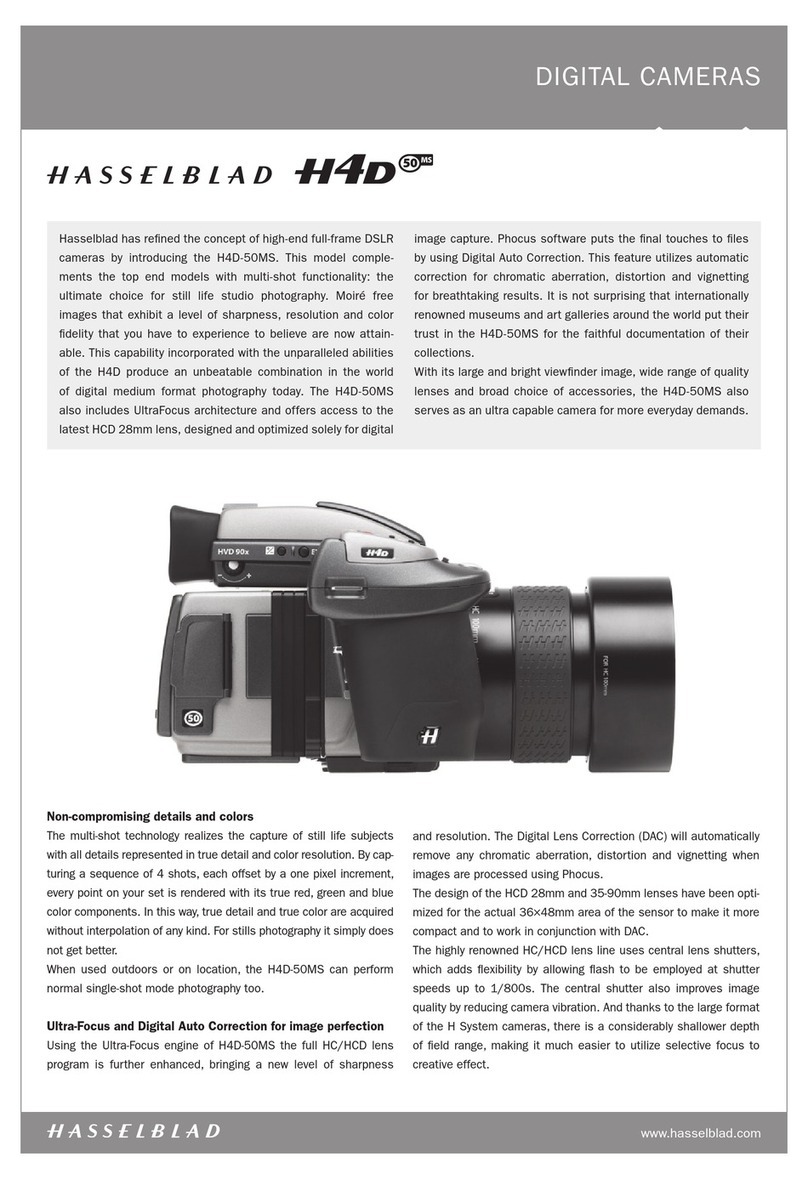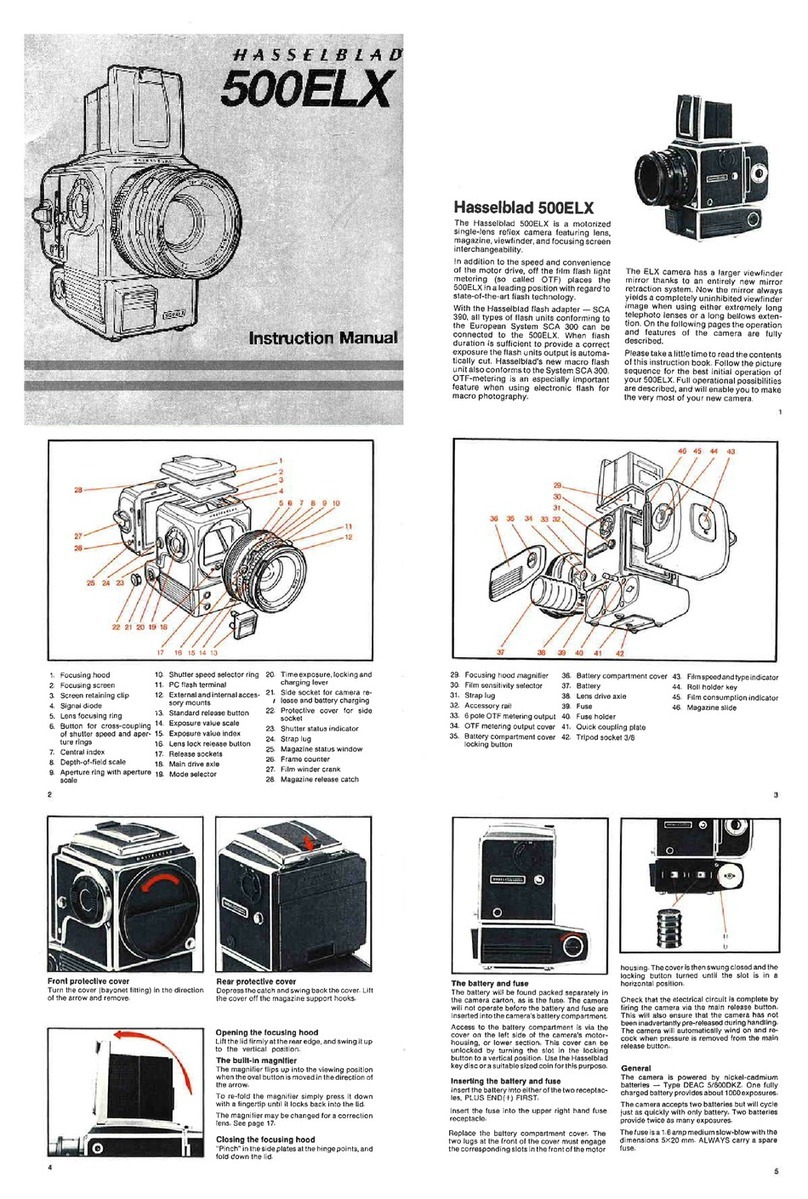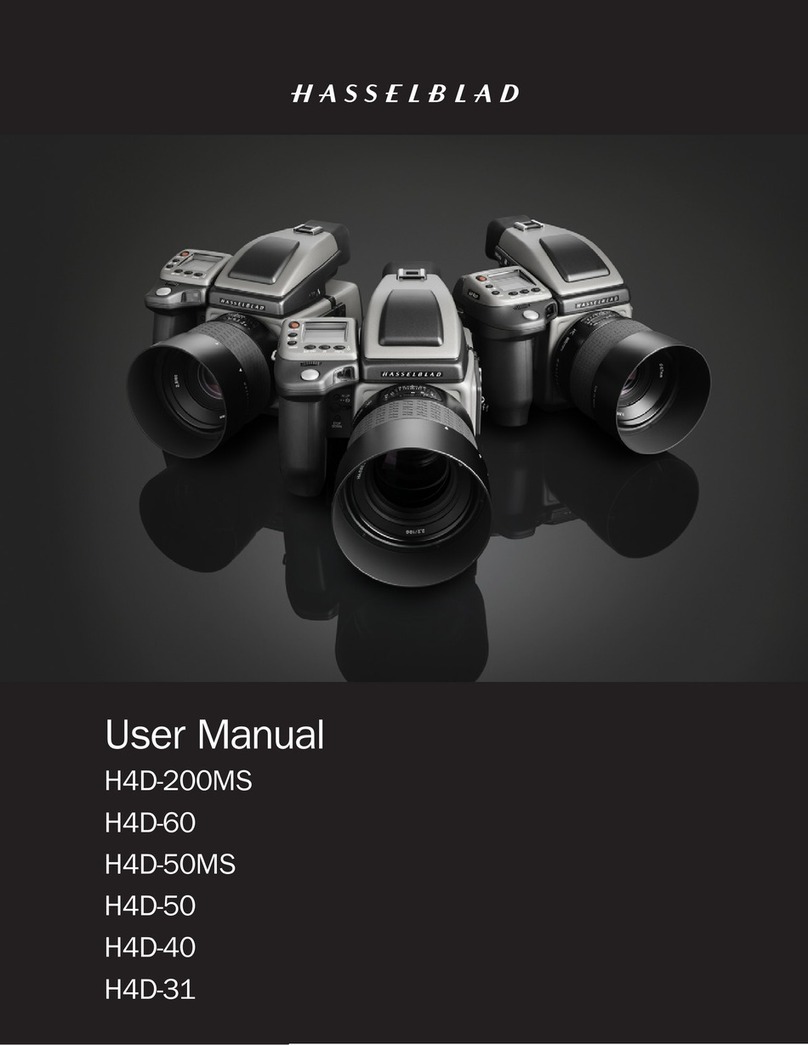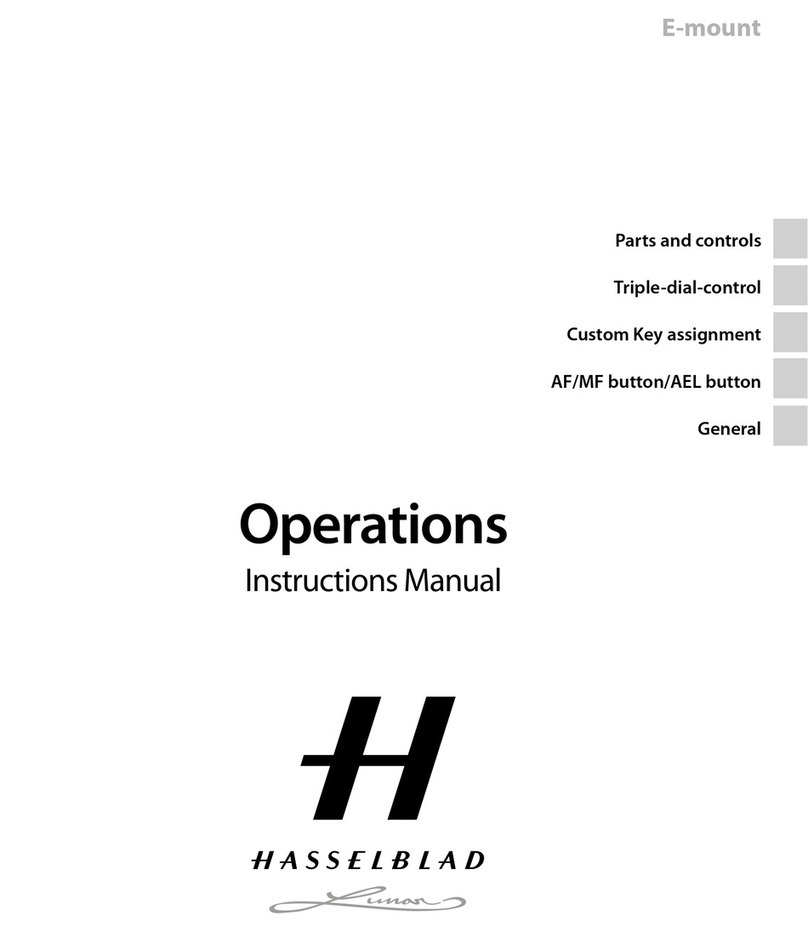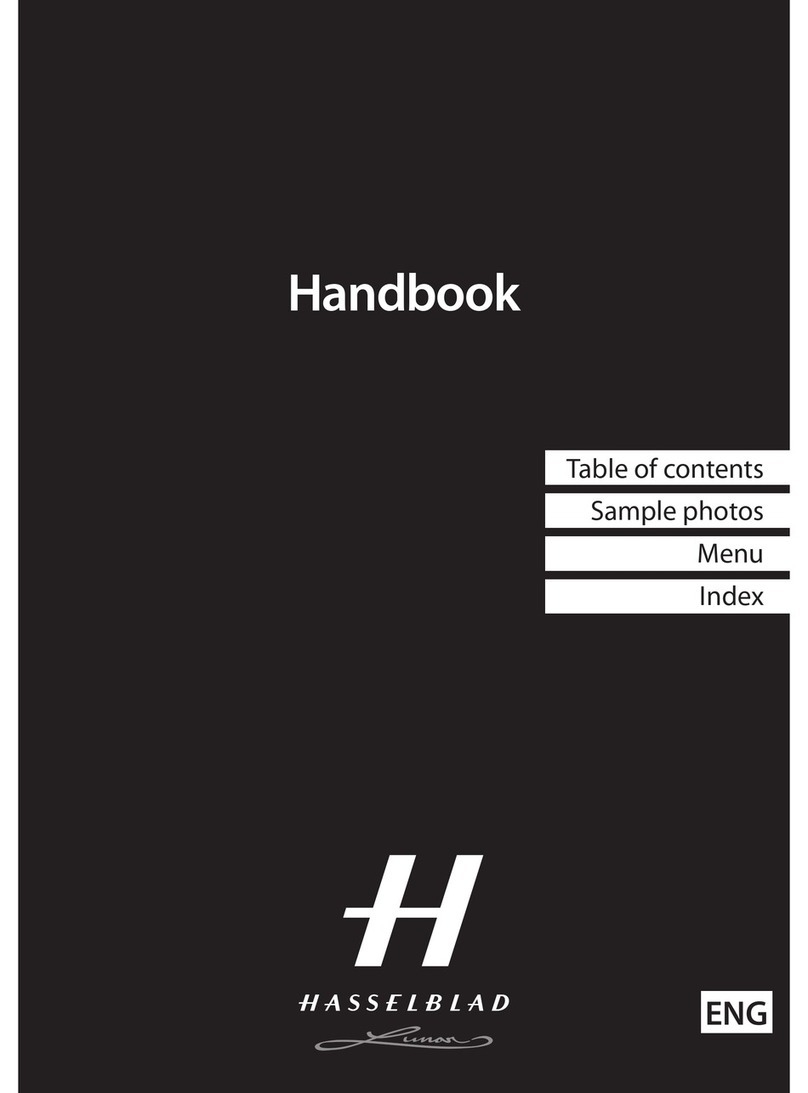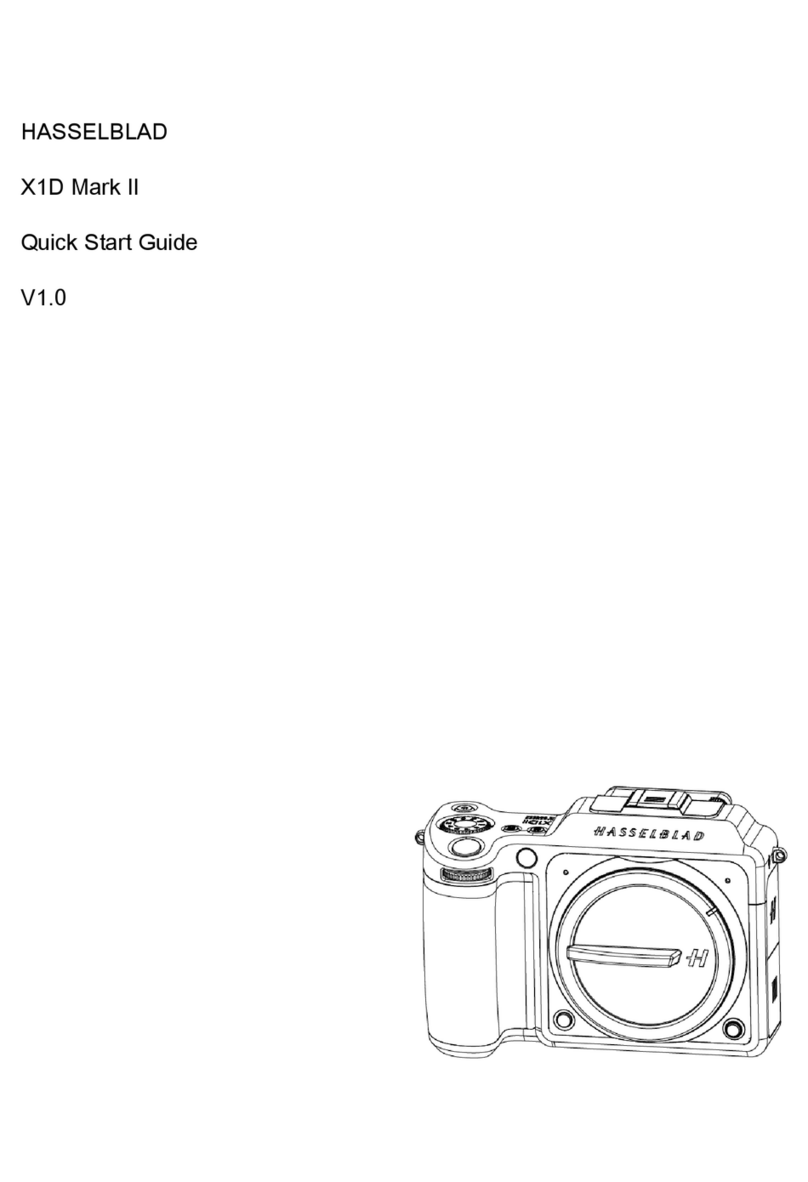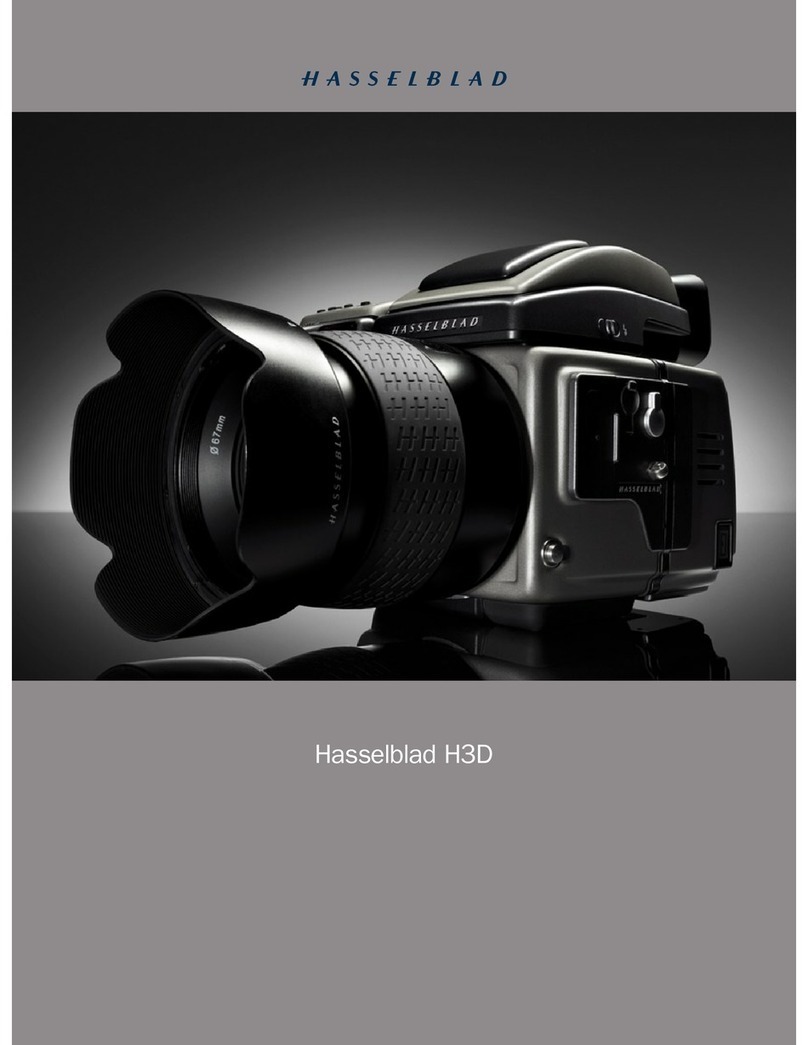Wi-Fi Connection /
One-touch (NFC) Guide
• The Wi-Fi function of this camera cannot be used
connected to a public wireless LAN.
PlayMemories Mobile is not guaranteed to work on
all Smartphones and Tablets.
• To use the One-touch functions (NFC) of the camera,
a smartphone or tablet computer supporting the
NFC function is required.
*NFC: Near Field Communication
Note: Steps 1 and 2 are required the first time only.
1 Install the latest software on your computer.
2 Connect the camera to an access point.
3 If your computer is not running, start it up.
4 Start sending images to the computer.
If the wireless access point has a WPS button. If you know the SSID and password of your wireless access point.
Note: For more information, refer to the instruction of the access point, or contact the person who set up the access point
Note: Previously sent images are not duplicated. Sending multiple still images takes time.
Conrm that a memory card is inserted in the camera. Press the MENU button. Select
1 with [Send to computer].
• Image saving automatically starts.
Press the MENU button.
Select 3 with [WPS Push]. Select 3 with [Access point settings].
Push the WPS button on the wireless access point you want to register. Select the access point you want to register, enter the password, then press [OK].
Press the MENU button.
Sending images to the computer
Notes
Required equipment/environment
The computer connected to a
wireless access point
See the description on the right.
What you can do
Sending images to a smartphone
(One-touch sharing (NFC)
Required equipment/environment
A smartphone or a tablet computer
See the reverse side.
Sending images to the computer
Using a smartphone as a remote
controller (One-touch remote (NFC))
Required equipment/environment
A smartphone or a tablet computer
See the reverse side.
Refer to the Wi-Fi guide of the website.
Viewing still images on a TV
Windows Link Mac Wireless Auto Import* Link
Menu Menu
Menu
Before using wireless transfer, the camera needs to be paired with the computer via the USB cable.
PC: PlayMemoriesHome will automatically prompt to perform the pairing.
MAC: Run WAI and click the [Set]-button. Follow the on screen instructions.