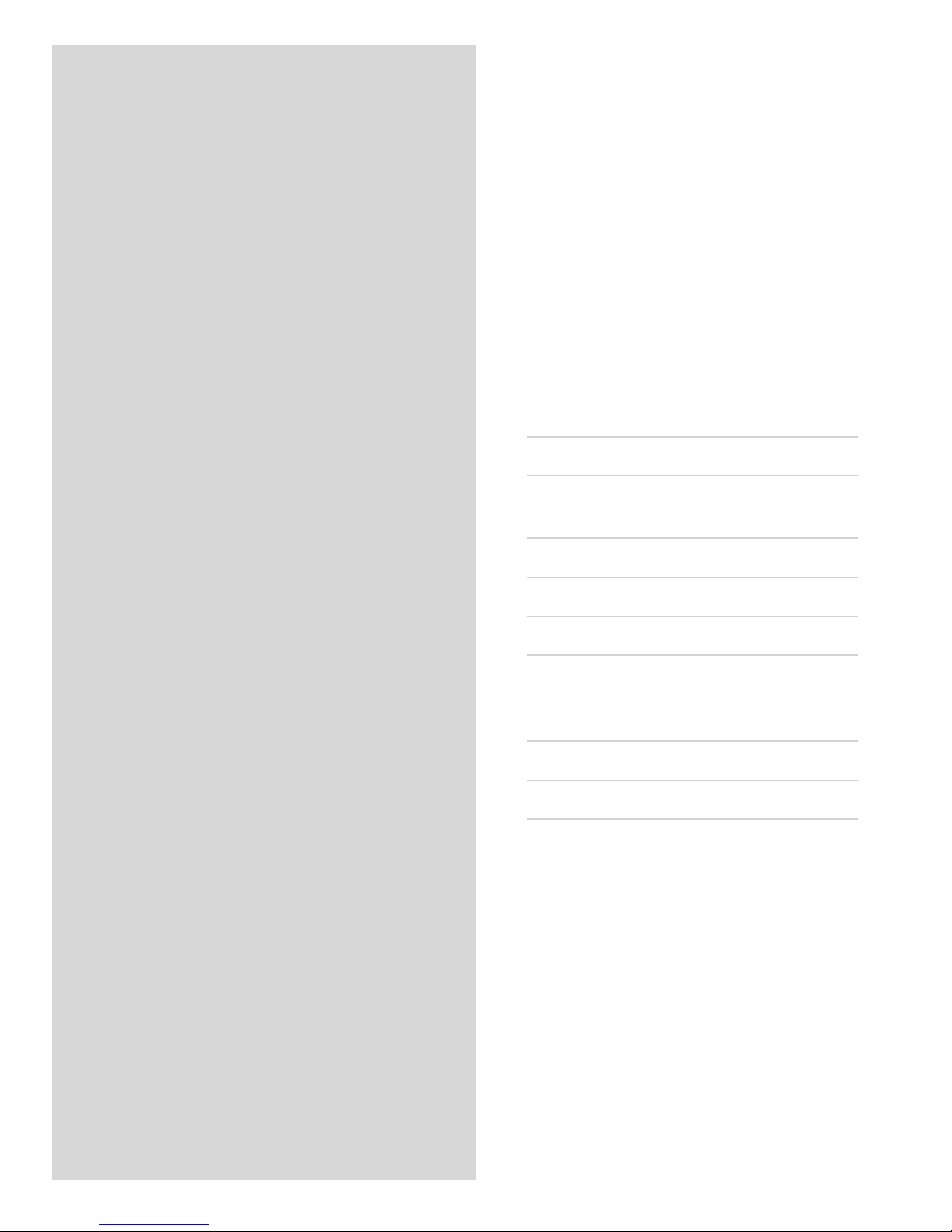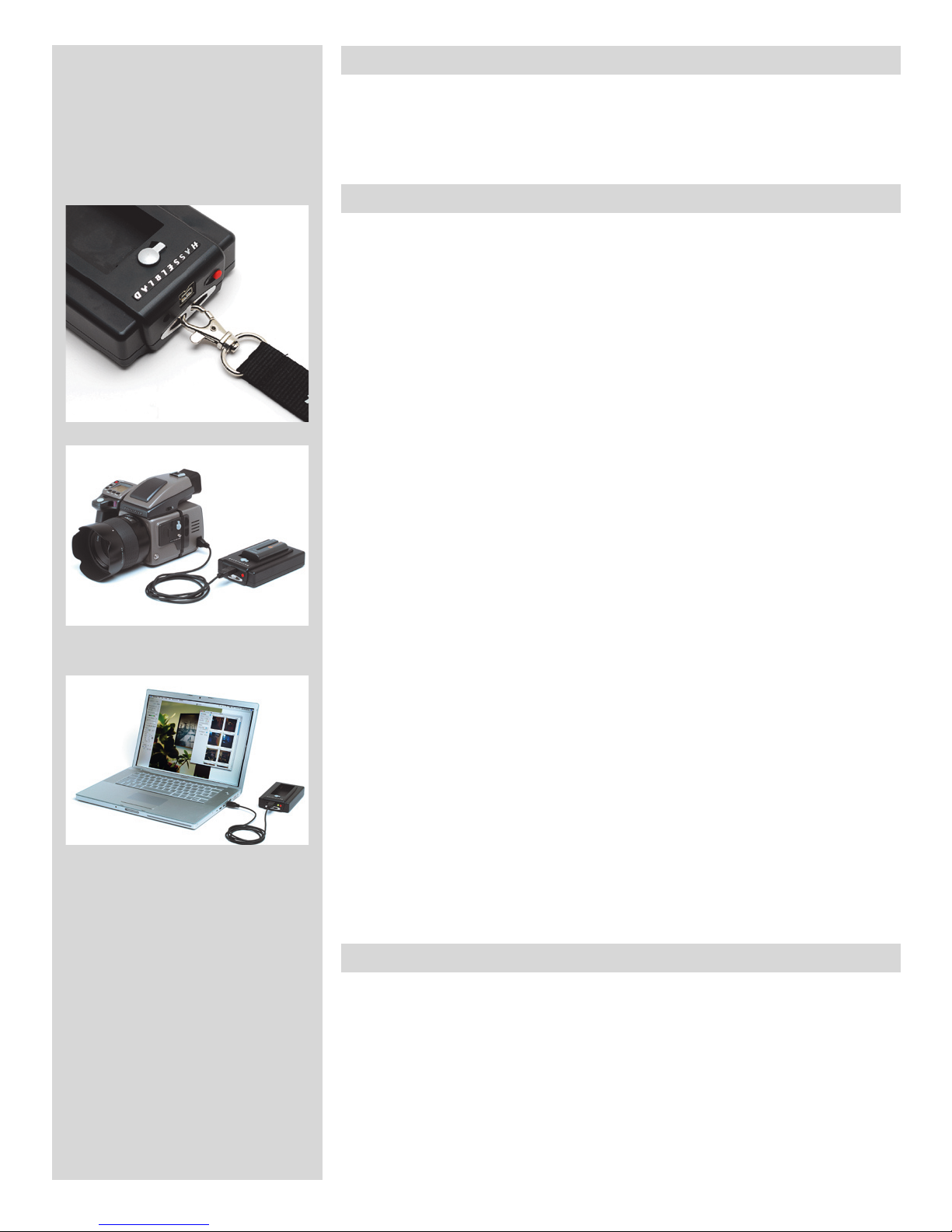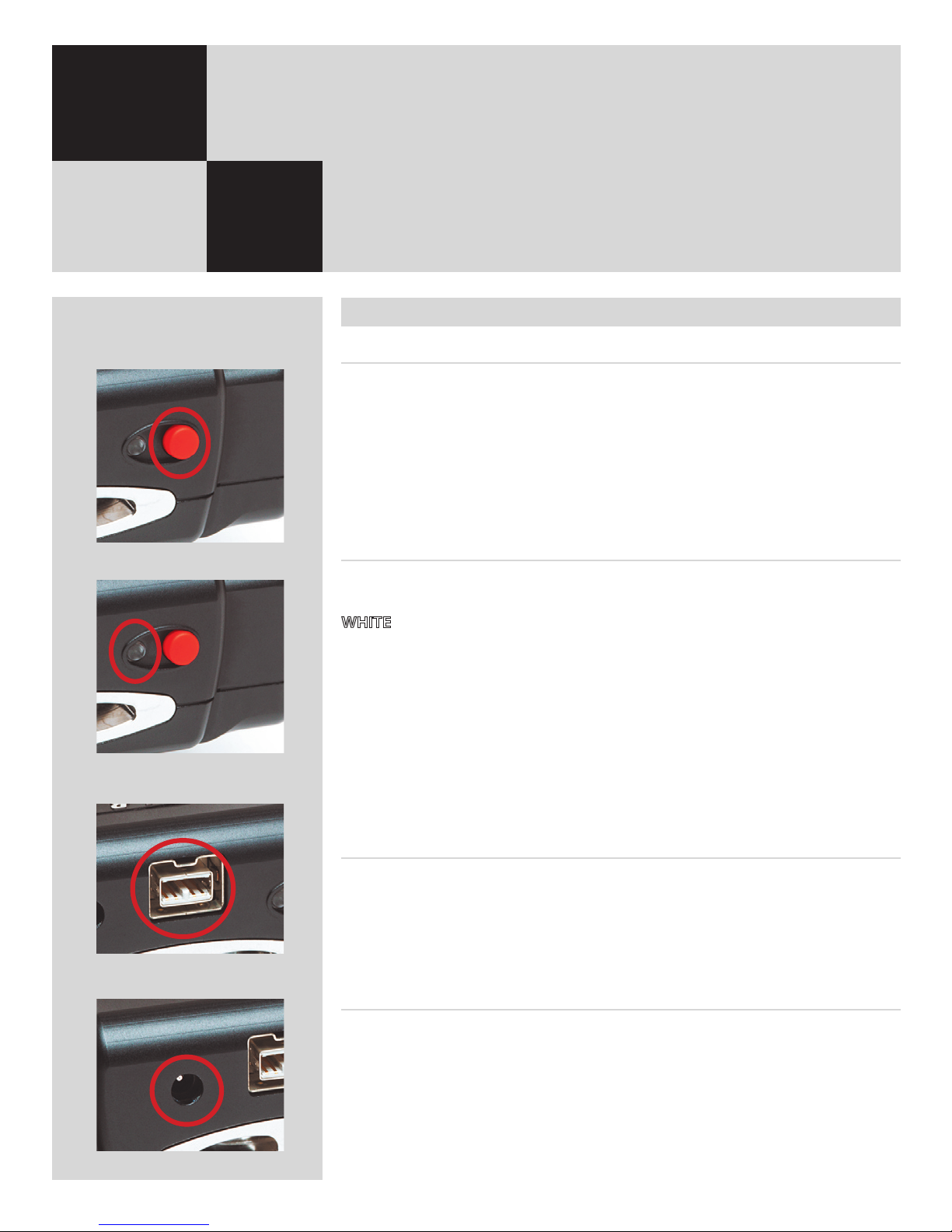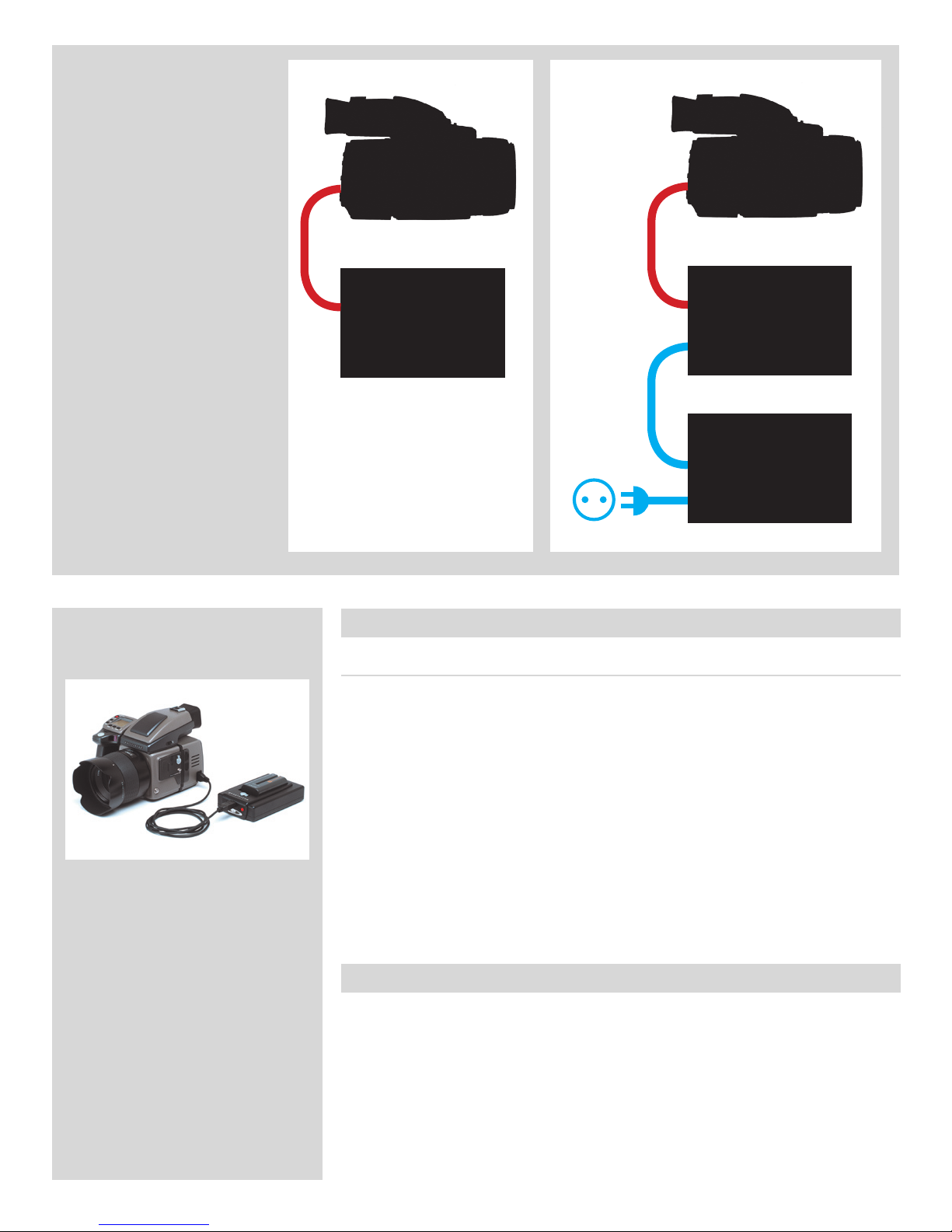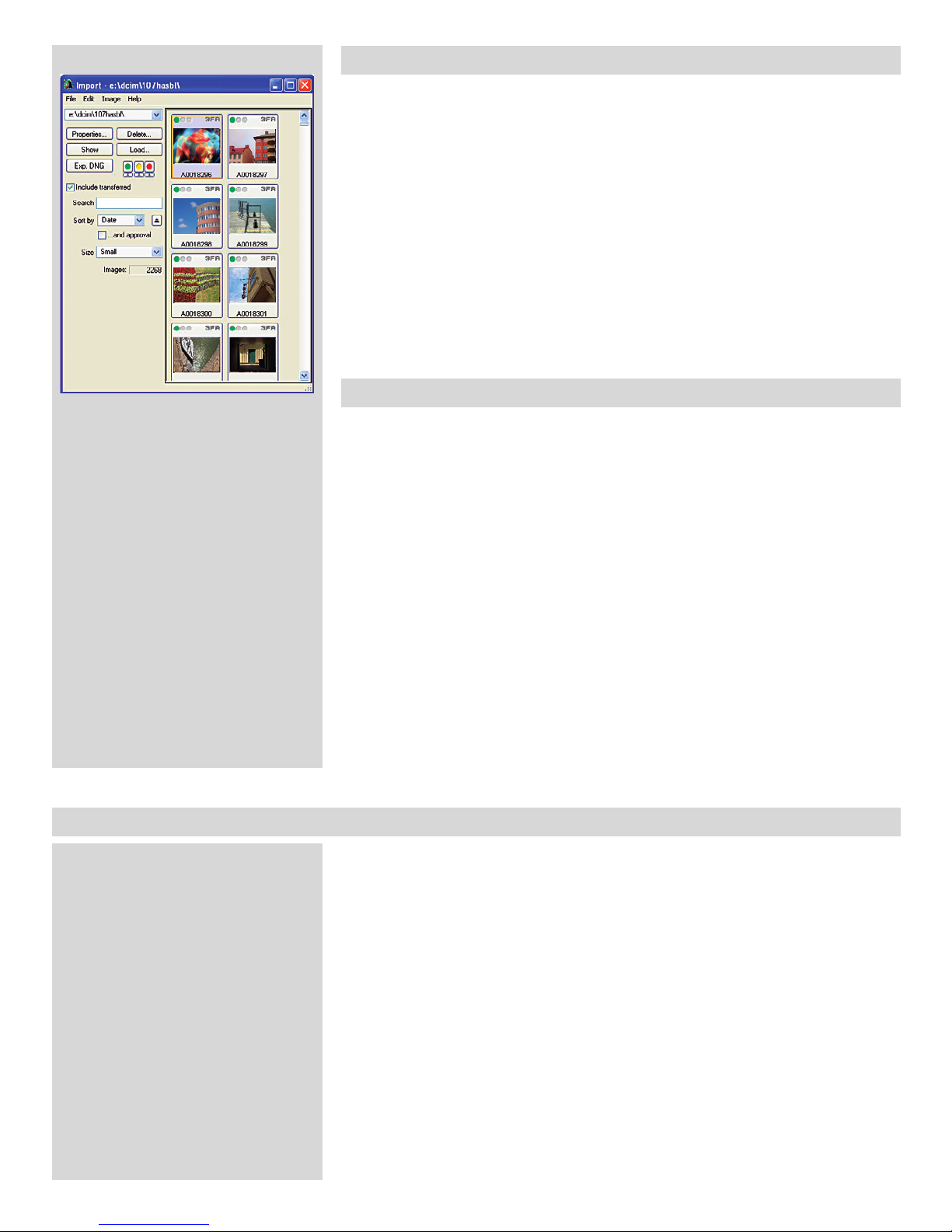10
Transferring images
Transferring les from the ImageBank-II to a computer is similar to transferring les
directly from the camera/digital back. Aer connecting the ImageBank-II to a computer
with a FireWire cable, the ImageBank-II appears to the computer as any other removable
storage device.
However, if FlexColor is running, the IMPORT window should automatically appear.
If the IMPORT window does not appear, open the IMPORT window by activating the
ImageBank-II button in FlexColor. en select the location as the ImageBank-II drive.
FlexColor will then generate the image previews allowing convenient selection of pictures
that can be transferred to the computer.
If the ImageBank-II contains a large number of images it can take some time to generate
the previews shown in the import window.
Using the ImageBank-II as a disk drive
Although the ImageBank-II is specically designed to provide high speed storage for
high-resolution images, it can also be used like a normal removable hard drive to store
other les. However, storing large amounts of data on the ImageBank-II could reduce per-
formance of the unit during image capture by lowering the maximum number of captures
per minute. It is therefore advisable to keep the number of les on the ImageBank-II as
low as possible if maximum performance is required.
It is possible to view, browse and copy les to and from the ImageBank-II using the Finder
facility on a Macintosh computer and the Explorer facility on a PC/Windows computer
as you normally might do with any removable hard drive. Standard hard disk tools for
le recovery and etc. can also be used with the ImageBank-II.
Deleting thousands of les on the ImageBank-II can take several minutes on a computer
but it only takes a few seconds to format the ImageBank-II from a digital back. Formatting
the ImageBank-II deletes all les and ensures the very best performance from the unit.
Formatting of the ImageBank-II disk has to be initiated from the digital back to ensure
correct formatting. See camera/digital back manual for details.
Technical specications
Image Capturing Software Hasselblad FlexColor for either Macintosh or Windows
Capacity 100 GB (GB = 109Bytes)
Environmental requirements Operating: 5 – 35°C (41 – 95°F), 20 – 80 % relative humidity (no condensation)
Storage: 0 – 50°C (32 – 122°F), 20 – 80 % relative humidity (no condensation)
Battery Sony InfoLithium L series: NP-F550, NP-F750, NP-F770 and NP-F970
External Power Supply Power requirement: 24 VDC 15W
Mac/PC Connection FireWire 800 (IEEE 1394B)
Weight 450g / 15.9 oz