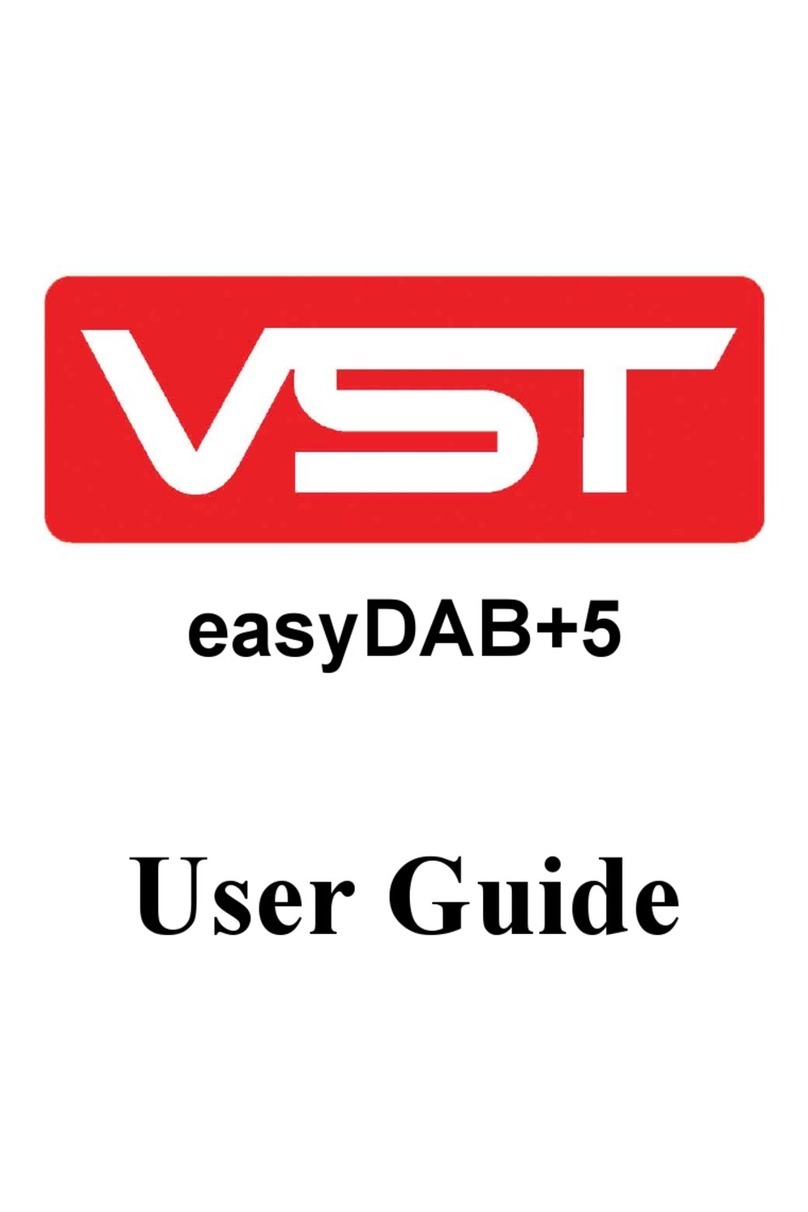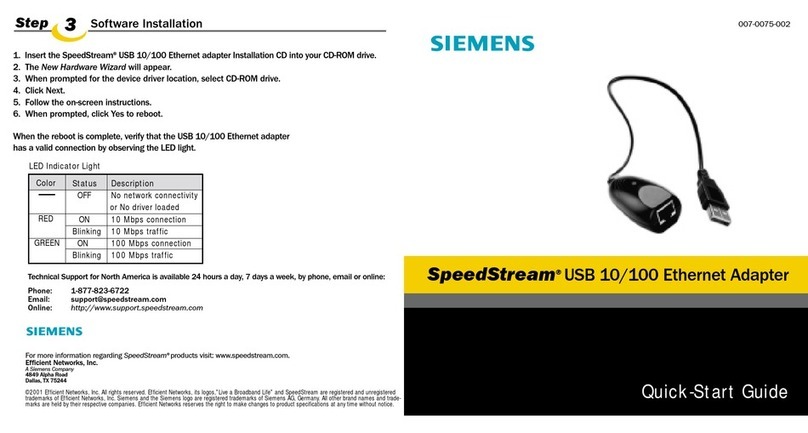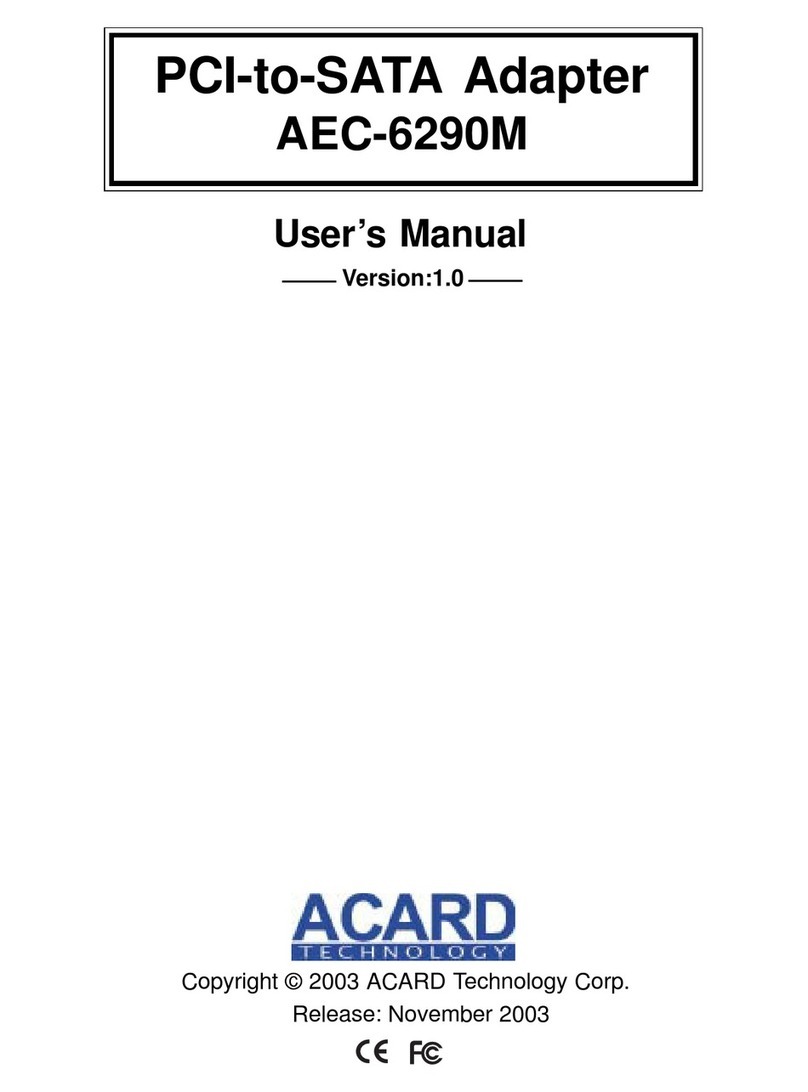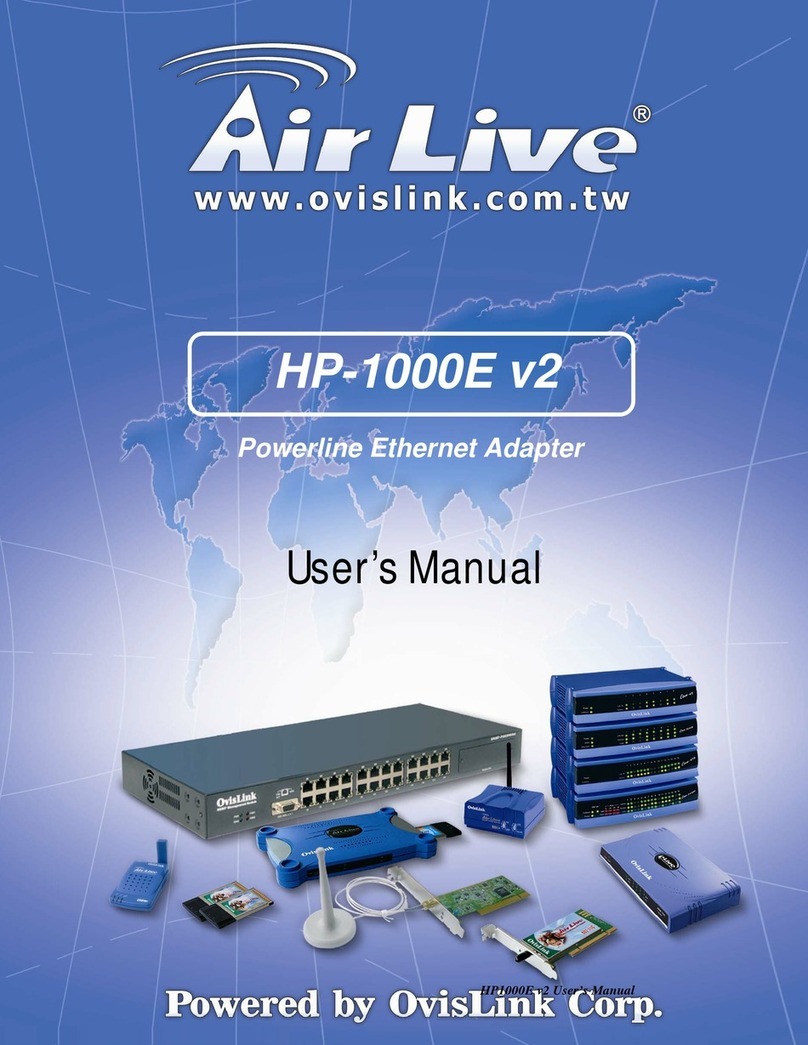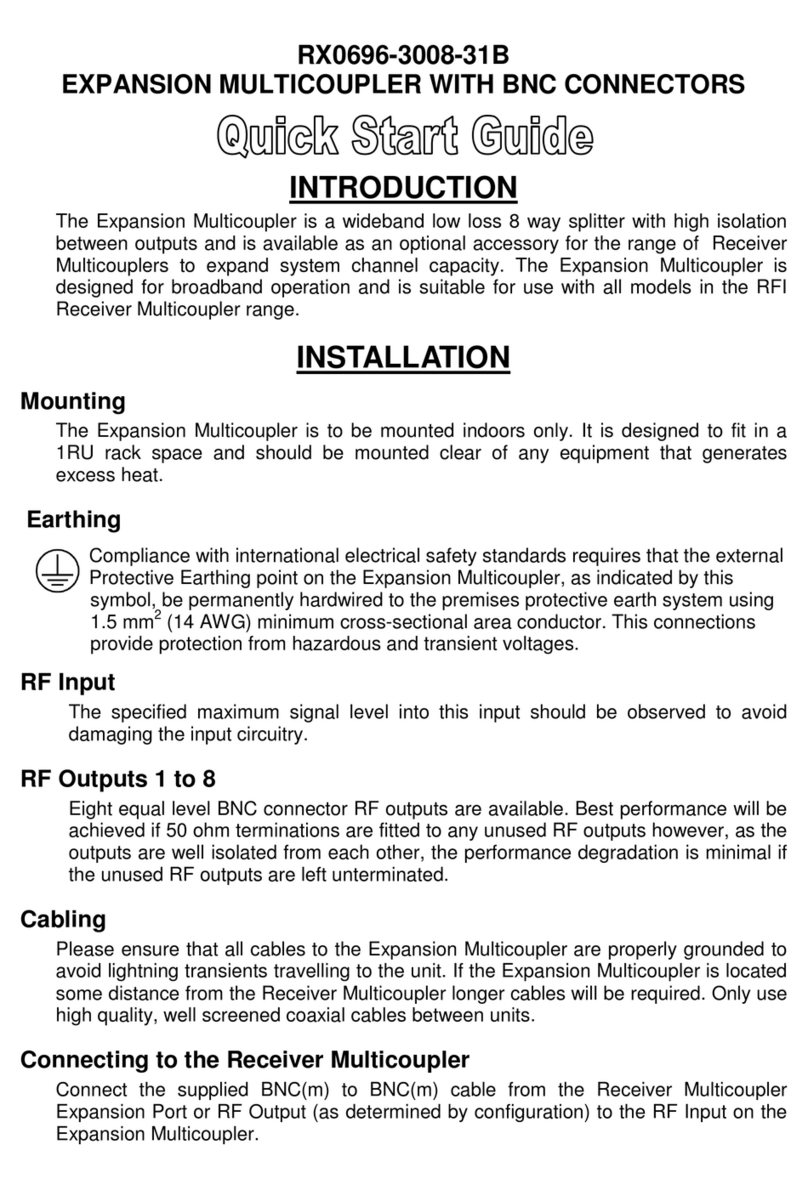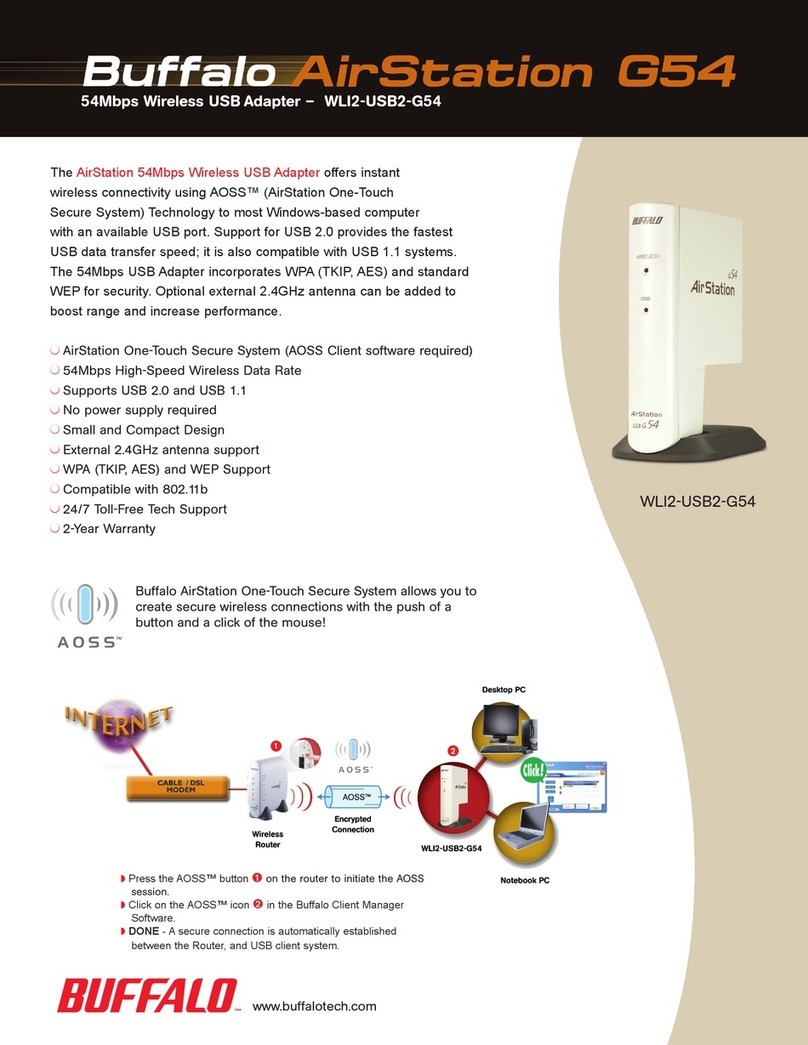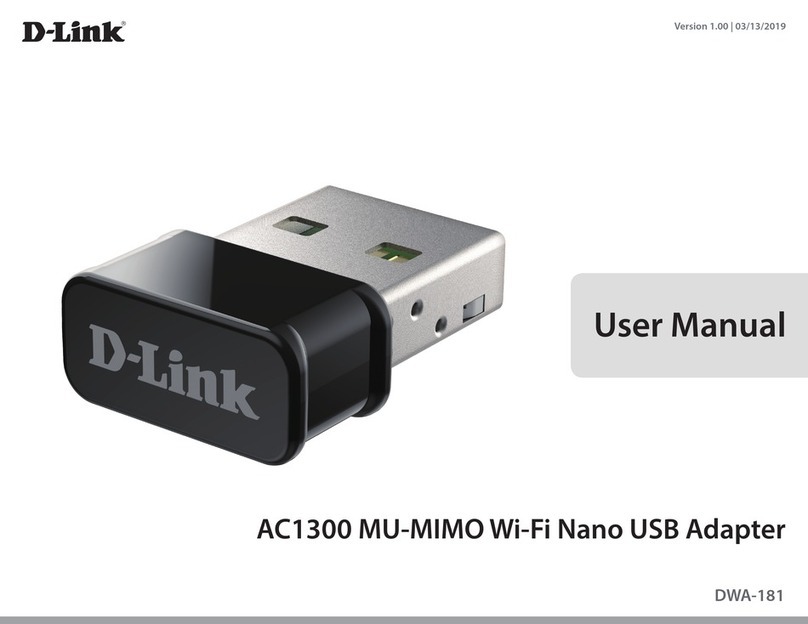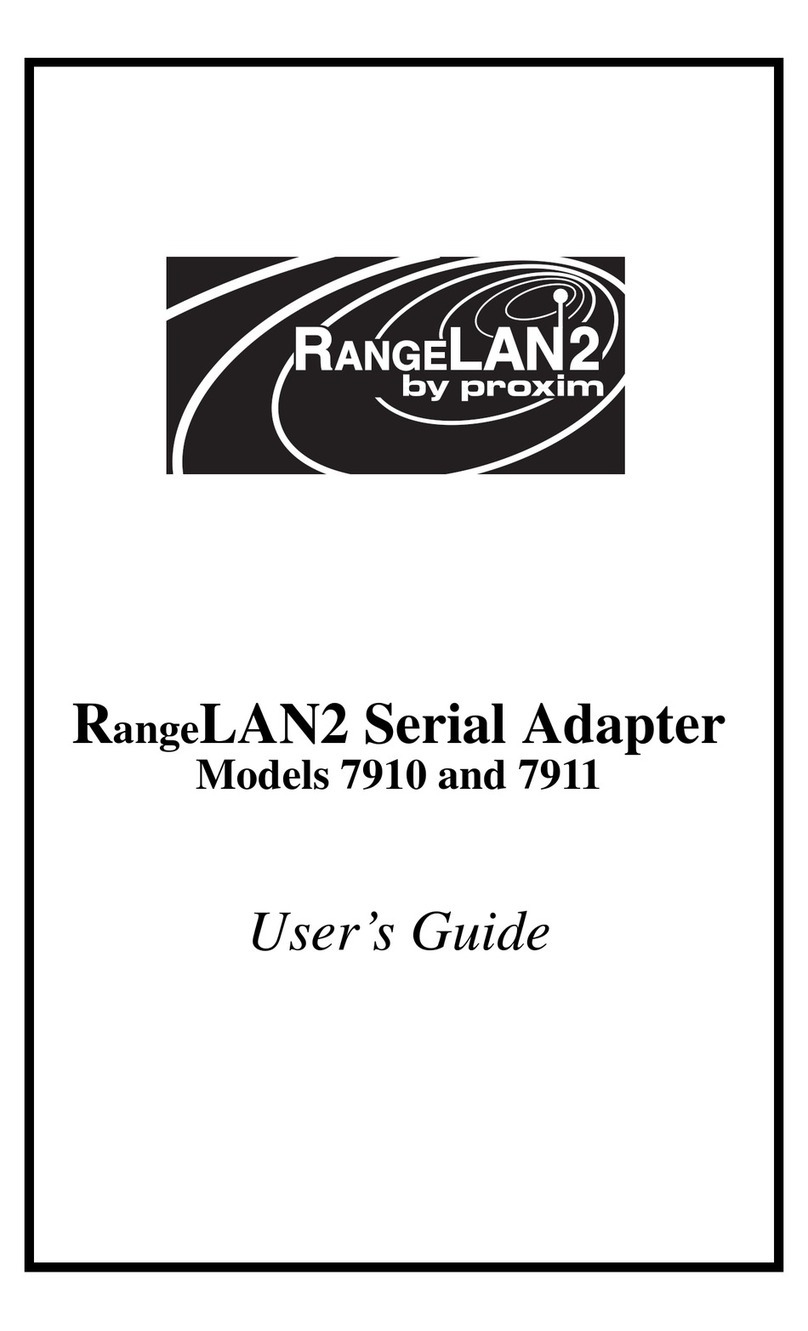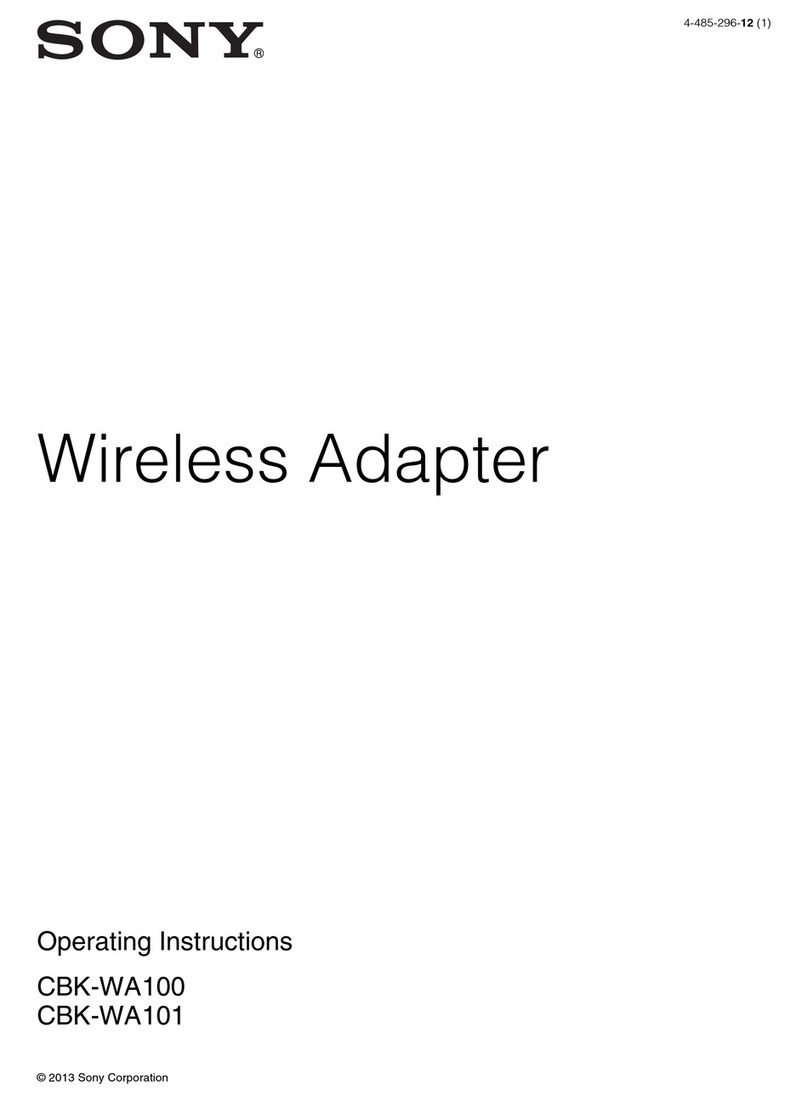Hassnet wiREVO D1000 User manual

wiREVO D1000 User Manual _English Preliminary version 0.1
1. Introduction
wiREVO Stereo Dongle series will turn your old-fashioned audio players to state-of-the-art
ones. The Bluetooth function can be enabled by just plugging wiREVO D1000 into the audio
jack of your audio players-Mobile phone, MP3 player, CD player, Walkman, Computer, PDA,
TV, Audio system etc.-.
The main functions of wiREVO D1000 are as follows;
zWireless stereo source (A2DP Source)
zWireless remote control (AVRCP Target)
zSupport both analog audio input and USB audio input
zCan change passkey (PIN code)
zCan adjust volume level of D1000 (in analog mode only)
Read this user manual carefully before using the stereo dongle.
Bluetooth Wireless Technology
wiREVO D1000 is specially designed for any compatible Bluetooth devices that support the
following profiles. (Profile is a set of Bluetooth commands that the devices use to control the
stereo dongle)
zAdvanced Audio Distribution profile (A2DP)
zAudio Video Remote Control profile (AVRCP)
The Bluetooth technology makes it possible to connect compatible communication devices
without using cables. The Bluetooth connection does not require that your Bluetooth stereo
headset and the stereo dongle are in line of sight, but both devices should be 10 meters of
each other, although the connection can be subject to interference from obstructions such as
walls or other electronic devices.
wiREVO D1000 is compliant with and adopts the Bluetooth Specification 2.0. For more
information on the compatibility between wiREVO D1000 with other Bluetooth-enabled
products, please check with your dealer.
wiREVO D1000 has a perfect compatibility with wiREVO stereo headset series.
Limited Liability
Neither the Manufacturer, importers nor dealers is responsible for any accidental damage
including bodily injury or any damage resulting from misuse or unsuitable operation by you.
The information on this manual is prepared with the current product specifications.
Hassnet is adding new features to the product and may persistently apply new technologies
hereafter.
All standards may be changed at any time without notice.
Date: May 18, 2006 Page 1 of 12
Hassnet Confidential Hassnet, Inc.

wiREVO D1000 User Manual _English Preliminary version 0.1
2. Guidelines for your safety
Before use, read the warnings and other information in this manual.
Please check for any information on RF exposure in usage of a stereo dongle. When your
stereo dongle is turned on, it transmits and receives radio frequency electromagnetic fields in
the frequency range 2.402 ~ 2.480 GHz.
Your stereo dongle is designed to operate in compliance with the RF exposure guidelines
and limits that are set by national authorities and international health agencies when used
with any compatible devices.
[Stereo Dongle]
Keep the stereo dongle dry. Humidity and all types of liquids or moisture can cause
harmful interface with electronic circuits.
Do not place heavy object on the device.
Do not use harsh chemicals, cleaning solvents, water or strong detergents to clean the
stereo dongle. To clean external surfaces, use a clean dampened cloth.
Do not use excessive force on the buttons or attempt to disassemble the device.
Do not drop or subject the device to impact.
Do not paint the stereo dongle. Paint can clog the moving parts and prevent proper
operation.
Keep the stereo dongle away from strong magnets.
Do not disassemble or modify.
Do not dry the stereo dongle with heater or microwave.
Keep all accessories out of the reach of small children.
[Battery]
Your stereo dongle is equipped with a high-performance Lithium Polymer battery. Observe
the maintenance guidelines and your battery should give you a long service life.
The batteries are consumables and will eventually wear out.
Avoid charging in strong heat or extreme cold. Ambient room temperature is preferable.
The battery has its optimum performance at an ambient temperature (+5 ºC to +50 ºC).
Date: May 18, 2006 Page 2 of 12
Hassnet Confidential Hassnet, Inc.

wiREVO D1000 User Manual _English Preliminary version 0.1
Before Using
1. What’s in the box?
Accessories are subject to change without notice and may vary from image shown.
2. Features at a glance
Actual stereo dongle may vary slightly from images shown.
3. Charging
Before using the stereo dongle for the first time, make sure the stereo dongle is fully charged.
Connect the USB cable to the stereo dongle and the indicator light will be purple. When the
battery is fully charged, the blue indicator light will turn on if power is off, or the indicator light will
display normal operation if power is on.
[Charging]
When the battery is fully charged, the blue indicator light will turn on if power is off, or the
indicator light will display normal operation if power is on.
[Low battery indication]
When the battery needs to be recharged, the red indicator light flashes three times every 10
seconds. While charging, the purple indicator light will be steady on.
As soon as you detect the low battery you should charge the stereo dongle.
[Check battery level]
Press and hold Volume Up ( ) button and Volume Down ( ) button together.
The red indicator light flashes from 1 to 4 times according to the remaining battery amount.
The more it flashes, the more the battery is remained.
Date: May 18, 2006 Page 3 of 12
Hassnet Confidential Hassnet, Inc.

wiREVO D1000 User Manual _English Preliminary version 0.1
Low battery warning Approx. under 5% charged
Flashes once Approx. 5~20% charged
Flashes twice Approx. 20~50% charged
Flashes three times Approx. 50~80% charged
Flashes four times Approx. 80~100% charged
[Charging & operation time] With USB cable
Charging Time 2.5 hrs
Standby Time Play Time
Operation Time 8 hrs 120 hrs
Date: May 18, 2006 Page 4 of 12
Hassnet Confidential Hassnet, Inc.

wiREVO D1000 User Manual _English Preliminary version 0.1
Before using the stereo dongle
1. Turning the stereo dongle ON/OFF
To turn on the stereo dongle, push the ON/OFF Switch ( ) to the direction for ‘ON’.
To turn off the stereo dongle, push the ON/OFF Switch ( ) to the direction for ‘OFF’.
2. Paring with a Bluetooth stereo headset
You need to pair the stereo dongle with the Bluetooth stereo headset that you intend to
use it with. This process is to set-up a unique wireless link between two devices.
Once you have paired your stereo dongle with the Bluetooth stereo headset, you don’t
need to pair it again. Once it is paired with a Bluetooth stereo headset, it will try to
connect to the Bluetooth stereo headset when you turn it on.
[When you use the stereo dongle for the first time]
It’s better to try to pair your stereo dongle with the Bluetooth stereo headset close-by.
1. If the stereo dongle is turned on for the first time, it will automatically be ready for pairing.
In this case, the blue and red indicator lights flash in turn with one another. [Pairing
mode]
2. Prepare your Bluetooth stereo headset according to its user manual on pairing.
3. The stereo dongle and stereo headset will be paired and connected automatically.
4. When pairing and connecting have been completed successfully, the blue indicator light
will flash per 6 seconds. [Connected mode]
[!]Note
zThe default passkey of the stereo dongle is [0000].
zTo change the passkey according to your stereo headset’s one, follow the 4. How to
change the passkey section.
In Pairing mode, if it’s not paired for 1 minute, the indicator light will be off. In that case,
you need to turn it off and turn it on to try pairing & connecting from the first step.
[When you want to use it with another Bluetooth stereo headset]
When you want to use your stereo dongle with another Bluetooth stereo headset that
isn’t the device that you paired your stereo dongle with, you need to pair it again.
1. Switch ON ( ) with pressing and holding Menu ( ) button. In this case, the blue and red
indicator lights flash in turn with one another if it is ready to be paired. [Pairing mode]
2. The following steps are the same with [When you use the stereo dongle for the first
time].
Date: May 18, 2006 Page 5 of 12
Hassnet Confidential Hassnet, Inc.

wiREVO D1000 User Manual _English Preliminary version 0.1
[!]Note
When pairing or connecting is failed, the blue indicator light will flash per 3 seconds.
[Connectable mode] In this mode, the stereo dongle is ready to accept connection from
the latest connected Bluetooth stereo headset so you may try to make connection from
the stereo headset or you may turn it off and turn it on to try pairing & connecting from
the first step,.
[!]Note
If pairing or connecting is failed, check whether the peer Bluetooth device supports
A2DP and its passkey is correct.
3. Connecting to the latest connected Bluetooth stereo headset
1. Switch ON ( ) and the stereo dongle will try to connect to the latest connected Bluetooth
stereo headset, and the blue indicator light will flash per 1 second. [Connecting mode]
2. When connecting has been completed successfully, the blue indicator light will flash per
6 seconds.
3. When connecting is failed, the blue indicator light will flash per 3 seconds. [Connectable
mode] In this case, you may try to make connection from the stereo headset.
[!] Note Indicator light status
Power On as Analog Mode Blue & Purple flash in turn with one
another 3 times
Power On as USB Mode Red & Purple flash in turn with one
another 3 times
On pairing state [Pairing mode] Blue & Red flash in turn with one
another
On connecting state [Connecting mode] Blue flashes per 1 second
On connected state [Connected mode] Blue flashes per 6 seconds
When waiting for connection from the peer
Bluetooth device [Connectable mode] Blue flashes per 3 seconds
While charging Purple indicator light is on
Charging is completed Blue indicator light is on (when it’s off)
or normal operation (when it’s on)
4. How to change the passkey
1. Press and hold Menu ( ) button when it’s not connected.
2. Purple indicator light will blink once and the indicator light will be off.
3. You need to input new 4 digits.
4. To input the number, press Volume Down () button as many as the number.
You can see a blue indicator light blink whenever you press Volume Down ( ) button.
[!] Note
To input ‘0’, just press Volume Up ( ) button to go to the next digit.
In this case, you don’t have to press Volume Down( ) button.
5. To input the next digit, press Volume Up ( ) button. You can see a red indicator light blink.
6. If you press Volume Up () button after inputting the 4th digit, the new passkey is set and
saved with two purple blinks.
[Example]
zPasskey = 0000
()()()() Å4 Icons for Volume Up button
zPasskey = 1234
Date: May 18, 2006 Page 6 of 12
Hassnet Confidential Hassnet, Inc.

wiREVO D1000 User Manual _English Preliminary version 0.1
()()()()()()()()()()()()()() Å():Icon for Volume Up button
():Icon for Volume Down button
[!] Note To cancel changing the passkey, press and hold Menu( ) button, then purple
indicator light will blink twice.
Date: May 18, 2006 Page 7 of 12
Hassnet Confidential Hassnet, Inc.

wiREVO D1000 User Manual _English Preliminary version 0.1
wiREVO Bluetooth stereo dongle, D1000, has two usage mode.
Using the stereo dongle
[1] Analog mode
zPlug the stereo dongle into the audio jack of a non-Bluetooth device.
zPossible function:
wireless stereo & limited wireless remote control (Play/Pause only).
zCan also play/pause the audio stream by pressing Menu ( ) button.
zCan adjust volume level of the stereo dongle.
[How to set analog mode]
1. Switch ON ( ) with pressing and holding Volume Down ( ) button until the first indicator
light is on.
2. When the stereo dongle is turned on as analog mode, blue and purple
indicator lights flash in turn with one another 3 times before going to the normal state.
3. The stereo dongle will keep analog mode if you don’t change it to USB mode.
[Adjusting Volume level]
1. Press Volume Up ( ) button or Volume Down ( ) button to adjust the volume of the
stereo dongle while listening to music.
2. When it reaches the maximum or minimum volume level, purple indicator light
flashes once.
3. You may need to adjust non-Bluetooth device’s - Computer, PDA, Mobile phone, etc.
- volume level not to be saturated.
[2] USB mode
zPlug the Bluetooth stereo dongle into the USB port of a non-Bluetooth device using the
USB cable supplied with D1000.
zPossible function:
wireless stereo & wireless remote control (Play/Pause, Forward/Backward only)
zCannot adjust volume level of the stereo dongle. Adjust non-Bluetooth device’s volume
level.
zCan be charged while using.
zBetter audio quality compared to the Analog mode.
[How to set USB mode]
1. Switch ON ( ) with pressing and holding Volume Up ( ) button until the first indicator
light is on.
2. When the Bluetooth stereo dongle is turned on as USB mode, red and purple indicator
lights flash in turn with one another 3 times before going to the normal state.
3. The stereo dongle will keep USB mode if you don’t change it to analog mode.
Date: May 18, 2006 Page 8 of 12
Hassnet Confidential Hassnet, Inc.

wiREVO D1000 User Manual _English Preliminary version 0.1
[!] Note
When you plug stereo dongle into the USB port of a non-Bluetooth device for the first
time, it will install USB Audio Device Drivers automatically and additional USB Driver is
not needed. Installed Audio Device’s name is “wiREVO Bluetooth Stereo Audio”. If it is
not selected automatically when plugged in, you may need to select the Audio device by
manual.
Date: May 18, 2006 Page 9 of 12
Hassnet Confidential Hassnet, Inc.

wiREVO D1000 User Manual _English Preliminary version 0.1
1. Brief Specification
Specification & Certifications
Bluetooth Compliance Bluetooth 2.0 with A2DP, AVRCP
Frequency Range 2.402 ~ 2.480 GHz
Transmission output power 0.25 ~ 2.5mW
Maximum Cordless Distance 30 feet (10 meters)
Dimension 17 X 60.7 X 17.9
Weight 15.4g
Operating Temperature -10 ~ 50 °C
Relative Humidity 0 ~ 95%
Standby Time 120 hours
Play Time 8 hours
Battery Type Rechargeable Lithium Polymer
- Standby time and Play time are dependent on the connected devices.
Date: May 18, 2006 Page 10 of
12
Hassnet Confidential Hassnet, Inc.

wiREVO D1000 User Manual _English Preliminary version 0.1
2. Certifications
This Product is CE marked according to the provisions of the R&TTE
CE Directive 1995/05/EC. Hereby, Hassnet, declares that this product is in
compliance with the essential requirements and other relevant
provisions of Directive 1995/05/EC. For more information please
consult http://www.hassnet.com and http://www.wirevo.com.
FCC This device complies with part 15 of the FCC Rules. Operation is
subject to the following two conditions:
(1) This device may not cause harmful interference, and (2) this device must
accept any interference received, including interference that may cause
undesired operation.
This equipment has been tested and found to comply with the limits for a Class
B digital device, pursuant to part 15 of the FCC Rules. These limits are designed
to provide reasonable protection against harmful interference in a residential
installation. This equipment generates, uses and can radiate radio frequency
energy and, if not installed and used in accordance with the instructions, may
cause harmful interference to radio communications. However, there is no
guarantee that interference will not occur in a particular installation. If
this equipment does cause harmful interference to radio or television
reception, which can be determined by turning the equipment off and on, the
user is encouraged to try to correct the interference by one or more of the
following measures:
• Reorient or relocate the receiving antenna
• Increase the separation between the equipment and receiver
• Connect the equipment into an outlet on a circuit different from that to which
the receiver is connected
• Consult the dealer or an experienced radio/TV technician for help
The device and its antenna must not be co-located or operating in conjunction
with any other antenna or transmitter.
Users are not permitted to make changes or modify the device in any way.
Changes or modifications not expressly approved by Hassnet will void the user’s
authority to operate the equipment.
BLUETOOTH is a trademark owned by the Bluetooth SIG, Inc.
Date: May 18, 2006 Page 11 of
This Product is WEEE marked according to the provisions of the Directive
2002/96/EC. Dispose of the product according to local standards and
regulations.
WEEE
B
12
Hassnet Confidential Hassnet, Inc.

wiREVO D1000 User Manual _English Preliminary version 0.1
Thank You.
To receive sales literature and technical assistance, please contact Hassnet, Inc.
Contact: sales@hassnet.com
HASSNET, INC.
6fl. Techno Complex Bldg., Korea Univ. 126-16, Anam-dong 5-Ka, Seongbuk-Ku,
Seoul, Korea 136-701
Visit our Web sites at www.hassnet.com, www.wirevo.com
Printed in Korea
Date: May 18, 2006 Page 12 of
12
Hassnet Confidential Hassnet, Inc.
Table of contents