Hauppauge WinTV-NOVA-s pci User manual
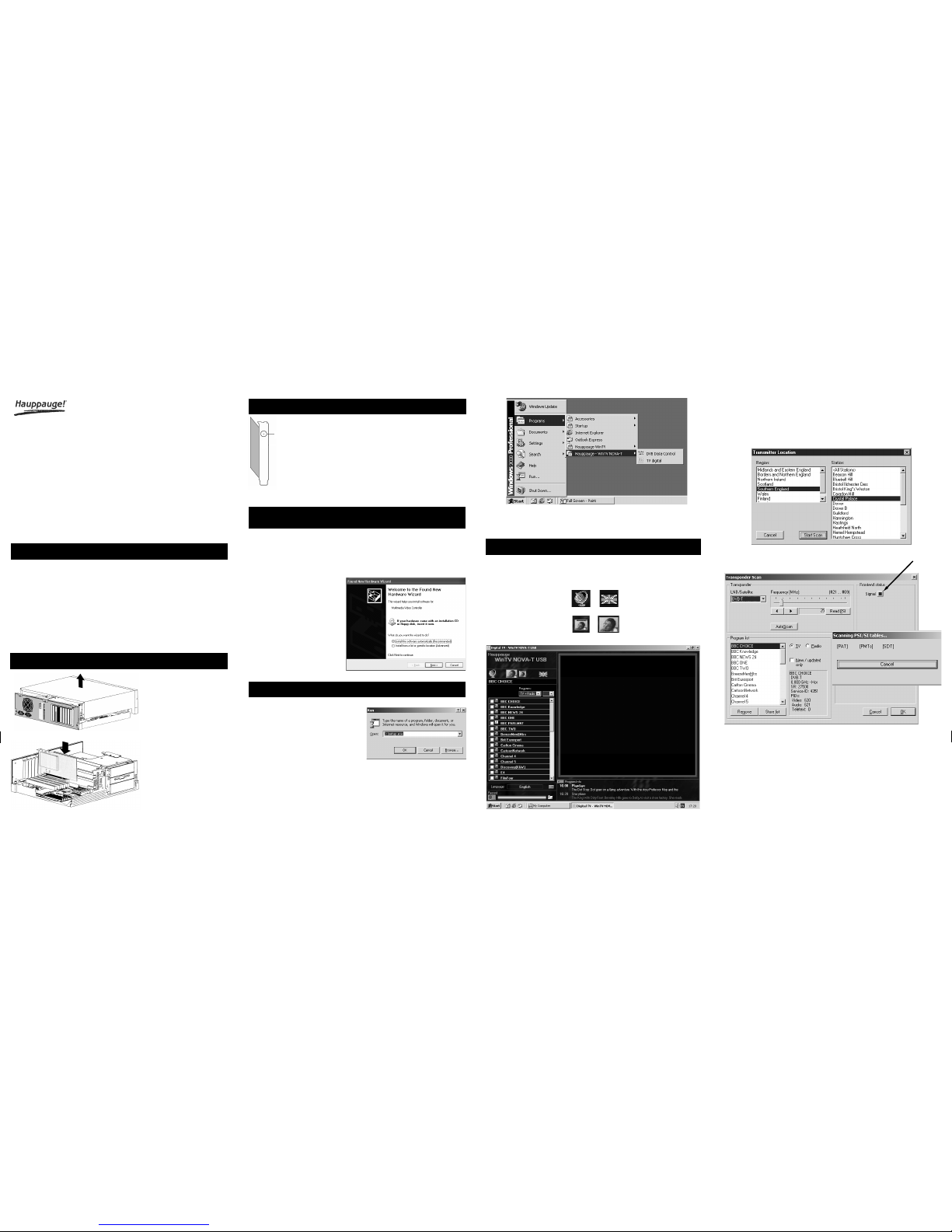
WinTV-NOVA-s pci
Quick Installation Guide
To install, switch off the
computer.
Remove the computer cover.
The manufacturer of your PC
supplies instructions on
removing the PC cover.
Step 1: Install the WinTV-NOVA-s board
Locate a free PCI slot
(a short white slot).
Unscrew and remove the metal
cover plate which covers the
back of the empty slot.
Plug the WinTV-NOVA-s board
into the PCI slot, and screw the
WinTV-NOVA-s metal cover
plate to the PC.
Replace the computer cover.
1. Start your PC. When it is completely booted, the Add New Hardware Wizard
will appear. Click Next.
2. Select Search for the best driver for your device (Recommended).
Click Next.
3. When you see the dialog box, insert the WinTV-NOVA-s Installation CD-ROM
into your CD-ROM drive. Select
CD-ROM drive and click NEXT.
4. Once the WinTV-NOVA-s video
driver has been detected, click
NEXT. You will see a number of
files being copied to your hard
disk drive. Click FINISH.
Note: under Windows XP, if you see
a Hardware Installation box,
click the “Continue anyway” but-
ton to continue the installation.
Page 2 Page 3
Step 3: Install the WinTV-NOVA-s driver for Windows
98, WindowsMe, Windows2000 and Windows XP
Page 1 Page 4
Step 2: Connecting an Aerial
Connect your LNB cable from your satellite
antenna to the LNB connector on the WinTV-
NOVA-s board.
To install WinTV-NOVA-s under Windows XP, Windows98, WindowsMe or Win-
dows2000, follow these steps:
1. Prepare the computer and insert the WinTV-NOVA-s board
2. Plug your satellite cable into the WinTV-NOVA-s LNB Connector.
3. Start your PC and install the drivers from the supplied WinTV-NOVA-s Installa-
tion CD-ROM
4. After the WinTV-NOVA-s driver is installed, install the WinTV-NOVA-s
application software from the Installation CD-ROM.
Step 5: The Digital TV Application
LNB F-type connector
Hauppauge Computer Works, Ltd Telephone: (+44) 207-378-1997
6-10 Bank Chambers Fax: (+44) 207-357-9171
Borough High Street Tech Support: (+44) 207-378-0202
London, U.K. SE1 9QQ
Hauppauge Computer Works, Inc Telephone: (+1) 631-434-1600
91 Cabot Ct. Fax: (+1) 631-434-3198
Hauppauge, NY 11787 USA Tech Support: (+1) 631-434-3197
Hauppauge Digital Asia, Pte. Ltd. Telephone: (+65) 276-9163
Blk 1093, Lower Delta Road #04-05 Fax: (+65) 276-9167
Tiong Bahru Industrial Estate Tech Support: (+65) 276-4412
Singapore 169204
To start the WinTV-NOVA-s application, click Start / Programs / Hauppauge
WinTV-NOVA / TV.
Installation Overview
See Troubleshooting notes if the Frontend Status does not become highlighted
or if no channels appear in the channel list.
When the scanning is completed, click on Store List and OK to save the channel
list.
When a strong digital TV signal is detected, the FRONT END Status will become
highlighted (Dark Blue) and a Scanning PSI tables box will appear.
When running WinTV-NOVA-s for the first time, you will need to scan for your TV
channels (the Crystal Palace transmitter is selected by default).
Click on the Satellite ICON and select AUTOSCAN. Select your geographic
REGION and local transmitter STATION.
Note : IF YOU ARE NOT SURE, YOU CAN SELECT ALL STATIONS.
1. To start the WinTV-NOVA-s software
installation, click Start / Run then type
X:\setup.exe (X being the driver letter of
your CD-ROM drive) and then Setup.exe
Chose a language, and click Next to
install the decoder software (which may
take some time).
2. After the Setup program is complete, you
will need to reboot your PC.
After rebooting, you will see the InterVideo WinDVD icon on your Windows
desktop and the Hauppauge WinTV-NOVA-s pci in the Program menu (see
below).
Satellite ICON
Opens Channel Scan
menu
Big Picture
Shows TV image in full
screen mode
Small Picture
Center's TV image in
application window
Flags
Language selection for
control bars.
Step 3: Install the WinTV-NOVA-s application software
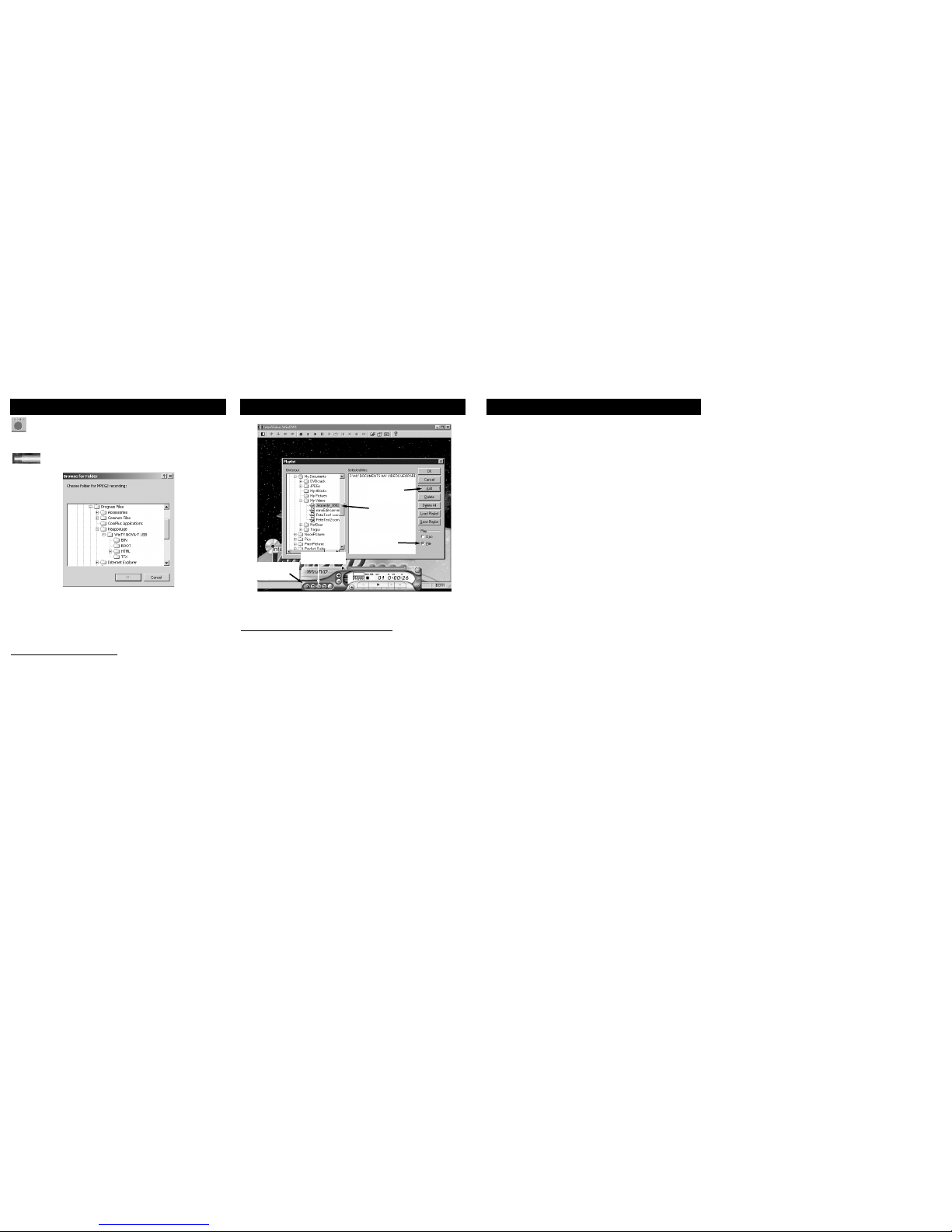
Page 5 Page 6 Page 7 Page 8
© 2001-2003 Hauppauge Digital Europe Sarl. QI-NOVA-S-PCI-V1.1-ENG 02/12/2003
Playing back Recorded filesRecording & Playback Controls
To record a TV show from the WinTV-NOVA-s, simply click on the Record
button. To stop recording, click on Record again. The default directory for
recordings is c:\Program Files\Hauppauge\WinTVNOVA-s
The indicator shows the percentage size of the free space of the hard
disk.
Select the folder for recording
Note: The video and audio streams are stored in a compressed MPEG-2 format
on your hard drive. The recording process will require around 1.8GB hard disk
space for 1 hour of video.
Tips for recording your TV shows:
A recently defragmented hard drive is recommended for capturing longer
sequences of video.
The capturing performance may be improved by changing a Windows setting
called 'Read-ahead optimization' to 'None'. This setting can be found under Con-
trol Panel / System / Performance / File System.
It is also recommended to close down applications that might affect your system
performance before you start capturing.
Your recorded television programs are played back through "InterVideo WinDVD".
WinDVD is automatically installed with the WinTV-NOVA-s software during the soft-
ware installation.
Playing back a recorded TV show from WinDVD:
1. To launch the InterVideo WinDVD application click Start,then go to Programs
and go to InterVideo WinDVD and click on InterVideo WinDVD.
2. Select the Playlist Button.
3. When the Playlist window opens, click the File option under the “Play” (for play-
ing back a file).
4. Next, select the location of the folder that contains the saved capture
(the default directory is C:\Program Files\Hauppauge\WinTV-NOVA-s)
Note: You will navigate by using the + or - buttons to expand the list.
5. Highlight the recording that you want to play back and click Add.
6. Then click OK. The Playlist menu will close and your video will start playing.
7. You can pause, replay and fast forward through your video by using the controls
in the Intervideo WinDVD control panel.
Troubleshooting
Problem:
When opening WinTV-NOVA-s application, the TV window remains light-grey or
black and this error message appears:.
Error message: “main window could not be set. Video in own window tries to
play.”
This will occur if the MPEG-2 software decoder is not installed or is not correctly
installed. Also, you may also get this message if the Direct Draw acceleration of
the VGA card is not activated.
Solution:
- Install the software from the WinTV-NOVA-s Installation CD-ROM again. Run
Setup.exe from the CD-ROM.
-theHardware acceleration of the graphics card should be set to 100% Full.
You can check by going to Start \ Control panel \ System \ Properties \ per-
formance \ graphics and you should set the hardware acceleration to Full.
Also, run the program Start / Run / dxdiag.exe. Select the Display menu and
make sure that the option Direct Draw acceleration is enabled.
- The WinTV-NOVA-s needs a VGA card with hardware overlay operation.
For example (the older) graphics cards are not suitable: S3 Trio 64, Matrox
Millenium I, Matrox Productiva G100.
The following are compatible: S3 Trio 64V, Matrox Millenium G200 / G400,
Nvidia GeForce 25.
Problem: No channels found or PSI tables do not become highlighted.
Solution:
This is normally caused by the signal strength not being strong enough, you
should try a signal booster or a high gain aerial.
You also might be in an area where terrestrial digital TV is not being broadcast yet.
To see if your area is covered by a terrestrial digital transmission, go to:
http://www.dtg.org.uk/retailer/coverage.html
You will need to enter your postal code, and you will be told which broadcasters
are transmitting digital TV in your area.
step 2:
Playlist Button
step 3:
File option
InterVideo WinDVD
control panel
step 5:
Add button
step 4:
locate your video file
Other Hauppauge TV Receiver manuals



















